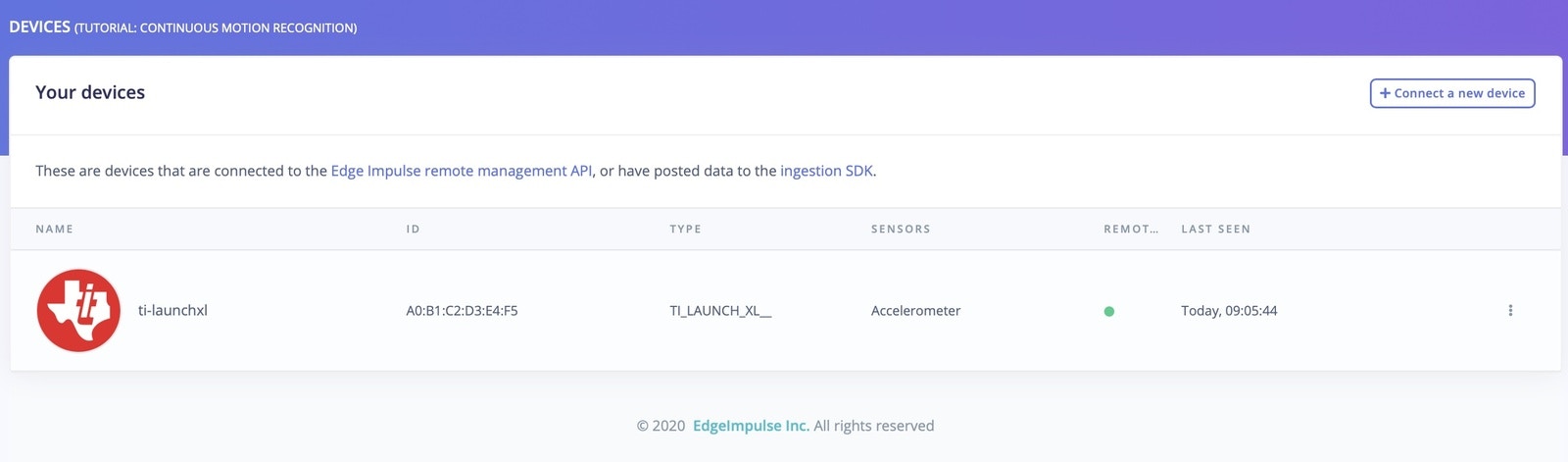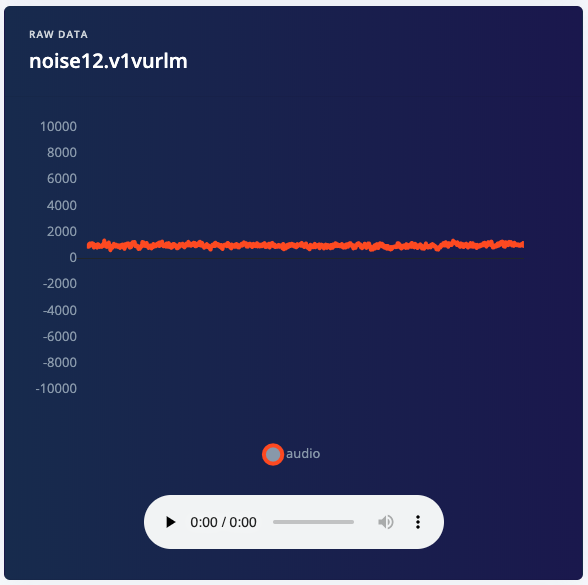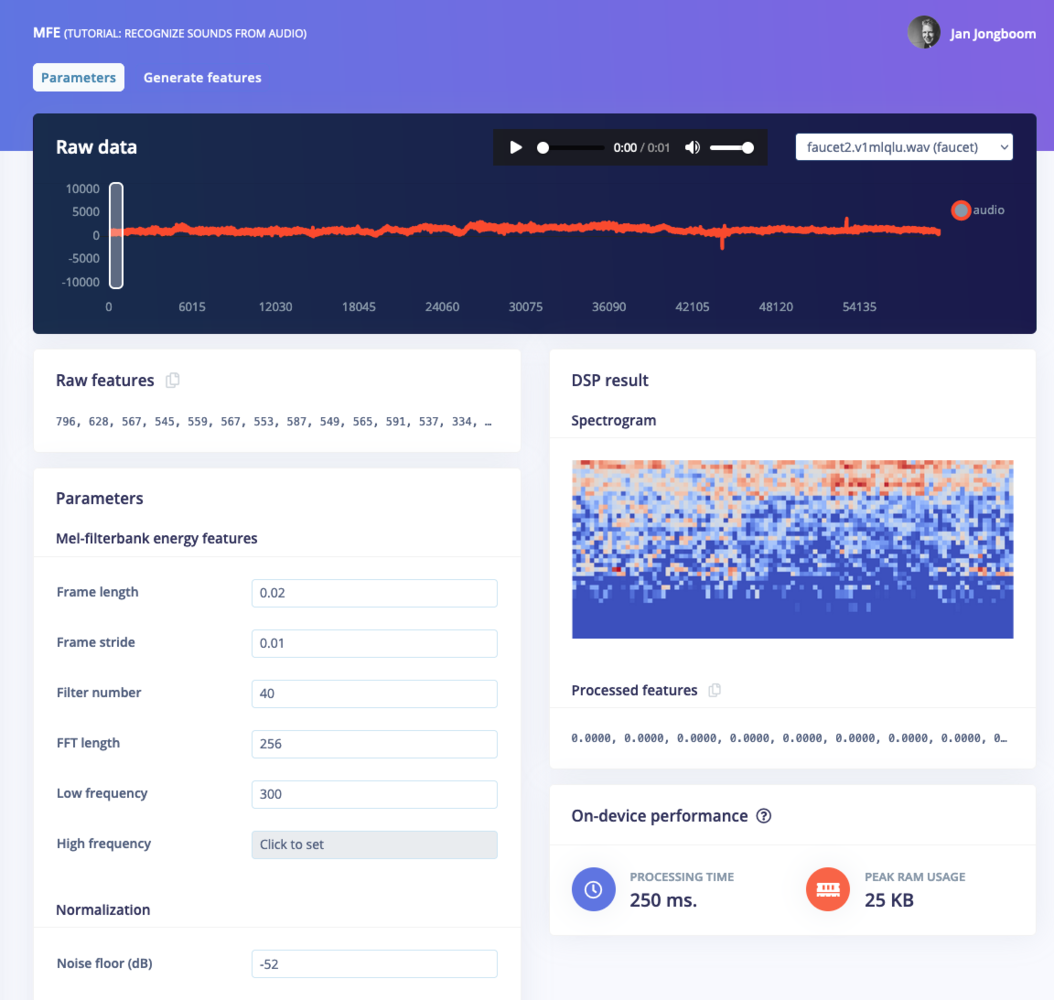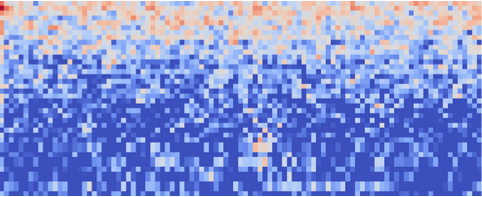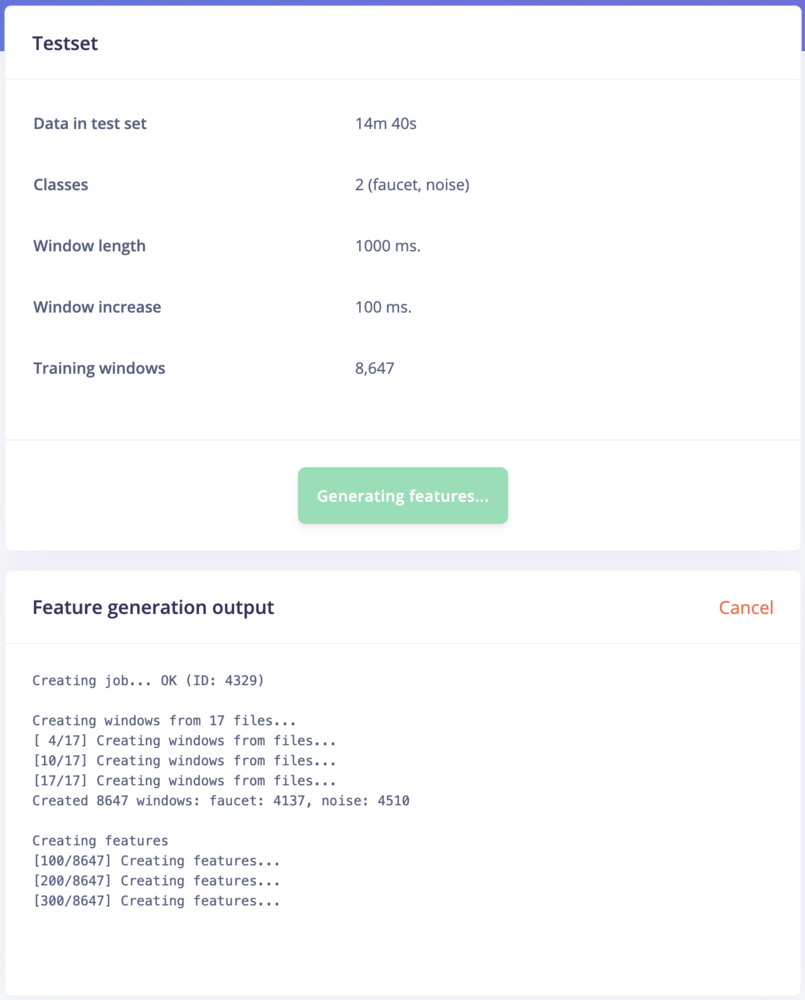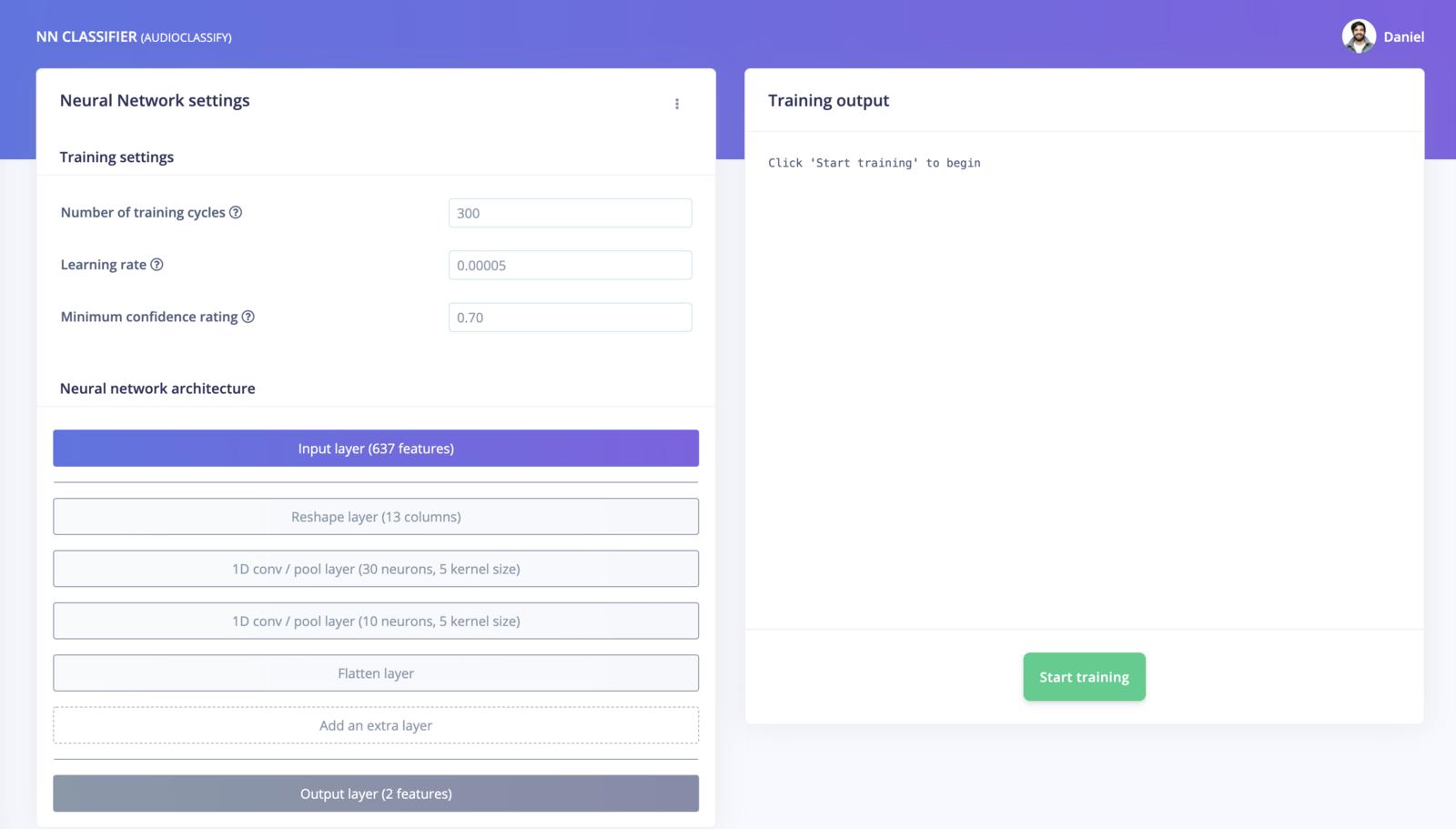In this tutorial, you’ll use machine learning to build a system that can recognize when a particular sound is happening—a task known as audio classification. The system you create will be able to recognize the sound of water running from a faucet, even in the presence of other background noise.
You’ll learn how to collect audio data from microphones, use signal processing to extract the most important information, and train a deep neural network that can tell you whether the sound of running water can be heard in a given clip of audio. Finally, you’ll deploy the system to an embedded device and evaluate how well it works.
At the end of this tutorial, you’ll have a firm understanding of how to classify audio using Edge Impulse.
You can view the finished project, including all data, signal processing and machine learning blocks here: Tutorial: recognize sounds from audio.
1. Prerequisites
For this tutorial you’ll need a supported device. Follow the steps to connect your development board to Edge Impulse.
If your device is connected under Devices in the studio you can proceed:
Devices tab with the device connected to the remote management interface.
Device compatibilityEdge Impulse can ingest data from any device - including embedded devices that you already have in production. See the documentation for the Ingestion API for more information. 2. Collecting your first data
To build this project, you’ll need to collect some audio data that will be used to train the machine learning model. Since the goal is to detect the sound of a running faucet, you’ll need to collect some examples of that. You’ll also need some examples of typical background noise that doesn’t contain the sound of a faucet, so the model can learn to discriminate between the two. These two types of examples represent the two classes we’ll be training our model to detect: background noise, or running faucet.
You can use your device to collect some data. In the studio, go to the Data acquisition tab. This is the place where all your raw data is stored, and - if your device is connected to the remote management API - where you can start sampling new data.
Let’s start by recording an example of background noise that doesn’t contain the sound of a running faucet. Under Record new data, select your device, set the label to noise, the sample length to 1000, and the sensor to Built-in microphone. This indicates that you want to record 1 second of audio, and label the recorded data as noise. You can later edit these labels if needed.
After you click Start sampling, the device will capture a second of audio and transmit it to Edge Impulse. The LED will light while recording is in progress, then light again during transmission.
When the data has been uploaded, you will see a new line appear under ‘Collected data’. You will also see the waveform of the audio in the ‘RAW DATA’ box. You can use the controls underneath to listen to the audio that was captured.
3. Build a dataset
Since you now know how to capture audio with Edge Impulse, it’s time to start building a dataset. For a simple audio classification model like this one, we should aim to capture around 10 minutes of data. We have two classes, and it’s ideal if our data is balanced equally between each of them. This means we should aim to capture the following data:
- 5 minutes of background noise, with the label “noise”
- 5 minutes of running faucet noise, with the label “faucet”
Real world data
In the real world, there are usually additional sounds present alongside the sounds we care about. For example, a running faucet is often accompanied by the sound of dishes being washed, teeth being brushed, or a conversation in the kitchen. Background noise might also include the sounds of television, kids playing, or cars driving past outside.
It’s important that your training data contains these types of real world sounds. If your model is not exposed to them during training, it will not learn to take them into account, and it will not perform well during real-world usage.
For this tutorial, you should try to capture the following:
- Background noise
- 2 minutes of background noise without much additional activity
- 1 minute of background noise with a TV or music playing
- 1 minute of background noise featuring occasional talking or conversation
- 1 minutes of background noise with the sounds of housework
- Running faucet noise
- 1 minute of a faucet running
- 1 minute of a different faucet running
- 1 minute of a faucet running with a TV or music playing
- 1 minute of a faucet running with occasional talking or conversation
- 1 minute of a faucet running with the sounds of housework
It’s okay if you can’t get all of these, as long as you still obtain 5 minutes of data for each class. However, your model will perform better in the real world if it was trained on a representative dataset.
Dataset diversityThere’s no guarantee your model will perform well in the presence of sounds that were not included in its training set, so it’s important to make your dataset as diverse and representative of real-world conditions as possible.
Data capture and transmission
The amount of audio that can be captured in one go varies depending on a device’s memory. The ST B-L475E-IOT01A developer board has enough memory to capture 60 seconds of audio at a time, and the Arduino Nano 33 BLE Sense has enough memory for 16 seconds. To capture 60 seconds of audio, set the sample length to 60000. Because the board transmits data quite slowly, it will take around 7 minutes before a 60 second sample appears in Edge Impulse.
Once you’ve captured around 10 minutes of data, it’s time to start designing an Impulse.
Prebuilt dataset
Alternatively, you can load an example test set that has about ten minutes of data in these classes (but how much fun is that?). See the Running faucet dataset for more information.
4. Design an Impulse
With the training set in place you can design an impulse. An impulse takes the raw data, slices it up in smaller windows, uses signal processing blocks to extract features, and then uses a learning block to classify new data. Signal processing blocks always return the same values for the same input and are used to make raw data easier to process, while learning blocks learn from past experiences.
For this tutorial we’ll use the “MFE” signal processing block. MFE stands for Mel Frequency Energy. This sounds scary, but it’s basically just a way of turning raw audio—which contains a large amount of redundant information—into simplified form.
Spectrogram blockEdge Impulse supports three different blocks for audio classification: MFCC, MFE and spectrogram blocks. If your accuracy is not great using the MFE block you can switch to the spectrogram block, which is not tuned to frequencies for the human ear.
The Time Series Data block with updated parameters.
The impulse, with one processing block and one learning block.
Spectrogram of background noise.
Spectrogram of a running faucet.
Audio waveform and sample dropdown box.
32 in order to lower the overhead of running the MFE block. You can play around with other parameters such as the noise floor to see how they impact the spectrogram.
For the first run through this tutorial, set your MFE parameters to match the image below:
After testing out training with the parameters above, check out the EON Tuner tutorial to learn how to use Edge Impulse to automatically choose the best DSP parameters for your dataset.
The spectrograms generated by the MFE block will be passed into a neural network architecture that is particularly good at learning to recognize patterns in this type of tabular data. Before training our neural network, we’ll need to generate MFE blocks for all of our windows of audio. To do this, click the Generate features button at the top of the page, then click the green Generate features button. If you have a full 10 minutes of data, the process will take a while to complete:
Running the feature generation process.
7. Classifying new data
The performance numbers in the previous step show that our model is working well on its training data, but it’s extremely important that we test the model on new, unseen data before deploying it in the real world. This will help us ensure the model has not learned to overfit the training data, which is a common occurrence.
Edge Impulse provides some helpful tools for testing our model, including a way to capture live data from your device and immediately attempt to classify it. To try it out, click on Live classification in the left hand menu. Your device should show up in the ‘Classify new data’ panel. Capture 5 seconds of background noise by clicking Start sampling:
The Classify new data panel.
The results of classifying a new sample.
Misclassifications and uncertain resultsIt’s inevitable that even a well-trained machine learning model will sometimes misclassify its inputs. When you integrate a model into your application, you should take into account that it will not always give you the correct answer.For example, if you are classifying audio, you might want to classify several windows of data and average the results. This will give you better overall accuracy than assuming that every individual result is correct.
8. Model testing
Using the Live classification tab, you can easily try out your model and get an idea of how it performs. But to be really sure that it is working well, we need to do some more rigorous testing. That’s where the Model testing tab comes in. If you open it up, you’ll see the sample we just captured listed in the Test data panel:
In addition to its training data, every Edge Impulse project also has a test dataset. Samples captured in Live classification are automatically saved to the test dataset, and the Model testing tab lists all of the test data.
To use the sample we’ve just captured for testing, we should correctly set its expected outcome. Click the ⋮ icon and select Edit expected outcome, then enter noise. Now, select the sample using the checkbox to the left of the table and click Classify selected:
Test data classification results.
Test results for a large number of samples.
⋮ icon and selecting Move to training set. If you do this, you should add some new test data to make up for the loss!
Testing your model helps confirm that it works in real life, and it’s something you should do after every change. However, if you often make tweaks to your model to try to improve its performance on the test dataset, your model may gradually start to overfit to the test dataset, and it will lose its value as a metric. To avoid this, continually add fresh data to your test dataset.
Data hygieneIt’s extremely important that data is never duplicated between your training and test datasets. Your model will naturally perform well on the data that it was trained on, so if there are duplicate samples then your test results will indicate better performance than your model will achieve in the real world.
9. Model troubleshooting
If the network performed great, fantastic! But what if it performed poorly? There could be a variety of reasons, but the most common ones are:
- The data does not look like other data the network has seen before. This is common when someone uses the device in a way that you didn’t add to the test set. You can add the current file to the test set by adding the correct label in the ‘Expected outcome’ field, clicking
⋮, then selecting Move to training set.
- The model has not been trained enough. Increase number of epochs to
200 and see if performance increases (the classified file is stored, and you can load it through ‘Classify existing validation sample’).
- The model is overfitting and thus performs poorly on new data. Try reducing the number of epochs, reducing the learning rate, or adding more data.
- The neural network architecture is not a great fit for your data. Play with the number of layers and neurons and see if performance improves.
As you see, there is still a lot of trial and error when building neural networks. One place to start improving the performance of your model is the EON Tuner tutorial. The tuner will automatically test different DSP and NN parameters to improve performance with your dataset.
10. Deploying to your device
With the impulse designed, trained and verified you can deploy this model back to your device. This makes the model run without an internet connection, minimizes latency, and runs with minimum power consumption. Edge Impulse can package up the complete impulse - including the MFE algorithm, neural network weights, and classification code - in a single C++ library that you can include in your embedded software.
Mobile phoneYour mobile phone can build and download the compiled impulse directly from the mobile client. See ‘Deploying back to device’ on the Using your mobile phone page. Flashing the device
When you click the Build button, you’ll see a pop-up with text and video instructions on how to deploy the binary to your particular device. Follow these instructions. Once you are done, we are ready to test your impulse out.
Running the model on the device
We can connect to the board’s newly flashed firmware over serial. Open a terminal and run:
$ edge-impulse-run-impulse --continuous
Serial daemonIf the device is not connected over WiFi, but instead connected via the Edge Impulse serial daemon, you’ll need stop the daemon. Only one application can connect to the development board at a time.
Predictions (DSP: 86 ms., Classification: 4 ms., Anomaly: 0 ms.):
faucet: 0.03757
noise: 0.96243
Machine learning is thirsty work.
11. Conclusion
Congratulations! You’ve used Edge Impulse to train a neural network model capable of recognizing a particular sound. There are endless applications for this type of model, from monitoring industrial machinery to recognizing voice commands. Now that you’ve trained your model you can integrate your impulse in the firmware of your own embedded device, see the Deployments tutorials. There are examples for Mbed OS, Arduino, STM32CubeIDE, Zephyr, and any other target that supports a C++ compiler.
Or if you’re interested in more, see our tutorials on Continuous motion recognition or Image classification. If you have a great idea for a different project, that’s fine too. Edge Impulse lets you capture data from any sensor, build custom processing blocks to extract features, and you have full flexibility in your Machine Learning pipeline with the learning blocks.
We can’t wait to see what you’ll build! 🚀