Only available on the Enterprise planThis feature is only available on the Enterprise plan. Review our plans and pricing or sign up for our free expert-led trial today.
Using Checklists
You can optionally show a check mark in the list of data items, and show a check list for data items. This can be used to quickly view which data items are complete (if you need to capture data from multiple sources) or whether items are in the right format.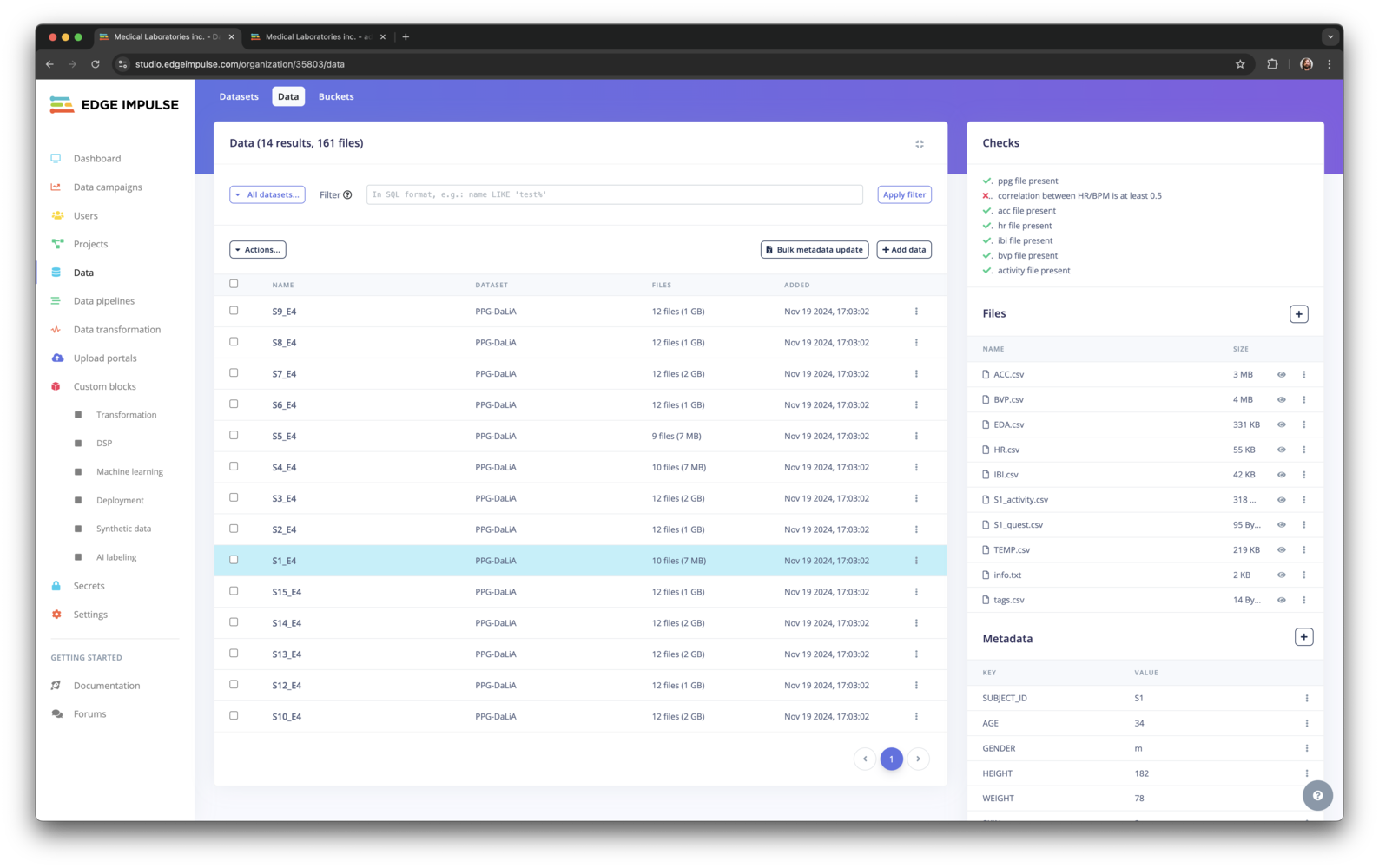
Checklists in the your Data overview
ei-metadata.json and are automatically being picked up by the UI.
Checklists are driven by the metadata for a data item. Set the ei_check metadata item to 0 or 1 to show a check mark in the list. To show an item in the checklist, set an ei_check_KEYNAME metadata item to 0 or 1.
To query for items with or without a check mark, use a filter in the form of:
Example
For the reference design described and used in the previous pages, the combiner takes in a data item, and writes out:- A checklist, e.g.:
- ✔ - PPG file present
- ✔ - Accelerometer file present
- ✘ - Correlation between HR/PPG HR is at least 0.5
- If the checklist is OK, a
combined.parquetfile. - A
hr.pngfile with the correlation between HR found from PPG, and HR from the reference device. This is useful for two reasons:- If the correlation is too low we’re looking at the wrong file, or data is missing.
- Verify if the PPG => HR algorithm actually works.
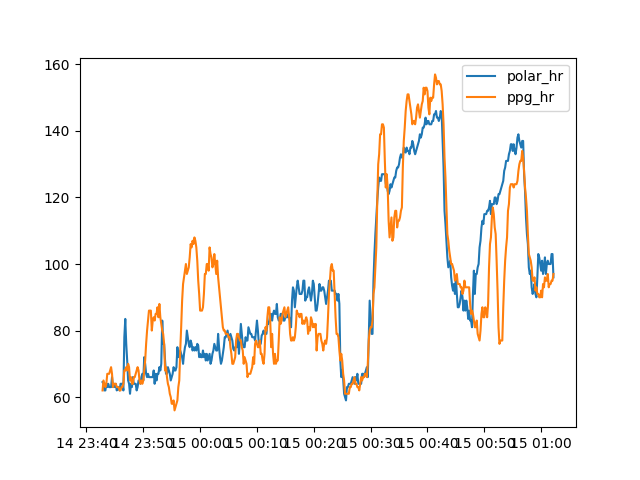
AMS_010 hr.png