
NVIDIA Omniverse stack
Getting started with NVIDIA Omniverse
Check out NVIDIA’s documentation for information on getting started as a first-time user with the Omniverse platform.Preliminary steps
Now continue with NVIDIA’s Omniverse installation guide.Installing the Edge Impulse Omniverse extension
Once you have installed NVIDIA Omniverse, you can now install the Edge Impulse extension into your Omniverse environment by following the README in the extension’s GitHub repository.Generating a synthetic dataset
Follow this tutorial by Edge Impulse expert George Igwegbe to create a synthetic dataset using NVIDIA Omniverse Replicator.Note: Adding bounding boxes
In order to collect bounding box data from your scene, semantic information for the objects of interest must be specified. A comprehensive guide on how to do this can be found here. To preview your bounding boxes, click on the icon to the right of the camera perspective button, select either tight or loose 2D bounding boxes and then “Show Window”.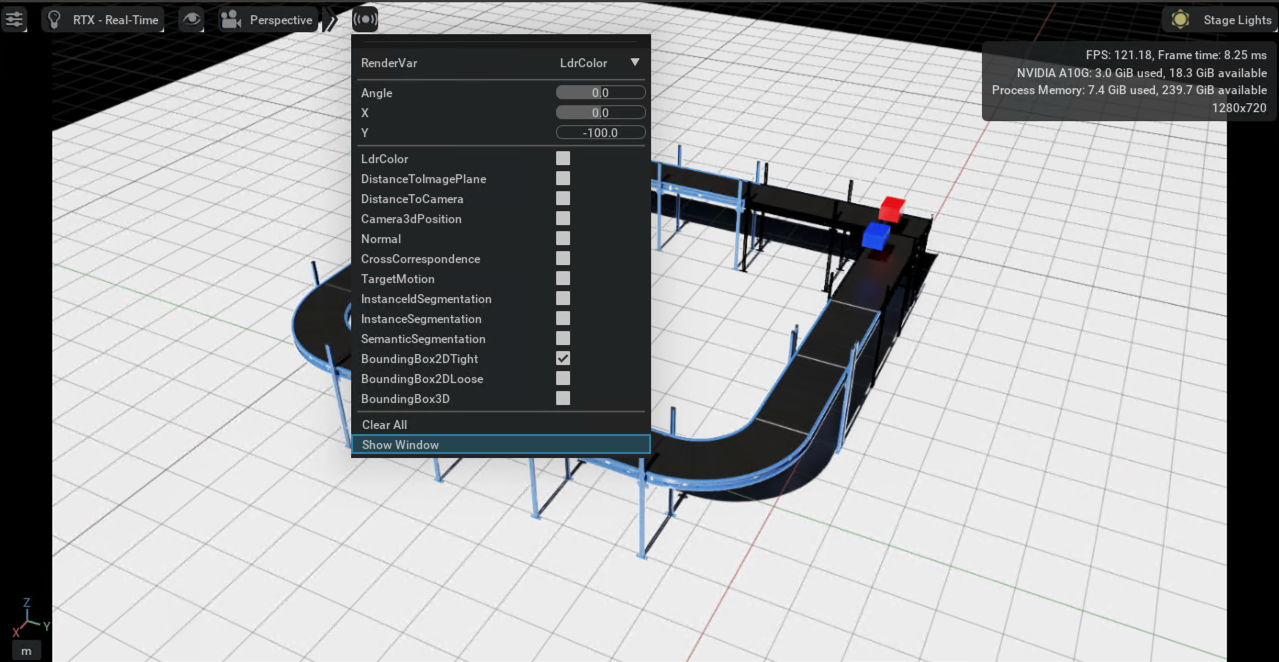
Select Window
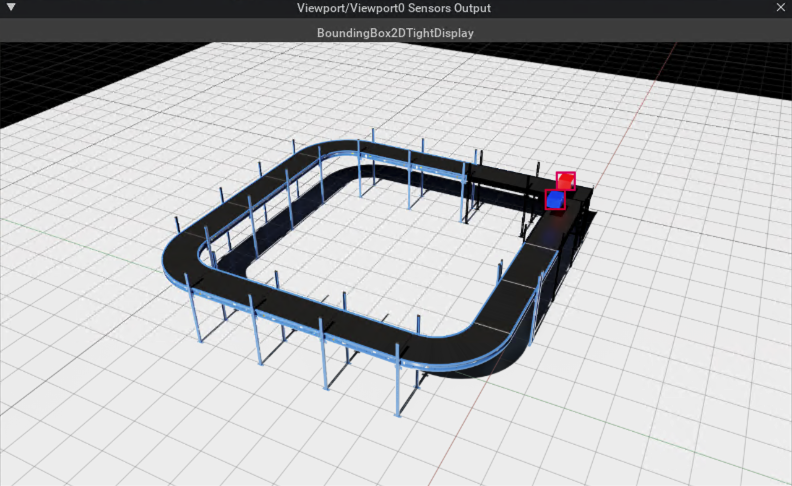
Preview Bounding Boxes
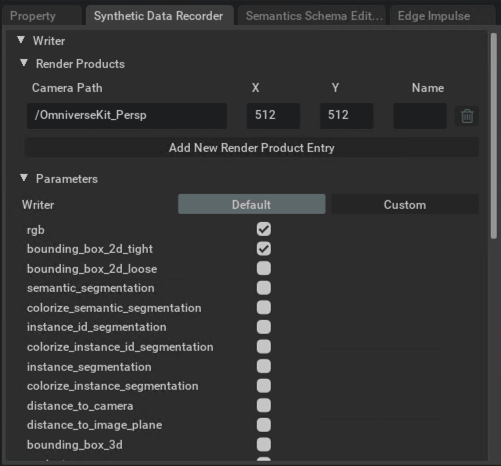
Data Recorder
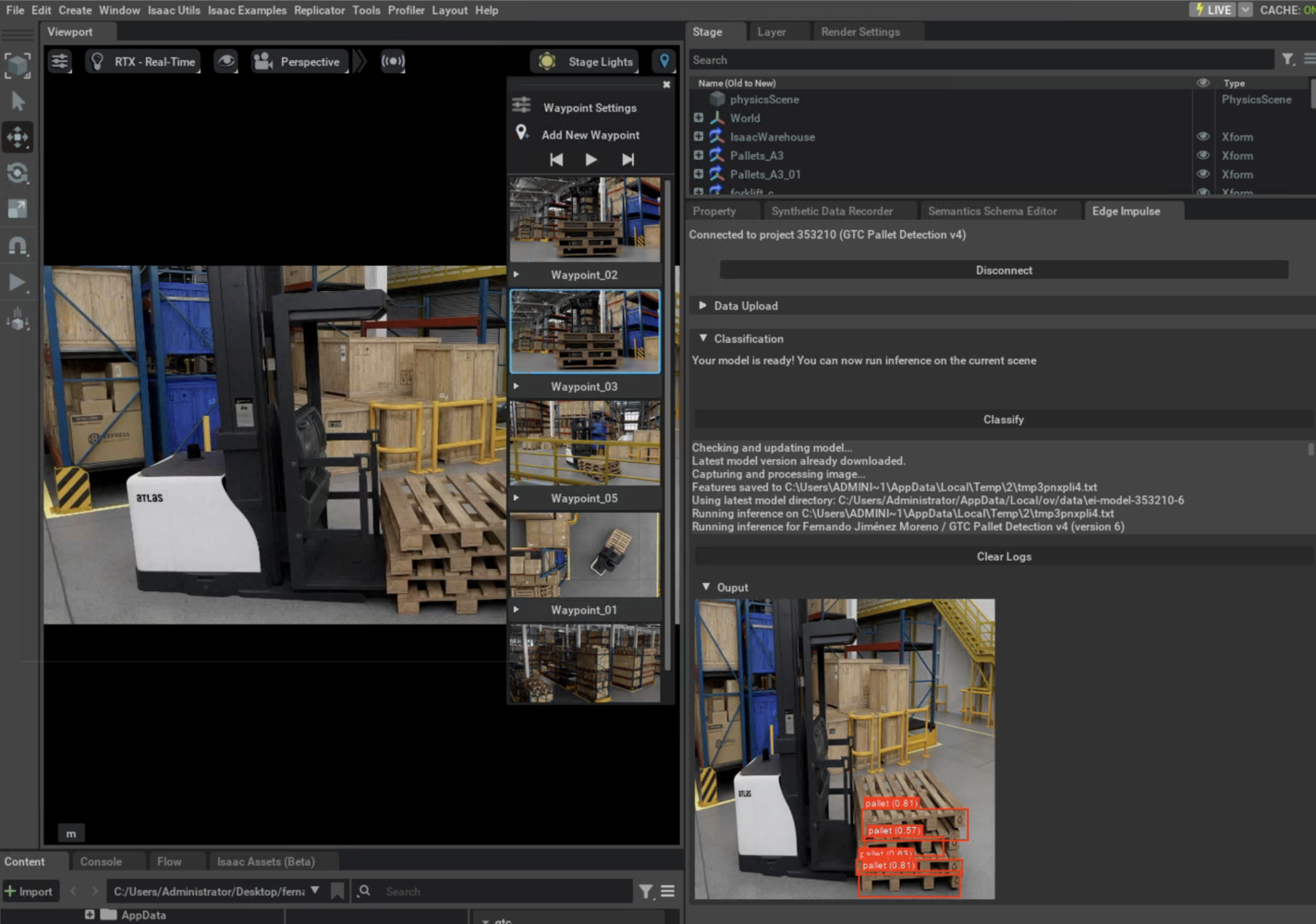
NVIDIA Omniverse Edge Impulse extension
- Create a free Edge Impulse account: https://studio.edgeimpulse.com/
- Connect to your Edge Impulse project by setting your API key (this key is obtained from your Edge Impulse project Dashboard > Keys > API Keys), then click Connect
- Once your project is connected to your Edge Impulse Omniverse extension, select either the Data Upload or Classification drop-downs:
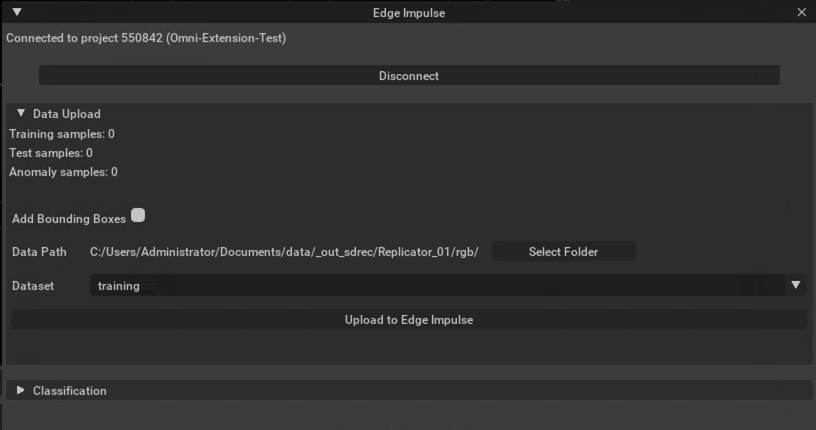
Data Upload
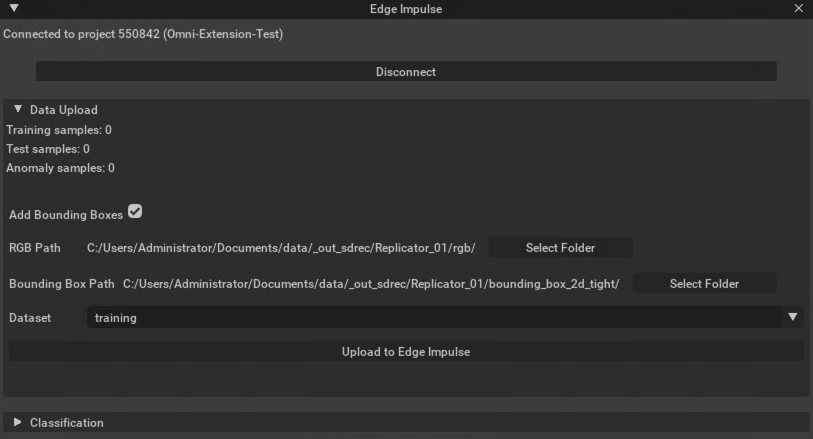
Data Upload with Bounding Boxes
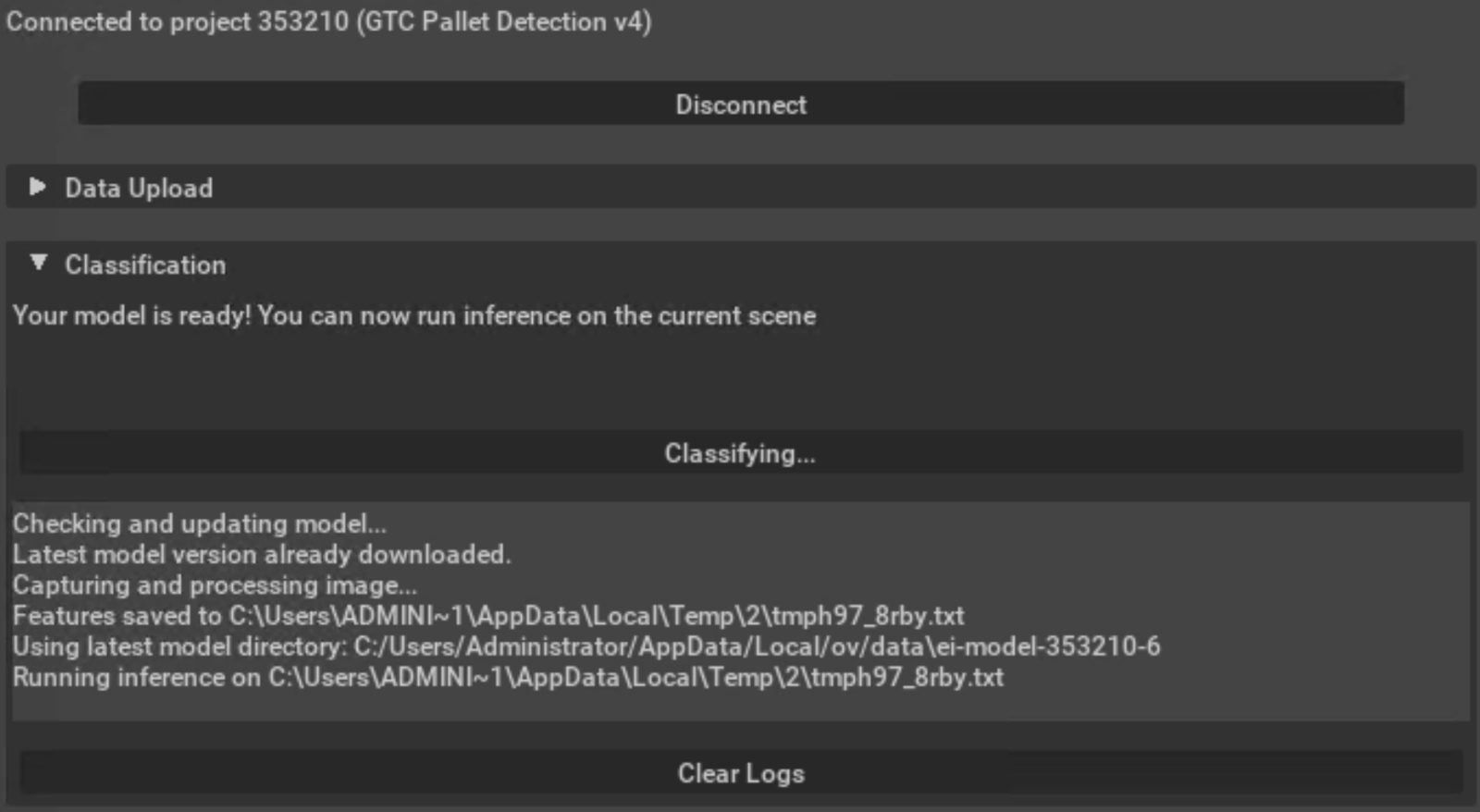
Classification