- Classification (Keras)
- Regression (Keras)
- Anomaly Detection (K-means)
- Anomaly Detection (GMM)
- Visual anomaly detection (FOMO-AD)
- Image Classification (using Transfer Learning)
- Keyword Spotting (using Transfer Learning)
- Object Detection (using MobileNetV2 SSD FPN)
- Object Detection (using FOMO)
- Classical ML
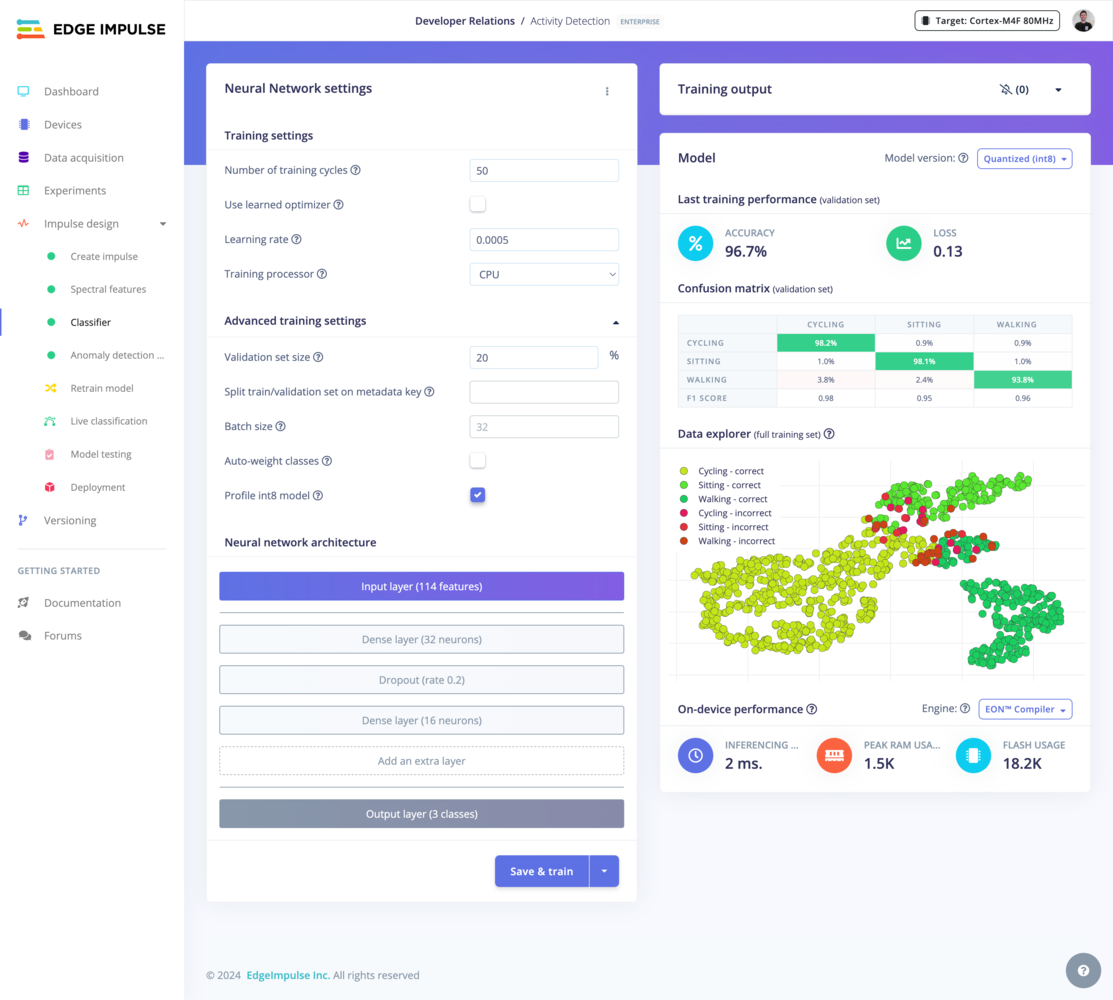
Classifier view
Neural Network settings
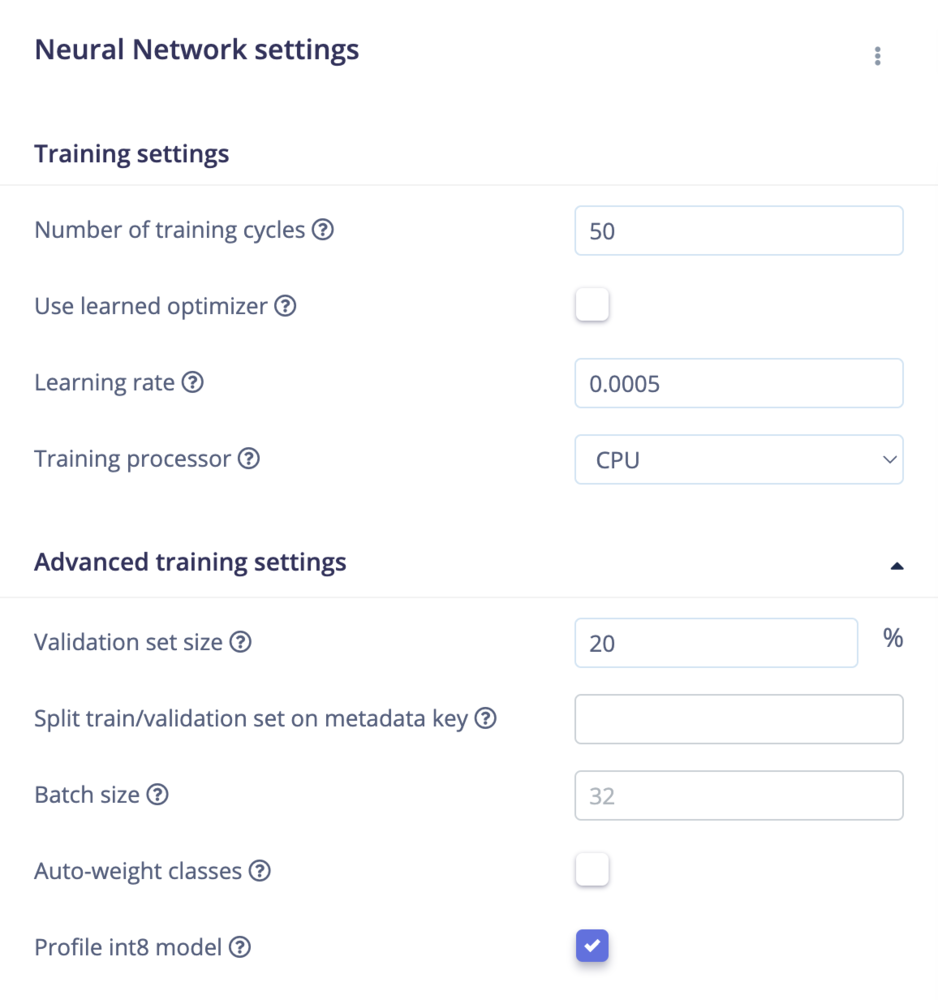
NN Settings
- Number of training cycles: Each time the training algorithm makes one complete pass through all of the training data with back-propagation and updates the model’s parameters as it goes, it is known as an epoch or training cycle.
- Use Learned Optimizer (VeLO): Use a neural network as an optimizer to calculate gradients and learning rates. For optimal results with VeLO, it is recommended to use as large a batch size as possible, potentially equal to the dataset’s size. See Learned Optimizer (VeLO)
- Learning rate: The learning rate controls how much the model’s internal parameters are updated during each step of the training process. Or, you can also see it as how fast the neural network will learn. If the network overfits quickly, you can reduce the learning rate.
- Training processor: We recommend to choose the CPU training processor for projects with small datasets. GPU training processors are available as well for larger training jobs.
- Validation set size: The percentage of your training set held apart for validation, a good default is 20%.
- Split train/validation set on metadata key: Prevent group data leakage between train and validation datasets using sample metadata. Given a metadata key, samples with the same value for that key will always be on the same side of the validation split. Leave empty to disable. Also, see metadata.
- Batch size: The batch size used during training. If not set, we’ll use the default value. Training may fail if the batch size is too high.
- Auto-weight classes While training, pay more attention to samples from under-represented classes. Might help make the model more robust against overfitting if you have little data for some classes.
- Profile int8 model: Profiling the quantized model might take a long time on large datasets. Disable this option to skip profiling.
Data augmentation settings
Edge Impulse provides easy to use data augmentation options for several combinations of data and model types. If available, these settings will appear within the Neural Network settings. Augmentation can be applied by enabling the corresponding checkbox and entering associated parameters if applicable.Audio classification
Augmentation is applied to spectrograms, such as those generated by the MFCC and MFE processing blocks, rather than the raw audio signal. The augmentation options include masking time bands, masking frequency bands, and warping the time axis using the SpecAugment method, in addition to adding Gaussian noise.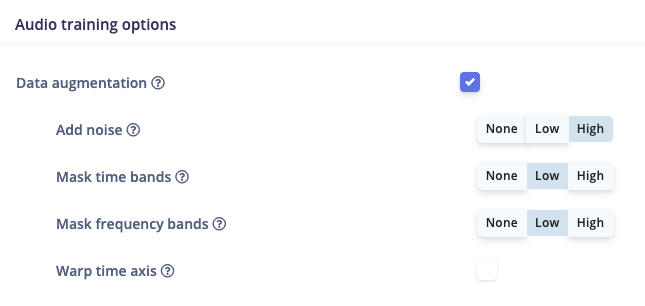
Data augmentation options for an audio classification model.
Image classification
When using a transfer learning block in your impulse for image classification tasks, augmentation can be enabled through a single checkbox. When enabled, random transformations are applied to your original images that include flipping (horizontally), zooming, cropping, and varying brightness.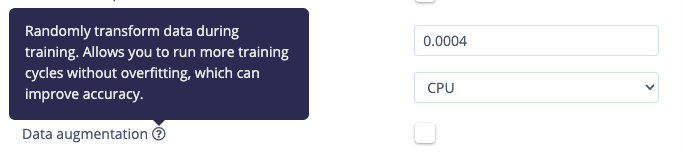
Data augmentation options for an image classification transfer learning model.
Object detection
The choice of augmentation options will depend on the object detection model that has been selected. For example, a FOMO model will offer a single checkbox that enables flipping (horizontally), zooming, cropping, rotating, varying brightness, and varying contrast; other models will offer different parameters based on the model head selected; and some other model types may not offer augmentation.Neural Network architecture
For classification and regression tasks, you can edit the layers directly from the web interface. Depending on your project type, we may offer to choose between different architecture presets to help you get started.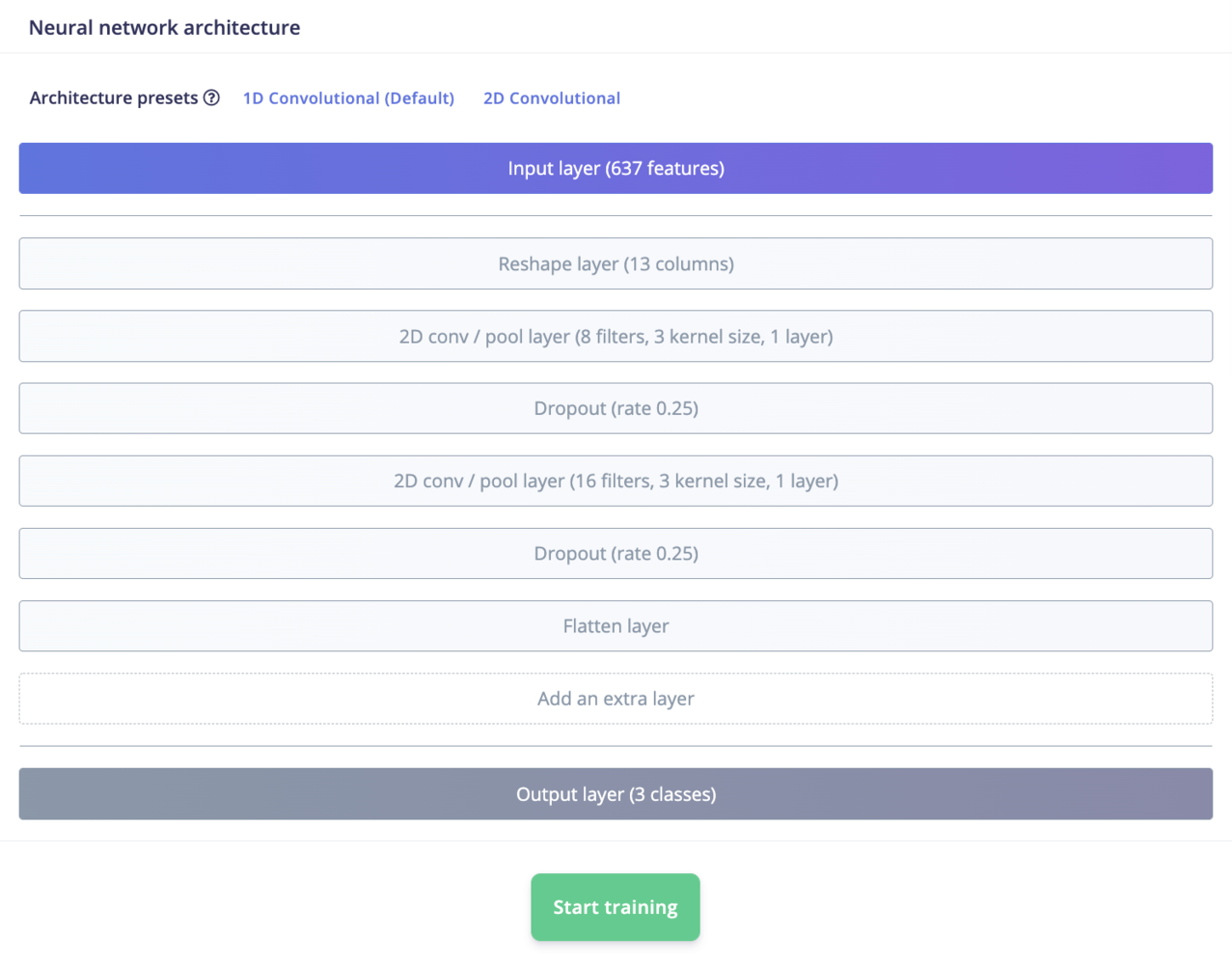
NN Architecture
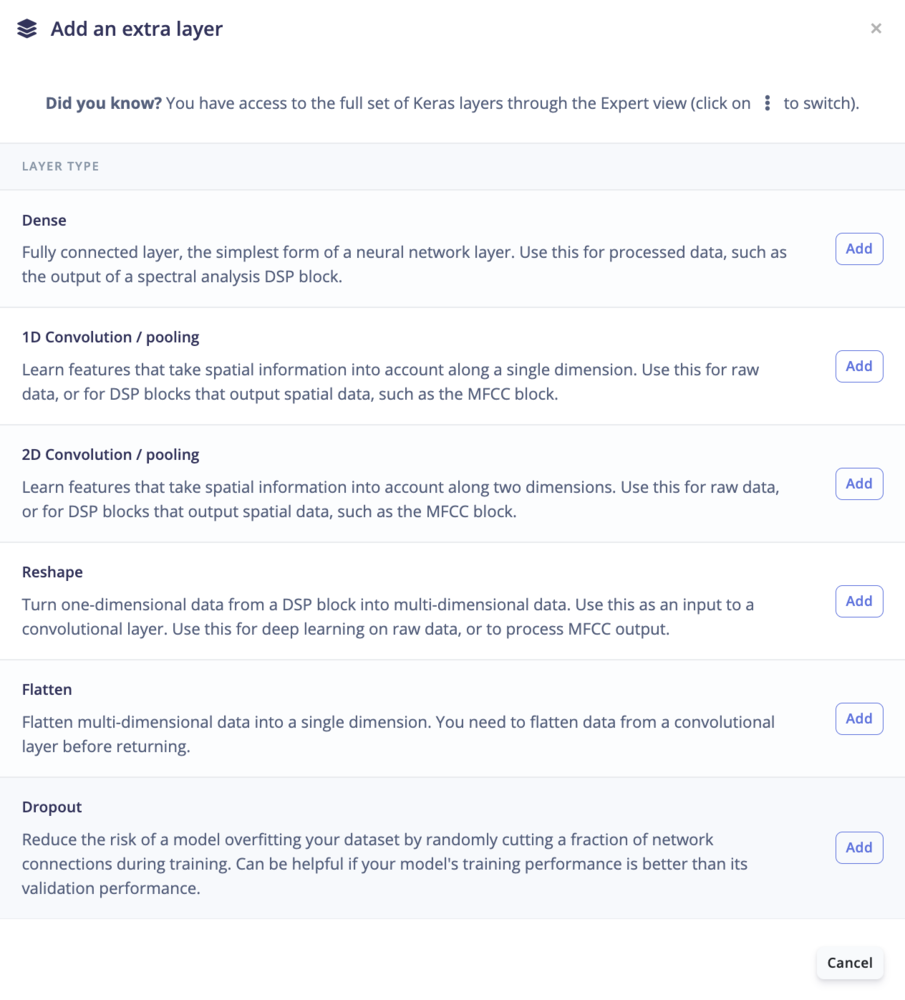
NN layers
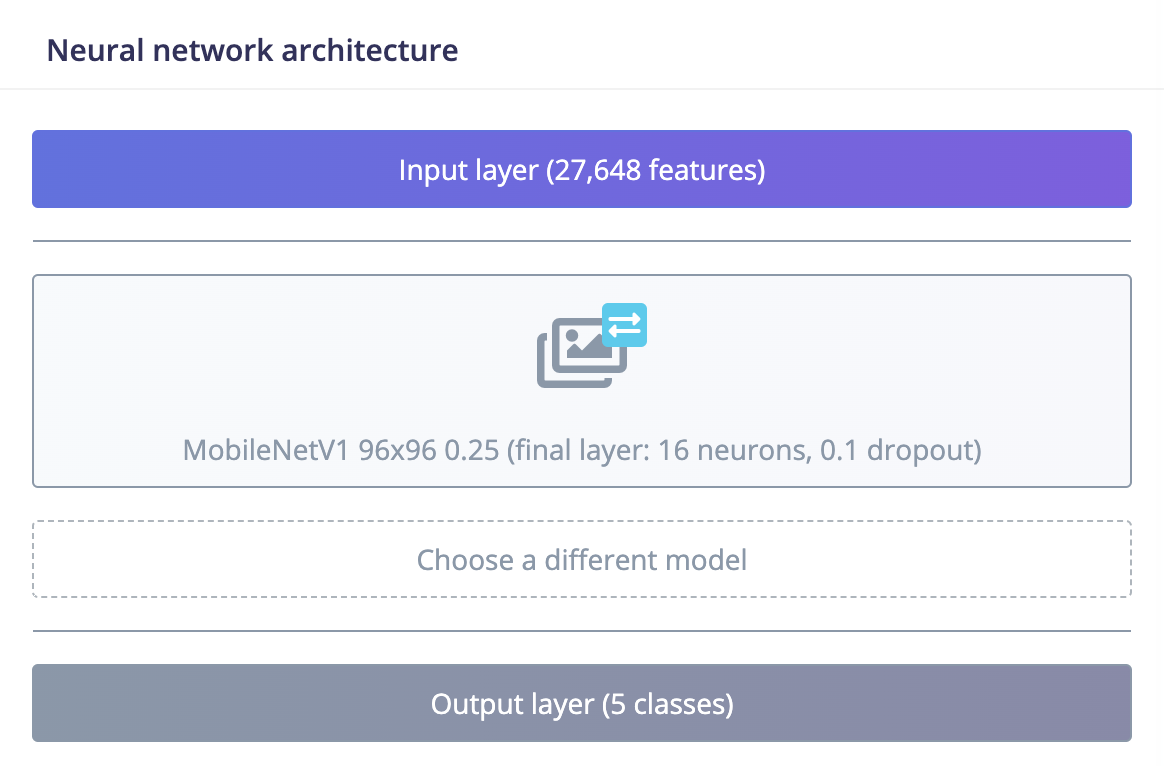
MobileNetV1 96x96 0.25 pre-trained model
Expert mode
If have advanced knowledge in machine learning and Keras, you can switch to the Expert Mode and access the full Keras API to use custom architectures: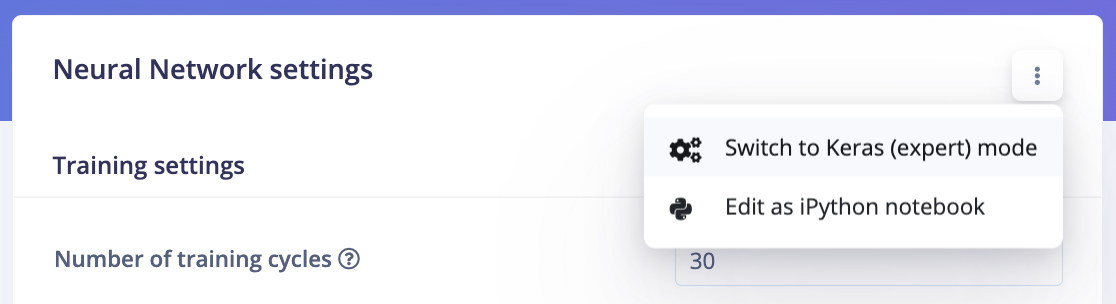
Switch to expert mode
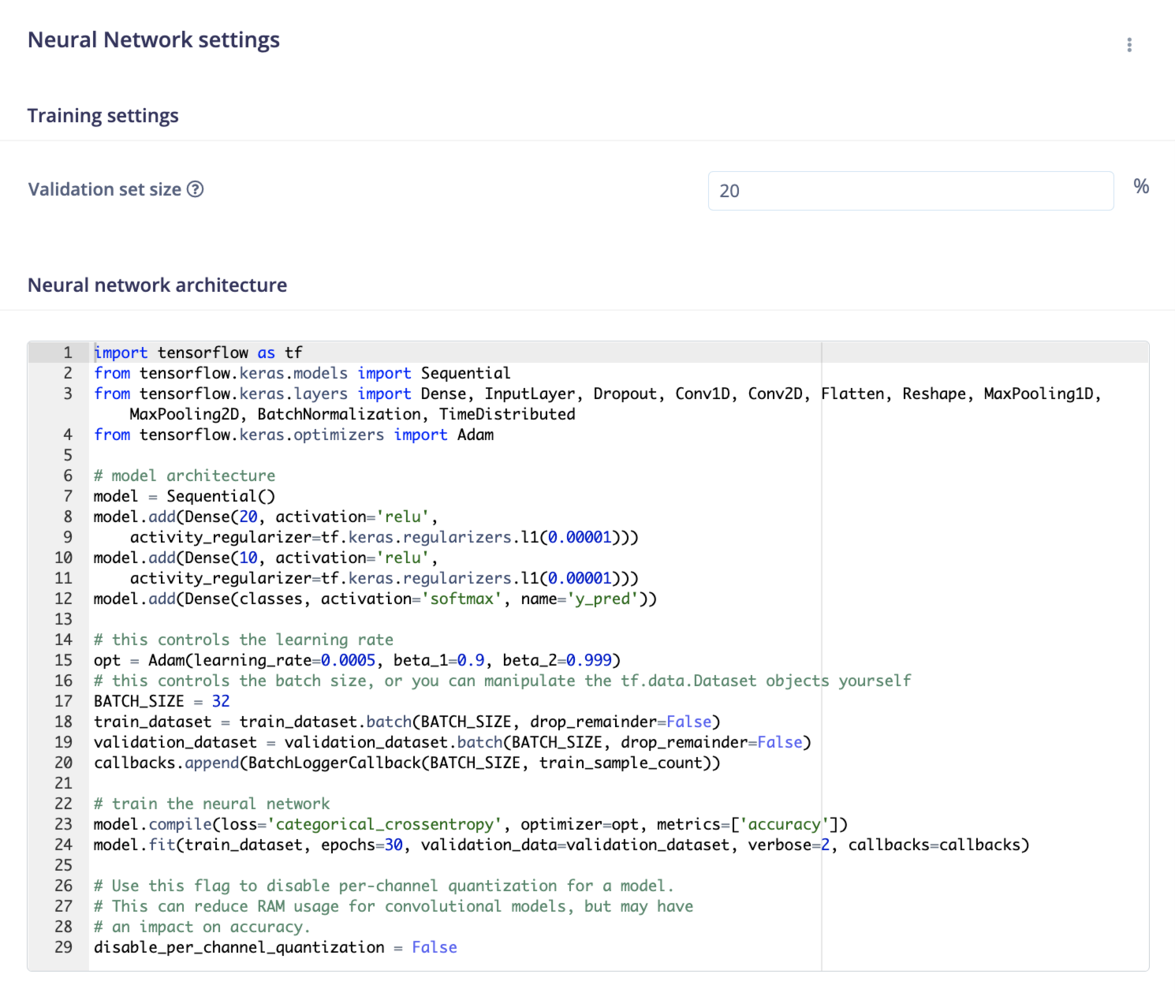
NN expert mode