DRP-AI3 accelerator and the Edge Impulse SDK that contains the necessary function calls to the inferencing engine.
In order to benefit from the hardware acceleration provided by the RZ/V2H board we need to download the DRP-AI TVM i8 library from the deployment page. This will allow you to run your model efficiently on the RZ/V2H.
In the studio, we define the Impulse as a combination of any preprocessing code necessary to extract features from your raw data along with inference using your trained machine learning model. Similarly, with the drp-ai-tvm-i8 library, we provide the library with raw data from your sensor, and it will return the output of your model. It performs feature extraction and inference, just as you configured in the Edge Impulse Studio!
Currently, in the following tutorial, we are focusing on vision applications and will try to build an object detection app. We recommend working through the steps in this guide to see how to run the application on a Linux operating system. However, you can build the application using any operating system, but eventually you need to cross-compile the application with the Renesas SDK to make it work on the RZ/V2H.
Knowledge requiredThis guide assumes you have some familiarity with C and the GNU Make build system. We will demonstrate how to run an impulse (e.g. inference) on Linux, macOS, or Windows using a C program and Make. We want to give you a starting point for porting the C++ library to your own build system.
Prerequisites
You will need to have the Renesas RZ/V2H SDK that is built when creating the Yocto image. This SDK contains the necessary toolchain that can be used to compile the app and make it work on the RZ/V2H. For more information see Renesas RZ/V2H. Then you will need to install the SDK, the full instruction can be found in section 6 of the same manual used for building the Yocto image. So the SDK will provide you with the necessary tooling.Download the DRP-AI TVM i8 Library from Edge Impulse
You need to download a DRP-AI TVM i8 library from your own project. If you use the public project, you will need to click Clone this project in the upper-right corner to clone the project to your own account. Head to the Deployment page for your project. Select DRP-AI TVM i8 library. Scroll down, and click Build. Note that you must have a fully trained model in order to download any of the deployment options.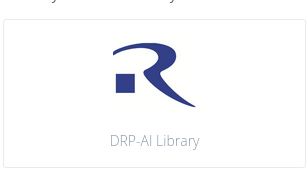
DRP-AI TVM i8 library option
Create a Project
The easiest way to test thedrp-ai-tvm-i8 library is to use raw features from one of your test set samples. When you run your program, it should print out the class probabilities that match those of the test sample in the Studio.
Create a directory to hold your project (e.g., my-project). Unzip the drp-ai-tvm-i8 library file into the project directory. Your directory structure should look like the following:
tflite-model/ directory. You will see the drp-ai model that is going to be used by the Edge Impulse SDK to run this model on the hardware accelerator. If you do not find the file called drpai_model.h then you have probably downloaded the C++ library or your build was not successful and it fell back to the normal library.
In order to build an app you need to use the same code that is described starting from the following section until the end of the tutorial.