parameters.json file is included at the root of the directory of a custom block. It is used to describe the block itself and identify the parameters available for its configuration. The parameters defined in this file are the input options rendered for the block in Studio and passed into the block as arguments when the it is run.
File structure
The file can be considered in two sections: a header section and a parameters section. The header section identifies the block type and its associated metadata. The metadata required varies by block type. This information is followed by an array of parameters items.File examples
Below you will find full examples of parameter files for the various types of blocks.Parameter types
Parameter items are defined as JSON objects that contain atype property. For example:
| Type | Renders | Passes |
|---|---|---|
| Boolean | Checkbox | --<param-name> 1 (true) | --<param-name> 0 (false) |
| Bucket | Dropdown | --<param-name> "<bucket-name>" |
| Dataset | Dropdown | --<param-name> "<dataset-name>" |
| Flag | Checkbox | --<param-name> (true) | (false) |
| Float | Text box | --<param-name> <value> |
| Int | Text box | --<param-name> <value> |
| Secret | Text box | <param-name> (environment variable) |
| Select | Dropdown | --<param-name> <value> |
| String | Text box | --<param-name> "<value>" |
custom-processing-param is passed to your feature generation function as custom_processing_param.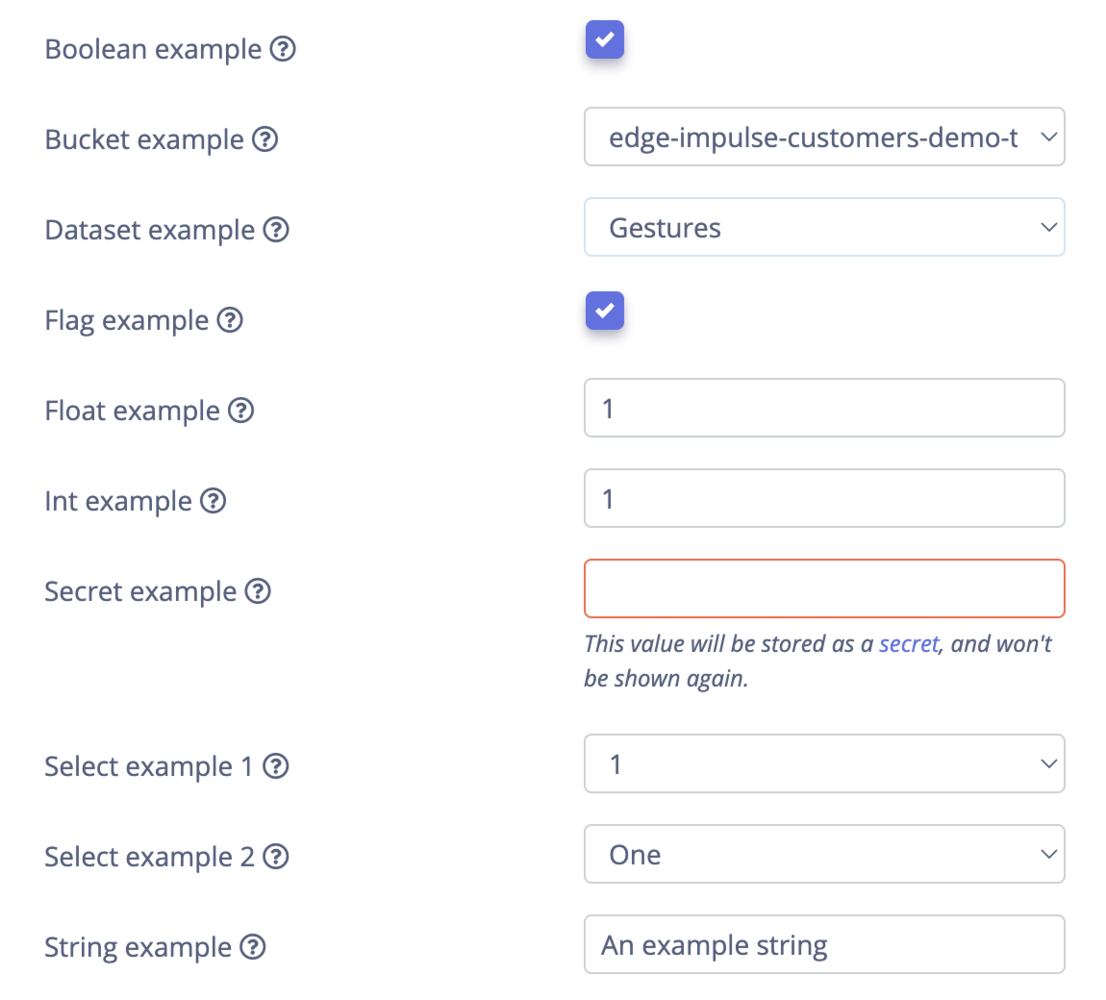
All parameter types rendered in Studio
Boolean

Boolean parameter type rendered in Studio
Bucket

Bucket parameter type rendered in Studio
Dataset

Dataset parameter type rendered in Studio
Flag

Flag parameter type rendered in Studio
Float

Float parameter type rendered in Studio
Int

Int parameter type rendered in Studio
Secret

Secret parameter type rendered in Studio

Secret parameter type (hidden) rendered in Studio
Select

Select parameter type without labels rendered in Studio
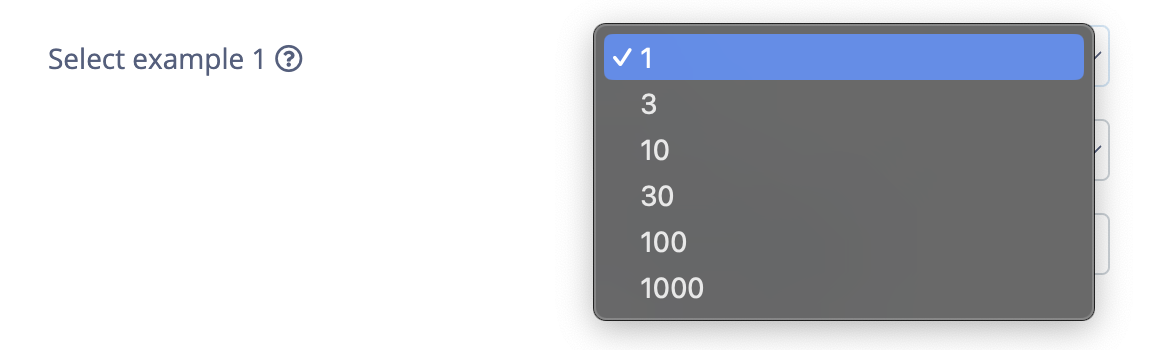
Select parameter type valid options without labels rendered in Studio

Select parameter type with labels rendered in Studio
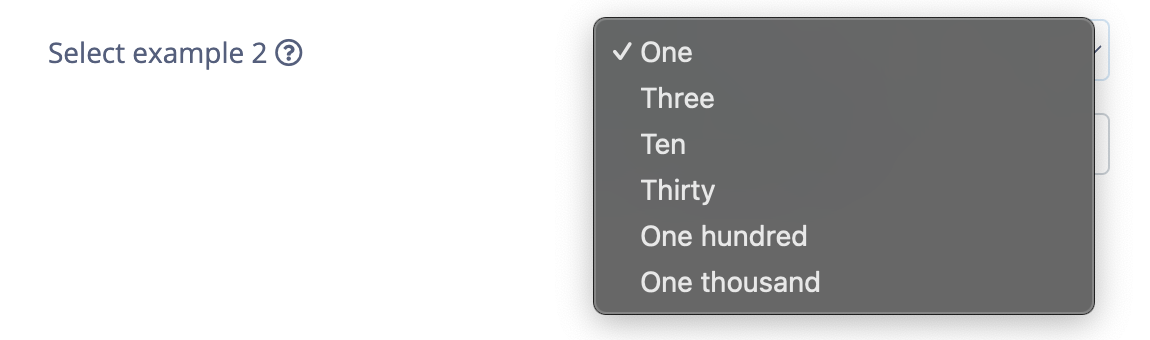
Select parameter type valid options with labels rendered in Studio
String

String parameter type rendered in Studio
Parameter groups
group property is rendered as a header element.
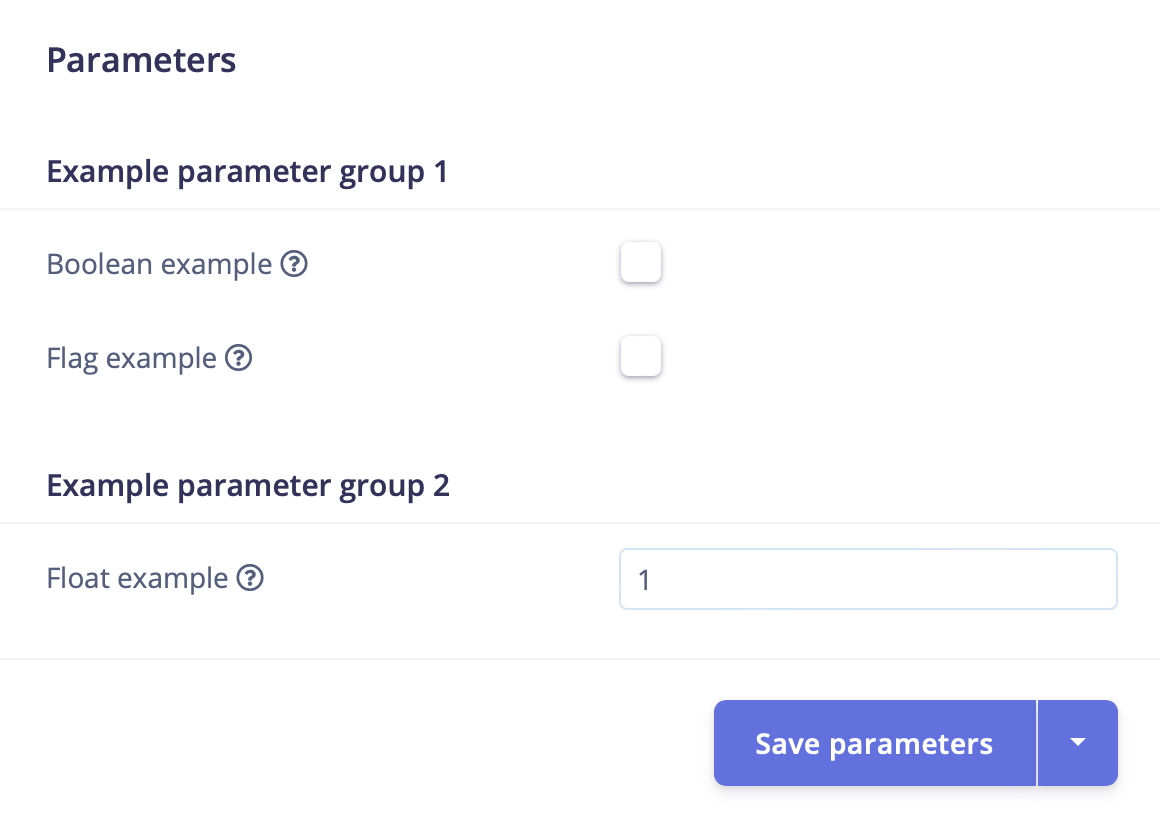
Processing parameters grouped into two groups
Parameter logic
showIf
Parameters can be conditionally shown based on the value of another parameter using theshowIf property.
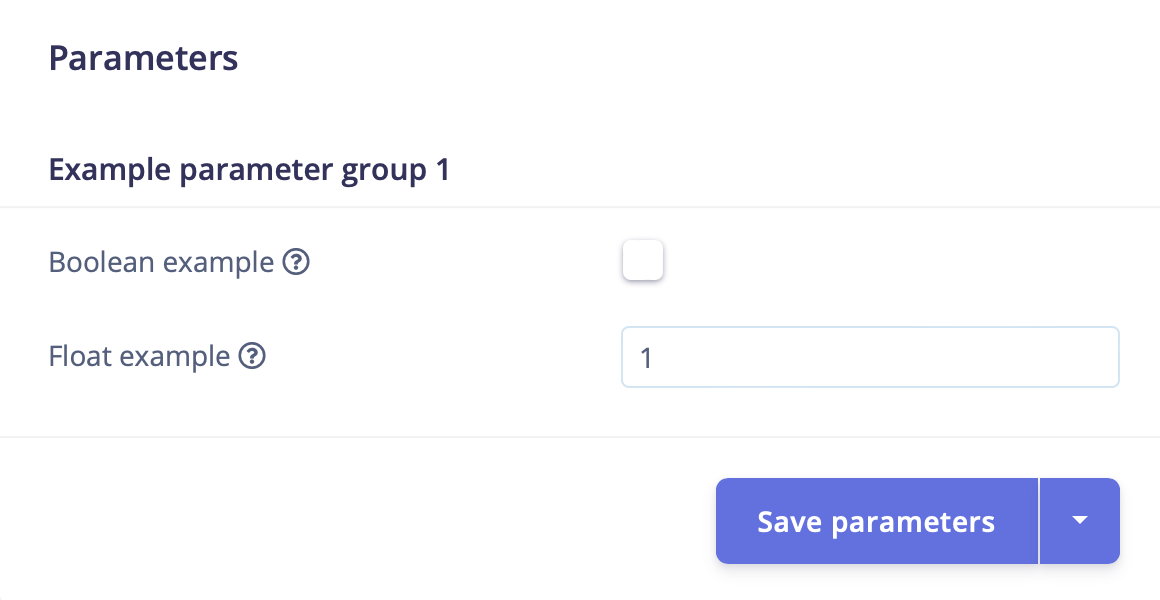
Parameter conditionally hidden based on another parameter
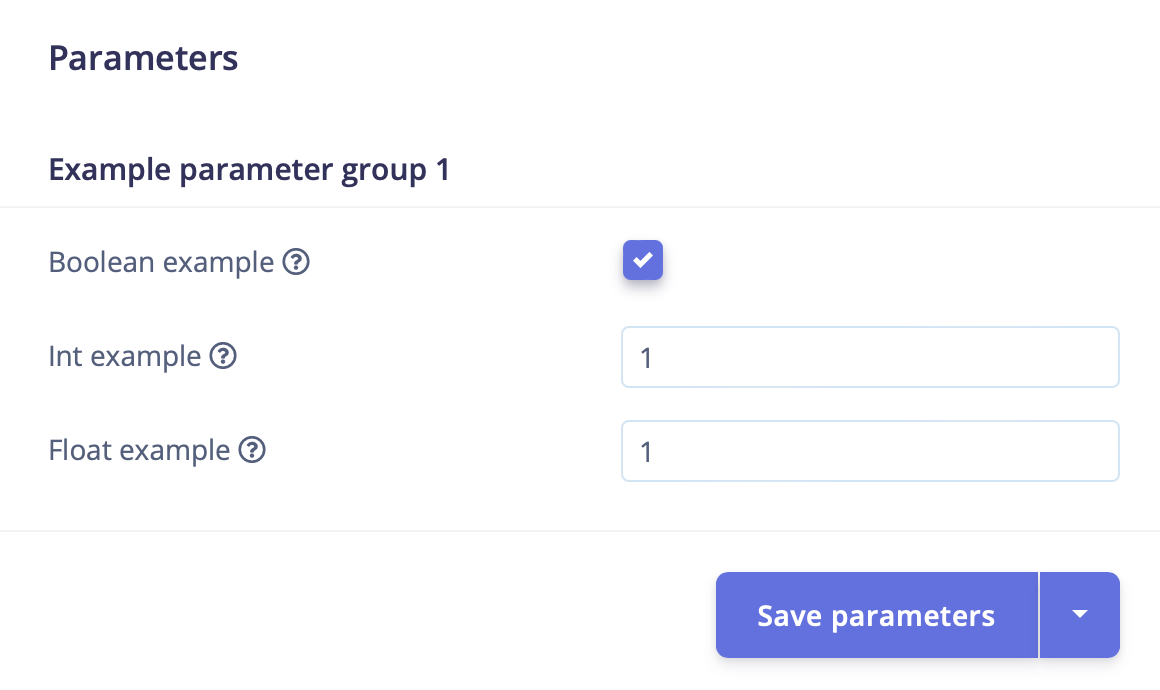
Parameter conditionally shown based on another parameter
showForImplementationVersion
latestImplementationVersion property of the processing block.
A processing block set to version 4: