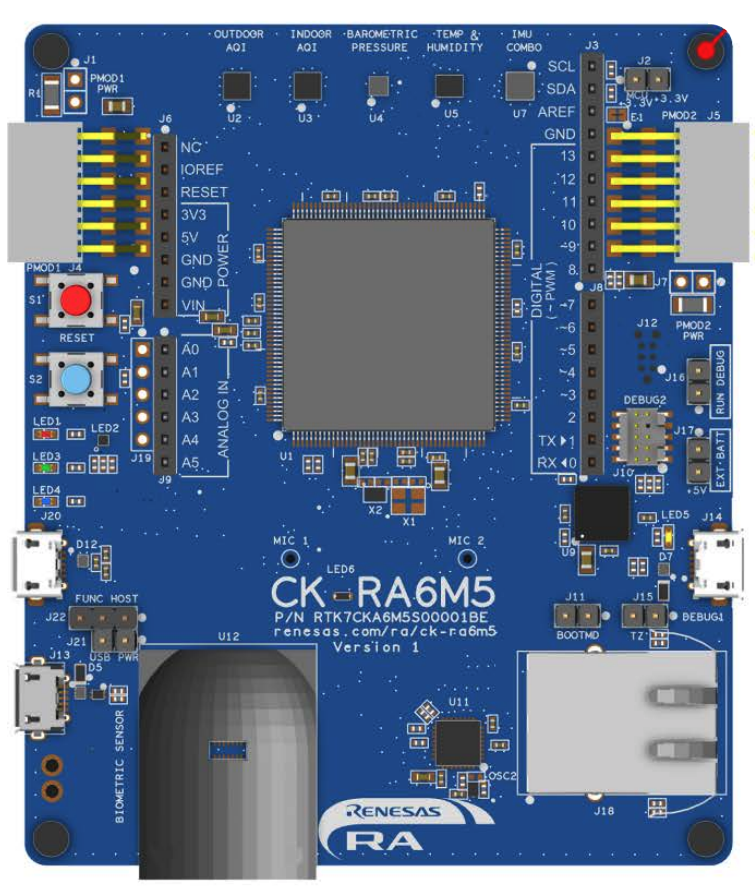
Renesas CK-RA6M5 Hardware Layout
An earlier prototype version of the Renesas CK-RA6M5 Cloud Kit is also supported. The layout of this earlier prototype version is available here.
Installing dependencies
To set this device up in Edge Impulse, you will need to install the following software:- Edge Impulse CLI.
- On Linux:
- GNU Screen: install for example via
sudo apt install screen.
- GNU Screen: install for example via
Problems installing the CLI?See the Installation and troubleshooting guide.
Updating the firmware
Edge Impulse Studio can collect data directly from your CK-RA6M5 Cloud Kit and also help you trigger in-system inferences to debug your model, but in order to allow Edge Impulse Studio to interact with your CK-RA6M5 Cloud Kit you first need to flash it with our base firmware image.1. Download the base firmware image
Download the latest Edge Impulse firmware, and unzip the file, then locate theflash-script folder included, which we will be using in the following steps.
2. Connect the CK-RA6M5 Cloud Kit to your computer
- Check that:
- J22 is set to link pins 2-3
- J21 link is closed
- J16 Link is open
- Connect J14 and J20 on the CK-RA6M5 board to USB ports on the host PC using the 2 micro USB cables supplied.
- Power LED (LED6) on the CK-RA6M5 board lights up white, indicating that the CK-RA6M5 board is powered on.
If the CK-RA6M5 board is not powered through the Debug port (J14) the current available to the board may be limited to 100 mA.
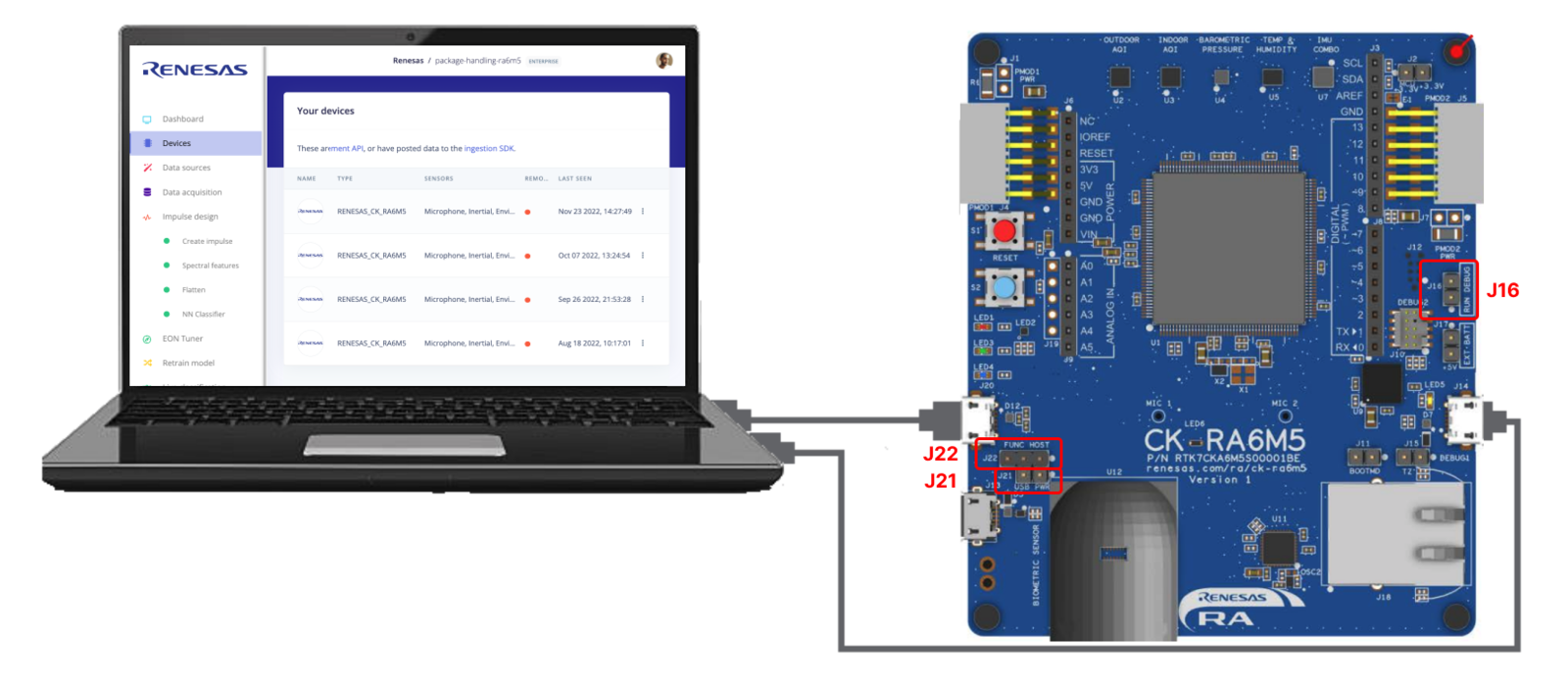
Connecting the CK-RA6M5 Cloud Kit to your computer
3. Load the base firmware image
Open the flash script for your operating system (flash_windows.bat, flash_mac.command or flash_linux.sh) to flash the firmware.
Connecting to Edge Impulse
An earlier prototype version of the Renesas CK-RA6M5 Cloud Kit required a USB to Serial interface as shown here. This is no longer the case.
1. Setting keys
From a command prompt or terminal, run:--clean.
Alternatively, recent versions of Google Chrome and Microsoft Edge can collect data directly from your development board, without the need for the Edge Impulse CLI. See this blog post for more information.
2. Verifying that the device is connected
That’s all! Your device is now connected to Edge Impulse. To verify this, go to your Edge Impulse project, and click Devices on the left sidebar. The device will be listed there: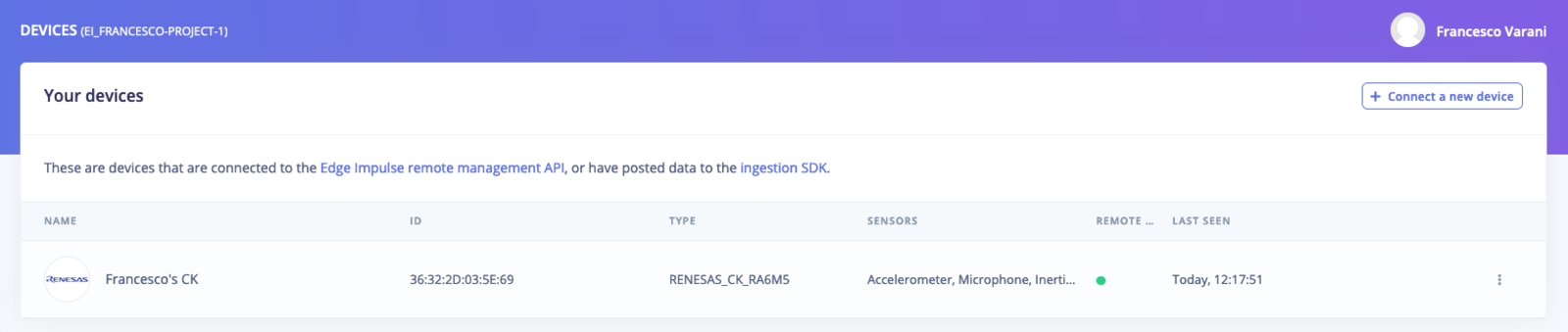
Device connected to Edge Impulse.