Installing dependencies
1. Hardware Setup
Set these jumpers to the default settings: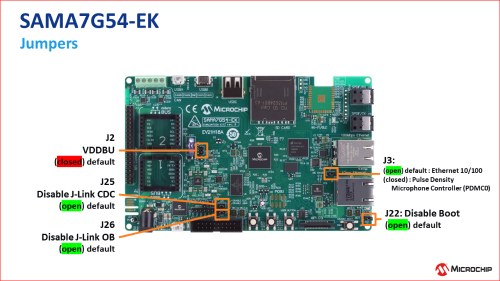
jumpers
2. Software Setup
Use pre-built images:
- Buildroot - This has edge-impulse-linux preinstalled
- Yocto - Just run
npm install -g edge-impulse-linuxafter logging in as root
Use Docker
Choose between Buildroot or Yocto to build your own custom image by following the Readme instructions in the linked repositories and then use a tool like BalenaEtcher to flash the resulting .img or .wic file to an SD card. The Microchip Developer Help portal has documentation for serial communications to the SAMA7G54-EK. Once your serial terminal is connected make sure the device has power and press thenStart button, you should see messages appearing over the serial console.
For Buildroot login with root user and edgeimpulse password, otherwise for Yocto login as root with no password.
If you are using Buildroot and would like to use SSH to connect to the board, some additional steps are necessary:
cd /etc/ssh/nano sshd_config- Uncomment and change
PermitRootLogin prohibit-passwordtoPermitRootLogin yes - Uncomment
PasswordAuthentication yes CTRL+XthenYthenEnterrebootto restart SSHifconfigto get IP address- On your host machine
ssh [email protected]
Connecting to Edge Impulse
With all software set up, connect your web-camera to your operating system and run:--clean.

edge-impulse-linux
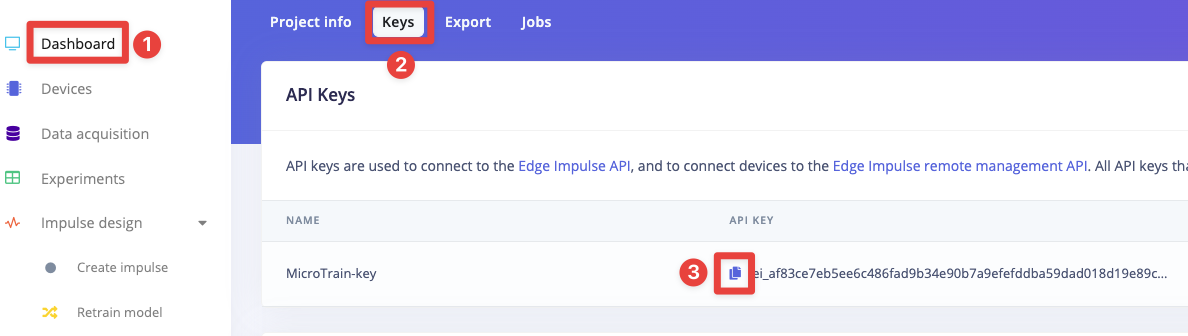
edge-impulse-linux
--api-key flag also functions the same way with the edge-impulse-linux-runner command when deploying impulses onto devices.
Verifying that your device is connected
That’s all! Your machine is now connected to Edge Impulse. To verify this, go to your Edge Impulse project, and click Devices. The device will be listed here.
Device connected to Edge Impulse
Next steps: building a machine learning model
With everything set up you can now build your first machine learning model with these tutorials: Looking to connect different sensors? Our Linux SDK lets you easily send data from any sensor and any programming language (with examples in Node.js, Python, Go and C++) into Edge Impulse.Deploying back to device
To run your impulse locally run on your Linux platform:chmod +x will be required to give the .eim executable permissions.
Enabling and running example-standalone-inferencing-linux
The main route for deploying en Edge Impulse project with SAMA7G54-EK Evaluation Kit is through using .eim. However it is also possible to build example-standalone-inferencing-linux package and run it on the device. To do that runmake menuconfig
Go to Target packages -> Miscellaneous and choose Example Standalone Inferencing Linux package. Paste the project deployment files (edge-impulse-sdk, model-parameters, tflite-model)
into buildroot-microchip/buildroot-at91/package/example-standalone-inferencing-linux folder.
Proceed to building the image with
make -j $((`nproc` - 1))
You will be able to find custom application file in /home on your target. Run it with
./custom features.txt,
where features.txt is a file with raw features.
Note: When using the .eim method it’s important to ensure the file has appropriate permissions, so use chmod to set these if needed.