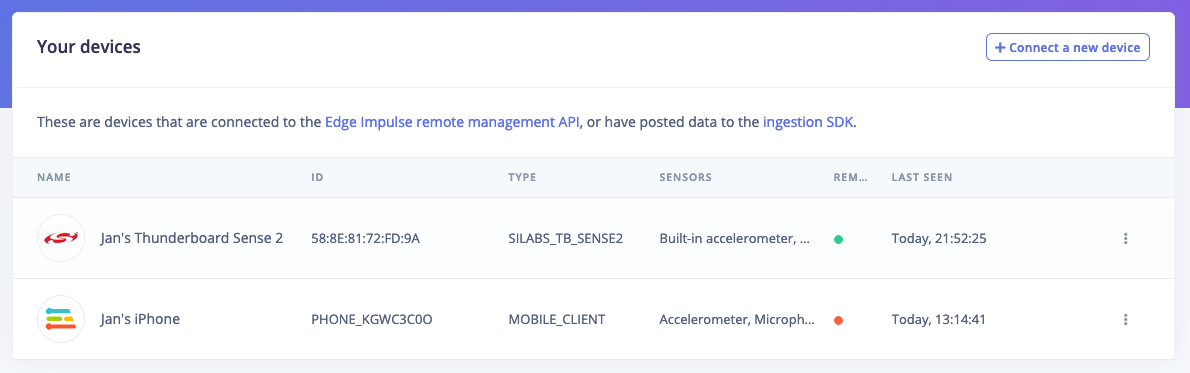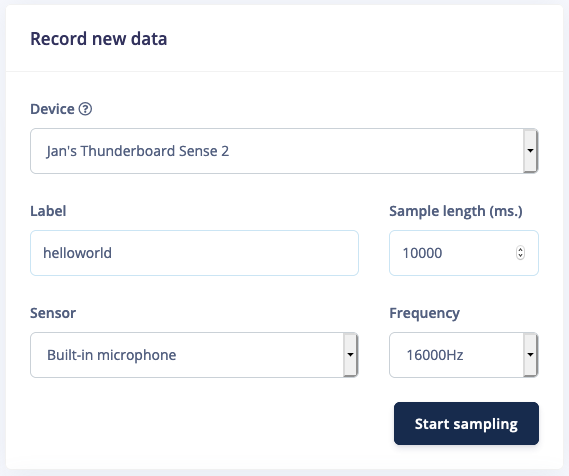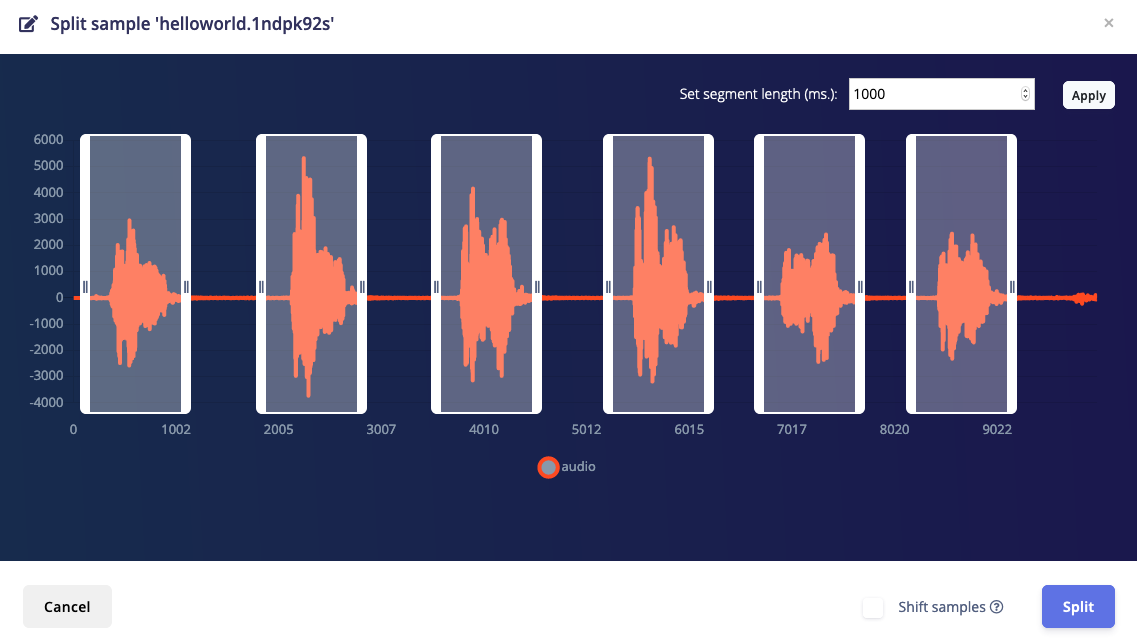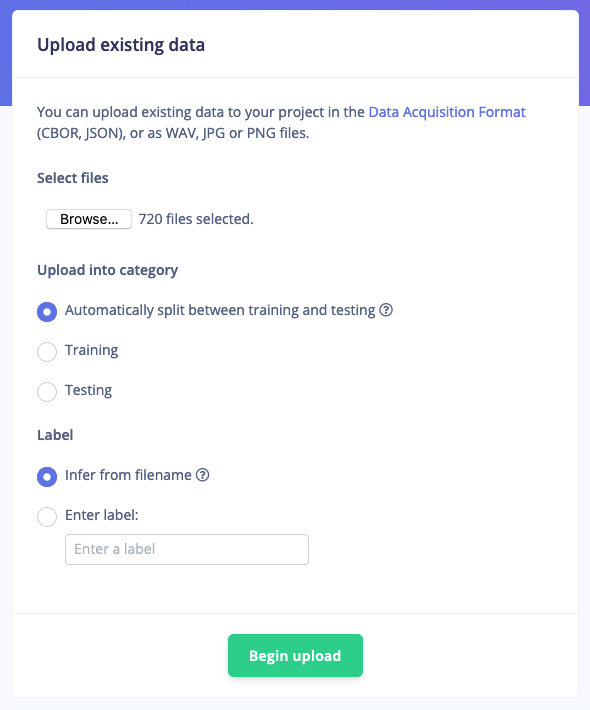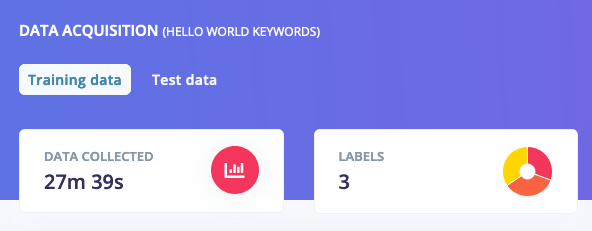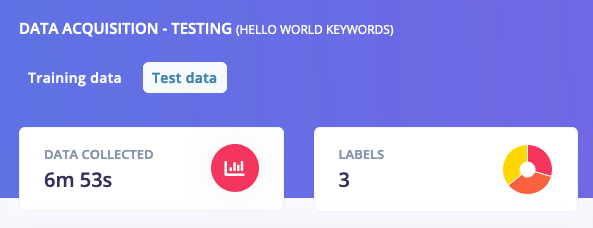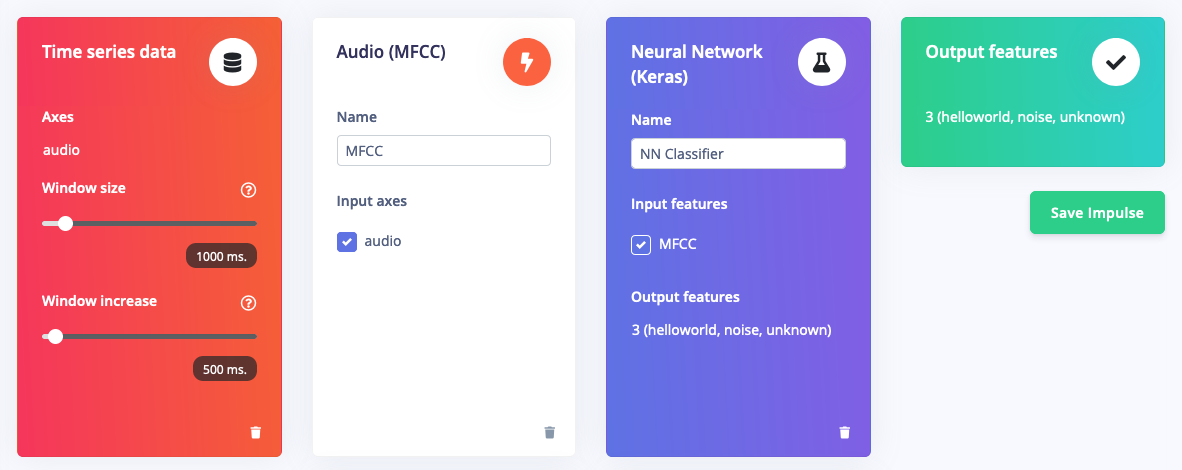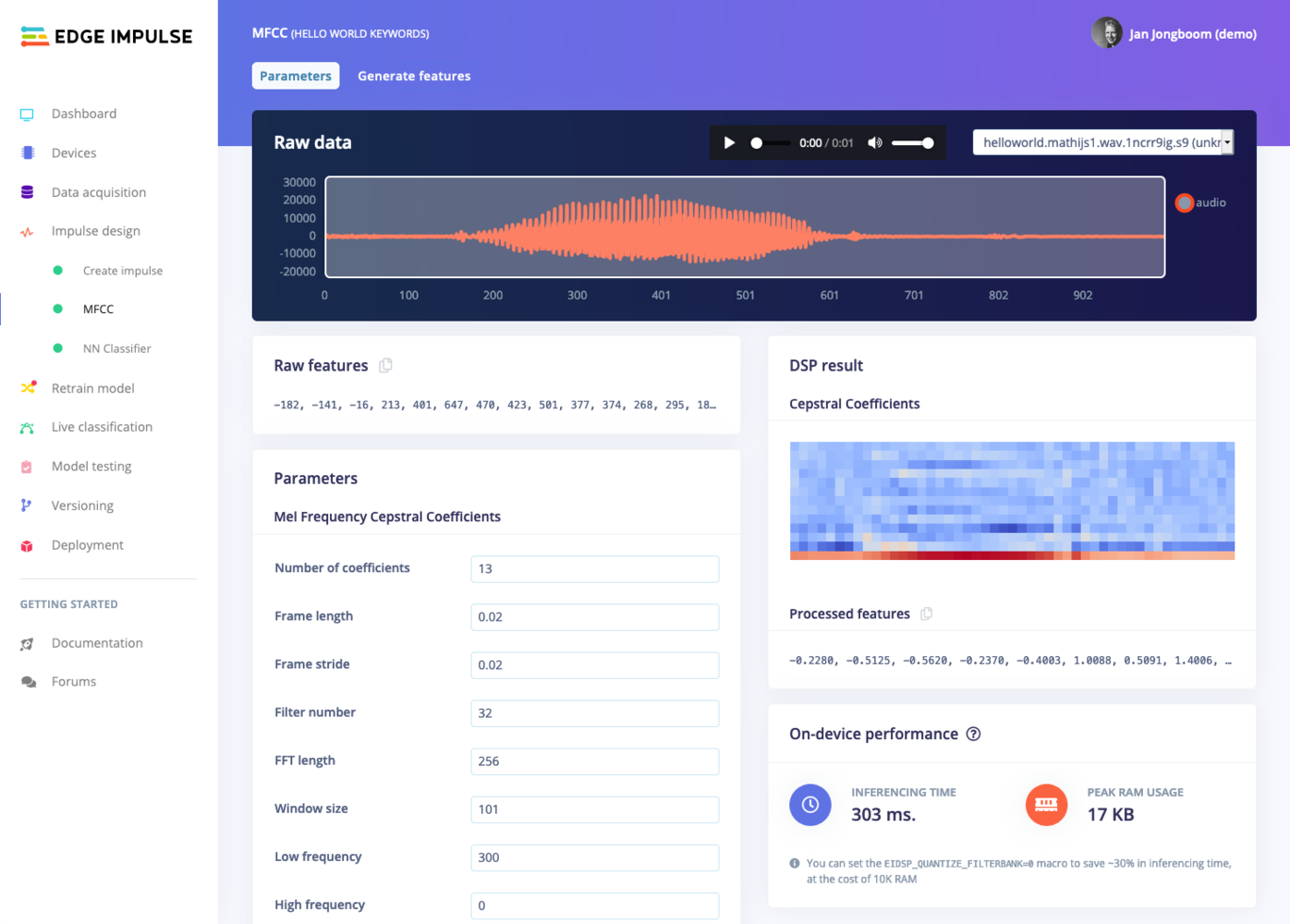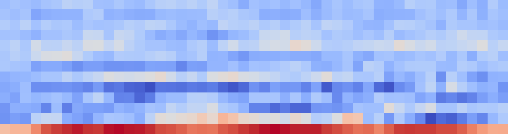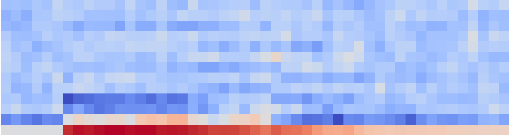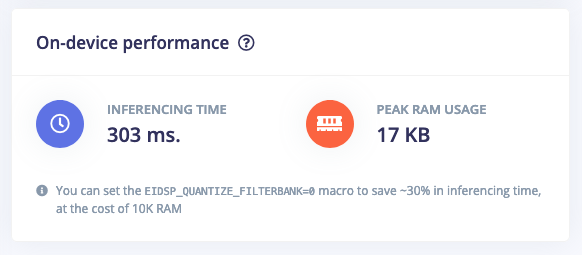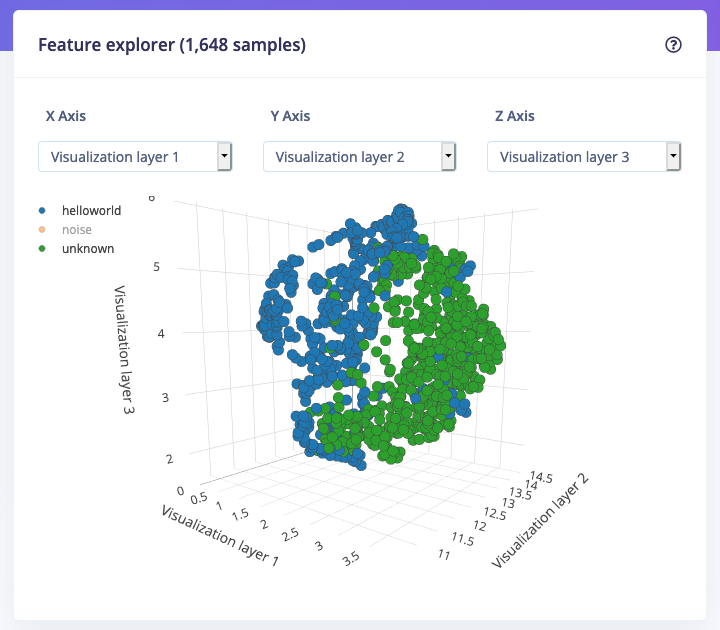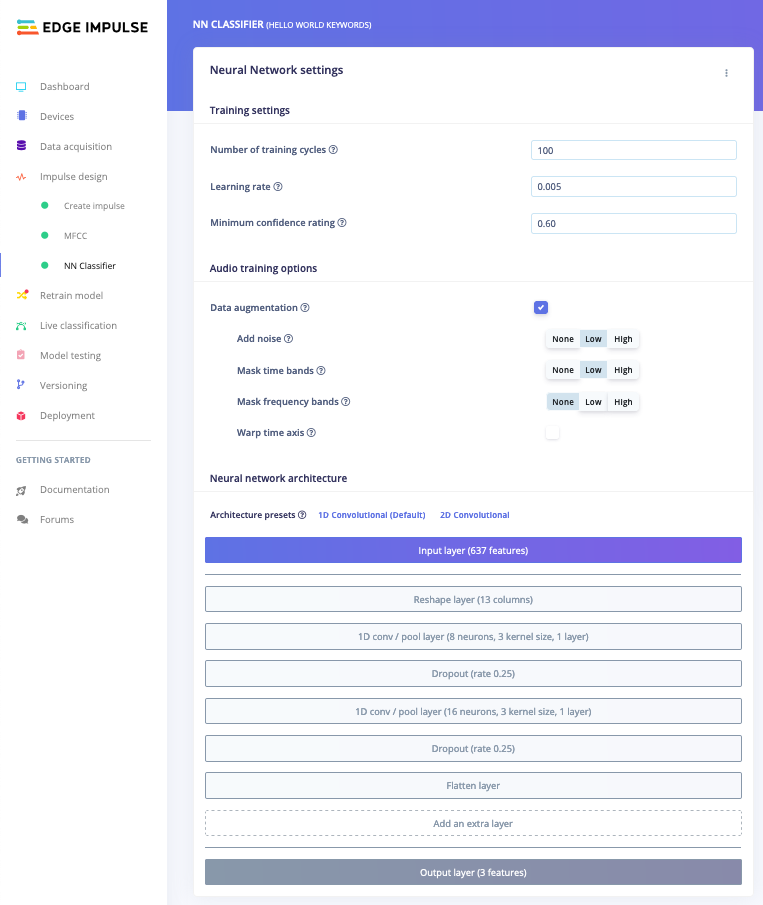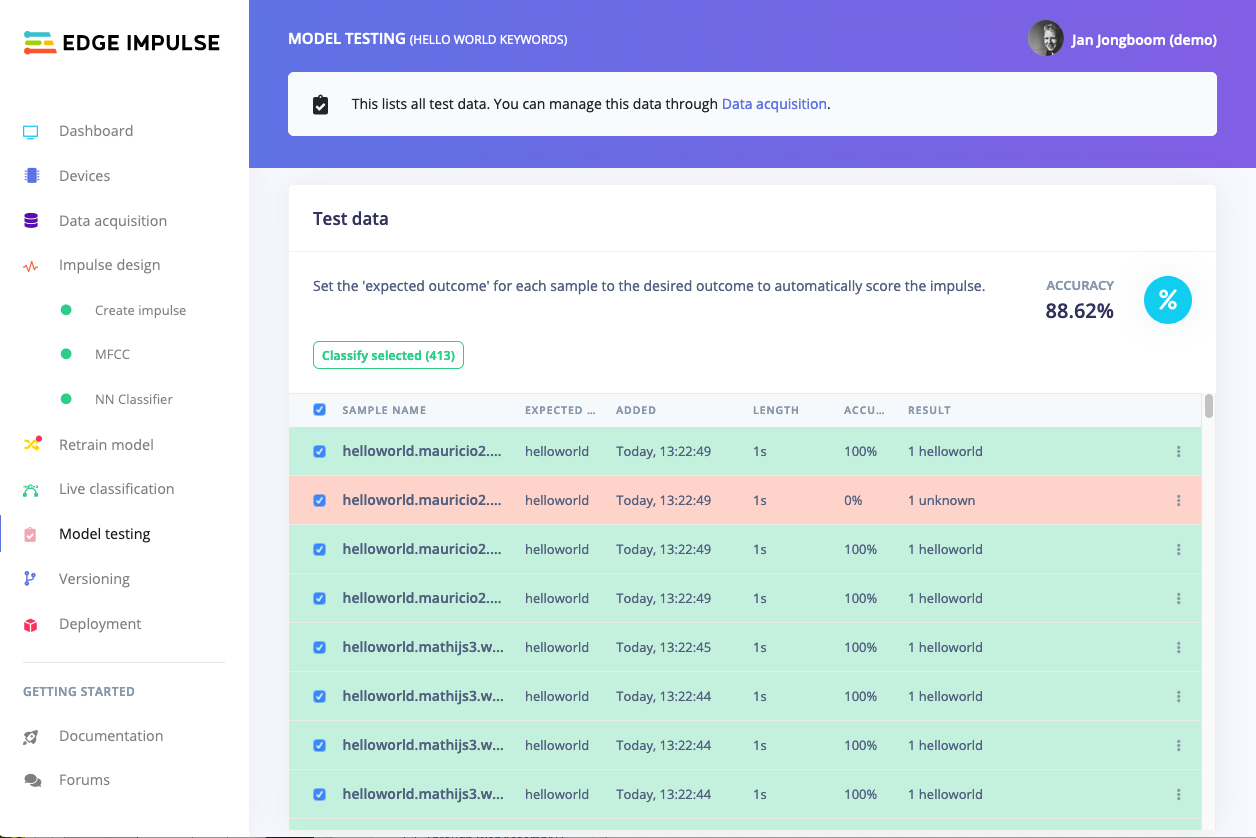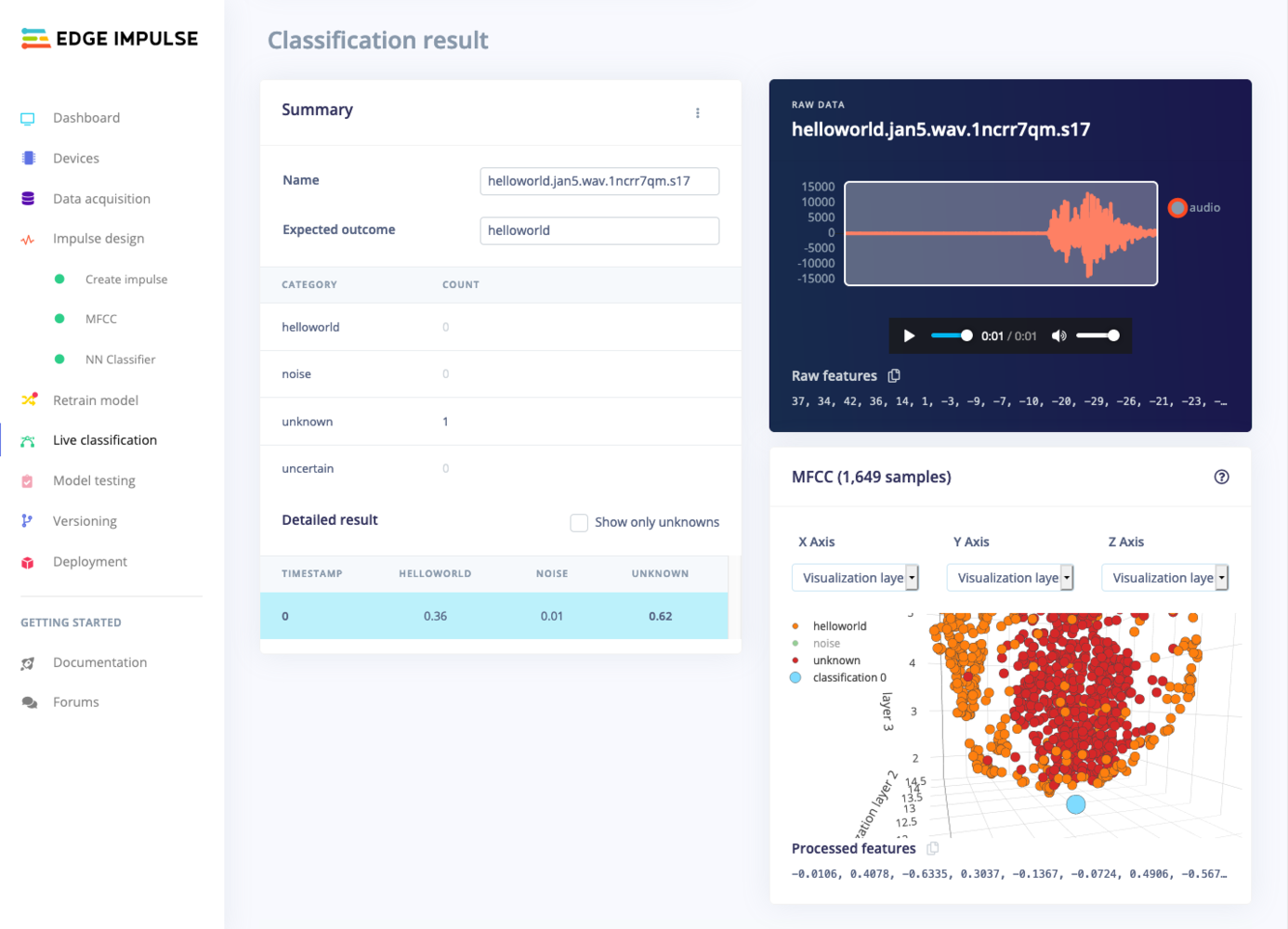In this tutorial, you’ll use machine learning to build a system that can recognize audible events, particularly your voice through audio classification. The system you create will work similarly to “Hey Siri” or “OK, Google” and is able to recognize keywords or other audible events, even in the presence of other background noise or background chatter.
You’ll learn how to collect audio data from microphones, use signal processing to extract the most important information, and train a deep neural network that can tell you whether your keyword was heard in a given clip of audio. Finally, you’ll deploy the system to an embedded device and evaluate how well it works.
At the end of this tutorial, you’ll have a firm understanding of how to classify audio using Edge Impulse.
There is also a video version of this tutorial:
You can view the finished project, including all data, signal processing and machine learning blocks here: Tutorial: responding to your voice.
1. Prerequisites
For this tutorial, you’ll need a supported device.
If your device is connected under Devices in the studio you can proceed:
Devices tab with the device connected to the remote management interface.
Device compatibilityEdge Impulse can ingest data from any device - including embedded devices that you already have in production. See the documentation for the Ingestion API for more information. 2. Collecting your first data
In this tutorial we want to build a system that recognizes keywords, so your first job is to think of a great one. It can be your name, an action, or even a growl - it’s your party. Do keep in mind that some keywords are harder to distinguish from others, and especially keywords with only one syllable (like ‘One’) might lead to false-positives (e.g. when you say ‘Gone’). This is the reason that Apple, Google and Amazon all use at least three-syllable keywords (‘Hey Siri’, ‘OK, Google’, ‘Alexa’). A good one would be “Hello world”.
To collect your first data, go to Data acquisition, set your keyword as the label, set your sample length to 10s., your sensor to ‘microphone’ and your frequency to 16KHz. Then click Start sampling and start saying your keyword over and over again (with some pause in between).
Recording your keyword from the Studio.
Note: Data collection from a development board might be slow, you can use your Mobile phone as a sensor to make this much faster.
Afterwards you have a file like this, clearly showing your keywords, separated by some noise.
10 seconds of 'Hello world' data
⋮ next to your sample, and select Split sample.
'Split sample' automatically cuts out the interesting parts of an audio file.
3. Building your dataset
Now that you know how to collect data we can consider other data we need to collect. In addition to your keyword we’ll also need audio that is not your keyword. Like background noise, the TV playing (‘noise’ class), and humans saying other words (‘unknown’ class). This is required because a machine learning model has no idea about right and wrong (unless those are your keywords), but only learns from the data you feed into it. The more varied your data is, the better your model will work.
For each of these three classes (‘your keyword’, ‘noise’, and ‘unknown’) you want to capture an even amount of data (balanced datasets work better) - and for a decent keyword spotting model you’ll want at least 10 minutes in each class (but, the more the better).
Thus, collect 10 minutes of samples for your keyword - do this in the same manner as above. The fastest way is probably through your mobile phone, collecting 1 minute clips, then automatically splitting this data. Make sure to capture wide variations of the keyword: leverage your family and your colleagues to help you collect the data, make sure you cover high and low pitches, and slow and fast speakers.
For the noise and unknown datasets you can either collect this yourself, or make your life a bit easier by using dataset of both ‘noise’ (all kinds of background noise) and ‘unknown’ (random words) data that we built for you here: Keyword Spotting Dataset.
To import this data, go to Data acquisition, click the Upload icon, and select a number of ‘noise’ or ‘unknown’ samples (there’s 25 minutes of each class, but you can select less files if you want), and clicking Begin upload. The data is automatically labeled and added to your project.
Importing the noise and unknown data into your project
Rebalancing your dataset
If you’ve collected all your training data through the ‘Record new data’ widget you’ll have all your keywords in the ‘Training’ dataset. This is not great, because you want to keep 20% of your data separate to validate the machine learning model. To mitigate this you can go to Dashboard and select Perform train/test split. This will automatically split your data between a training class (80%) and a testing class (20%). Afterwards you should see something like this:
Training data, showing an even split between the three classes
Testing data, also showing an even split between the three classes
4. Designing your impulse
With the data set in place you can design an impulse. An impulse takes the raw data, slices it up in smaller windows, uses signal processing blocks to extract features, and then uses a learning block to classify new data. Signal processing blocks always return the same values for the same input and are used to make raw data easier to process, while learning blocks learn from past experiences.
For this tutorial we’ll use the “MFCC” signal processing block. MFCC stands for Mel Frequency Cepstral Coefficients. This sounds scary, but it’s basically just a way of turning raw audio—which contains a large amount of redundant information—into simplified form. Edge Impulse has many other processing blocks for audio, including “MFE” and the “Spectrogram” blocks for non-voice audio, but the “MFCC” block is great for dealing with human speech.
We’ll then pass this simplified audio data into a Neural Network block, which will learn to distinguish between the three classes of audio.
In the Studio, go to the Create impulse tab, add a Time series data, an Audio (MFCC) and a Classification (Keras) block. Leave the window size to 1 second (as that’s the length of our audio samples in the dataset) and click Save Impulse.
An impulse to classify human speech
MFCC block looking at an audio file
MFCC Spectrogram for 'Hello world'
MFCC Spectrogram for 'On'
On-device performance is updated automatically when you change parameters
Feature explorer
The spectrograms generated by the MFCC block will be passed into a neural network architecture that is particularly good at learning to recognize patterns in this type of tabular data. Before training our neural network, we’ll need to generate MFCC blocks for all of our windows of audio. To do this, click the Generate features button at the top of the page, then click the green Generate features button. This will take a minute or so to complete.
Afterwards you’re presented with one of the most useful features in Edge Impulse: the feature explorer. This is a 3D representation showing your complete dataset, with each data-item color-coded to its respective label. You can zoom in to every item, find anomalies (an item that’s in a wrong cluster), and click on items to listen to the sample. This is a great way to check whether your dataset contains wrong items, and to validate whether your dataset is suitable for ML (it should separate nicely).
The feature explorer showing 'Hello world' (in blue), vs. 'unknown' (in green) data. This separates well, so the dataset looks to be in good condition.
Neural network configuration
A trained Machine Learning model that can distinguish keywords!
7. Classifying new data
The performance numbers in the previous step show that our model is working well on its training data, but it’s extremely important that we test the model on new, unseen data before deploying it in the real world. This will help us ensure the model has not learned to overfit the training data, which is a common occurrence.
Fortunately we’ve put aside 20% of our data already in the ‘Test set’ (see Data acquisition). This is data that the model has never seen before, and we can use this to validate whether our model actually works on unseen data. To run your model against the test set, head to Model testing, select all items and click Classify selected.
Model testing showing 88.62% accuracy on our test set.
⋮) next to a sample and select Show classification. You’re then transported to the classification view, which lets you inspect the sample, and compare the sample to your training data. This way you can inspect whether this was actually a classification failure, or whether your data was incorrectly labeled. From here you can either update the label (when the label was wrong), or move the item to the training set to refine your model.
Inspecting a misclassified label. Here the audio actually only says 'Hello', and thus this sample was mislabeled.
Misclassifications and uncertain resultsIt’s inevitable that even a well-trained machine learning model will sometimes misclassify its inputs. When you integrate a model into your application, you should take into account that it will not always give you the correct answer.For example, if you are classifying audio, you might want to classify several windows of data and average the results. This will give you better overall accuracy than assuming that every individual result is correct.
8. Deploying to your device
With the impulse designed, trained and verified you can deploy this model back to your device. This makes the model run without an internet connection, minimizes latency, and runs with minimum power consumption. Edge Impulse can package up the complete impulse - including the MFCC algorithm, neural network weights, and classification code - in a single C++ library that you can include in your embedded software.
Mobile phoneYour mobile phone can build and download the compiled impulse directly from the mobile client. See ‘Deploying back to device’ on the Using your mobile phone page. Flashing the device
When you click the Build button, you’ll see a pop-up with text and video instructions on how to deploy the binary to your particular device. Follow these instructions. Once you are done, we are ready to test your impulse out.
Running the model on the device
We can connect to the board’s newly flashed firmware over serial. Open a terminal and run:
$ edge-impulse-run-impulse --continuous
Serial daemonIf the device is not connected over WiFi, but instead connected via the Edge Impulse serial daemon, you’ll need stop the daemon. Only one application can connect to the development board at a time.
Edge Impulse impulse runner v1.9.1
[SER] Connecting to /dev/tty.usbmodem0004401658161
Predictions (DSP: 143 ms., Classification: 13 ms., Anomaly: 0 ms.):
helloworld: 0.98828
noise: 0.0039
unknown: 0.00781
-
Adding more data :-)
-
Or, by disabling the moving average filter by going into ei_run_classifier.h (in the edge-impulse-sdk directory) and removing:
for (size_t ix = 0; ix < EI_CLASSIFIER_LABEL_COUNT; ix++) {
result->classification[ix].value =
run_moving_average_filter(&classifier_maf[ix], result->classification[ix].value);
}
Note that this might increase the number of false positives the model detects.
9. Conclusion
Congratulations! you’ve used Edge Impulse to train a neural network model capable of recognizing audible events. There are endless applications for this type of model, from monitoring industrial machinery to recognizing voice commands. Now that you’ve trained your model you can integrate your impulse in the firmware of your own embedded device, see the Deployments tutorials. There are examples for Mbed OS, Arduino, STM32CubeIDE, Zephyr, and any other target that supports a C++ compiler.
Or if you’re interested in more, see our tutorials on Continuous motion recognition or Image classification. If you have a great idea for a different project, that’s fine too. Edge Impulse lets you capture data from any sensor, build custom processing blocks to extract features, and you have full flexibility in your Machine Learning pipeline with the learning blocks.
We can’t wait to see what you’ll build! 🚀