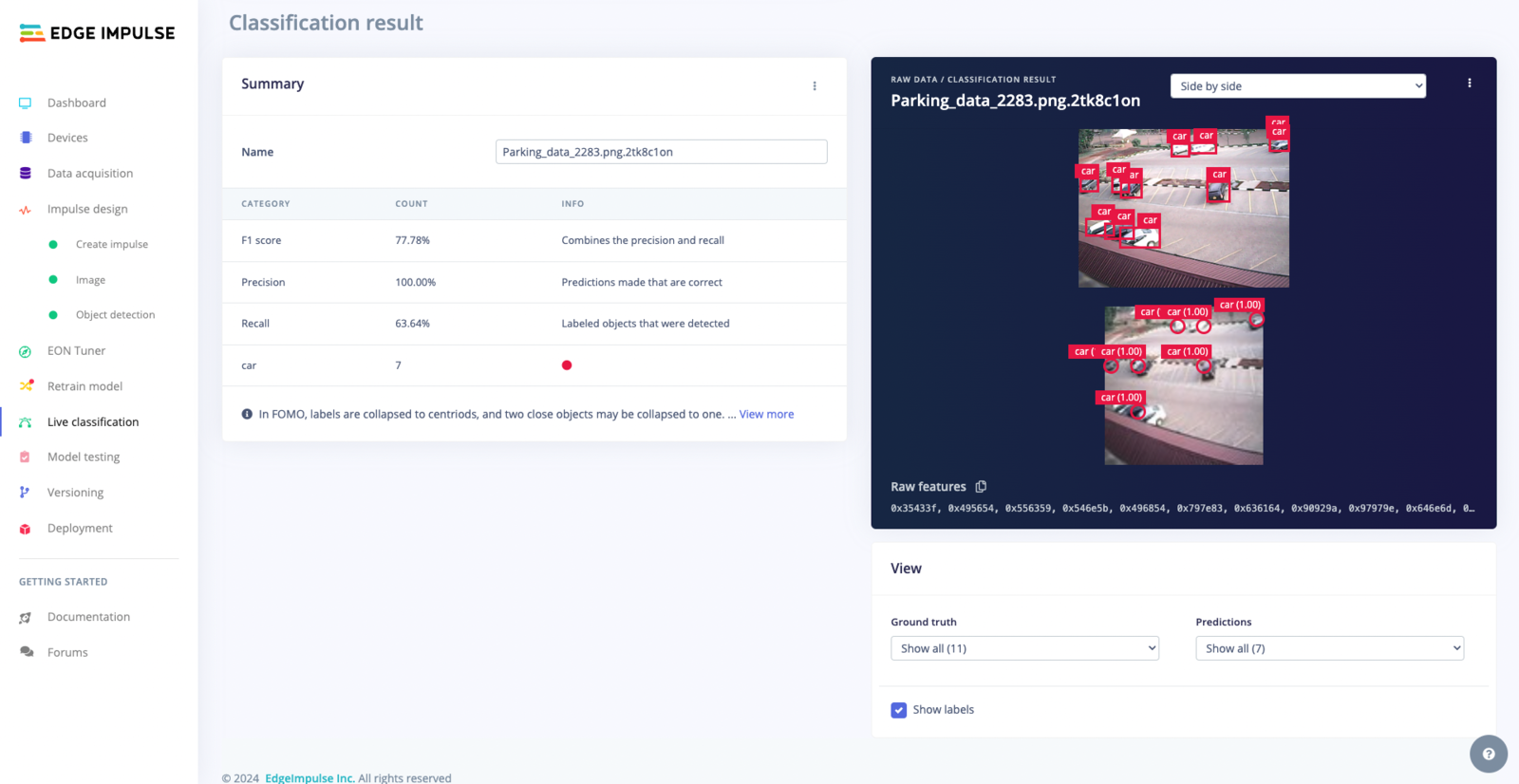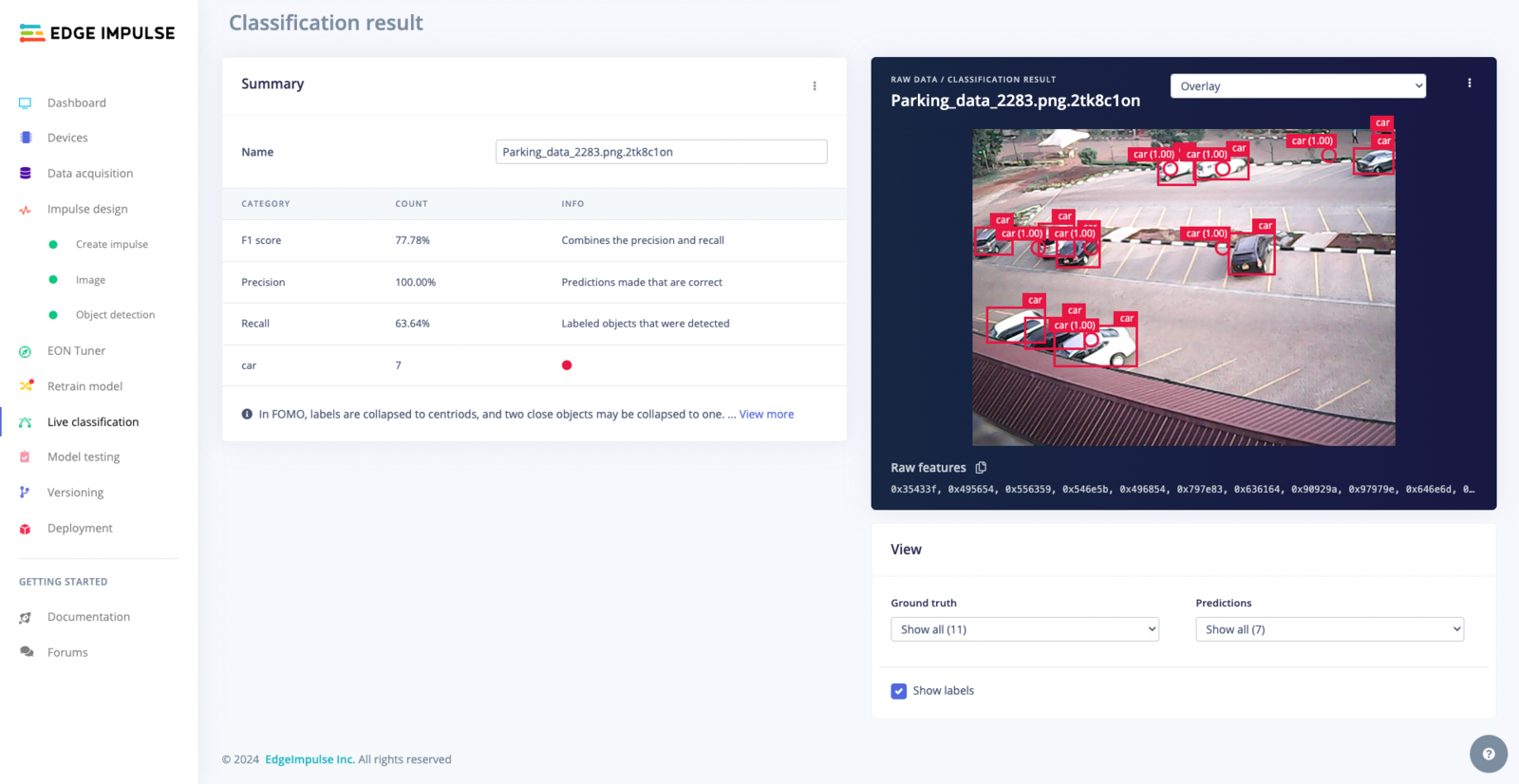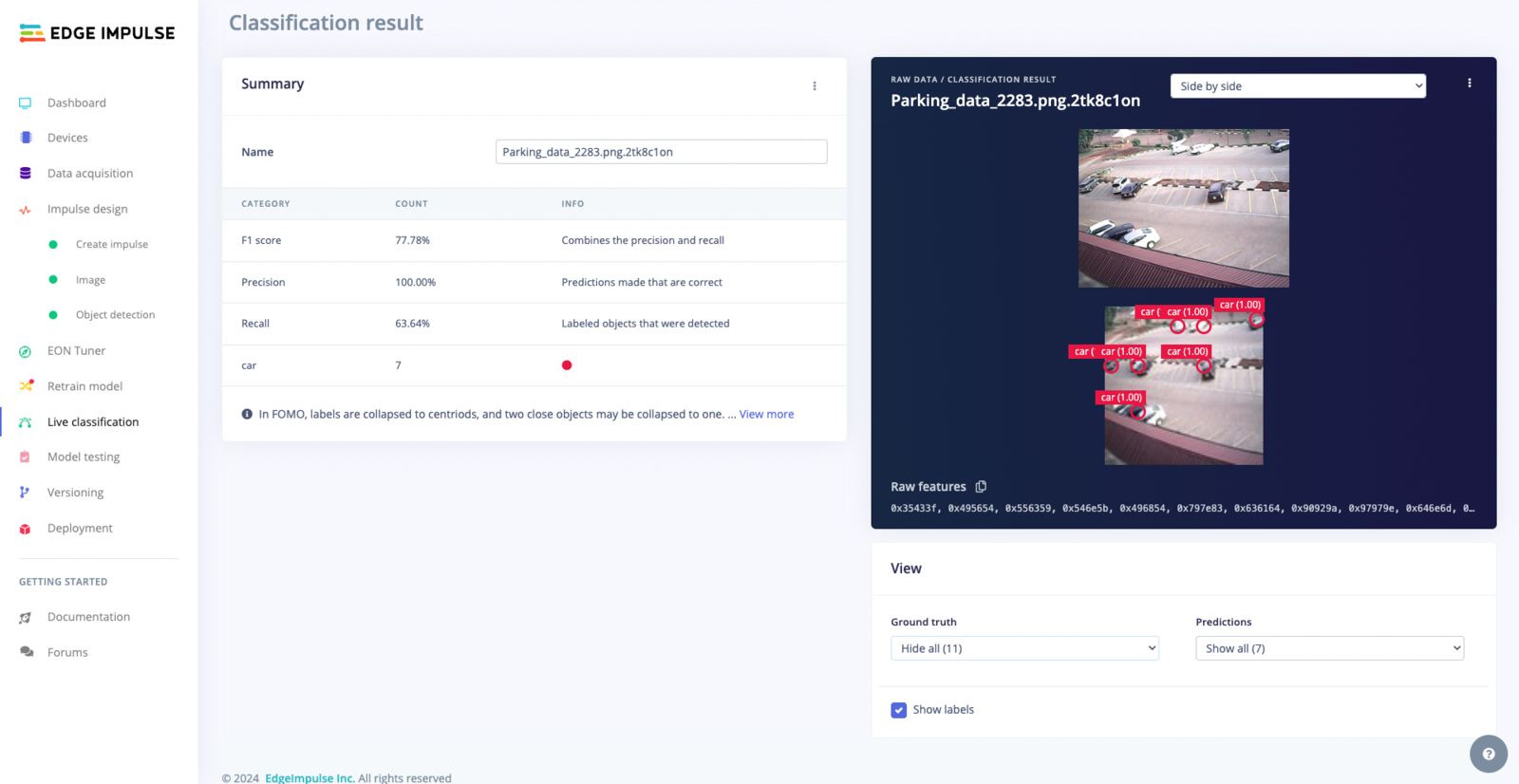Live classification
Live classification lets you validate your model with data captured directly from any device or supported development board. This gives you a picture on how your model will perform with real world data. To achieve this, go to Live classification and connect the device or development board you want to capture data from.Using a fully supported development board
All of your connected devices and sensors will appear under Devices as shown below. The devices can be connected through the Edge Impulse CLI or WebUSB:
Connected devices
Using your mobile phone
To perform live classification using your phone, go to Devices and click Connect a new device then select “Use your mobile phone”. Scan the QR code using your phone then click Switch to classification mode and start sampling.
QR code for live classification using your mobile phone
Using your computer
To perform live classification using your computer, go to Devices and click Connect a new device then select “Use your computer”. Give permissions on your computer then click Switch to classification mode and start sampling.
Live classification using your computer
Working with Object Detection Model Architectures
Object detection models identify and locate objects within an image, providing class, quantity, position, and size information. Edge Impulse supports various object detection model architectures, each optimized for specific hardware targets and use cases. The following sections detail the key features and performance metrics of the supported object detection models.- SSD MobileNet V2
- FOMO
Employs a Single Shot MultiBox Detector (SSD) with a MobileNet V2 backbone for object detection. This model is optimized for running on MCUs and CPUs.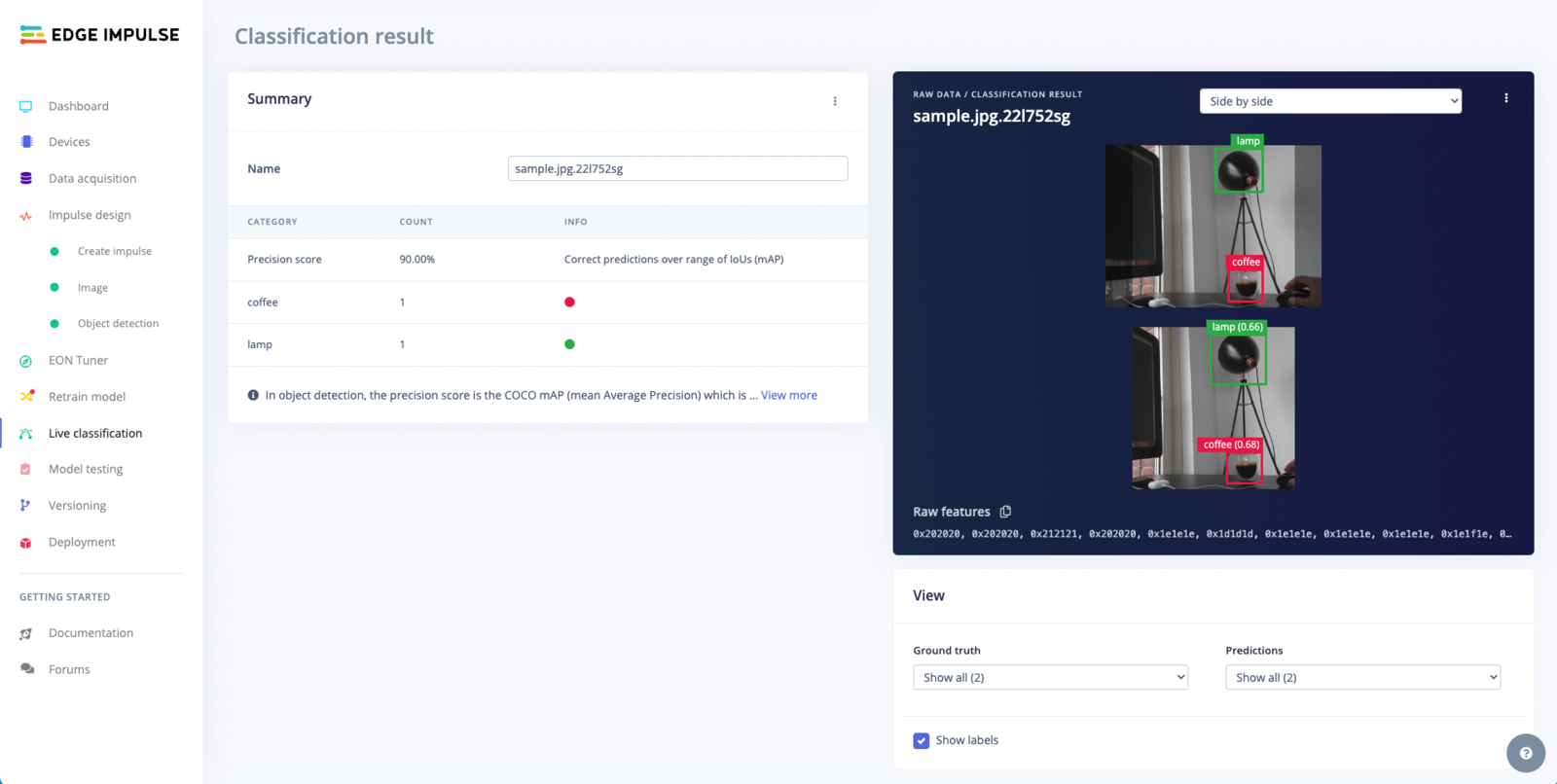
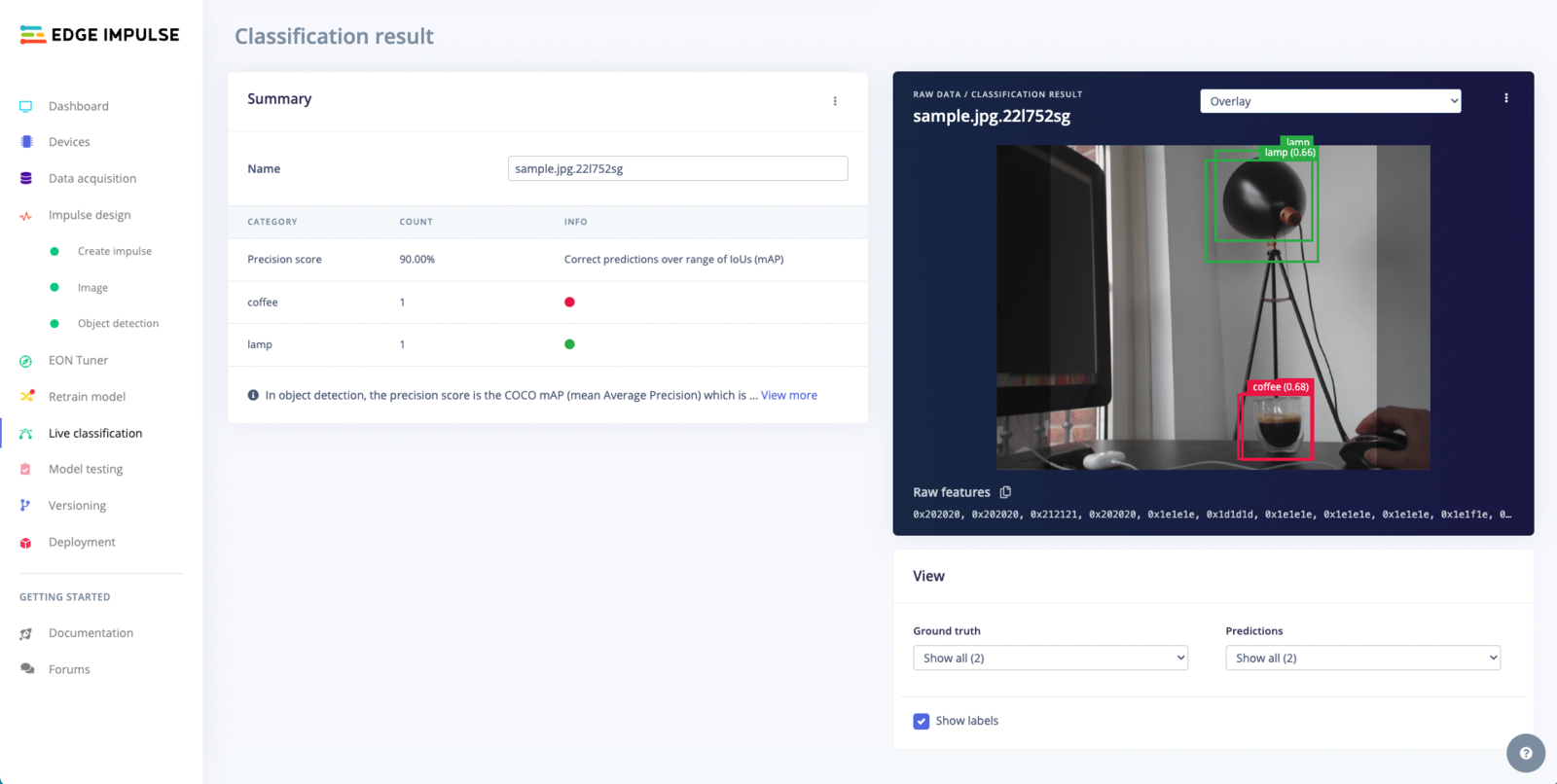
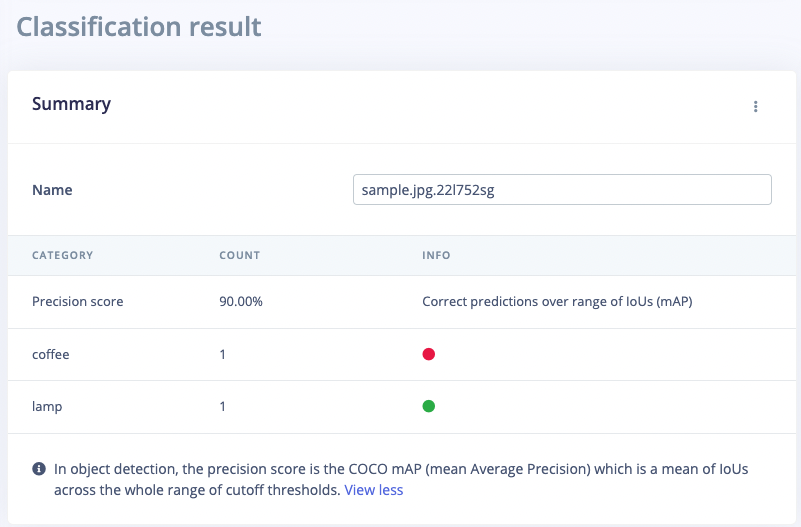
Live Classification Result
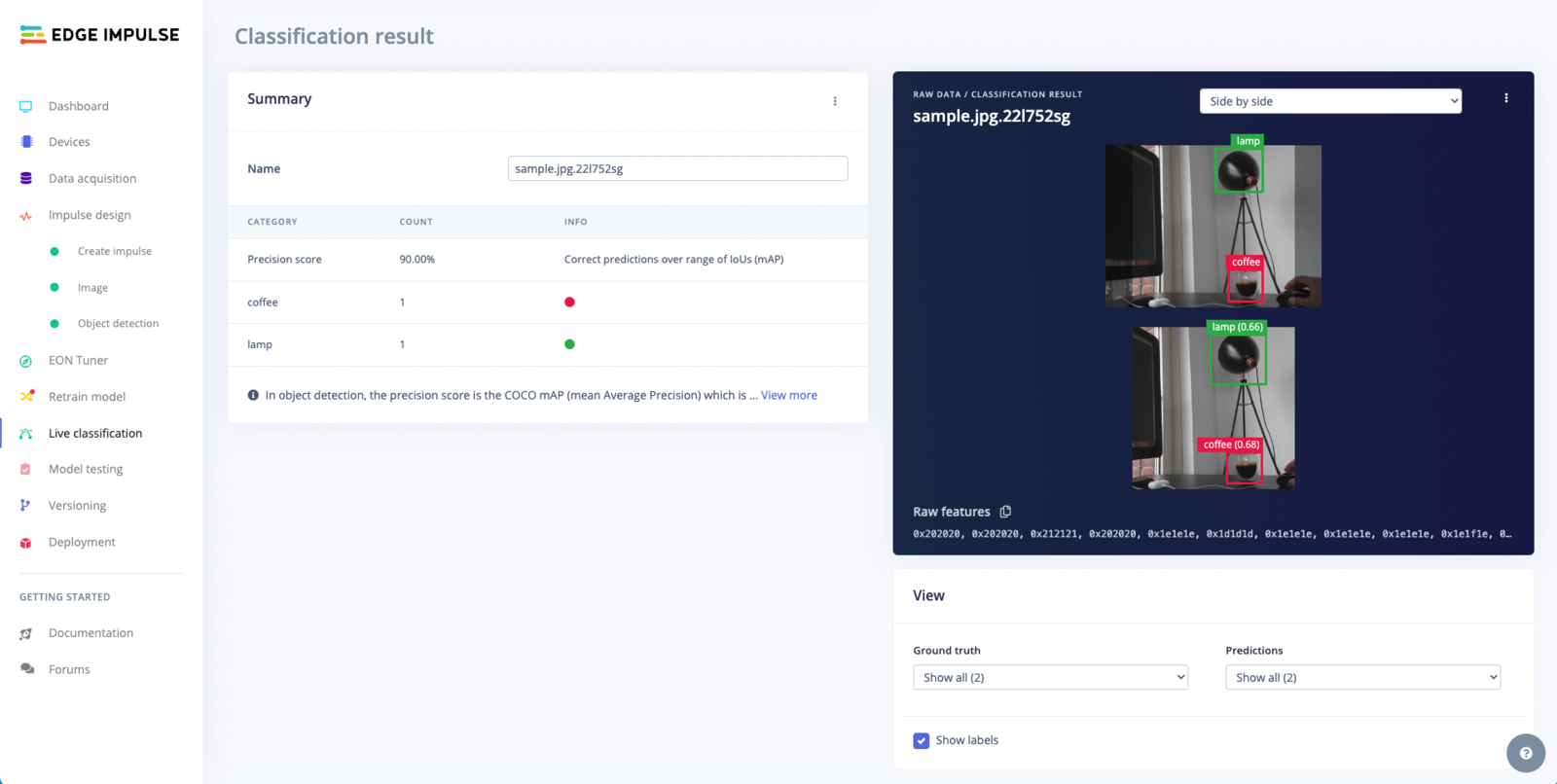
Live classification helps you determine how well your model works, showing the objects detected and the confidence score side by side.
Overlay Mode for the Live Classification Result
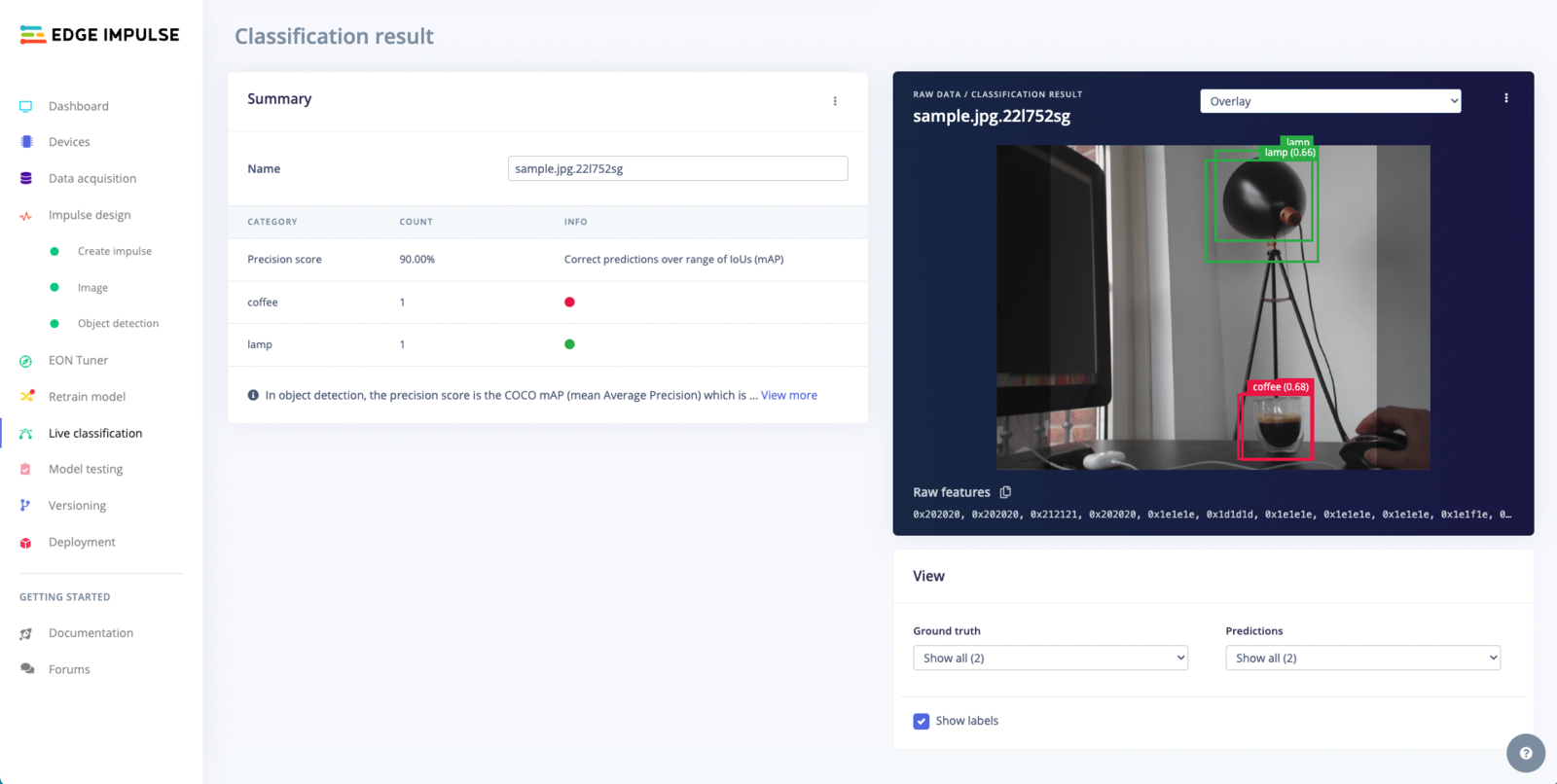
Changing to overlay mode provides a more integrated view by superimposing the model's detections directly onto the original image
Summary Table
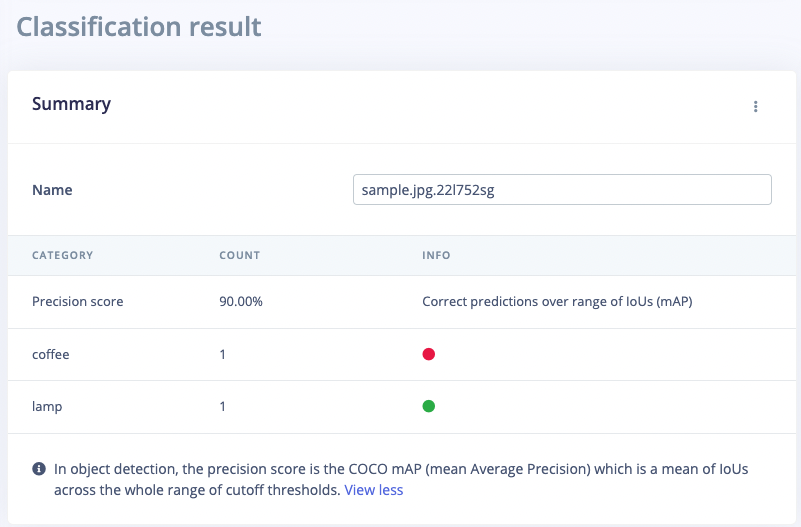
This table provides a concise summary of the performance metrics for an object detection model, using a specific sample file. The layout and contents are as follows.