Only available on the Enterprise planThis feature is only available on the Enterprise plan. Review our plans and pricing or sign up for our free expert-led trial today.
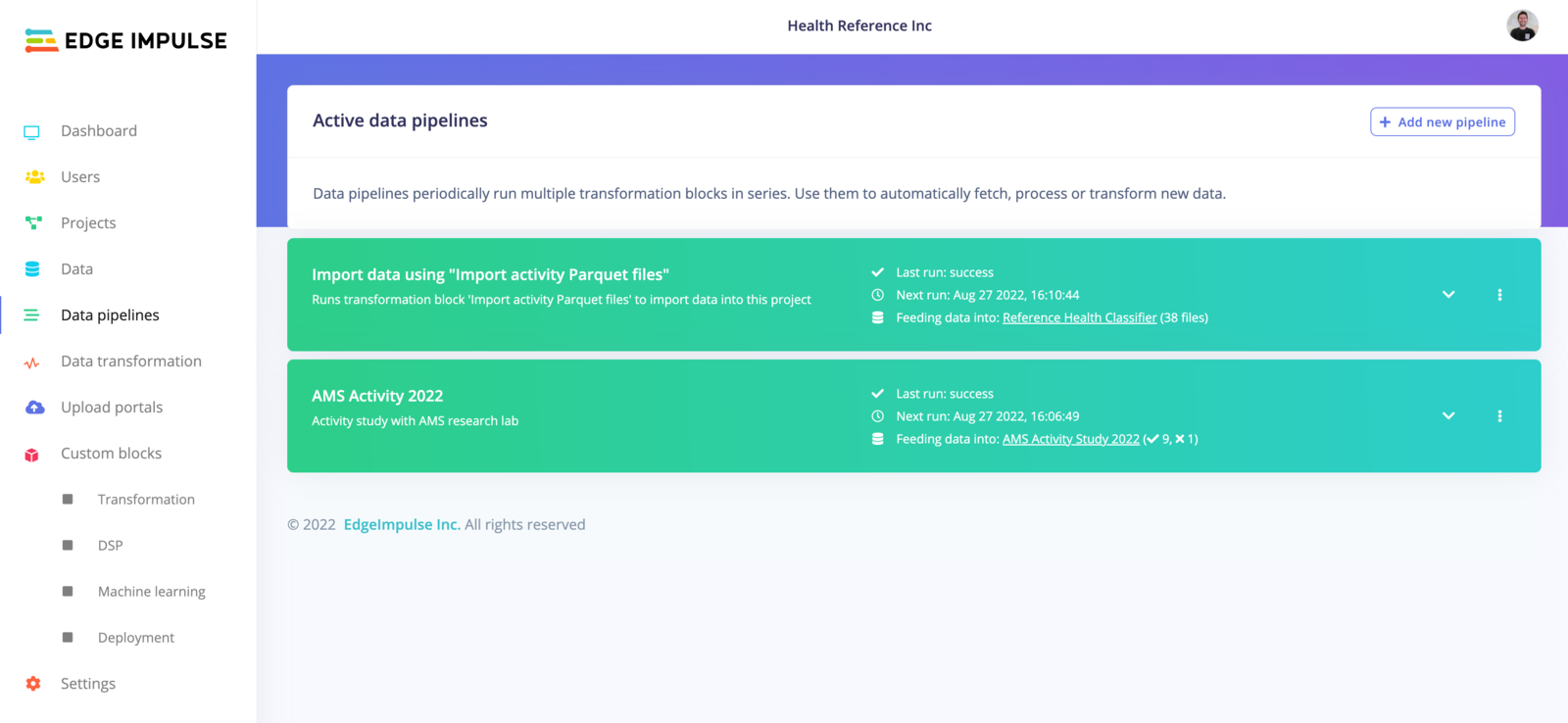
clinical data pipelines example
Create a pipeline
To create a new pipeline, click on ‘+Add a new pipeline: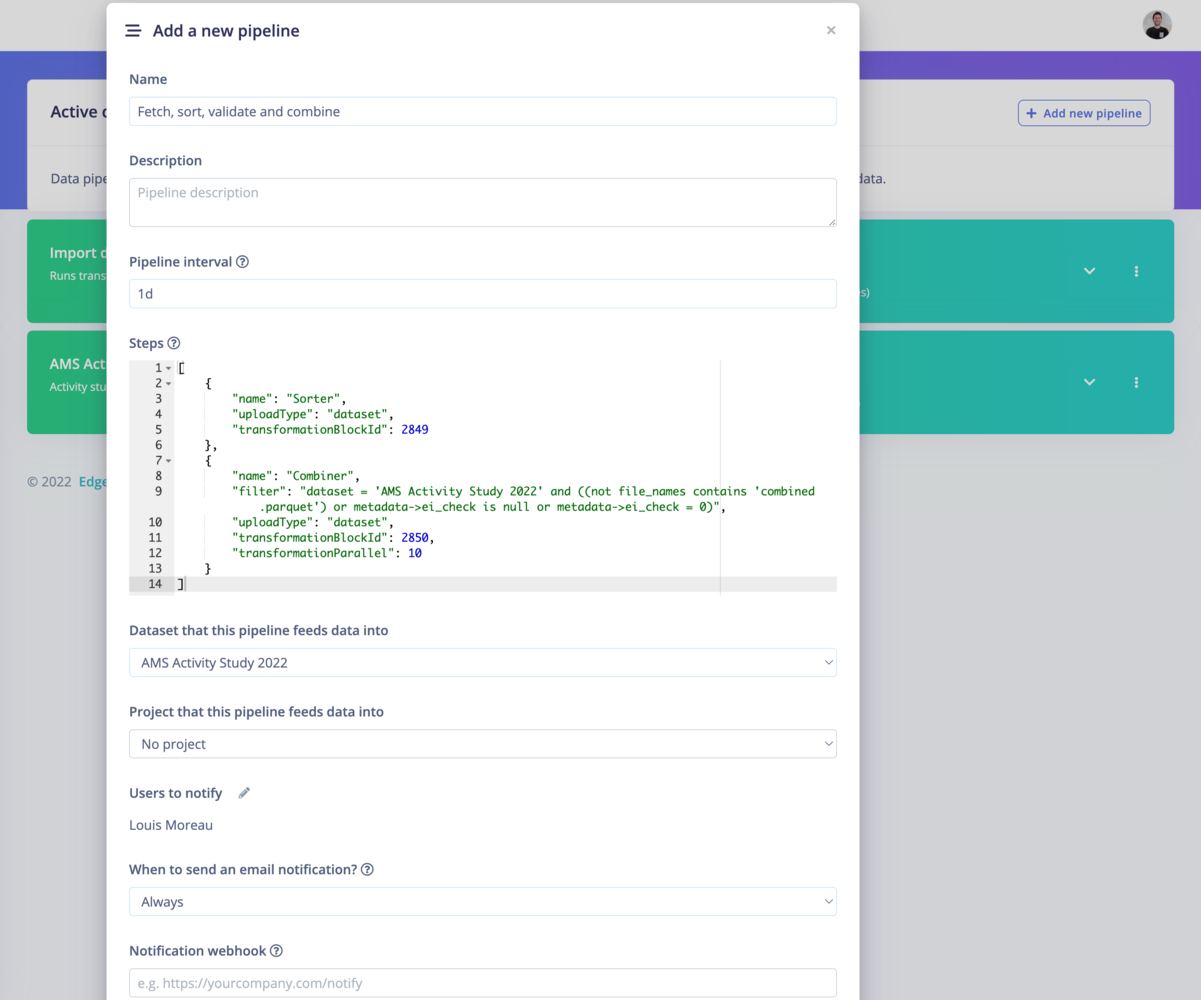
Add a new clinical data pipeline
Get the steps from your transformation blocks
In your organization workspace, go to Custom blocks -> Transformation and select Run job on the job you want to add.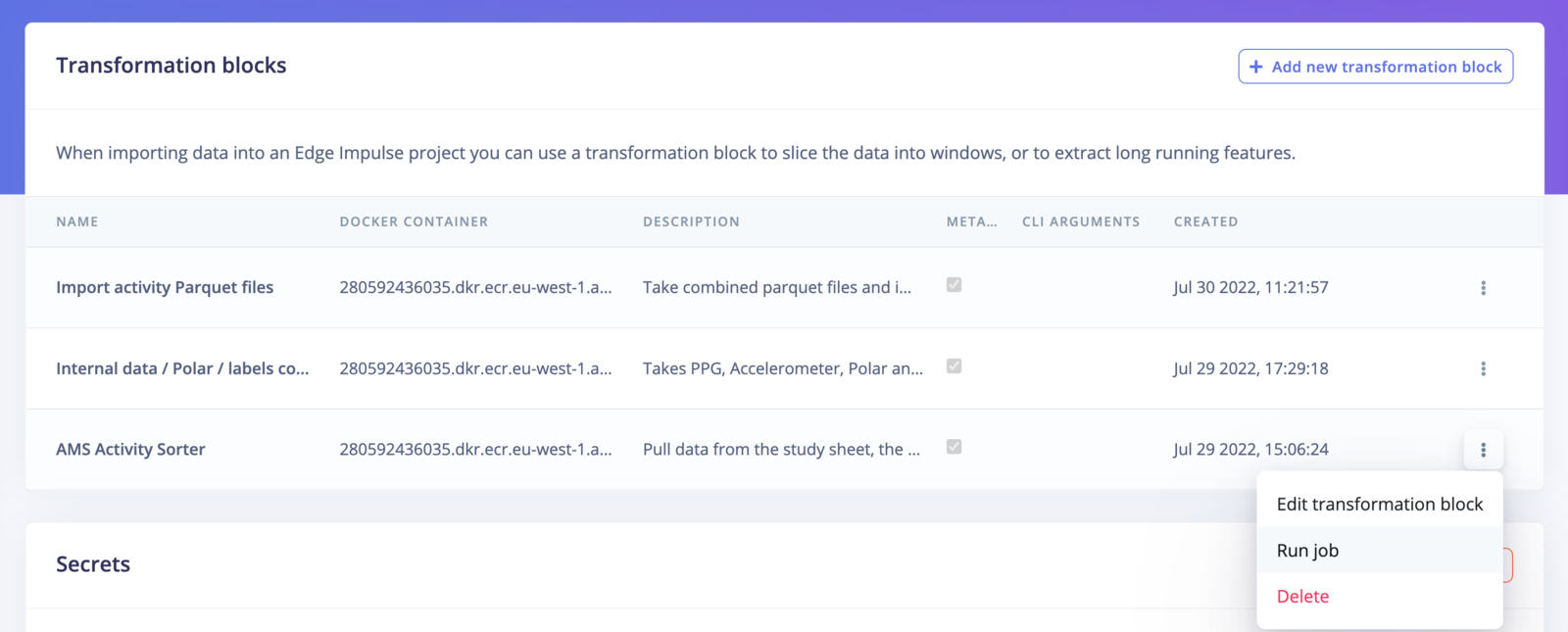
Transformation blocks
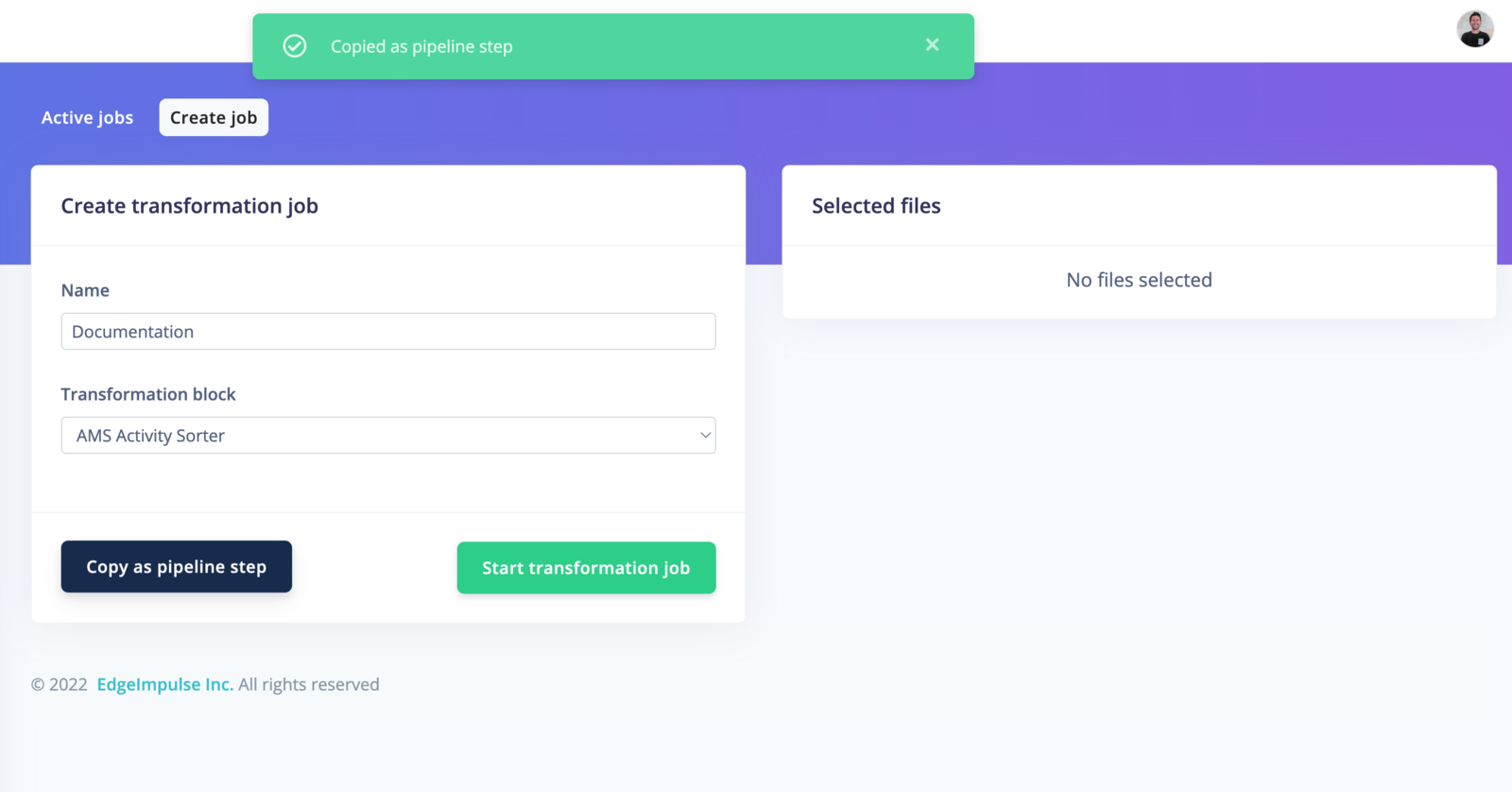
Copy
Schedule and notify
By default, your pipeline will run every day. To schedule your pipeline jobs, click on the⋮ button and select Edit pipeline.
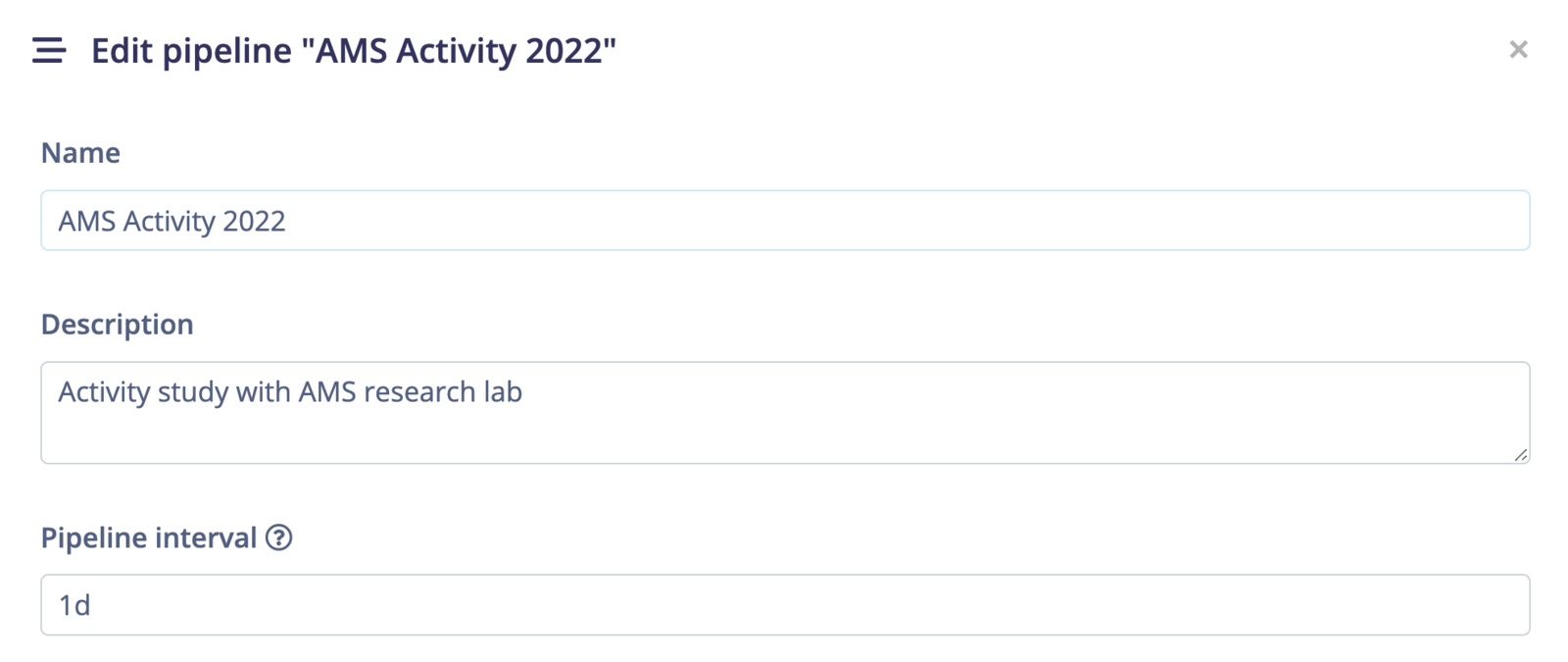
Edit pipeline
Run the pipeline
Once your pipeline is set, you can run it directly from the UI, from external sources or by scheduling the task.Run the pipeline from the UI
To run your pipeline from Edge Impulse studio, click on the⋮ button and select Run pipeline now.
Run the pipeline from code
To run your pipeline from Edge Impulse studio, click on the⋮ button and select Run pipeline from code. This will display an overlay with curl, Node.js and Python code samples.
You will need to create an API key to run the pipeline from code.
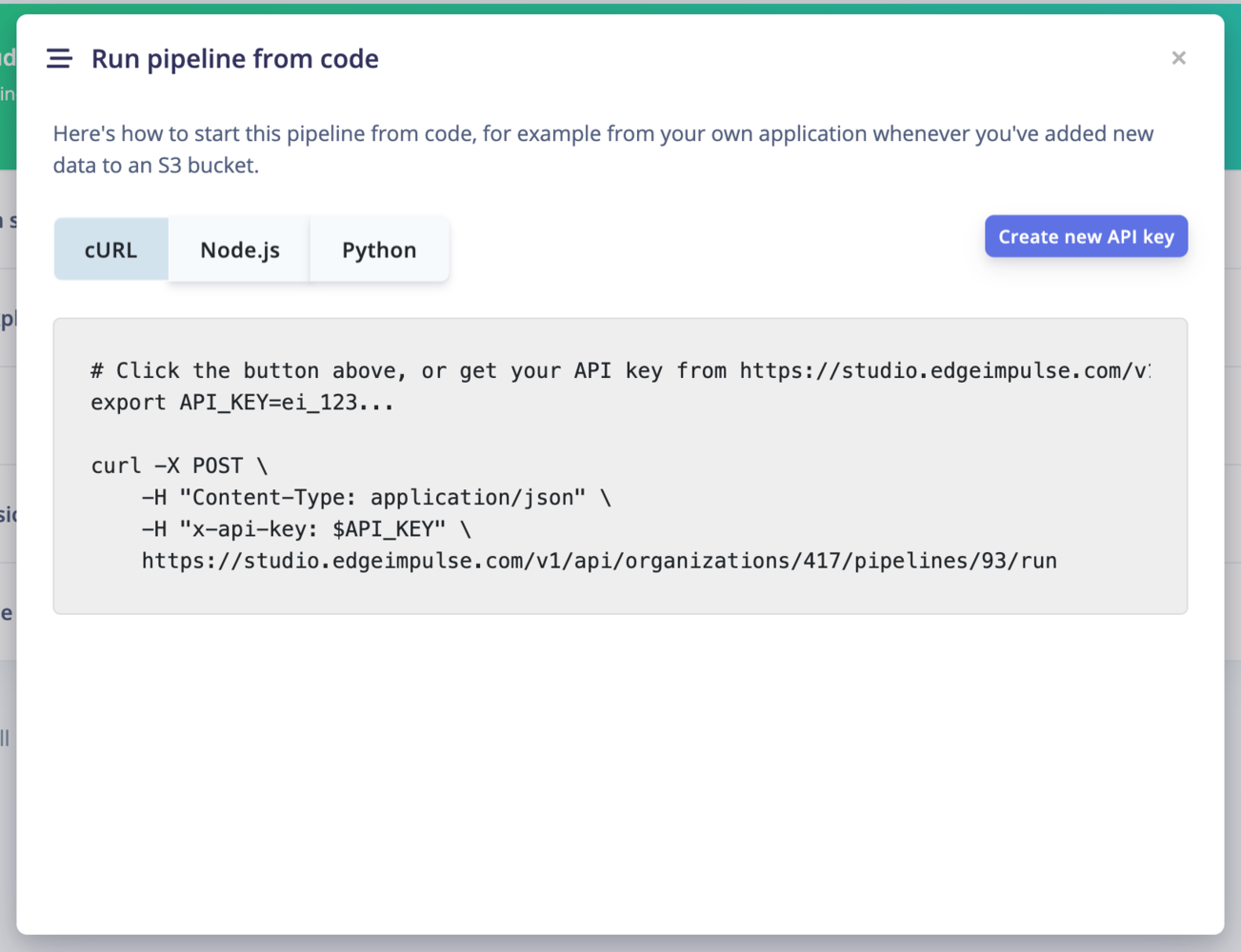
Run the pipeline from code
Webhooks
Another useful feature is to create a webhook to call a URL when the pipeline has ran. It will run a POST request containing the following information: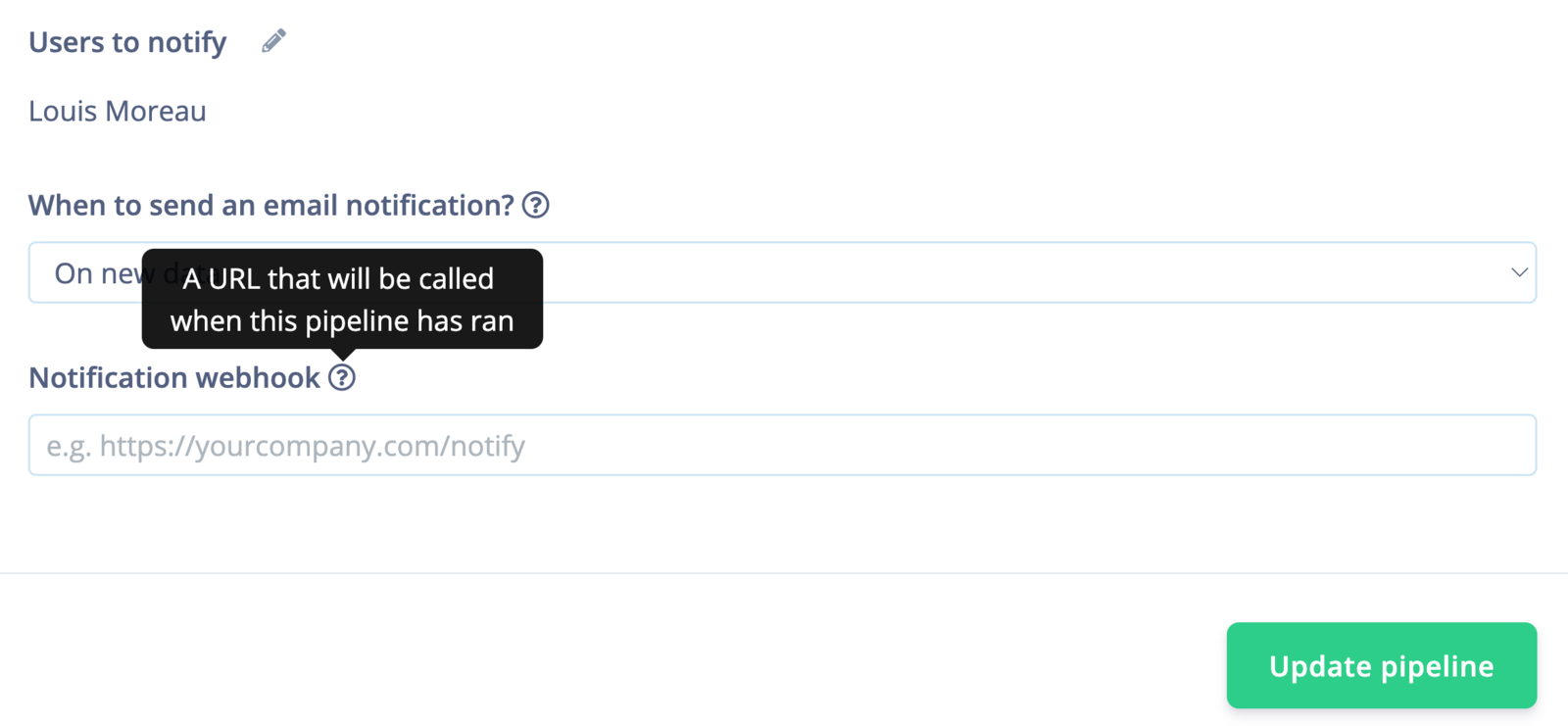
Data sources webhooks