
Nordic Semiconductors nRF52840 DK development board
Installing dependencies
To set this device up in Edge Impulse, you will need to install the following software:- Edge Impulse CLI.
- On Linux:
- GNU Screen: install for example via
sudo apt install screen.
- GNU Screen: install for example via
Connecting to Edge Impulse
With all the software in place it’s time to connect the development board to Edge Impulse.1. Plugging in the X-NUCLEO-IKS02A1 MEMS expansion shield
Remove the pin header protectors on the nRF52840 DK and plug the X-NUCLEO-IKS02A1 shield into the development board.
X-NUCLEO-IKS02A1 shield plugged in to the nRF52840 DK

Make sure the shield does not touch any of the pins in the middle of the development board.
2. Connect the development board to your computer
Use a micro-USB cable to connect the development board to your computer. There are two USB ports on the development board, use the one on the short side of the board. Then, set the power switch to ‘on’.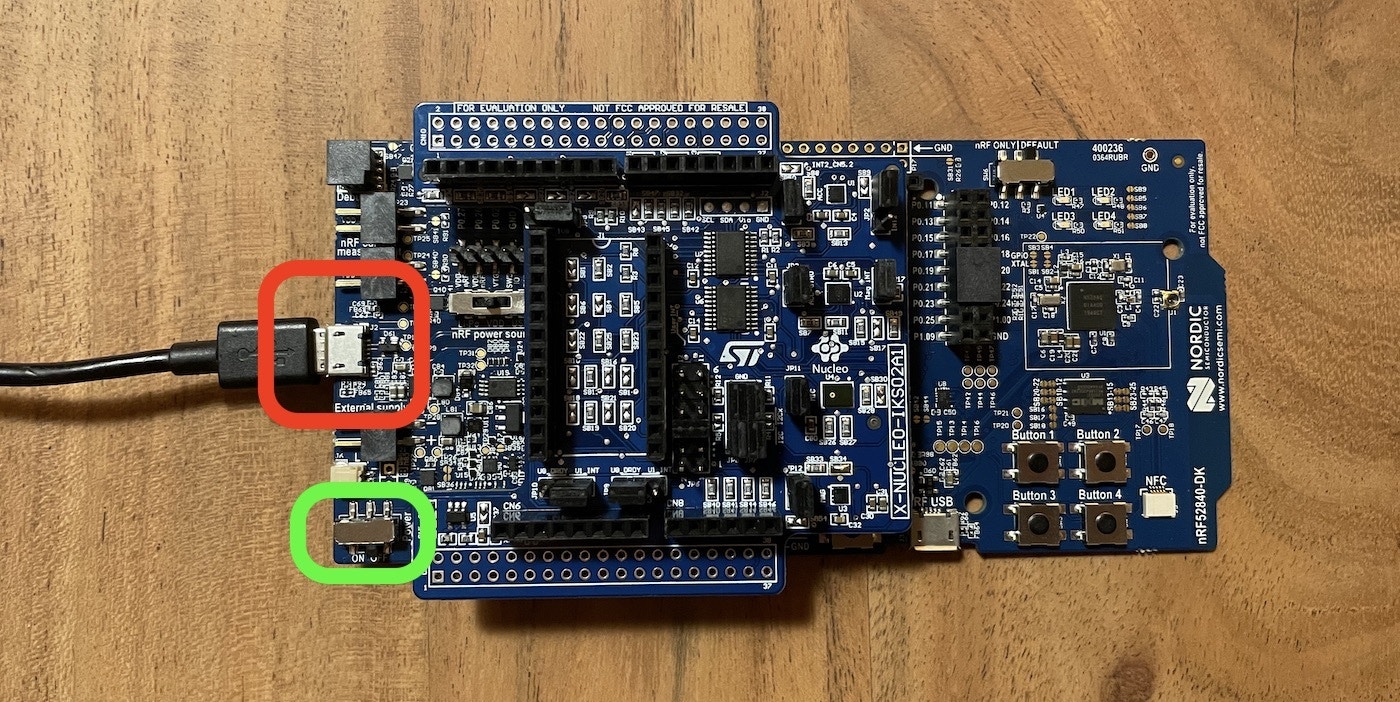
Connect a micro USB cable to the short USB port on the short side of the board (red). Make sure the power switch is toggled on.
3. Update the firmware
The development board does not come with the right firmware yet. To update the firmware:- The development board is mounted as a USB mass-storage device (like a USB flash drive), with the name
JLINK. Make sure you can see this drive.- If this is not the case, see No JLINK drive at the bottom of this page.
- Download the latest Edge Impulse firmware.
- Drag the
nrf52840-dk.binfile to theJLINKdrive. - Wait 20 seconds and press the BOOT/RESET button.
4. Setting keys
From a command prompt or terminal, run:--clean.
Alternatively, recent versions of Google Chrome and Microsoft Edge can collect data directly from your development board, without the need for the Edge Impulse CLI. See this blog post for more information.
5. Verifying that the device is connected
That’s all! Your device is now connected to Edge Impulse. To verify this, go to your Edge Impulse project, and click Devices. The device will be listed here.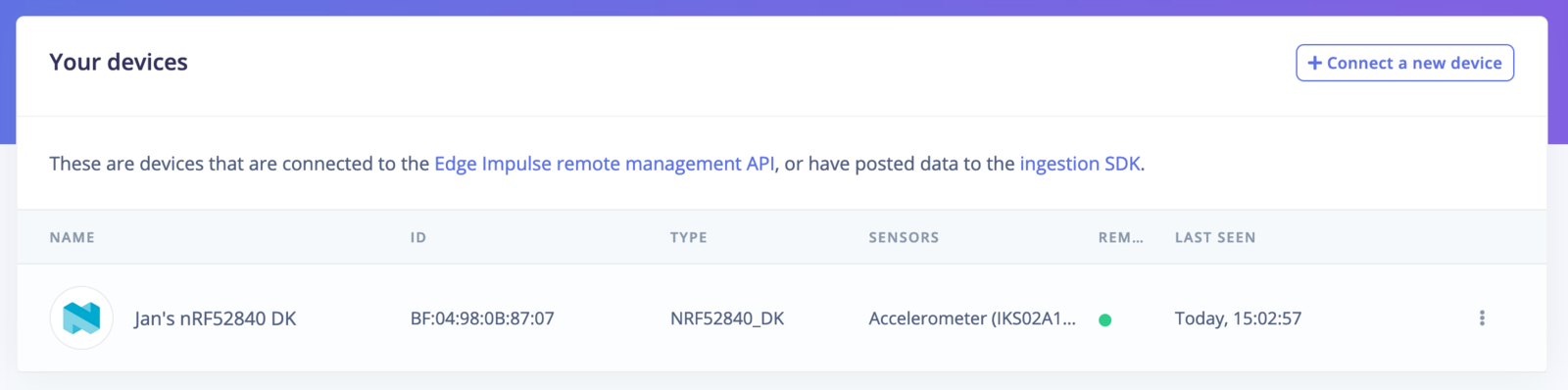
Device connected to Edge Impulse.
Next steps: building a machine learning model
With everything set up you can now build your first machine learning model with these tutorials: Looking to connect different sensors? The Data forwarder lets you easily send data from any sensor into Edge Impulse.Troubleshooting
No JLINK drive
If you don’t see theJLINK drive show up when you connect your nRF52840 DK you’ll have to update the interface firmware.
- Set the power switch to ‘off’.
- Hold BOOT/RESET while you set the power switch to ‘on’.
- Your development board should be mounted as
BOOTLOADER. - Download the latest Interface MCU firmware and drag the
.binfile onto theBOOTLOADERdrive. - After 20 seconds disconnect the USB cable, and plug the cable back in.
- The development board should now be mounted as
JLINK.
Failed to flash
If your board fails to flash new firmware (aFAIL.txt file might appear on the JLINK drive) you can also flash using nrfjprog.
- Install the nRF Command Line Tools.
- Flash new firmware via: