
Particle Boron)
Installing dependencies
To set this device up in Edge Impulse, you will need to install the following software:- Edge Impulse CLI
- Particle CLI
- Particle Workbench (Optional, only required if deploying to Particle Library)
Connecting to Edge Impulse
Setup the Particle Boron with the accelerometer and PDM microphone
- Connect the ADXL345 to the Boron as follows:
| ADXL345 | Boron |
|---|---|
| VCC | 3V3 |
| GND | GND |
| SCL | SCL |
| SDA | SDA |
| CS | VCC |
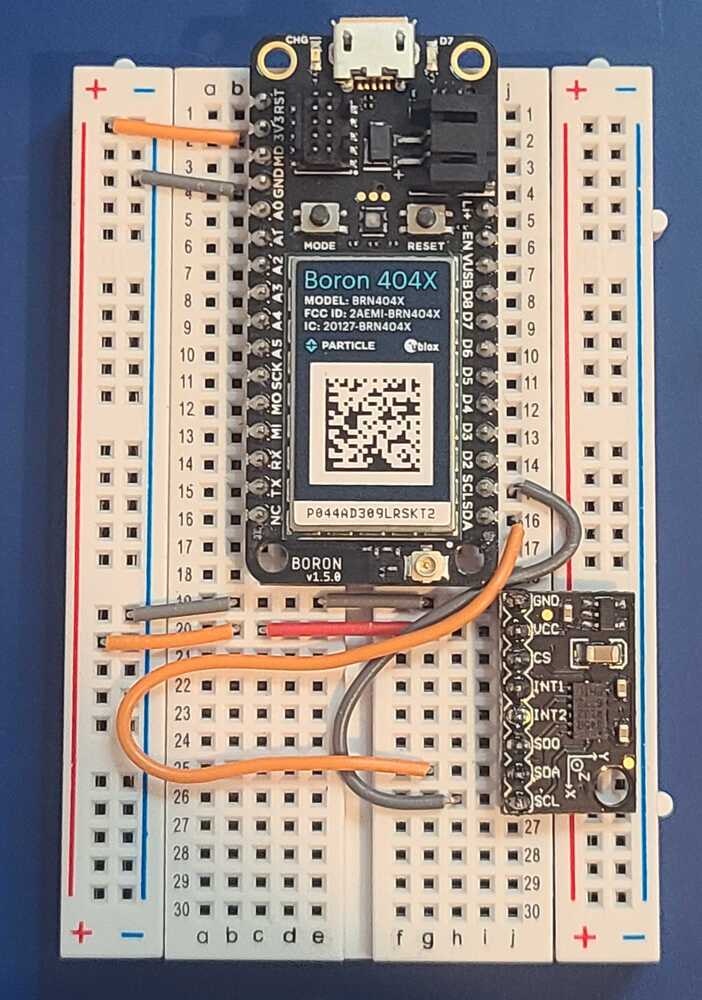
Particle Boron with accelerometer and microphone connected
Next steps: building a machine learning model
Build your first machine learning model with this tutorial:Deploying back to device
Particle library deployment
If you choose to deploy your project to a Particle Library and not a binary follow these steps to flash the your firmware from Particle Workbench:- Open a new VS Code window, ensure that Particle Workbench has been installed (see above)
- Use VS Code Command Palette and type in Particle: Import Project
- Select the
project.propertiesfile in the directory that you just downloaded and extracted from the section above.
- Select the
- Use VS Code Command Palette and type in Particle: Configure Project for Device
- Select
[email protected] - Choose a target. (e.g. P2 , this option is also used for the Boron).
- Select
- It is sometimes needed to manually put your Device into DFU Mode. You may proceed to the next step, but if you get an error indicating that “No DFU capable USB device available” then please follow these step.
- Hold down both the RESET and MODE buttons.
- Release only the RESET button, while holding the MODE button.
- Wait for the LED to start flashing yellow.
- Release the MODE button.
- Compile and Flash in one command with: Particle: Flash application & DeviceOS (local)
The following video demonstrates how to collect raw data from an accelerometer and develop an application around the Edge Impulse inferencing library with the Boron.