
Portenta H7 development board
Installing dependencies
To set this device up in Edge Impulse, you will need to install the following software:- Edge Impulse CLI.
- Arduino CLI.
- Here’s an instruction video for Windows.
- The Arduino website has instructions for macOS and Linux.
- On Linux:
- GNU Screen: install for example via
sudo apt install screen.
- GNU Screen: install for example via
Connecting to Edge Impulse
With all the software in place it’s time to connect the development board to Edge Impulse.
1. Connect the vision shield
Using the vision shield using two edge connectors on the back Portenta H7.
Portenta vision shield (with a LoRa radio) connected to the Portenta H7.
2. Connect the development board to your computer
Use a USB-C cable to connect the development board to your computer. Then, double-tap the RESET button to put the device into bootloader mode. You should see the green LED on the front pulsating.3. Update the firmware
The development board does not come with the right firmware yet. To update the firmware:- Download the latest Edge Impulse firmware, and unzip the file.
- Double press on the RESET button on your board to put it in the bootloader mode.
- Open the flash script for your operating system (
flash_windows.bat,flash_mac.commandorflash_linux.sh) to flash the firmware. - Wait until flashing is complete, and press the RESET button once to launch the new firmware.
4. Setting keys
From a command prompt or terminal, run:--clean.
Alternatively, recent versions of Google Chrome and Microsoft Edge can collect data directly from your development board, without the need for the Edge Impulse CLI. See this blog post for more information.
5. Verifying that the device is connected
That’s all! Your device is now connected to Edge Impulse. To verify this, go to your Edge Impulse project, and click Devices. The device will be listed here.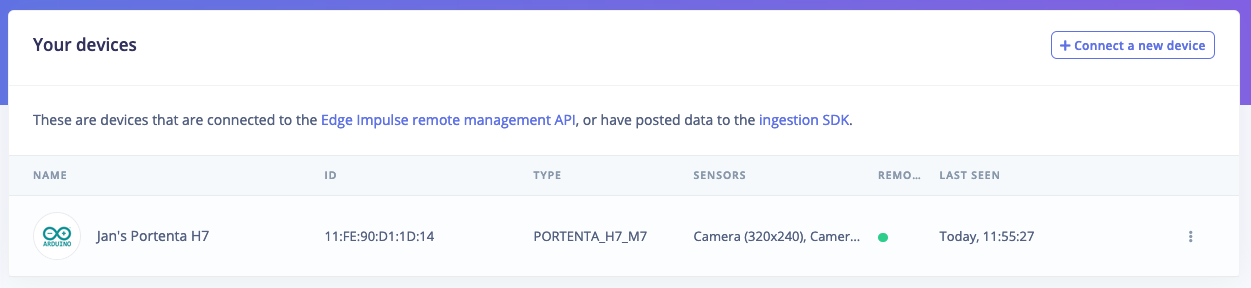
Device connected to Edge Impulse.
Next steps: building a machine learning model
With everything set up you can now build your first machine learning model with these tutorials:- Keyword spotting
- Sound recognition
- Image classification
- object detection.
- Object detection with centroids (FOMO)
Deploying back to device
- Download your custom firmware from the Deployment tab in the Studio and install the firmware with the same method as in the “Update the firmware” section and run the
edge-impulse-run-impulsecommand:
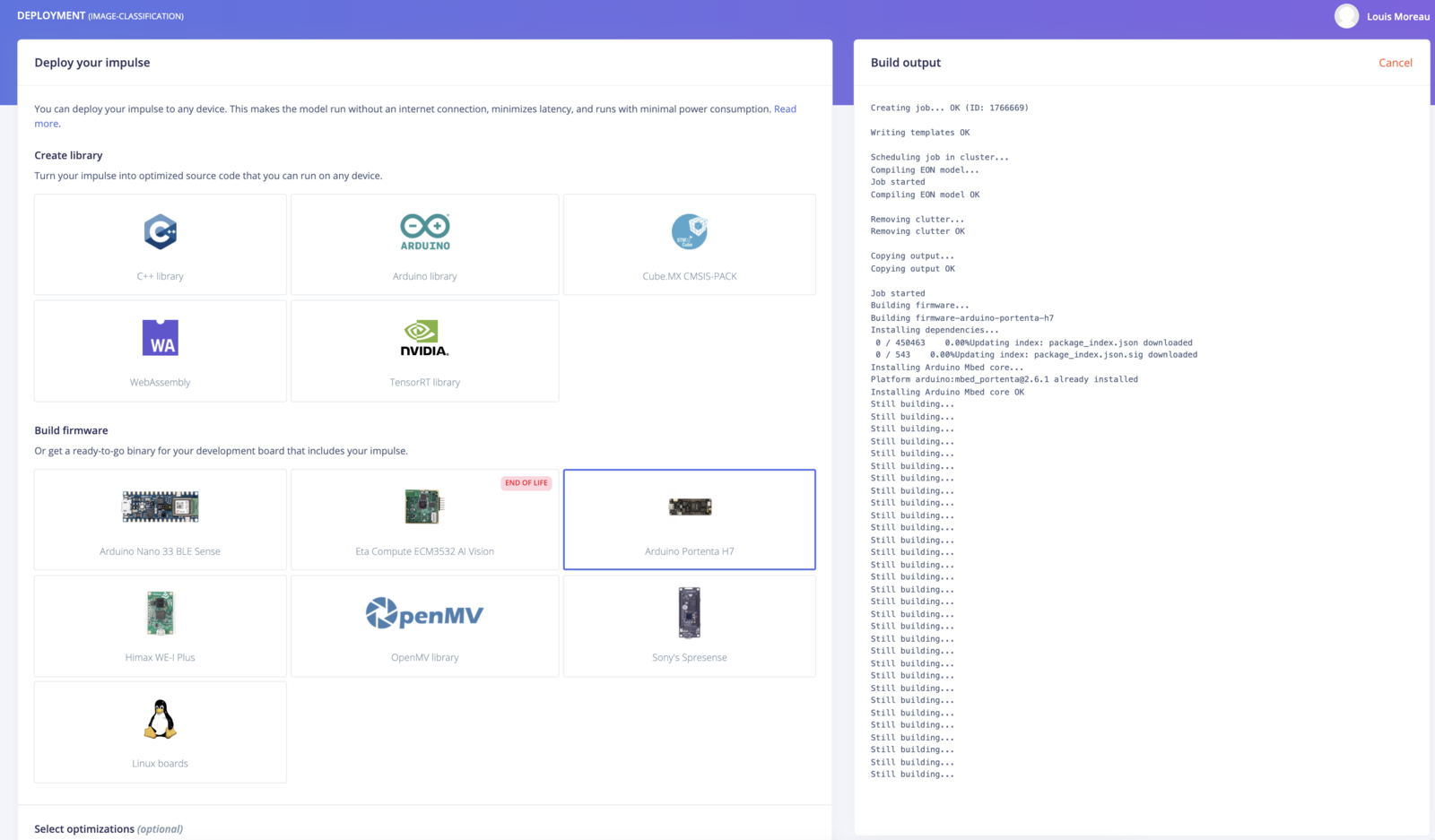
- Use the Run on Arduino tutorial and select one of the portenta examples:
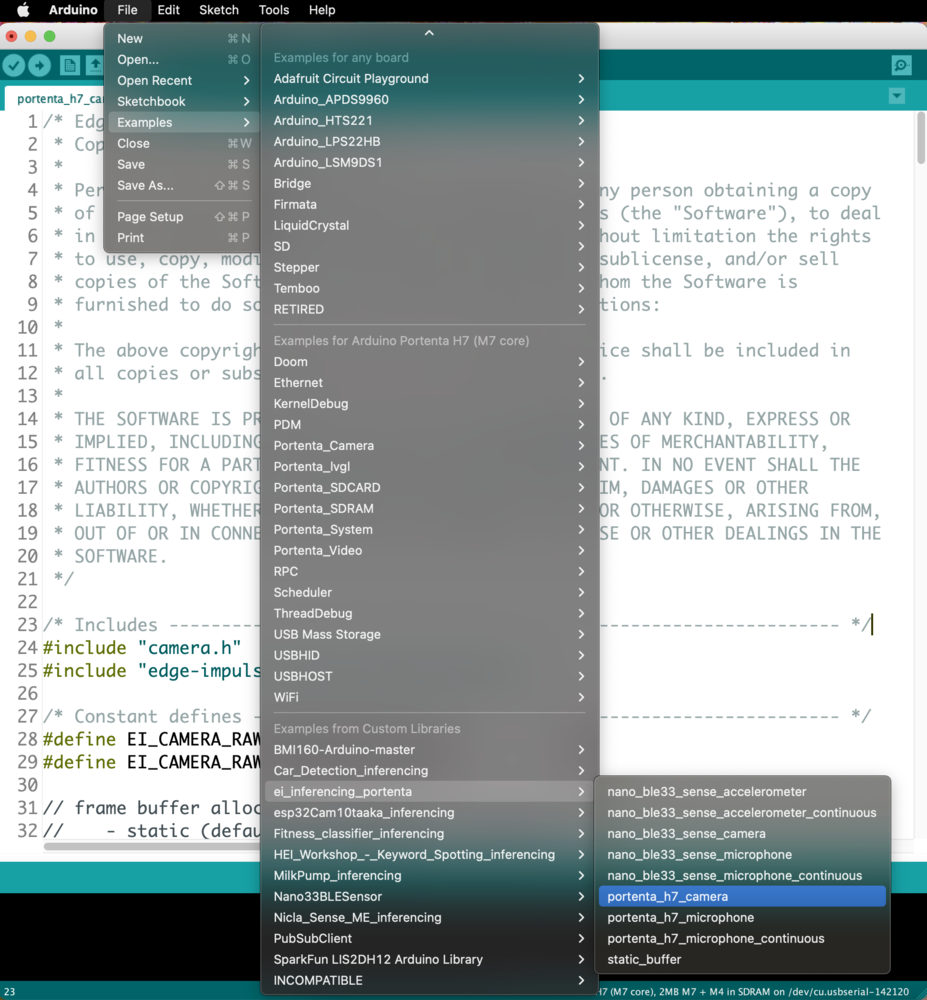
- For an end-to-end example that classifies data and then sends the result over LoRaWAN. Please see the example-portenta-lorawan example.