- Capabilities: Utilizes WiseEye2 HX6538 processor with a dual-core Arm Cortex-M55 and integrated Arm Ethos-U55 neural network unit.
- Versatile AI Model Support: Easily deploy off-the-shelf or your custom AI models from SenseCraft AI, including Mobilenet V1, V2, Efficientnet-lite, Yolo v5 & v8. TensorFlow and PyTorch frameworks are supported.
- Rich Peripheral Devices: Includes PDM microphone, SD card slot, Type-C, Grove interface, and other peripherals.
- High Compatibility: Compatible with XIAO series, Arduino, Raspberry Pi, ESP dev board, easy for further development
- Fully Open Source: All codes, design files, and schematics available for modification and use.

- Firmware source code: GitHub repository
- Edge Impulse pre-compiled firmware: seeed-grove-vision-ai-module-v2.zip
Installing dependencies
To set this board up in Edge Impulse, you will need to install the following software:-
Edge Impulse CLI
Note: Make sure that you have the CLI tools version at least 1.27.1. You can check it with:
-
On Linux, please install screen:
Connecting to Edge Impulse
With all the software in place it’s time to connect the board to Edge Impulse.1. Update Edge Impulse firmware
The board does not come with the right Edge Impulse firmware yet. To update the firmware:- Download the latest Edge Impulse firmware and extract it
- Connect the board to the PC/Mac/Linux via USB Type-C cable
- Within the extracted firmware zip file, there are install scripts to flash your device:
- For MacOS:
- For Windows:
- For Linux:
- For MacOS:
- Additionally, you need to flash the model file to your board. You can find the model in the
model_vela.tflitefile.- Clone the firmware source code from our repository
- Open terminal in the root of the repository
- Install required Python packages
- Flash the model
2. Setting keys
From a command prompt or terminal, run:--clean.
Alternatively, recent versions of Google Chrome and Microsoft Edge can collect data directly from your board, without the need for the Edge Impulse CLI. See this blog post for more information.
3. Verifying that the device is connected
That’s all! Your device is now connected to Edge Impulse. To verify this, go to your Edge Impulse project, and click Devices. The device will be listed here.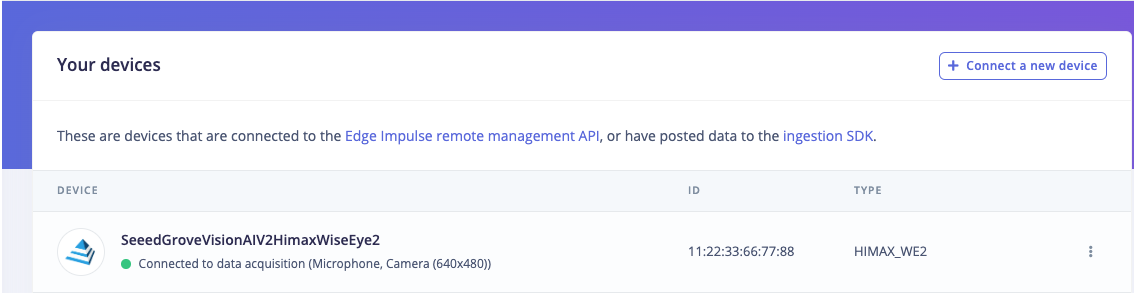
Device connected to Edge Impulse