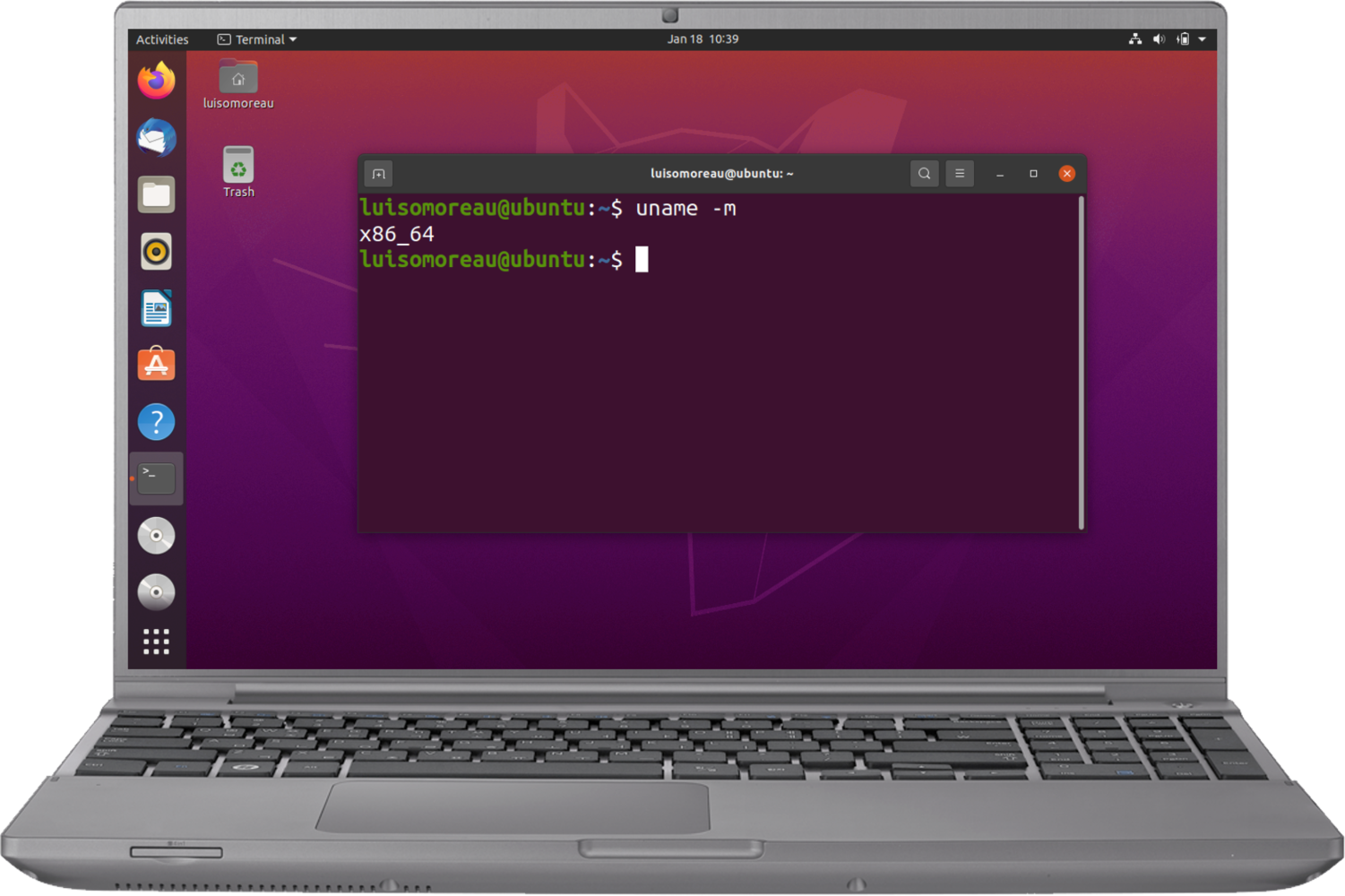
Linux x86
Instruction set architecturesIf you are not sure about your instruction set architectures, use:
Installing dependencies
To set this device up in Edge Impulse, run the following commands: Ubuntu/Debian:Connecting to Edge Impulse
With all software set up, connect your camera or microphone to your operating system (see ‘Next steps’ further on this page if you want to connect a different sensor), and run:--clean.
Verifying that your device is connected
That’s all! Your machine is now connected to Edge Impulse. To verify this, go to your Edge Impulse project, and click Devices. The device will be listed here.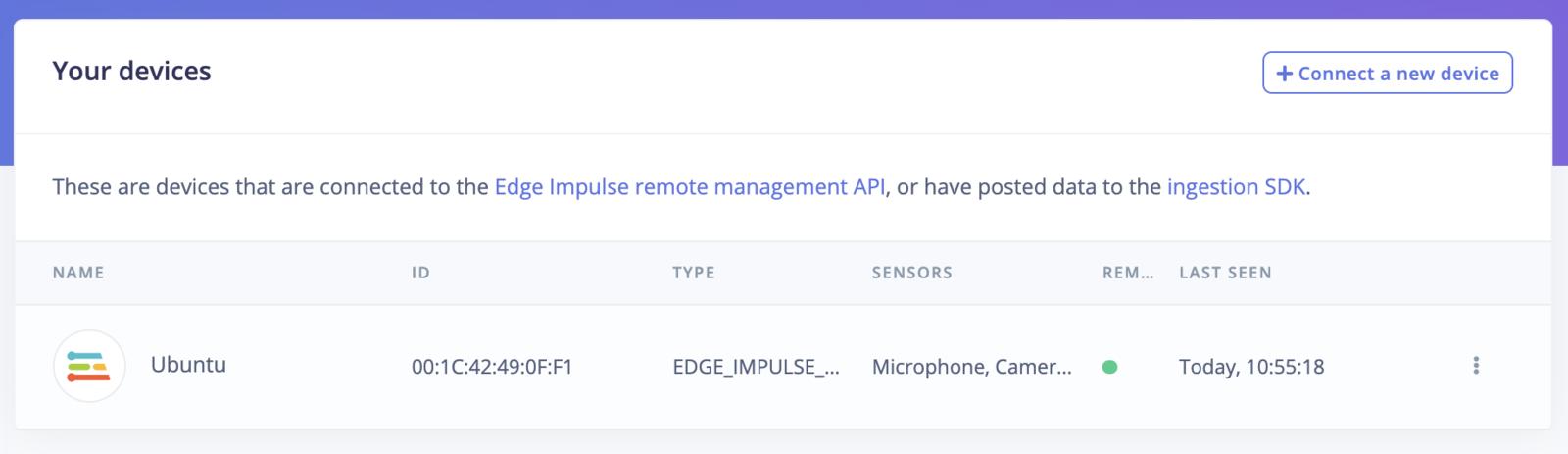
Device connected to Edge Impulse.
Next steps: building a machine learning model
With everything set up you can now build your first machine learning model with these tutorials:- Keyword spotting
- Sound recognition
- Image classification
- object detection
- Object detection with centroids (FOMO) Looking to connect different sensors? Our Linux SDK lets you easily send data from any sensor and any programming language (with examples in Node.js, Python, Go and C++) into Edge Impulse.
Deploying back to device
To run your impulse locally run on your Linux platform:Image model?
If you have an image model then you can get a peek of what your device sees by being on the same network as your device, and finding the ‘Want to see a feed of the camera and live classification in your browser’ message in the console. Open the URL in a browser and both the camera feed and the classification are shown: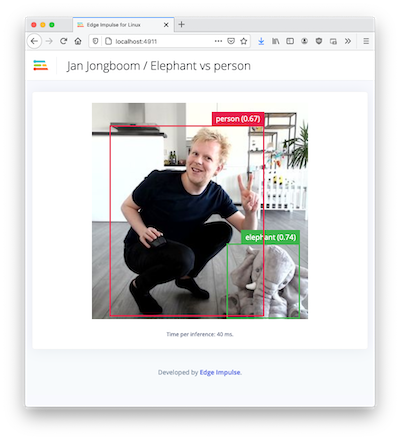
Live feed with classification results