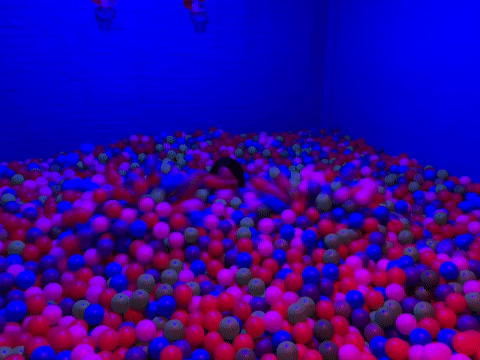Keyword spottingThis tutorial is for the Avnet RASynBoard hardware only Avnet RASynBoard (Renesas RA6 and Syntiant NDP 120). For other development boards, you can follow the standard Continuous Motion Recognition tutorial
Before starting the tutorialAfter signing up for a free Edge Impulse account, clone the finished project, including all training data, signal processing and machine learning blocks here: Tutorial: Continuous motion recognition - RASynBoard. At the end of the process you will have the full project that comes pre-loaded with training and test datasets.
1. Prerequisites
For this tutorial you’ll need the:- Avnet RASynBoard (Renesas RA6 and Syntiant NDP 120)
- An SD Card to perform IMU data acquisition

Device connected to Edge Impulse
Device compatibilityEdge Impulse can ingest data from any device - including embedded devices that you already have in production. See the documentation for the Ingestion API for more information.
2. Collecting your first data
With your device connected, we can collect some data. In the studio go to the Data acquisition tab. This is the place where all your raw data is stored, and - if your device is connected to the remote management API - where you can start sampling new data. Under Record new data, select your device, set the label toupdown, the sample length to 5000, the sensor to Inertial and the frequency to 200Hz. This indicates that you want to record data for 2 seconds, and label the recorded data as updown. You can later edit these labels if needed. You may increase the sample length to 10 seconds or more to collect more data in one session.
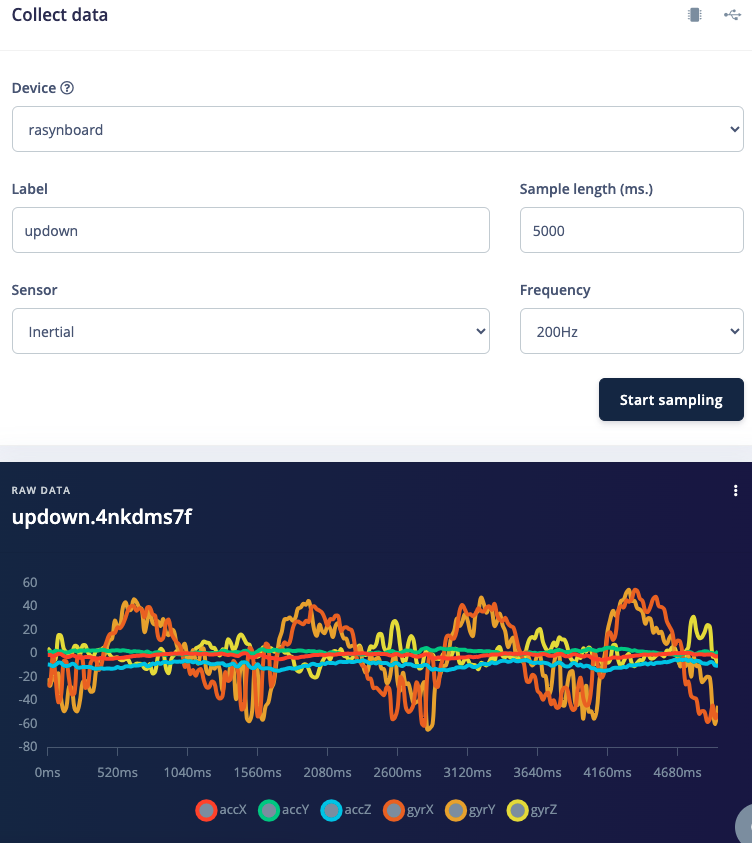
Record new data screen
- idle - just sitting on your desk while you’re working.
- snake - moving the device over your desk as a snake.
- wave - waving the device from left to right.
- updown - moving the device up and down.
- Z_Openset - random movements that are not circular
Negative ClassThe Syntiant NDP chips require a negative class on which no predictions will occur, in our example this is the Z_Openset class. Make sure the negative lass name is last in alphabetical order.
3. Designing an impulse
With the training set in place you can design an impulse. An impulse takes the raw data, slices it up in smaller windows, uses signal processing blocks to extract features, and then uses a learning block to classify new data. Signal processing blocks always return the same values for the same input and are used to make raw data easier to process, while learning blocks learn from past experiences. For this tutorial we’ll use the ‘IMU Syntiant’ signal processing block. This block rescales raw data to 8 bits values to match the NDP chip input requirements. Then we’ll use a ‘Neural Network’ learning block, that takes these generated features and learns to distinguish between our different classes (circular or not). In the studio go to Create impulse, set the window size to2000 (you can click on the 2000 ms. text to enter an exact value), the window increase to 240, the frequency to ‘200’ and add the ‘IMU Syntiant’ and ‘Classification (Keras)’ blocks. Then click Save impulse.
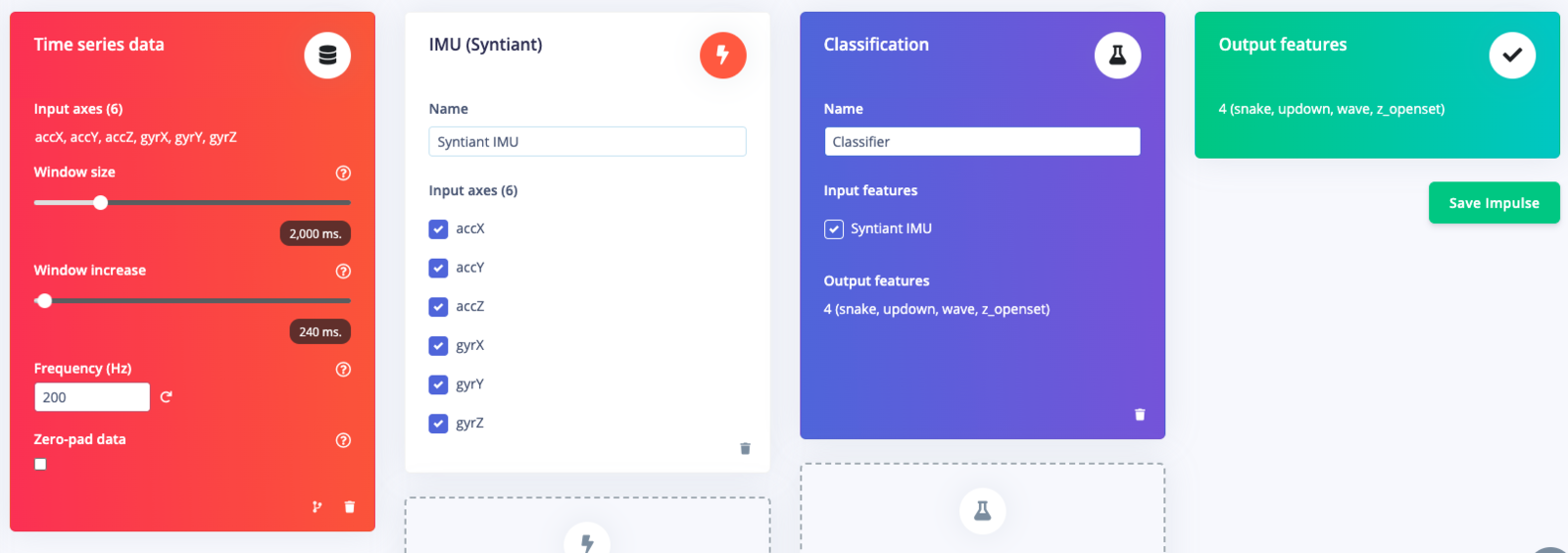
Impulse with processing and learning blocks
Configuring the IMU Syntiant block
To configure your signal processing block, click Syntiant IMU in the menu on the left. This will show you the raw data on top of the screen (you can select other files via the drop down menu), and the processed features on the right. TheScale 16 bits to 8 bits (Raw) converts your raw data to 8 bits and normalize it to the range [-1, 1].
Click Save parameters. This will send you to the ‘Feature generation’ screen.
Click Generate features to start the process.
Afterwards the ‘Feature explorer’ will load. This is a plot of all the extracted features against all the generated windows. You can use this graph to compare your complete data set. A good rule of thumb is that if you can visually separate the data on a number of axes, then the machine learning model will be able to do so as well.
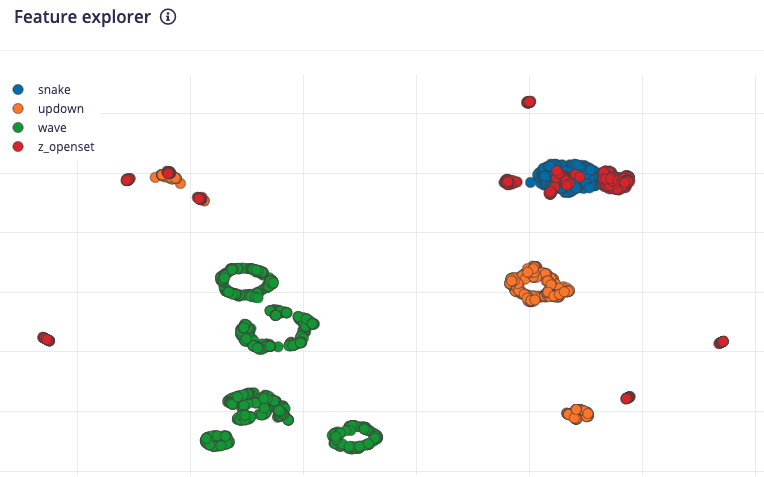
Examining your full dataset in the feature explorer
Configuring the neural network
With all data processed it’s time to start training a neural network. Neural networks are algorithms, modeled loosely after the human brain, that can learn to recognize patterns that appear in their training data. The network that we’re training here will take the processing block features as an input, and try to map this to the classes — ‘updown’, ‘wave’, ‘snake’, ‘idle’, or ‘z_openset’. Click on NN Classifier in the left hand menu. You’ll see the following page: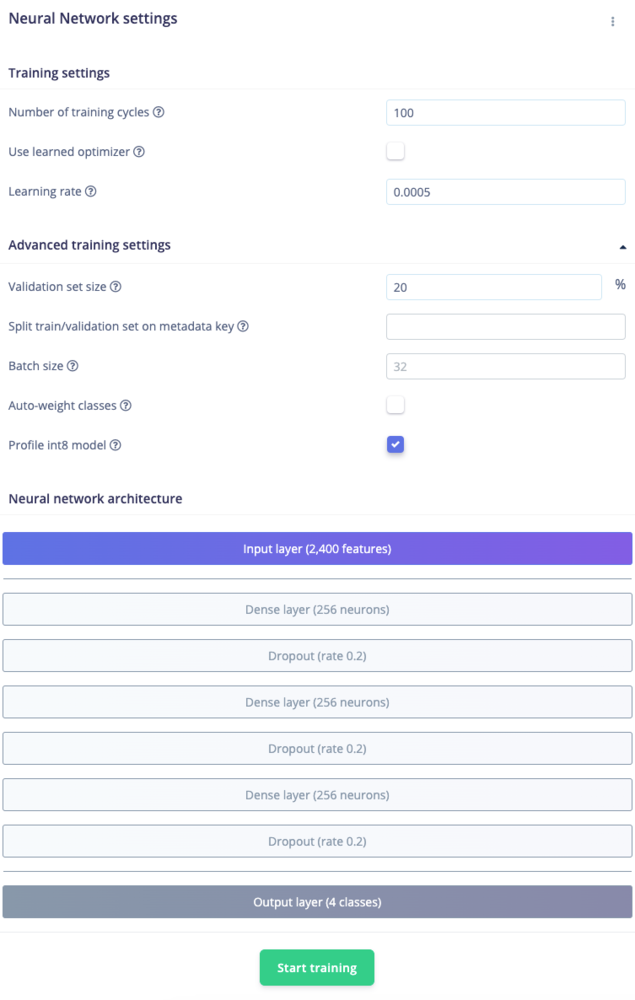
Syntiant neural network configuration
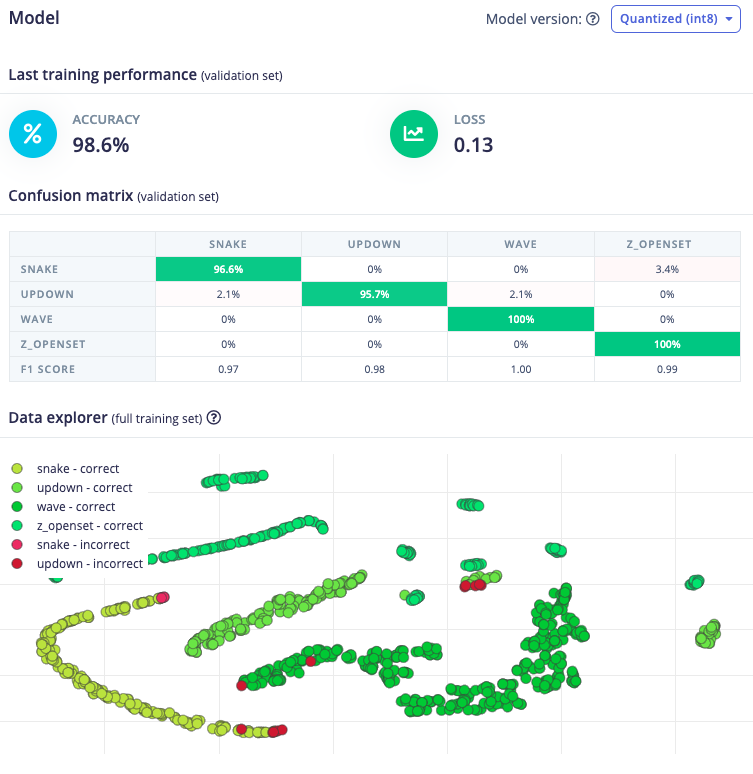
Training performances
4. Classifying new data
From the statistics in the previous step we know that the model works against our training data, but how well would the network perform on new data? Click on Live classification in the menu to find out. Your device should (just like in step 2) show as online under ‘Classify new data’. Set the ‘Sample length’ to `2000, click Start sampling and start doing movements. Afterward, you’ll get a full report on what the network thought that you did.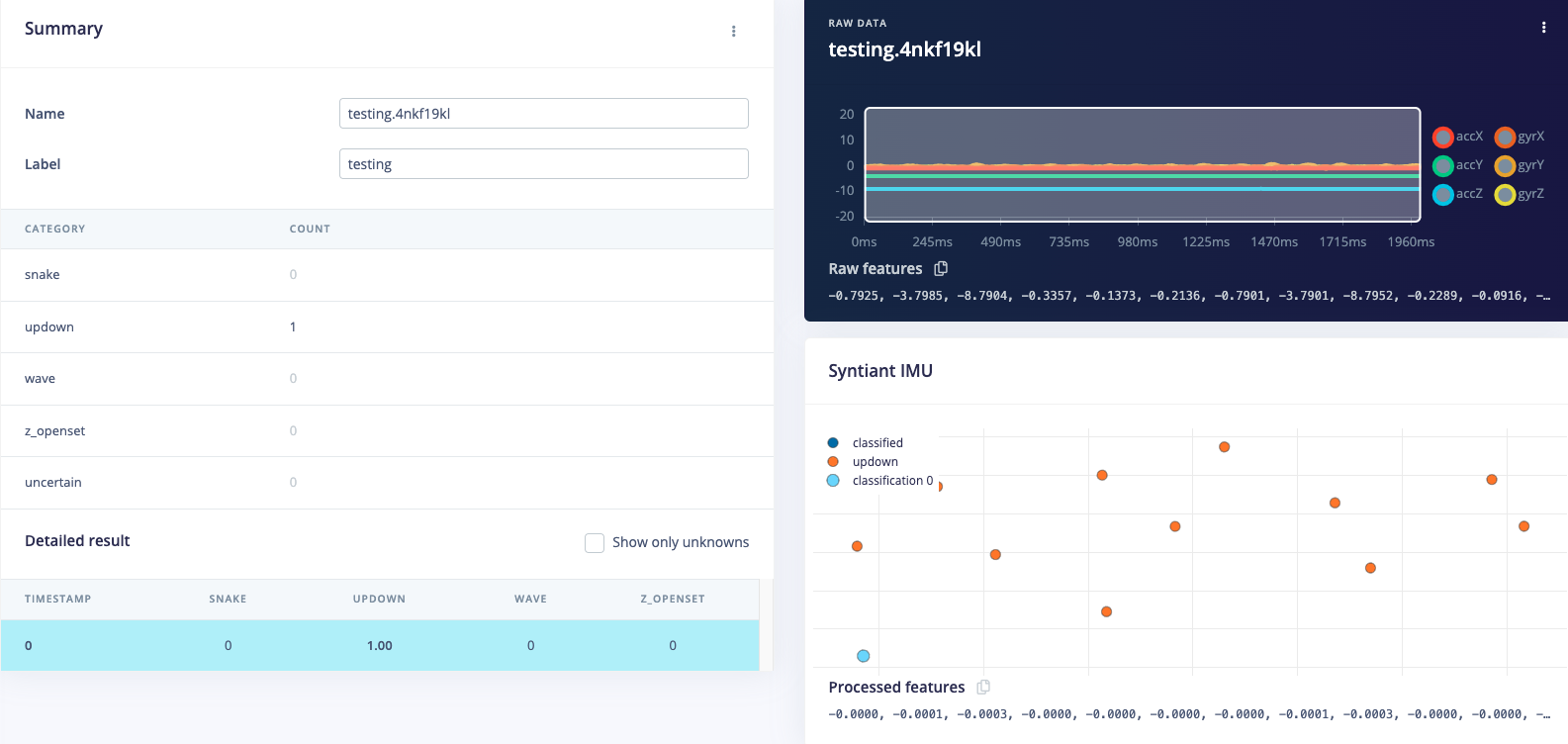
Classification result. Showing the conclusions, the raw data and processed features in one overview
- There is not enough data. Neural networks need to learn patterns in data sets, and the more data the better.
- The data does not look like other data the network has seen before. This is common when someone uses the device in a way that you didn’t add to the test set. You can add the current file to the test set by clicking
⋮, then selecting Move to training set. Make sure to update the label under ‘Data acquisition’ before training. - The model has not been trained enough. Up the number of epochs to
50or ‘100’ and see if performance increases (the classified file is stored, and you can load it through ‘Classify existing validation sample’).
5. Deploying to your device
With the impulse designed, trained and verified you can deploy this model back to your device. This makes the model run without an internet connection, minimizes latency, and runs with minimum power consumption. To export your model, click on Deployment in the menu. Then under ‘Build firmware’ select the RASynBoard development board, The final step before building the firmware is to configure the posterior handler parameters of the Syntiant chip.Pre-configured posterior parametersFor the public (clonable) project, we’ve already pre-configured the posterior parameters so you can just go to the ‘Build’ output step.
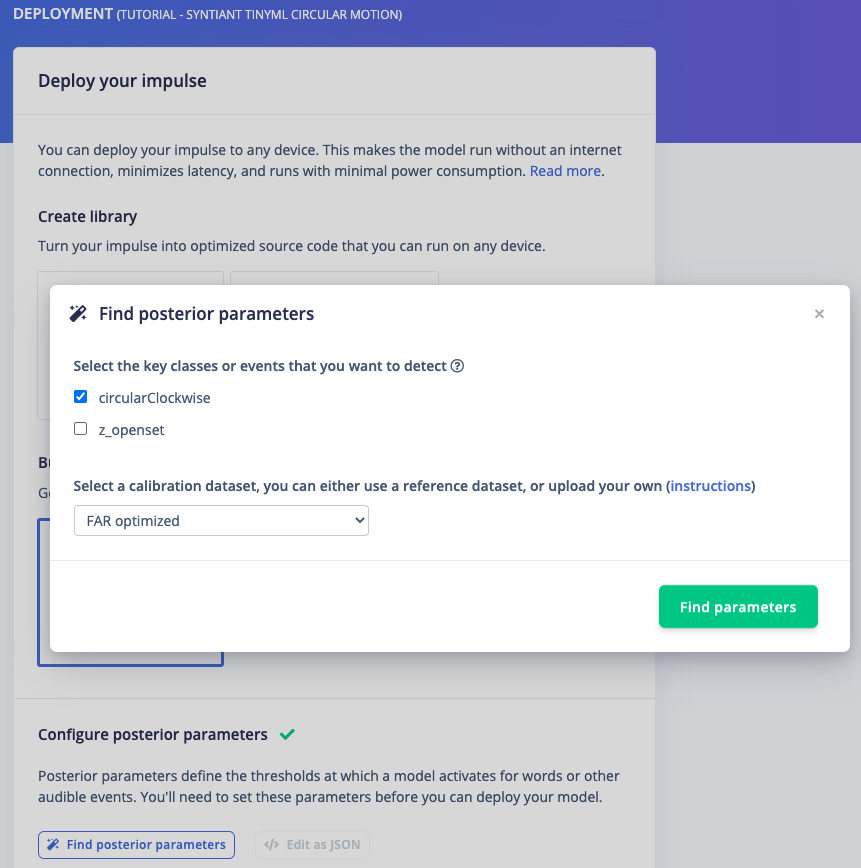
Optimizing posterior parameters
- Select the classes you want to detect and make sure to uncheck the last class (Z_Openset in our example)
- Select a calibration method: no calibration
6. Flashing the device
Once optimized parameters have been found, you can click Build. This will build a package that will run on your development board. After building is completed you’ll get prompted to download a zipfile. Save this on your computer. A pop-up video will show how the download process works. After unzipping the downloaded file, run the appropriate flashing script for your platform (Linux, Mac, or Win 10+) to flash the board with the model and associated firmware.Running the model on the device
We can connect to the board’s newly flashed firmware over serial. Open a terminal and run: