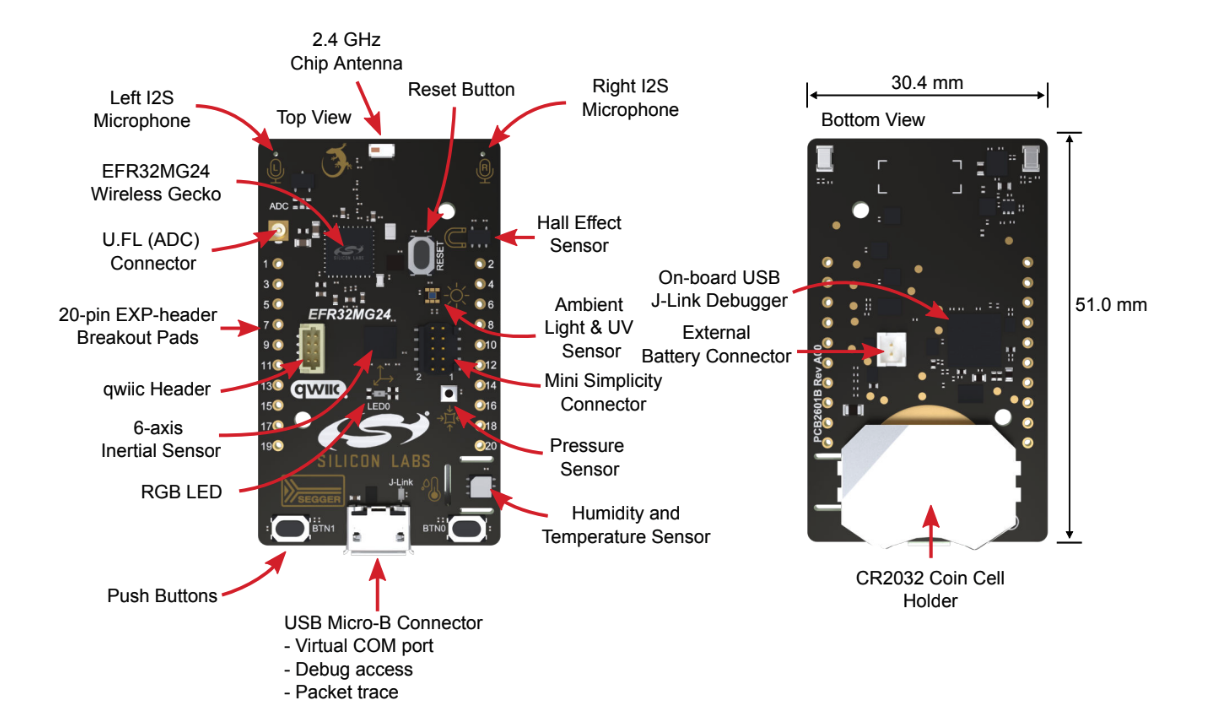
Silicon Labs xG24 Dev Kit Hardware Layout
Installing dependencies
To set this device up with Edge Impulse, you will need to install the following software:- Simplicity Commander. A utility program we will use to flash firmware images onto the target.
- The Edge Impulse CLI which will enable you to connect your xG24 Dev Kit directly to Edge Impulse Studio, so that you can collect raw data and trigger in-system inferences.
1. Download the base firmware image
Download the latest Edge Impulse firmware, and unzip the file. Once downloaded, unzip it to obtain thefirmware-xg24.hex file, which we will be using in the following steps.
2. Connect the xG24 Dev Kit to your computer
Use a micro-USB cable to connect the xG24 Dev Kit to your development computer (where you downloaded and installed Simplicity Commander).
Connecting the xG24 Dev Kit to your computer
3. Load the base firmware image with Simplicity Commander
You can use Simplicity Commander to flash your xG24 Dev Kit with our base firmware image. To do this, first select your board from the dropdown list on the top left corner: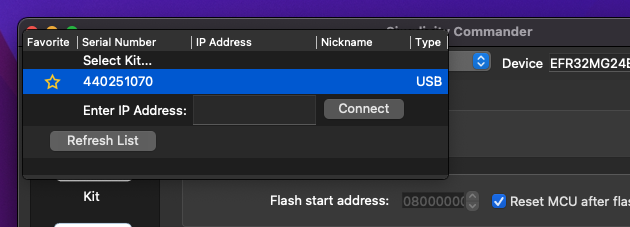
Connecting the xG24 Dev Kit to Simplicity Commander
firmware-xg24.hex). You can now press the Flash button to load the base firmware image onto the xG24 Dev Kit.
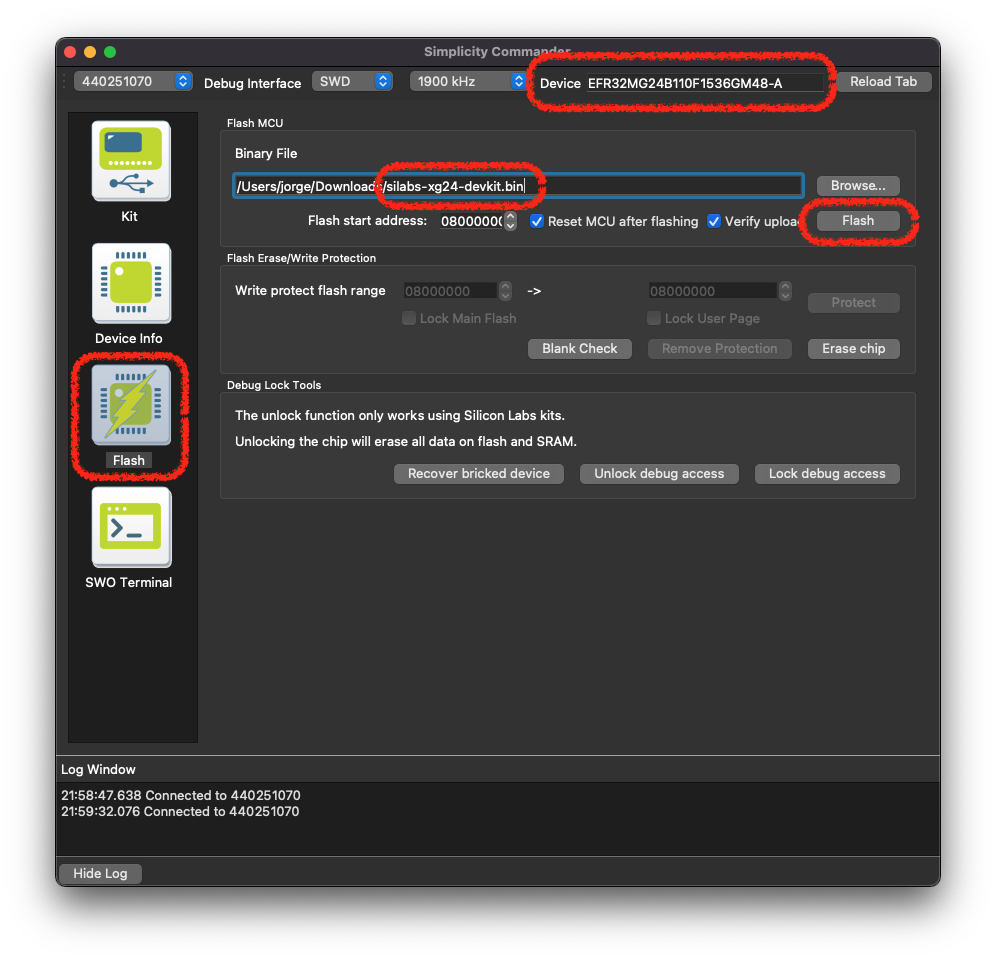
Flashing the xG24 Dev Kit base image
Connecting to Edge Impulse
With all the software in place, it’s time to connect the xG24 Dev Kit to Edge Impulse.1. Connect the development board to your computer
Use a micro-USB cable to connect the development board to your computer.2. Setting keys
From a command prompt or terminal, run:--clean.
Alternatively, recent versions of Google Chrome and Microsoft Edge can collect data directly from your development board, without the need for the Edge Impulse CLI. See this blog post for more information.
3. Verifying that the device is connected
That’s all! Your device is now connected to Edge Impulse. To verify this, go to your Edge Impulse project, and click Devices on the left sidebar. The device will be listed there: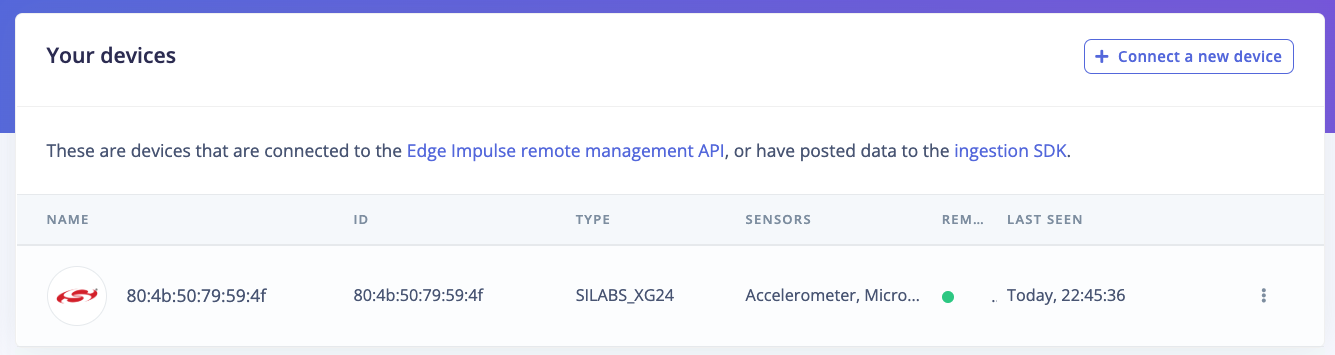
Device connected to Edge Impulse.
Next steps: building a machine learning model
With everything set up you can now build your first machine learning model with these tutorials:- Object detection on the SiLabs xG24 Dev Kit.
- Building a continuous motion recognition system.
- Recognizing sounds from audio.
- Keyword spotting.
Bluetooth Demo
Our firmware is equipped with a simple BLE demo showing how to start/stop the inference over the BLE and acquire the results. To use the demo, first install the EFR Connect BLE Mobile App on your mobile phone: Make sure your board is flashed with a pre-built binary. Power on the board and run the EFR Connect BLE Mobile App-
Scan your neighborhood for BLE devices
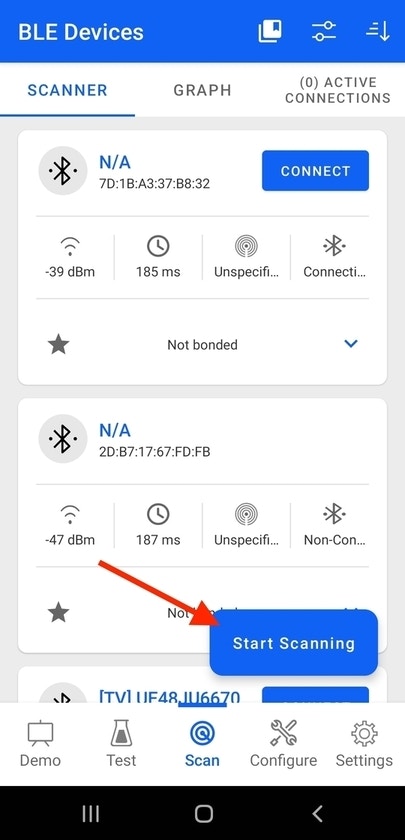
Scan for BLE devices
-
Look for the device named Edge Impulse and tap Connect
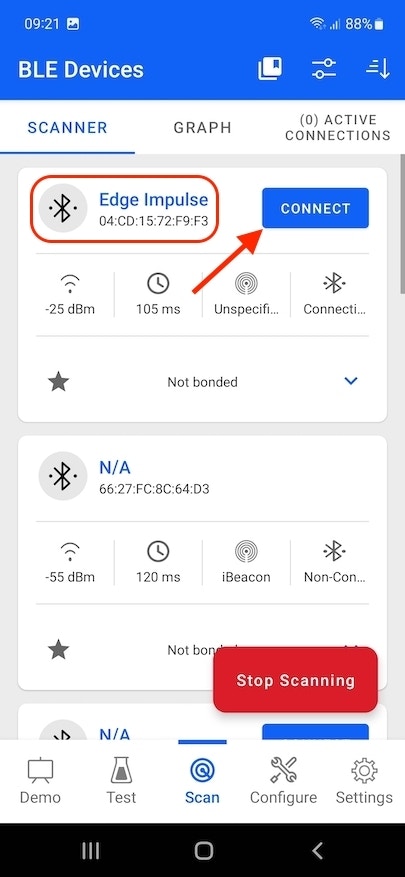
Connect with Edge Impulse device
-
Scroll down to Unknown service with UUID
DDA4D145-FC52-4705-BB93-DD1F295AA522and select More Info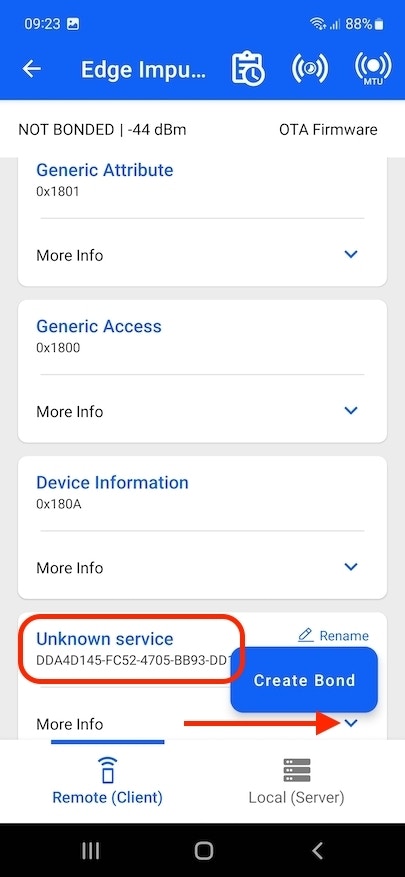
More info for Unknown service
-
Select Write for characteristics with UUID
02AA6D7D-23B4-4C84-AF76-98A7699F7FE2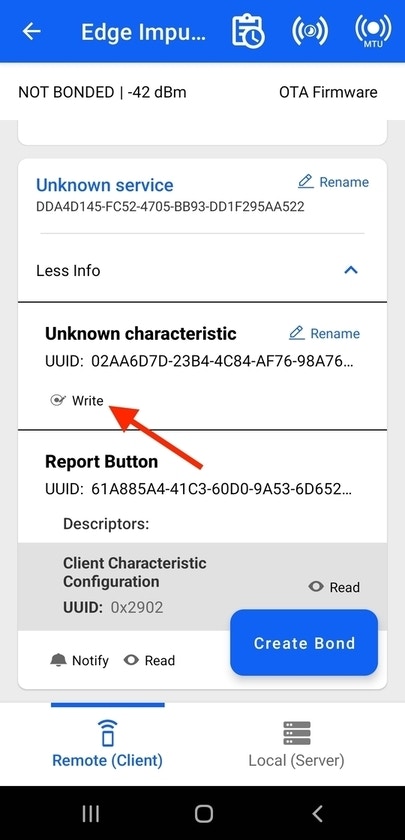
Select write for characteristic
-
In the Hex field enter
01and press Send. This will start inferencing, the device should start blinking with LEDs.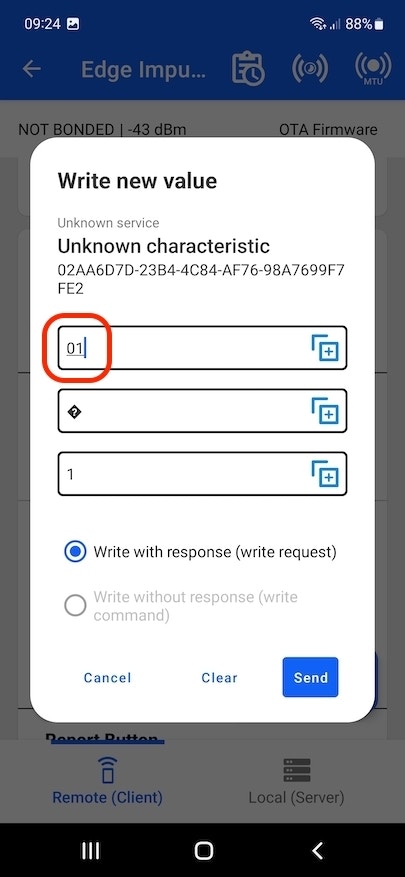
Write 01 to characteristic
-
For another characteristic with UUID
61A885A4-41C3-60D0-9A53-6D652A70D29Cenable Notify and observe the reported inference results.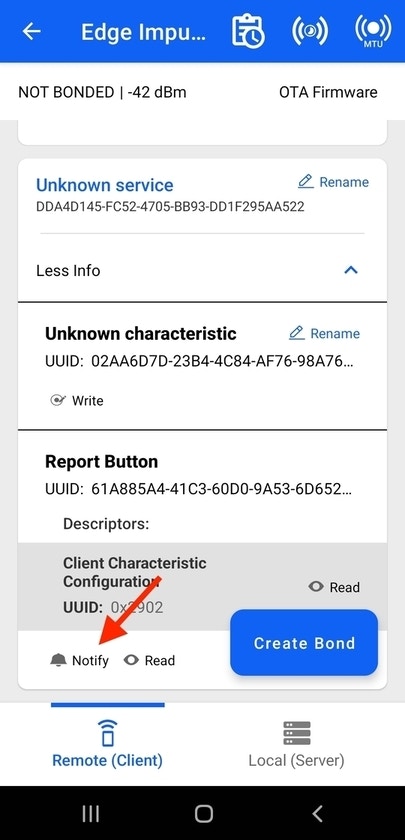
Enable notify
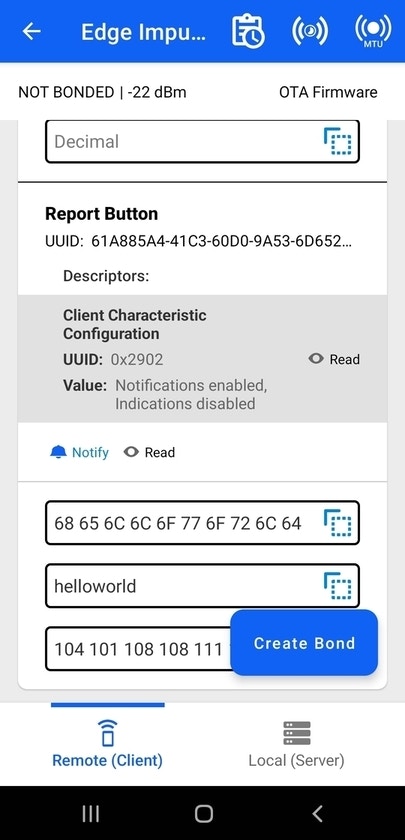
Observe reported inference results
-
To stop the inference, send
00to the characteristics02AA6D7D-23B4-4C84-AF76-98A7699F7FE2