
Nordic Semiconductors nRF5340 DK development board
Installing dependencies
To set this device up in Edge Impulse, you will need to install the following software:- Edge Impulse CLI.
- On Linux:
- GNU Screen: install for example via
sudo apt install screen.
- GNU Screen: install for example via
Connecting to Edge Impulse
With all the software in place it’s time to connect the development board to Edge Impulse.1. Plugging in the X-NUCLEO-IKS02A1 MEMS expansion shield
Remove the pin header protectors on the nRF5340 DK and plug the X-NUCLEO-IKS02A1 shield into the development board.
X-NUCLEO-IKS02A1 shield plugged in to the nRF5340 DK

Make sure the shield does not touch any of the pins in the middle of the development board.
2. Connect the development board to your computer
Use a micro-USB cable to connect the development board to your computer. There are two USB ports on the development board, use the one on the short side of the board. Then, set the power switch to ‘on’.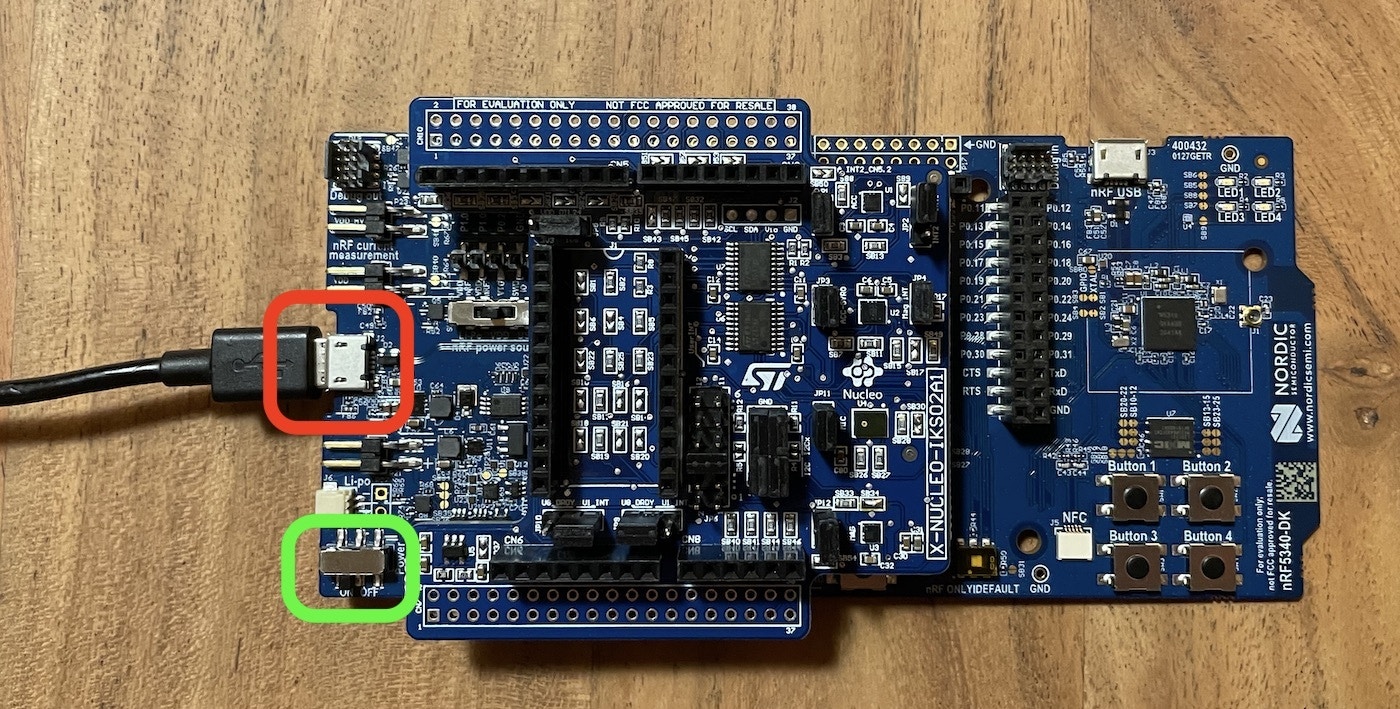
Connect a micro USB cable to the short USB port on the short side of the board (red). Make sure the power switch is toggled on.
3. Update the firmware
The development board does not come with the right firmware yet. To update the Firmware + Networking Component:Firmware + Networking Component This firmware contains both the application and the networking core firmware component.
- The development board is mounted as a USB mass-storage device (like a USB flash drive), with the name
JLINK. Make sure you can see this drive. - Download the latest Edge Impulse firmware.
- Install and open the nRF Connect for Desktop and go to the Programmer application
- Drag and drop the
nrf5340-dk-full.hexfirmware from the downloaded zip in this Programmer application (this firmware contains both application and networking core firmware). - Click “Erase & Write” and wait for device to boot up.
4. Setting keys
From a command prompt or terminal, run:--clean.
The nRF5340 DK exposes multiple UARTs. If prompted, choose the bottom one:
5. Verifying that the device is connected
That’s all! Your device is now connected to Edge Impulse. To verify this, go to your Edge Impulse project, and click Devices. The device will be listed here.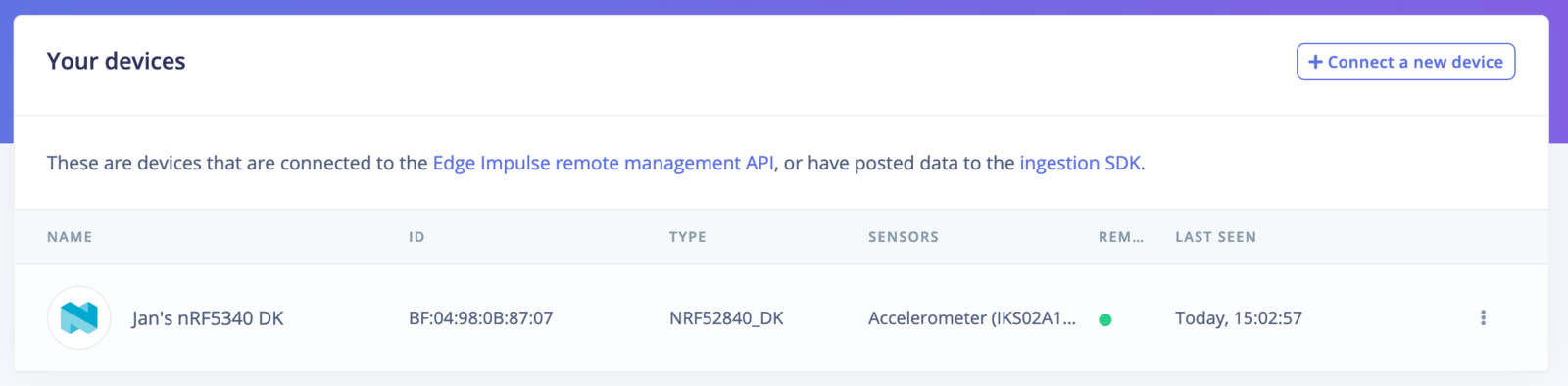
Device connected to Edge Impulse.
Next steps: building a machine learning model
With everything set up you can now build your first machine learning model with these tutorials: Looking to connect different sensors? The Data forwarder lets you easily send data from any sensor into Edge Impulse.Troubleshooting
Failed to flash
If your board fails to flash new firmware (aFAIL.txt file might appear on the JLINK drive) you can also flash using nrfjprog.
- Install the nRF Command Line Tools.
- Flash new firmware via: