Introduction
As machine learning models evolve, one of the biggest challenges is keeping up with constant updates, retraining, and redeployment, especially when targeting edge devices. These environments are particularly vulnerable to data drift. This is when the incoming data gradually changes from the data the model was trained on. Data drift can lead to degraded model performance over time. Without frequent updates, models can become less reliable, and detecting these changes manually can be slow and error-prone. The need for an automated pipeline is clear. It should ensure that models are consistently updated, tested, and deployed without compromising time or quality. This article aims to use GitHub workflows as a CI/CD solution for efficiently building and deploying your Edge Impulse model.Understanding the ML Lifecycle
Like all software, a machine learning (ML) project has phases. The ML lifecycle involves six key phases:- Data Collection: Gathering raw data from various sources, ensuring quality and diversity.
- Data Preprocessing: Cleaning, transforming, and scaling data to make it model-ready.
- Training: Feeding data into ML algorithms to learn patterns involving optimization and tuning.
- Evaluation: Using test datasets to assess model performance with metrics like accuracy and recall.
- Deployment: Integrating validated models into production environments for real-world use.
- Monitoring: Continuously tracking performance to detect drift or degradation, ensuring reliability.
Introduction to MLOps
MLOps (Machine Learning Operations) combines ML, DevOps, and Data Engineering principles to streamline and automate the ML lifecycle. It enhances each phase by:- Automating data pipelines
- Accelerating training
- Validating models with CI/CD
- Simplifying deployment
- Enabling real-time monitoring
CI/CD in Machine Learning
Continuous Integration (CI) and Continuous Deployment (CD) are pivotal in modern machine learning (ML) workflows. They ensure efficiency and reliability across the ML lifecycle.Continuous Integration (CI)
CI involves automating the testing and validating changes in code, data pipelines, or models. Every update, whether to feature engineering scripts, model architectures, or training pipelines, is integrated into a shared repository and undergoes rigorous automated testing. This ensures that new changes do not break existing functionality and maintain consistency.Continuous Deployment (CD)
CD focuses on automating the process of deploying validated changes to production environments. This includes seamlessly transitioning models, data updates, or pipeline modifications while minimizing downtime. CD ensures models are always up-to-date and responsive to evolving real-world conditions. In the MLOps framework, CI/CD plays a crucial role in:- Accelerating Iterations: CI/CD enables rapid prototyping and iteration by automating repetitive tasks like testing and deployment.
- Ensuring Consistency: Rigorous validation during CI prevents errors from propagating to production, while CD ensures smooth rollouts.
- Fostering Creativity: Automating integrations allows teams to focus on innovation rather than manual processes.
Practical Guide on CI/CD with GitHub Actions & Edge Impulse
The following guide will walk you through the process of developing a practical audio classification system using Edge Impulse to detect when a baby is crying or sleeping. Let’s start with the setup.Setup
To begin, visit Edge Impulse and log in to your account. If you don’t already have an account, create one for free. For this project, we’ll use the Enterprise plan to access advanced features such as synthetic data generation. You can request an expert-led trial to explore the functionality. After logging in, create a new project and name it something meaningful, like Baby Audio Classification.Data Collection
For this step, we have created a dataset of synthetic audio clips representing two categories:baby crying and baby sleeping sounds. These samples will serve as the foundation for training and testing our audio classification model.
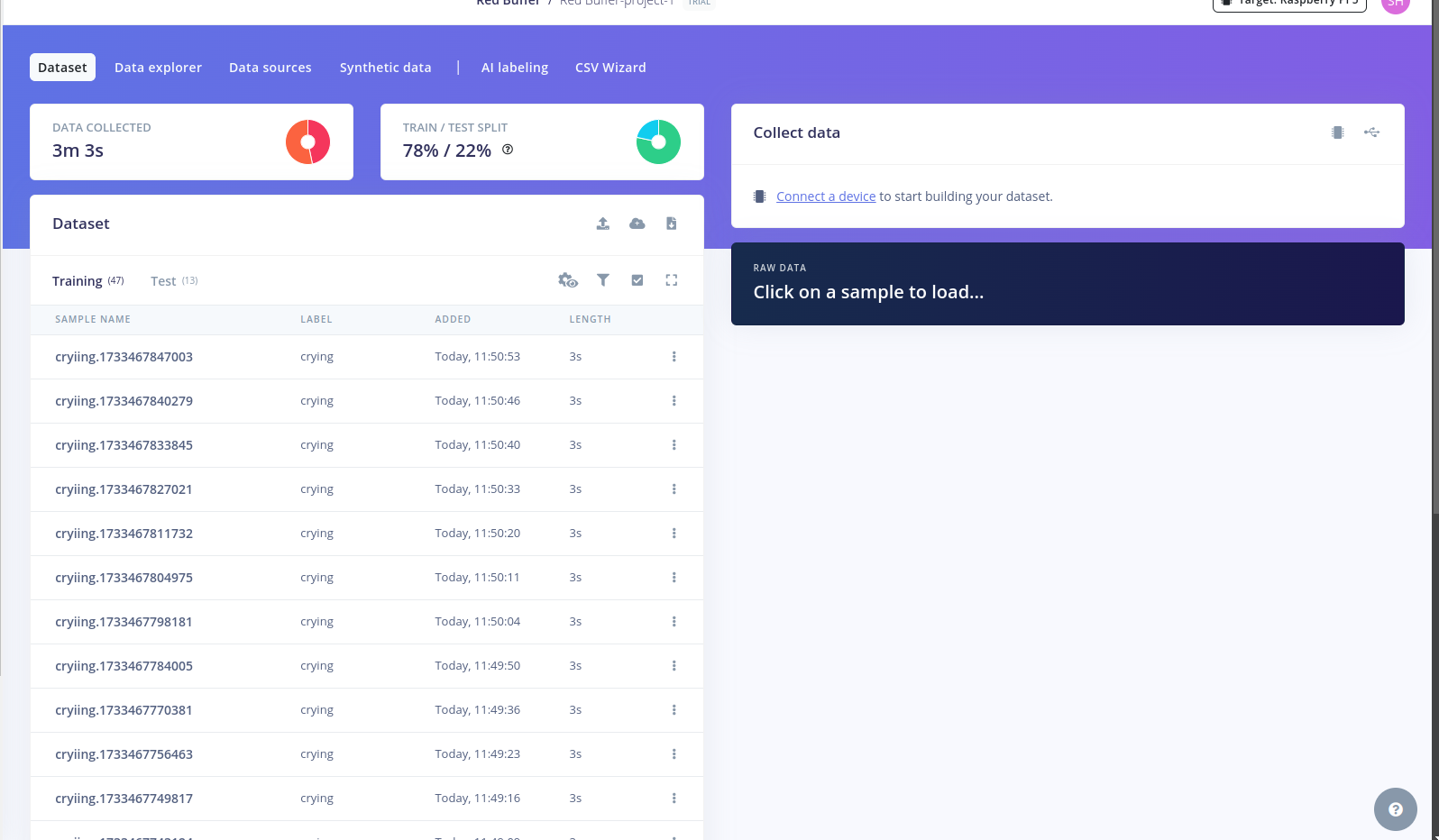
Fig 1.2: Prepared Dataset
Design an Impulse using Edge Impulse
An impulse in Edge Impulse defines the end-to-end processing pipeline for your data—from raw input to classification. In this step, we design an impulse tailored for audio data to distinguish between baby crying and sleeping sounds. The impulse includes the configuration of audio data as time-series input, feature extraction using MFCC (Mel-Frequency Cepstral Coefficients), and classification using a machine learning block.Steps to Create an Impulse:
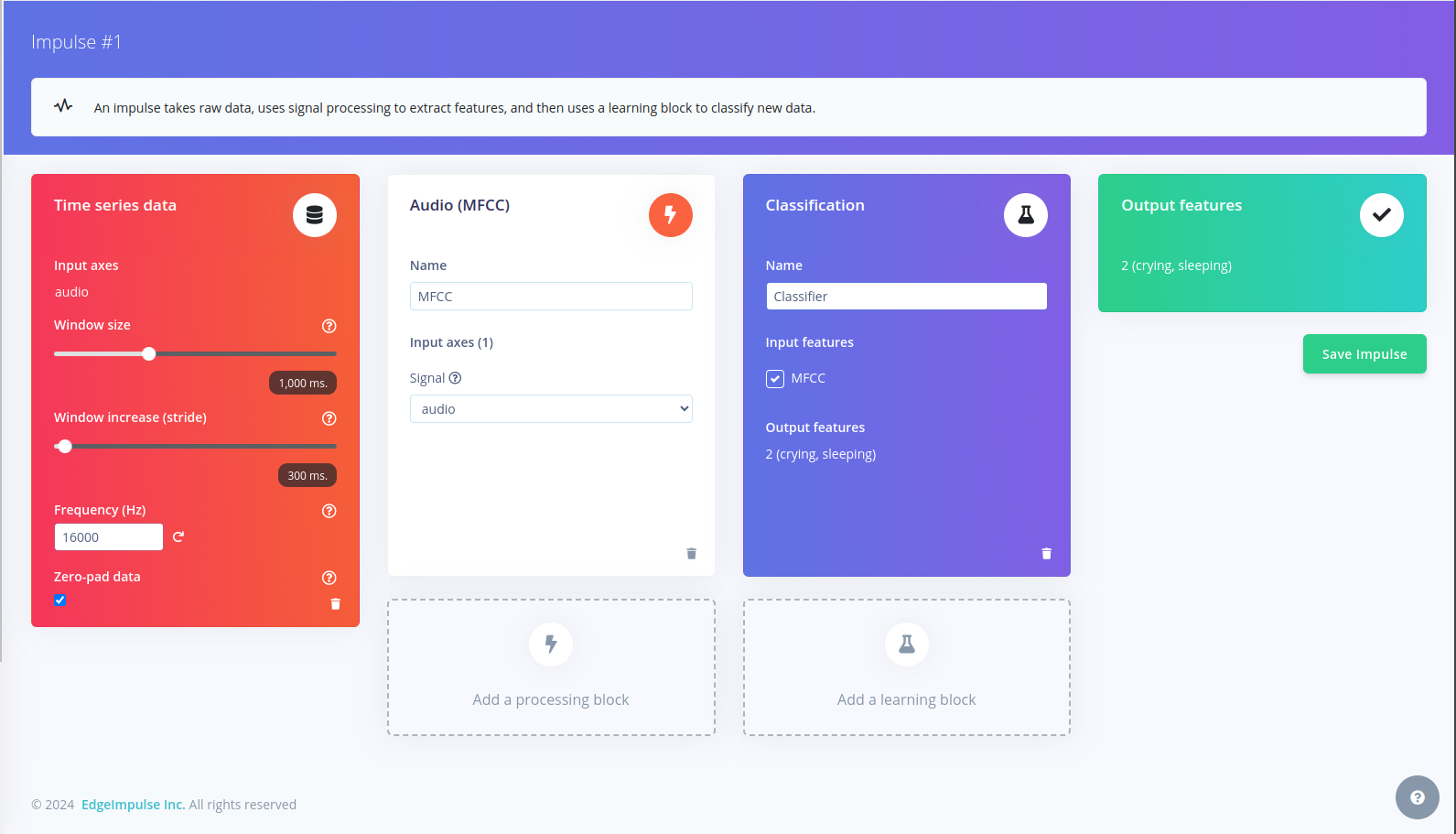
Fig 2: Designing an Impulse in Edge Impulse
-
Configure Input (Time-Series Data)
- Navigate to the Impulse Design tab in your project.
- Select Time Series Data as the input block for audio signals.
- Set the Window Size to
1000 ms(1 second), which defines the duration of audio analyzed per segment. - Configure the Window Increase (Stride) to
300 msto determine the overlap between consecutive segments, ensuring sufficient coverage of the audio signal. - Specify the Frequency as
16000 Hzto match the sampling rate of your audio data. - Enable Zero-pad Data to ensure all audio inputs meet the required window size.
-
Add the MFCC Processing Block
- Select MFCC as the feature extraction block.
- Name the block (e.g.,
MFCC) and link the Input Axes toaudio. - MFCC transforms the raw audio into a spectrogram-like representation that captures key features for audio classification, making it effective for distinguishing sounds like crying and sleeping.
-
Add the Classification Block
- Choose the Classification learning block to map the extracted MFCC features to output labels (
cryingandsleeping). - Name the block (e.g.,
Classifier). - Ensure that MFCC is selected as the input feature for this block.
- Verify that the output features are correctly labeled as
cryingandsleeping.
- Choose the Classification learning block to map the extracted MFCC features to output labels (
-
Save the Impulse
- Click on Save Impulse to finalize the configuration.
Configuring the MFCC Block
The Mel-Frequency Cepstral Coefficients (MFCC) block transforms audio into a visual representation known as a spectrogram, where:- Rows represent frequency ranges.
- Columns represent time spans.
- Cell values indicate the amplitude for specific frequencies over time, with intensity shown as colors.
Steps to Configure the MFCC Block
- Preview Audio Data
- Open the MFCC tab in the left menu.
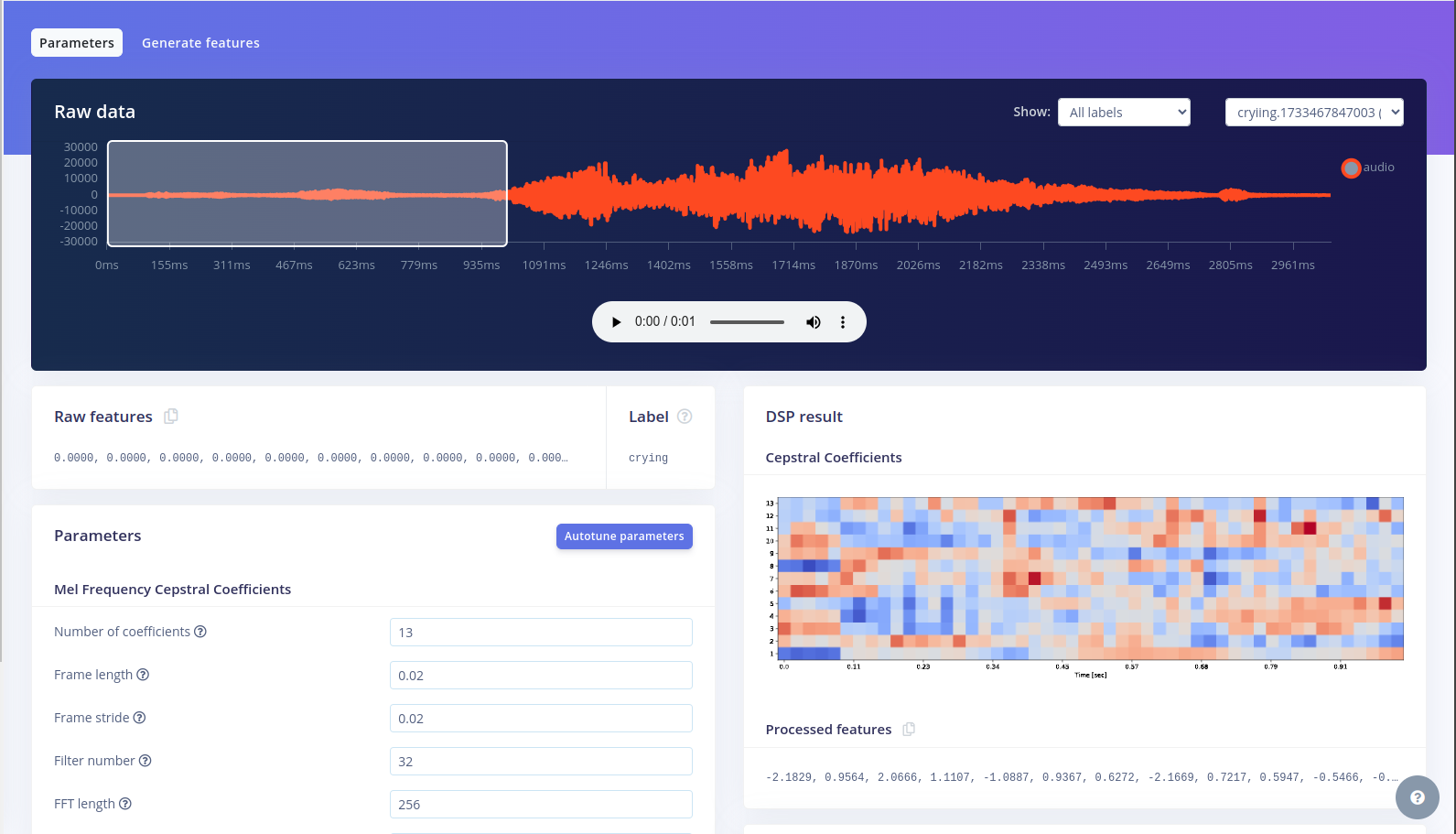
Fig 3: Configuration of MFCC Block
- Use the sample dropdown to explore audio segments and their spectrograms.
-
Adjust Parameters
- The Parameters box provides default settings, which work well for most cases.
-
Generate Features
- Click Generate Features to process all audio windows into spectrograms.
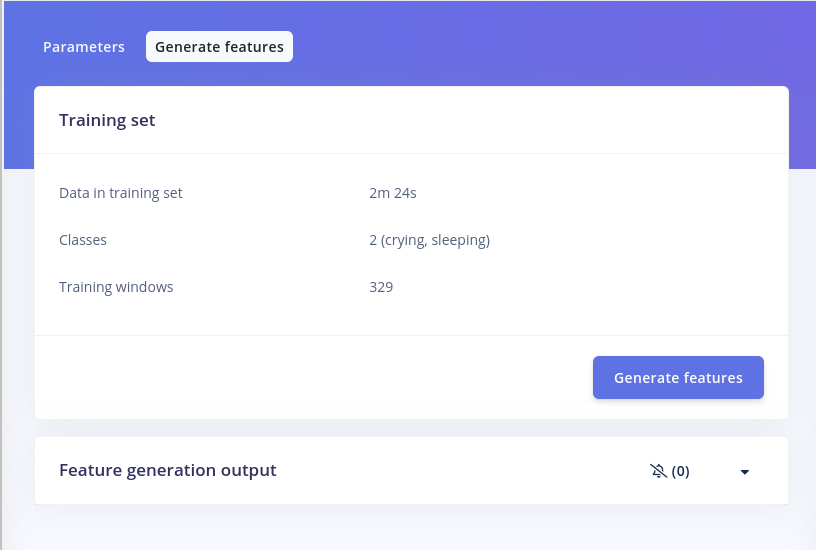
Fig 4: Generating Features for Our Data
- Wait for the process to complete (it may take time for large datasets).
- Visualize Features
- Use the Feature Explorer to visualize data clusters, identify class separations, and spot mislabeled data.
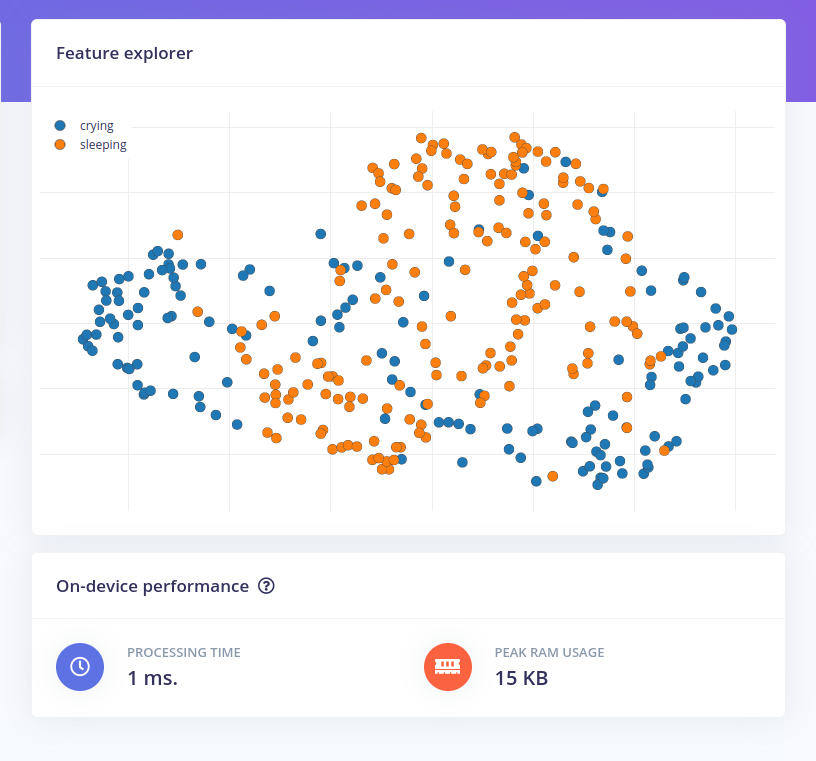
Fig 5: Feature Visualization of the Dataset
Create a Neural Network
With the data processed, you can now train a neural network to classify audio into two categories.Steps to Train the Neural Network:
-
Open the Classifier
- Click Classifier in the left menu to access the neural network setup.
-
Neural Network Overview
- The network consists of layers of “neurons.”
- The MFCC features pass through layers, transforming into probabilities for crying or sleeping classification.
-
Training the Network
- You can use Edge Impulse’s default architecture or customize it (e.g., via TensorFlow/Keras). We have used the default architecture.
- Our data was limited to only 3 minutes, so we incorporated data augmentation. Data augmentation involves applying various transformations to existing data, such as scaling, flipping, or adding noise, to artificially increase the diversity of the training set. In Edge Impulse, we just need to configure it:
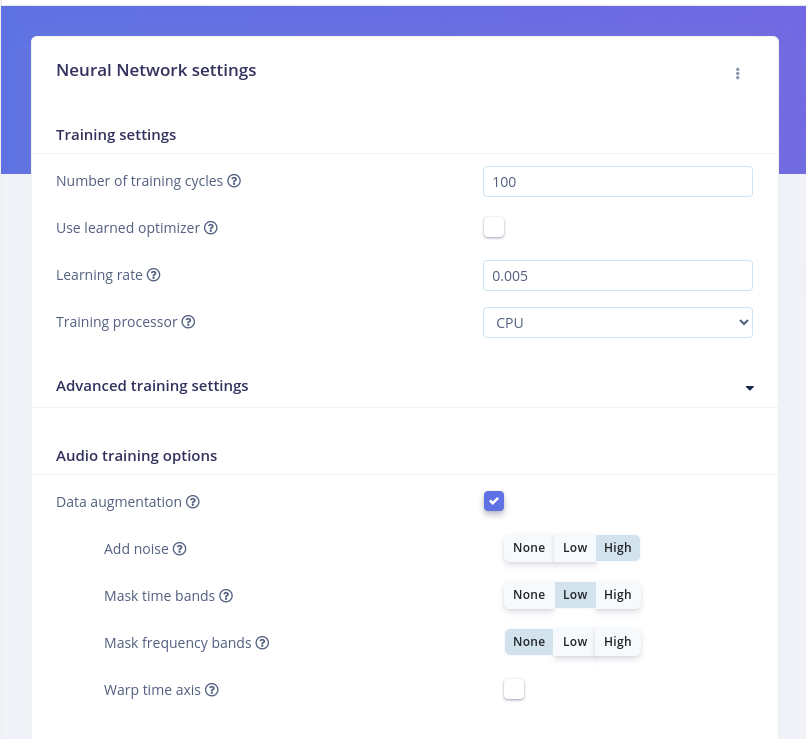
Fig 6: Enabling Data Augmentation
- Click Save & Train. Training takes a few minutes, and results are displayed in the Model panel.
- Evaluate the Results
- Accuracy: Indicates the percentage of correctly classified audio windows.
- Confusion Matrix: Shows how well the model classifies each class. Misclassifications reveal areas for improvement. The results are as follows:
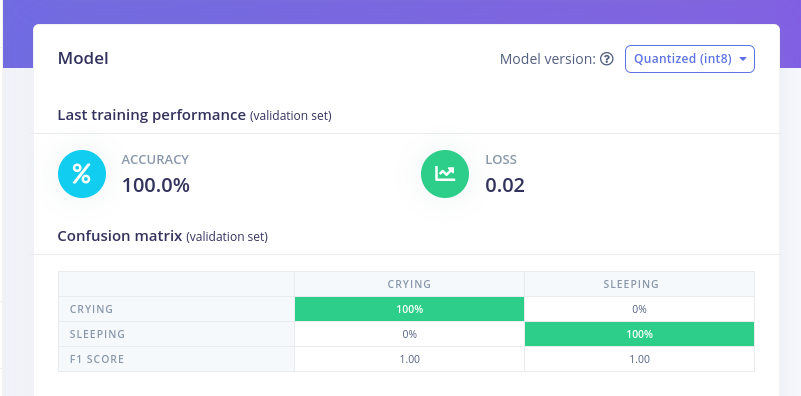
Fig 7: Accuracy, Loss, and Confusion Matrix for the Model
Model Testing
Model testing evaluates the trained neural network’s performance on unseen data to ensure it generalizes well. In this step, we check how accurately the model classifies test data into its respective categories.Steps for Model Testing
-
Access the Testing Interface
- Navigate to Model Testing in the left-hand menu of Edge Impulse.
-
Run Classification
- Click Classify All to run the model on all test samples. These test samples are derived from the 78/22 split we applied to the prepared dataset. The results, including predictions and classification accuracy, will be displayed for each sample.
-
Analyze the Results
- Accuracy: Check the overall classification accuracy displayed in the Model Testing Output panel.
- Metrics: Review metrics like precision, recall, and F1 score for a deeper performance evaluation.
- Confusion Matrix: Understand how well the model differentiates between classes and identify misclassifications. Here are the results:
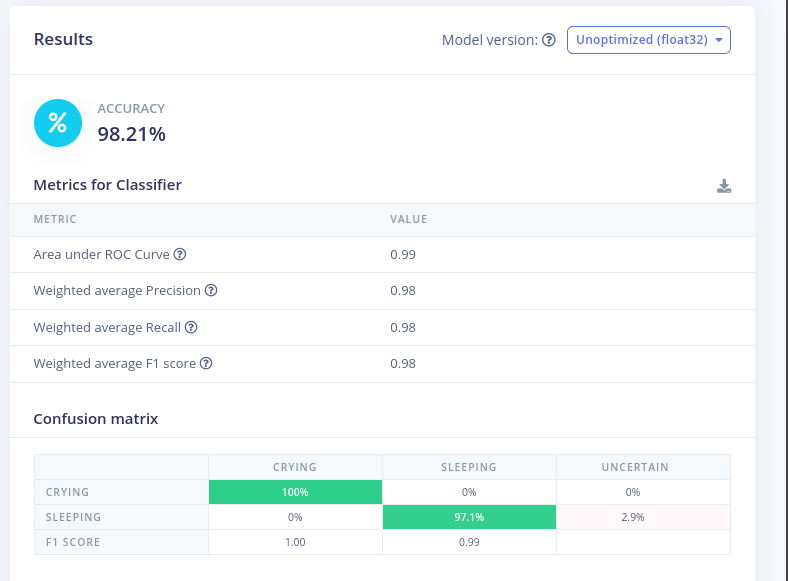
Fig 8: Metrics for Classifier and Confusion Matrix
- Refine as Needed
- If accuracy is unsatisfactory, consider refining your model by improving the training dataset, adjusting the architecture, or re-tuning hyperparameters.
Deploy to Device using Edge Impulse
Once your Impulse is designed, trained, and verified, you can deploy it to your device for offline operation, reduced latency, and low power consumption. Edge Impulse allows you to package the entire Impulse into a C++ library for your embedded software. To export, go to the Deployment menu, select your development board, and click Build.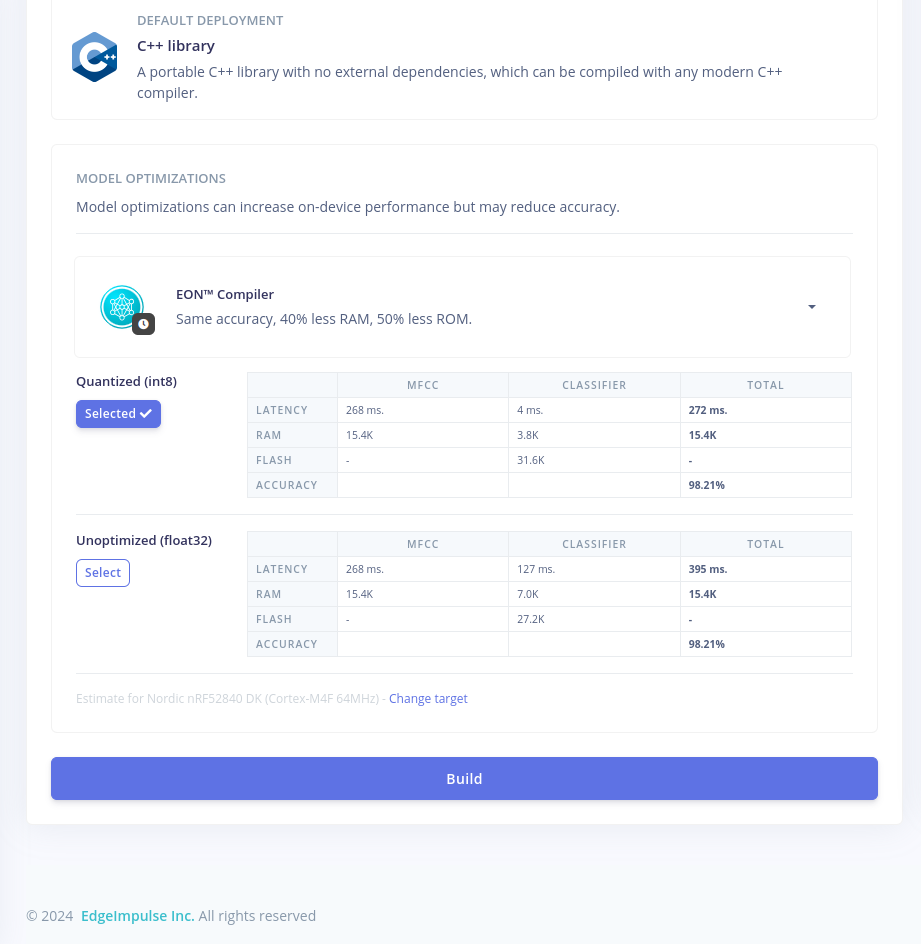
Fig 9: Deploying to Device using Edge Impulse
Adding GitHub Action to the Workflow
We can use GitHub Actions to automate the build and deployment of your Edge Impulse model. This process streamlines the workflow, ensuring that the model is automatically built and deployed whenever there is a push to themain branch. Below are the steps to set up the GitHub repository, configure the action, and define the necessary workflow to achieve this.
Steps
- Create a Workflow
.github/workflows directory in your repository. Inside this directory, create a YAML file for the workflow configuration.
- Define the Trigger Event
push event to the main branch.
- Add the Build Job
ubuntu-22.04 environment.
- Build and Deploy the Edge Impulse Model
edgeimpulse/build-deploy@v1 action to automate the build and deployment of your Edge Impulse model. Make sure to use your GitHub secrets for the project_id and api_key.
- Extract the Model and SDK
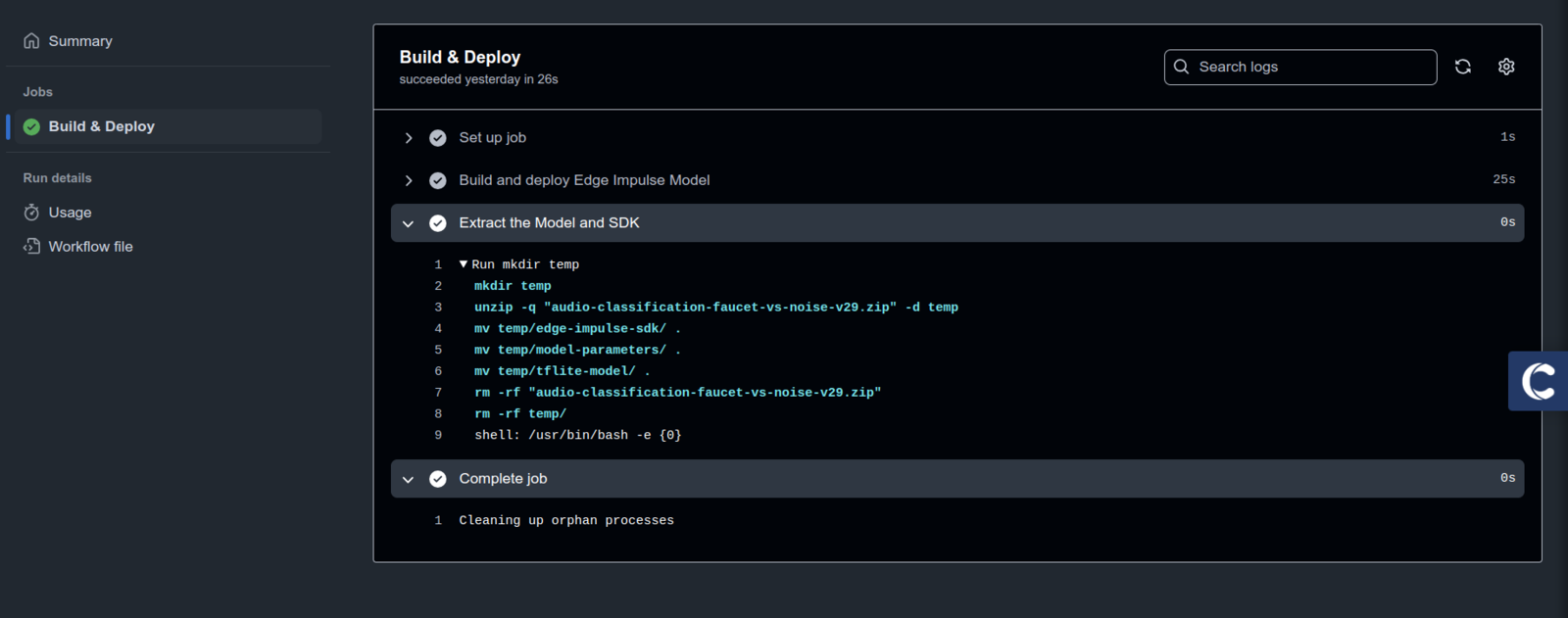
Fig 10: The Success Workflow Run From Actions