Project Demo
GitHub Repo
https://github.com/baljo/Muse-EEGObjective
The objective of this tutorial is to show how you, by using a Muse EEG-device, can control a simple Pong game just by blinking your eyes.Introduction

What is EEG?
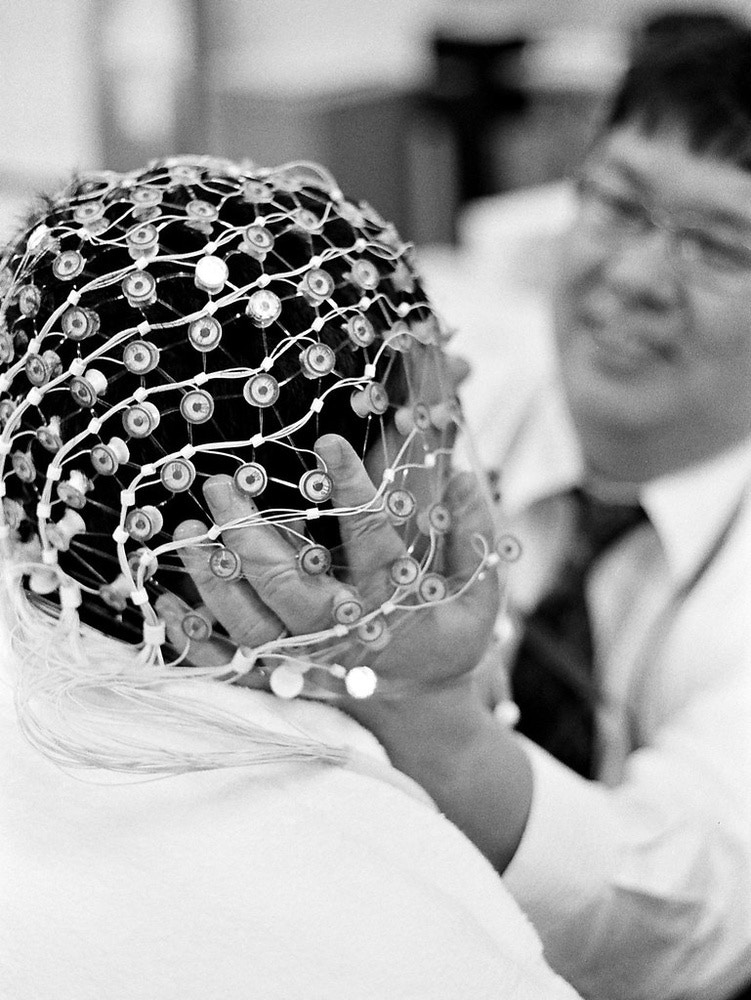

Prerequisites
To be able to reproduce examples found in this tutorial, you’ll need:- A Muse EEG-device, any model should work, although Muse-01 (from 2014) streams with 220 Hz instead of 256 Hz and might require a few code changes if you are collecting raw data. They cost around 250 USD/EUR and are manufactured by the Canadian company Interaxon Inc.
- iPhone or Android phone
- Mind Monitor app for iPhone or Android, one-time cost is ~15 USD/EUR
- A computer able to run Python + WiFi
- only PC/Win10 tested although Mac and Linux computers are expected to work
- Python 3.x
Data flow
The data flow for both Part 1 and Part 2 is: Your brain → Muse → Bluetooth → Phone/Mind Monitor → WiFi → ComputerPreparations
Python modules- Install Python-OSC and Tkinter from a command prompt with
pip install python-oscandpip install tk - For Part 2 you’ll also need Tensorflow, install it with
pip install tensorflow - The code repository (MIT-license) might later include other EEG- and ML-related programs as well.
OSC Stream Target IP: here you should add your computer’s local IP-address, on Win10 you can runipconfigin a command prompt to find it, often starts with 192.168.x.xOSC Stream Port: set to5000
- You might need to allow the computer’s firewall to allow traffic through port 5000.
Part 1 - play Pong by blinking, no ML involved
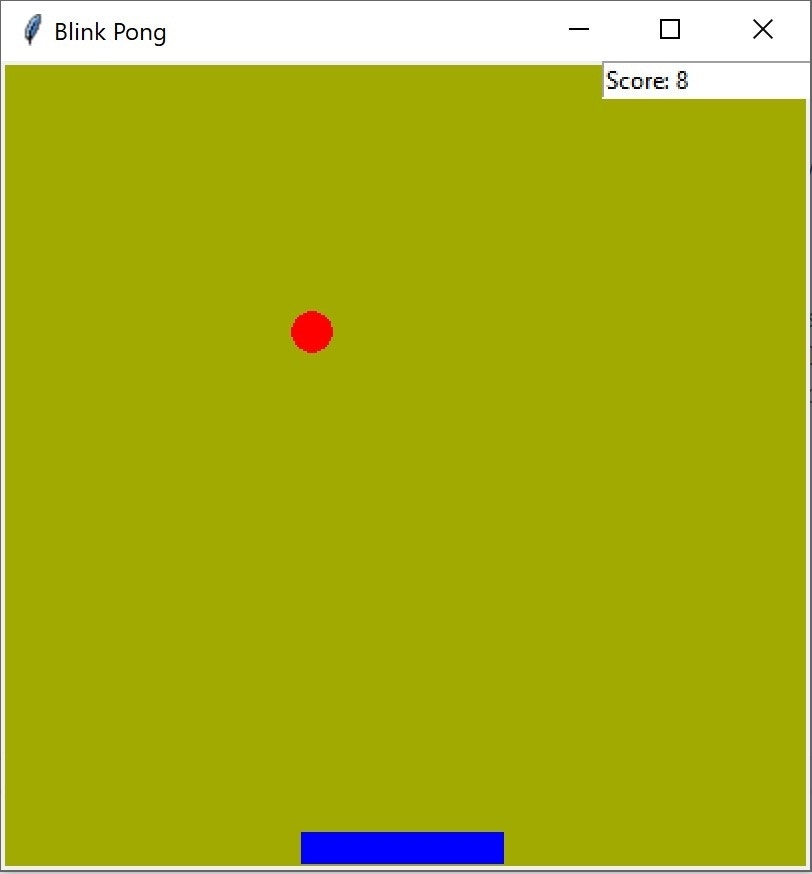
How does it work?
As mentioned earlier, this version is not using machine learning at all. Instead it is relying on built-in functionality in the Muse EEG-devices that can detect eye blinks and jaw clenches. These events produce distinct EEG-signals which can also be seen in the Mind Monitor graphs. The Pong game is then scanning for the events and reacting on them.Installation
- Download the Python code
- Run the game from your favourite IDE or from the command prompt with
python "Blink Pong without ML.py"
Game play instructions
Part 2 - play Pong by blinking, using ML
How does it work?
In short, you will here need to collect EEG-data (blinks and non-blinks) from your Muse device, and train a ML model in Edge Impulse. The trained model will then be used in the Pong game which otherwise functions as in Part 1.Process flow
While this is not as complex as brain surgery (:smirk:), it is still a bit more involved than Part 1. The main steps are listed here and will later on be explained in detail.- Collect EEG-data for the events you want to classify, one event being e.g. eye blinks and another background brain “noise”
- Create a project in Edge Impulse and upload the EEG-data to it
- Create, train, and test a ML-model in EI
- Download the trained Tensorflow ML-model to your computer
- Plug the model into your game and test it
- Rinse and repeat from 1 as you’ll probably need more data.
Installation
- Download the following Python programs into a folder you remember
- Collect OSC-data.py which you will use for collecting data
- Blink Pong with ML which is the game itself
Detailed instructions
In this chapter you will get detailed instructions from start to end how to collect data, train a model, and test it in practice. While not necessarily every click and detail is listed, you should with normal computer proficiency be able to follow and replicate the steps. 0. Connect Muse and start streaming- Connect the Muse EEG-device to your phone
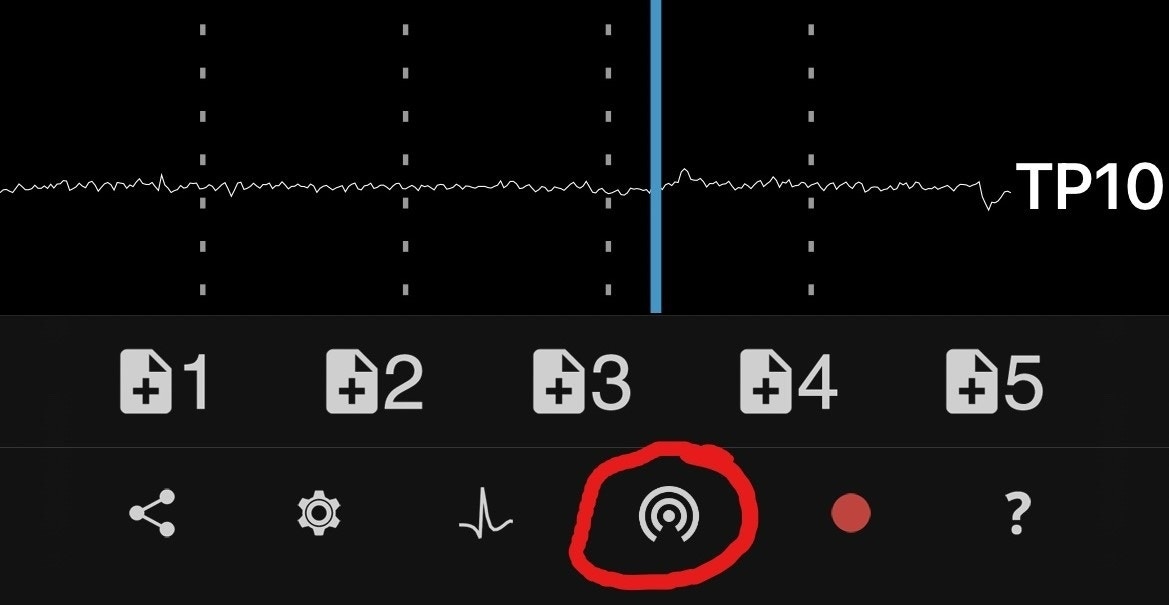
- Wait until the horseshoe in MindMonitor has disappeared and the graph lines for all sensors have calmed down like in the picture. You might need to wait a few minutes to acquire good signals, but it’s possible to speed up the process a bit by moistening the sensors with e.g. a wet finger.
- Start streaming from Mind Monitor by clicking on the button showed in the picture
- Run
Collect OSC-data.pyfrom your favourite IDE or from the command prompt withpython "Collect OSC-data.py"-
Default events being recorded are
1andNoise, both for 2 seconds. If you want, you can later change them or add more events in the code, look for this:
-
Default events being recorded are
- To start recording events, click on #1 in MindMonitor (see picture above).
- You will in the terminal window see number
1for 2 seconds. During this time you should blink once. - Next time you’ll see
Noisefor 2 seconds. During this time you should not blink, just relax. - The program will record each event in a separate CSV-file. So if you’ve blinked 100 times and created brain noise 100 times, you’ll end up with 200 files of 2 seconds each.
- It is necessarily not easy to concentrate for a long time, so you are recommended to take a break every now and then. Based on experience, it is also good to remove the EEG-device when not recording and, if you have a longer break, turn it off to save battery. Additionally, next time you use your device it will inevitable be in a slightly different place on your head, and as a result you will probably get a more robust ML-model when recording data.
- Head over to Edge Impulse. If you are new to EI, you are recommended to take a look at their great Getting started instructions.
- Create a project
- Select
Data acquisitionand click the icon labeledUpload existing data - Use default settings
- Upload the files you’ve recorded in the previous step.
- Click
Create an impulseand fill in theTime series dataas shown in the picture. While the length of the samples are in fact 2000 ms (= 2 seconds), I’ve found that using 20 ms (as in 20 lines for each sample) works at least as good. - Add the processing block
Raw dataand let all axes be checkmarked. You can later try to find which axes do not impact much or at all for your model and uncheck them, but then you also need to modify the lineexpected_samples = 20inBlink Pong with ML.pyaccordingly. This is explained more detailed in the code itself. - Add the learning block
Classification (Keras), in this tutorial you will have only 2 output features:1andNoise, but if you want to create an event for double blinks, feel free to record events with e.g.2as well, like in the picture.
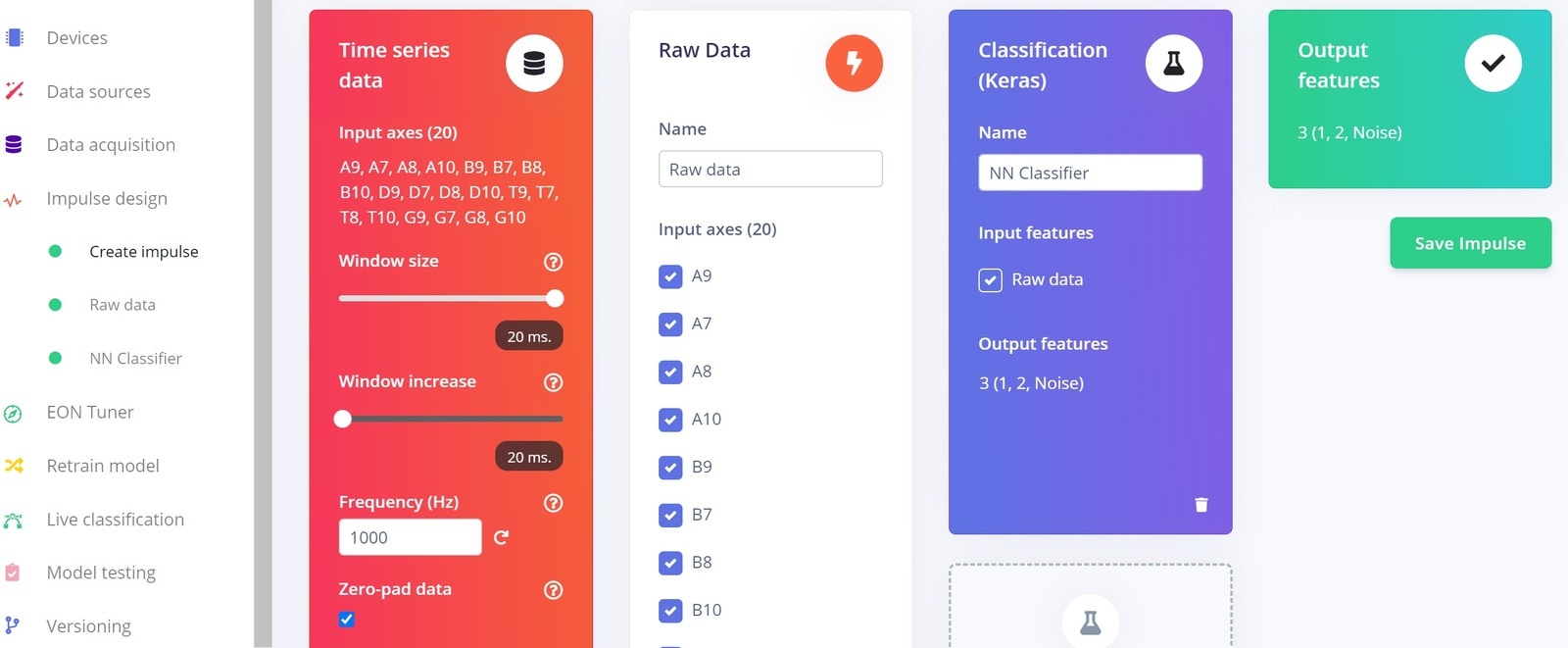
- Click
Save impulseandRaw dataon the left hand menu- You will see a graph of one of the samples as well as the raw features.
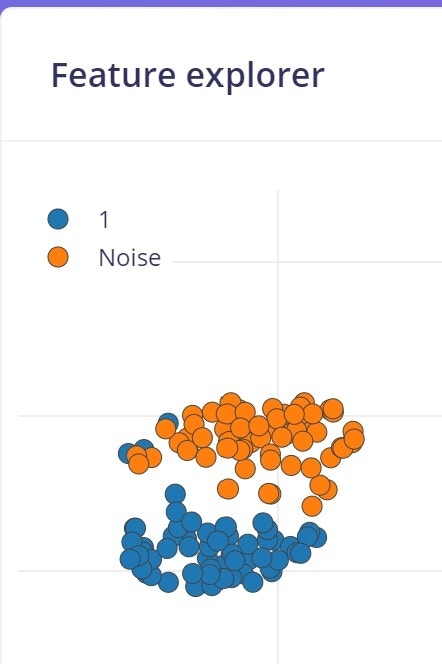
- In this case you don’t need to change anything, so click
Save parameterswhich will take you to the second tab. - Click
Generate features- This processes the samples
- After a while you will see a graph in the Feature explorer. This gives you a view of how well your data can be clustered into different groups. In an ideal situation all similar samples would be clustered into same group with a clear distinction between groups. If that’s not the case, no worries at this point, the neural network algorithm will in many cases still be able to do a very good job!
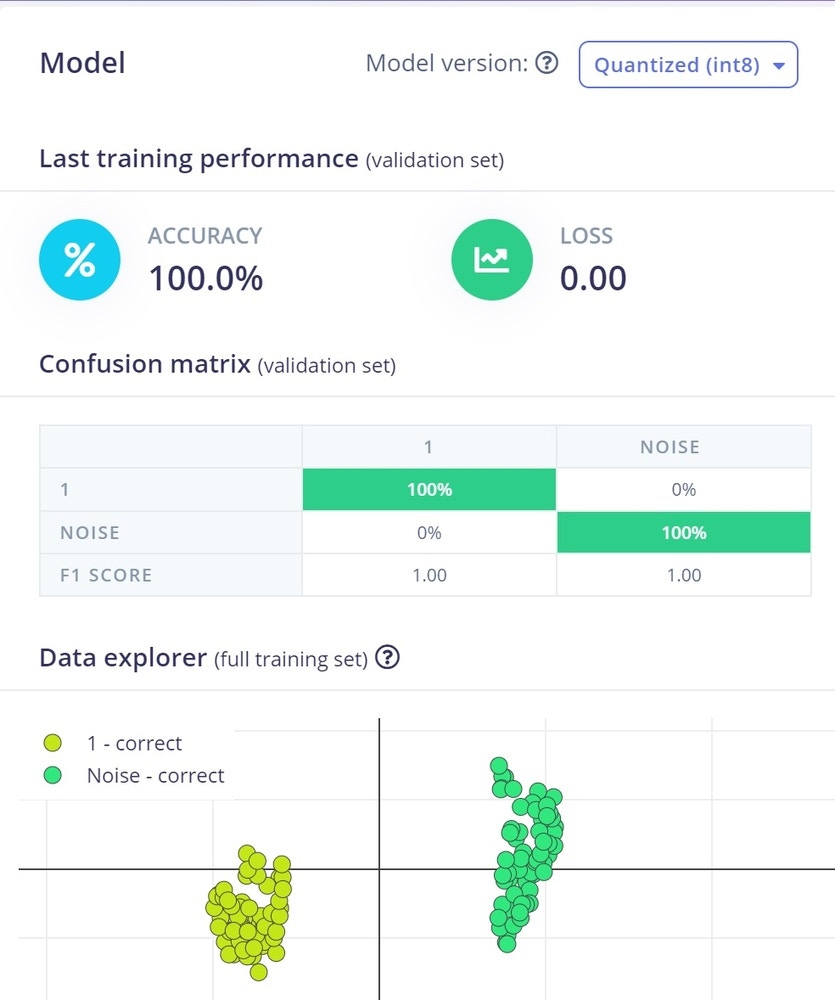
- Click
NN Classifierfrom the left hand menu - Change the
Number of training cyclesto 200. This is another parameter to tweak, the higher this number is, the longer time the training will take, but also the better the network will perform, at least until it can’t improve anymore. - Click on
Start training- Within a few minutes, depending on the number of labels and data quantity you have, the training will finish.
- The graph shows the training performance and accuracy. While 100 % looks like a perfect score, it isn’t necessary so. The reason is that the network might perform poorly in real situations when confronted with sample data not seen before.
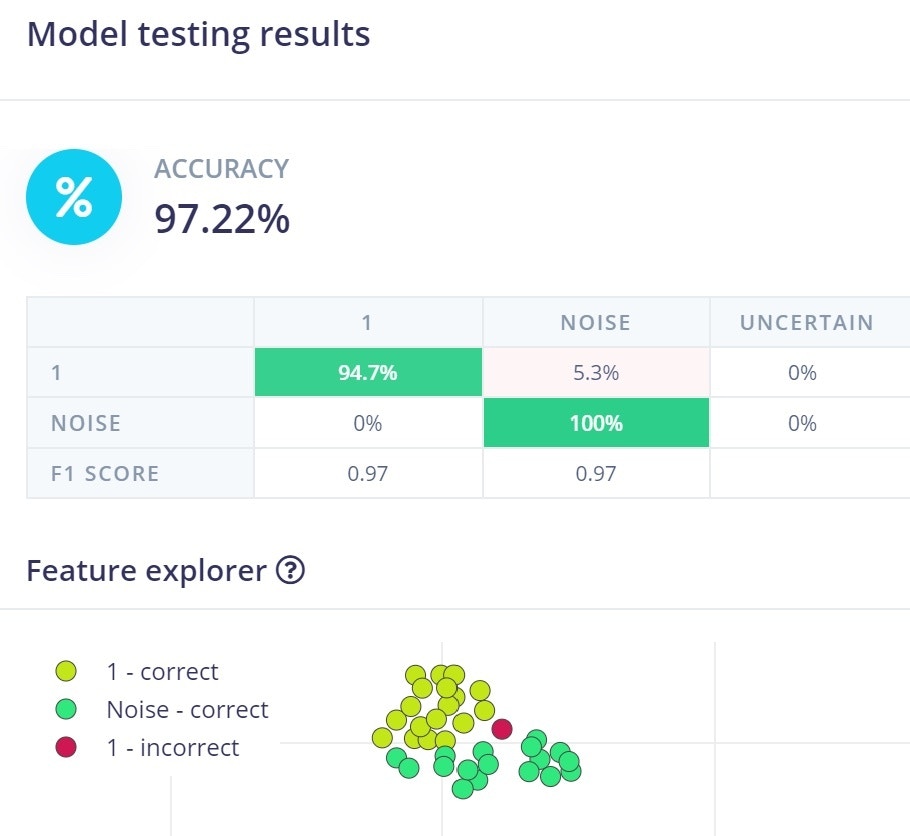
- Click on
Model testingin the menu - Click on
Classify all- This will run the test samples through the trained model
- After just a short while, depending on the amount of test samples and model complexity, you will get a performance report. Unless you have lots of data or a perfect model, the performance is seldom 100 %. Depending on your use case and what performance you require, you might need to go back a few steps by collecting more and different data, or by tweaking the parameters, to reach your minimum expectations.
- Click
Dashboardfrom the left hand menu - Scroll down to the section
Download block outputand click on the icon next toNN Classifier model TensorFlow Lite (float32) - Save the file to a folder of your choice (and which you remember as you’ll need it soon!)
- The file will get the name
ei-[ your project name ]-nn-classifier-tensorflow-lite-float32-model.lite. Although you can rename it if you really want to, why not save your brain cells to more important stuff :smirk:
- The file will get the name
- Copy or move the file from the previous step to the folder where you put your Python programs.
- Open
Blink Pong with ML.pywith your favourite IDE or a text file editor like Notepad- Scroll to the first function
initiate_tfand locate the line withlite_file = "ei-.......lite" - Replace the file name after
=with your own file name, remember the double quotes" "and.liteat the end
- Scroll to the first function
- Run the game from your favourite IDE or from the command prompt with
python "Blink Pong with ML.py" - To play, see Game play instructions, common for both Part 1 and Part 2
- Please note the following:
- The model explained in this tutorial is based on 2 second long samples. This also means that the Pong game will collect EEG-data for 2 seconds before trying to classify it. When playing the Pong game, the ball might have travelled too far before your blinks have moved the paddle to the desired place.
- The function
pongtowards the end of the program includes a variableball_speed = 5where you can change the ball speed. - By unchecking some of the axes in the
Create an impulsestep, you will also reduce the data needing processing and the time it takes. As earlier mentioned, and as also explained in the code itself, you then need to change the variableexpected_samplesfrom 20 to something else. If you e.g. reduce the axes from 20 to 10, you would put 10 in this variable.
- The function
- In the Github repo you’ll find a
.lite-file trained by the author. You can try the game using this, without the need to record own EEG-data, but don’t be surprised if it doesn’t give good results, brains tend to be different…
- The model explained in this tutorial is based on 2 second long samples. This also means that the Pong game will collect EEG-data for 2 seconds before trying to classify it. When playing the Pong game, the ball might have travelled too far before your blinks have moved the paddle to the desired place.
Game play instructions, common for both Part 1 and Part 2
- Connect the Muse EEG-device to your phone
- Start streaming from Mind Monitor by clicking on the button shown in the picture
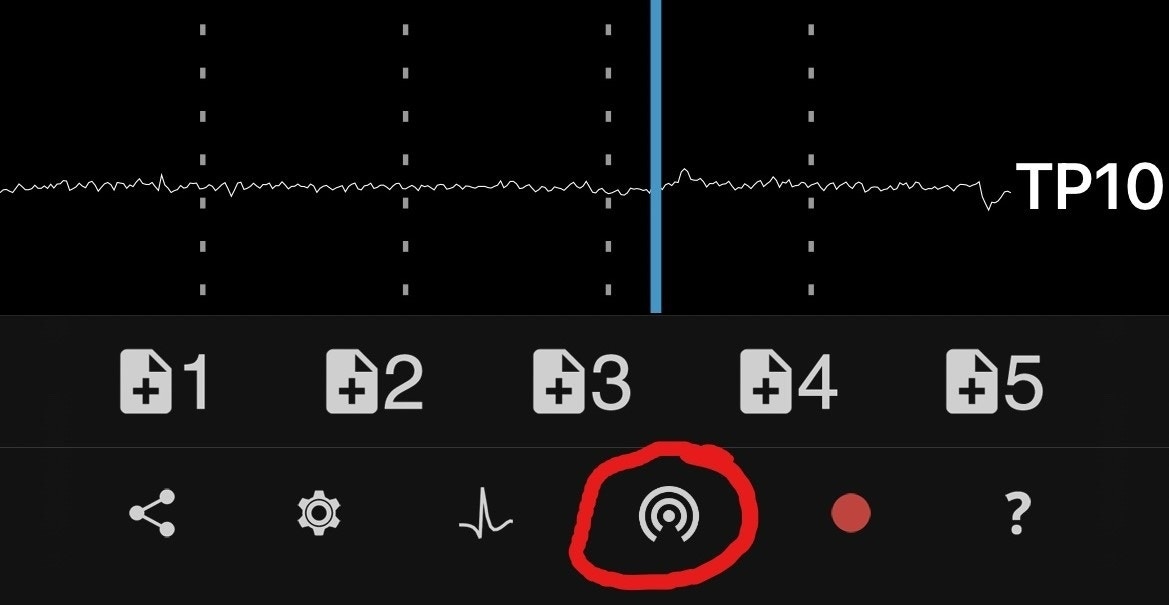
- The objective of the game is to prevent the ball hitting the floor by moving the paddle.
- You control the paddle by blinking
- Blink once to move the paddle in one direction
- Next blink will stop the paddle
- Next blink will move the paddle in the other direction
- The score increases when you manage to hit the ball and decreases when you fail.
- An intermittent message is shown whenever you blink or clench your jaw. Note that jaw clenches are only available in Part 1, and they are not linked to any action in the game, that is left up to you to implement!