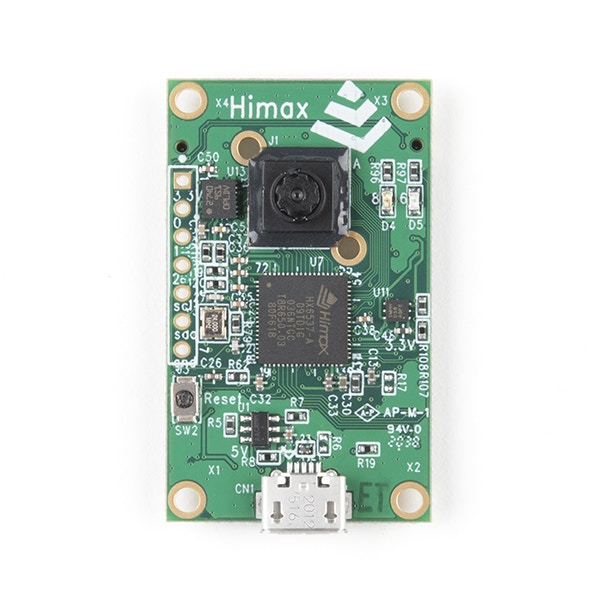
Himax WE-I Plus
Installing dependencies
To set this device up in Edge Impulse, you will need to install the following software:- Edge Impulse CLI.
- On Linux:
- GNU Screen: install for example via
sudo apt install screen.
- GNU Screen: install for example via
Connecting to Edge Impulse
With all the software in place it’s time to connect the development board to Edge Impulse.1. Connect the development board to your computer
Use a micro-USB cable to connect the development board to your computer.2. Update the firmware
The development board does not come with the right firmware yet. To update the firmware:- Download the latest Edge Impulse firmware, and unzip the file.
- Open the flash script for your operating system (
flash_windows.bat,flash_mac.commandorflash_linux.sh) to flash the firmware. - Wait until flashing is complete, and press the RESET button once to launch the new firmware.
3. Setting keys
From a command prompt or terminal, run:--clean.
Alternatively, recent versions of Google Chrome and Microsoft Edge can collect data directly from your development board, without the need for the Edge Impulse CLI. See this blog post for more information.
4. Verifying that the device is connected
That’s all! Your device is now connected to Edge Impulse. To verify this, go to your Edge Impulse project, and click Devices. The device will be listed here.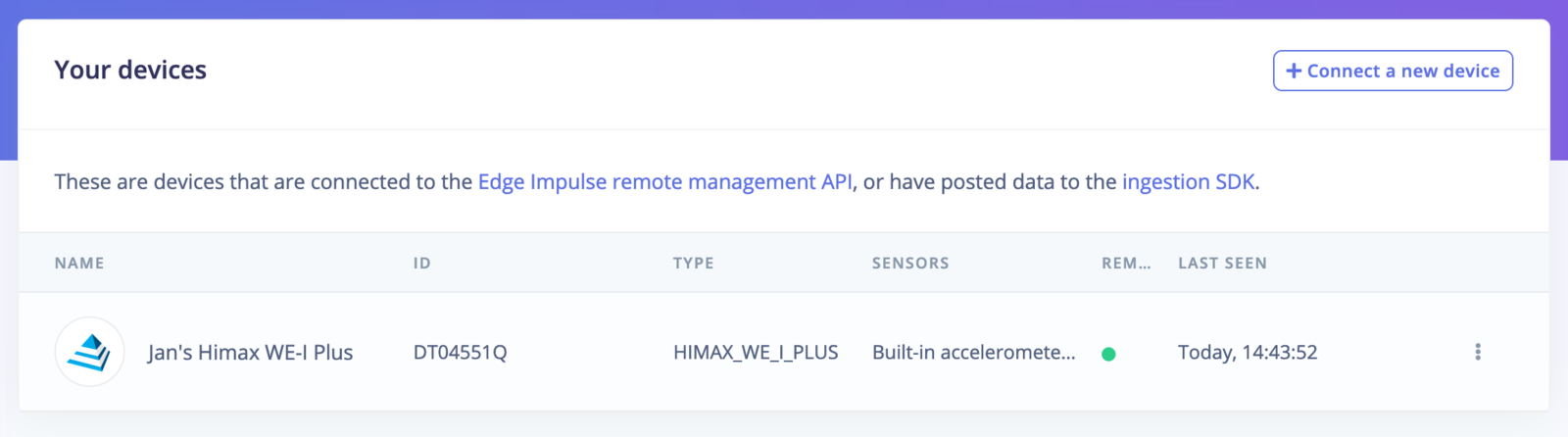
Device connected to Edge Impulse.
Next steps: building a machine learning model
With everything set up you can now build your first machine learning model with these tutorials:- Keyword spotting
- Sound recognition
- Image classification
- object detection.
- Object detection with centroids (FOMO)