
Silicon Labs Thunderboard Sense 2
Installing dependencies
To set this device up in Edge Impulse, you will need to install the following software:- Edge Impulse CLI.
- On Linux:
- GNU Screen: install for example via
sudo apt install screen.
- GNU Screen: install for example via
Connecting to Edge Impulse
With all the software in place it’s time to connect the development board to Edge Impulse.1. Connect the development board to your computer
Use a micro-USB cable to connect the development board to your computer. The development board should mount as a USB mass-storage device (like a USB flash drive), with the nameTB004. Make sure you can see this drive.
2. Update the firmware
The development board does not come with the right firmware yet. To update the firmware:- Download the latest Edge Impulse firmware.
- Drag the
silabs-thunderboard-sense2.binfile to theTB004drive. - Wait 30 seconds.
3. Setting keys
From a command prompt or terminal, run:--clean.
Alternatively, recent versions of Google Chrome and Microsoft Edge can collect data directly from your development board, without the need for the Edge Impulse CLI. See this blog post for more information.
4. Verifying that the device is connected
That’s all! Your device is now connected to Edge Impulse. To verify this, go to your Edge Impulse project, and click Devices. The device will be listed here.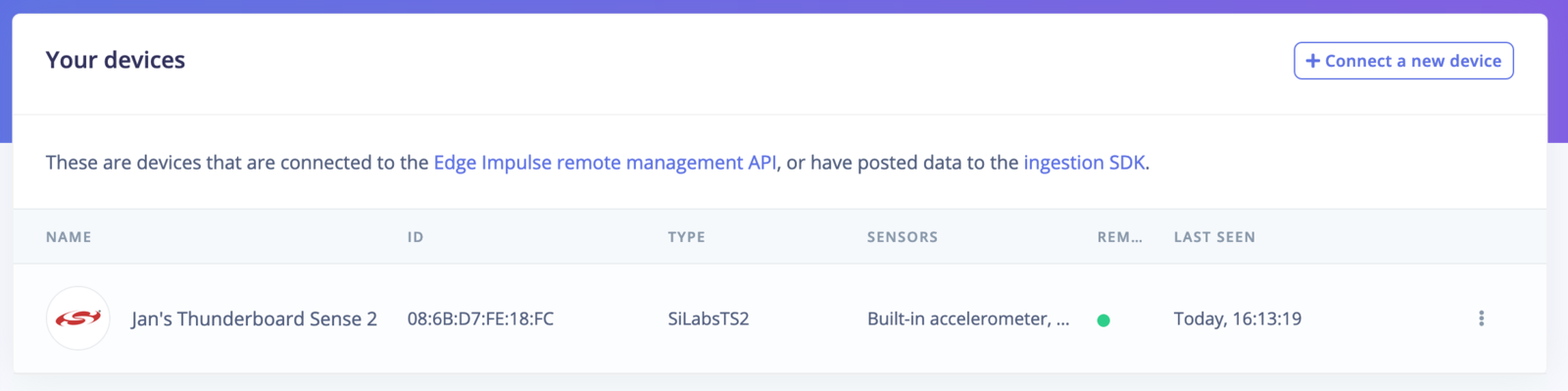
Device connected to Edge Impulse.
Next steps: building a machine learning model
With everything set up you can now build your first machine learning model with these tutorials: Looking to connect different sensors? The Data forwarder lets you easily send data from any sensor into Edge Impulse. Did you know? You can also stream the results of your impulse over BLE to a nearby phone or gateway: see Streaming results over BLE to your phone.Bluetooth Demo
Our firmware is equipped with a simple BLE demo showing how to start/stop the inference over the BLE and acquire the results. To use the demo, first install the EFR Connect BLE Mobile App on your mobile phone: Make sure your board is flashed with a pre-built binary. Power on the board and run the EFR Connect BLE Mobile App-
Scan your neighborhood for BLE devices
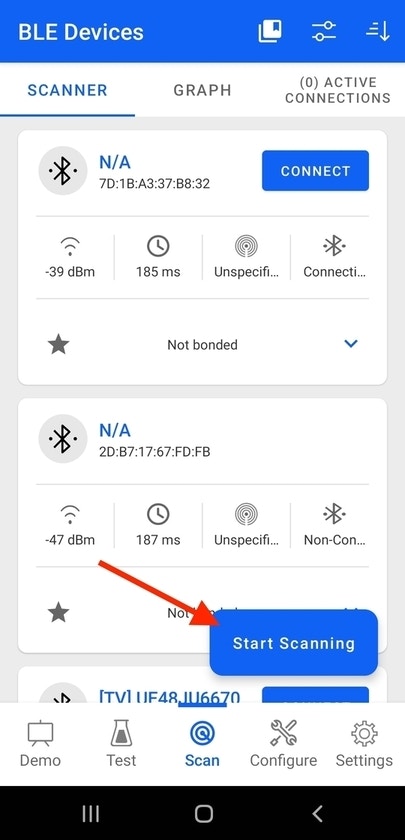
Scan for BLE devices
-
Look for the device named Edge Impulse and tap Connect
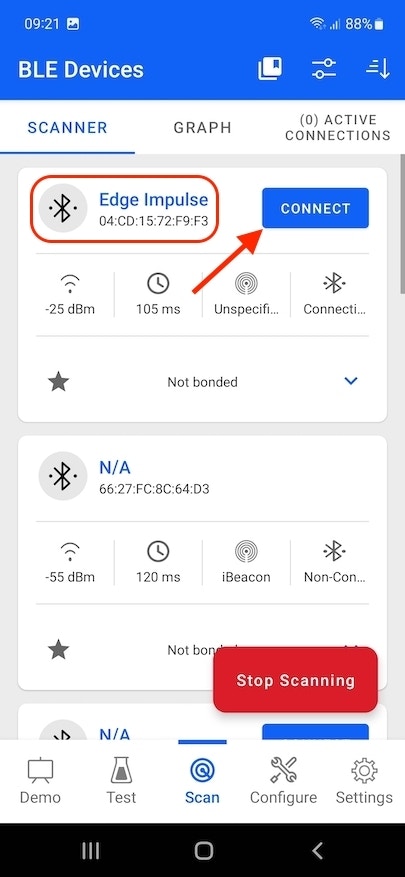
Connect with Edge Impulse device
-
Scroll down to Unknown service with UUID
DDA4D145-FC52-4705-BB93-DD1F295AA522and select More Info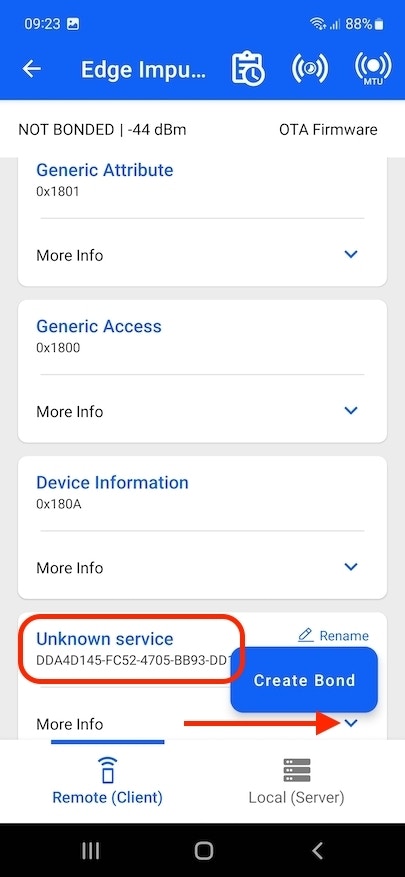
More info for Unknown service
-
Select Write for characteristics with UUID
02AA6D7D-23B4-4C84-AF76-98A7699F7FE2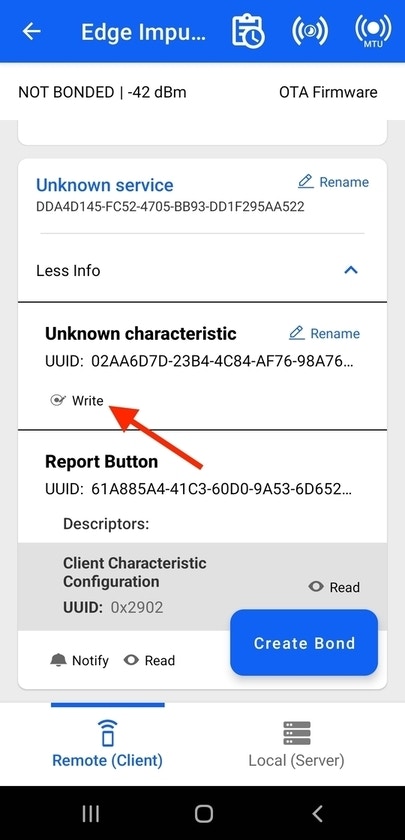
Select write for characteristic
-
In the Hex field enter
01and press Send. This will start inferencing, the device should start blinking with LEDs.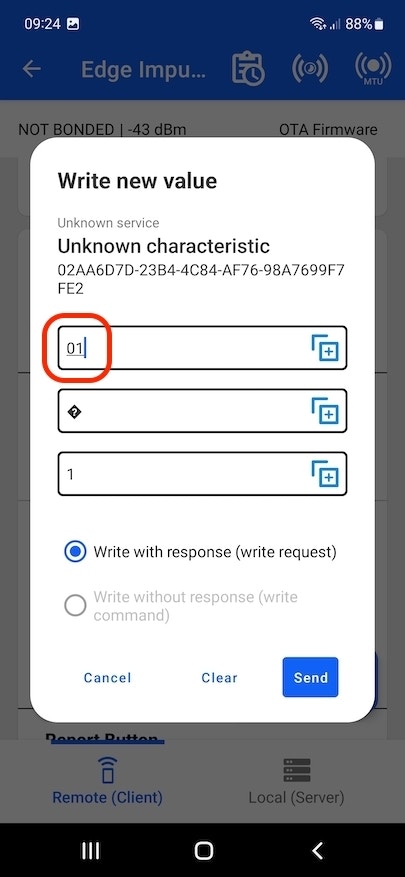
Write 01 to characteristic
-
For another characteristic with UUID
61A885A4-41C3-60D0-9A53-6D652A70D29Cenable Notify and observe the reported inference results.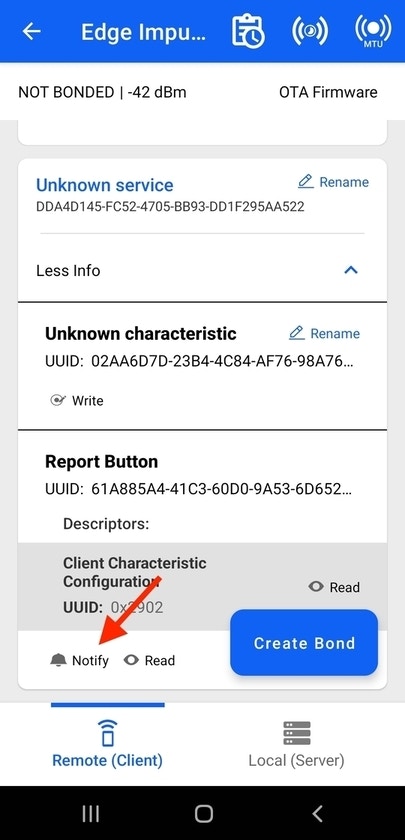
Enable notify
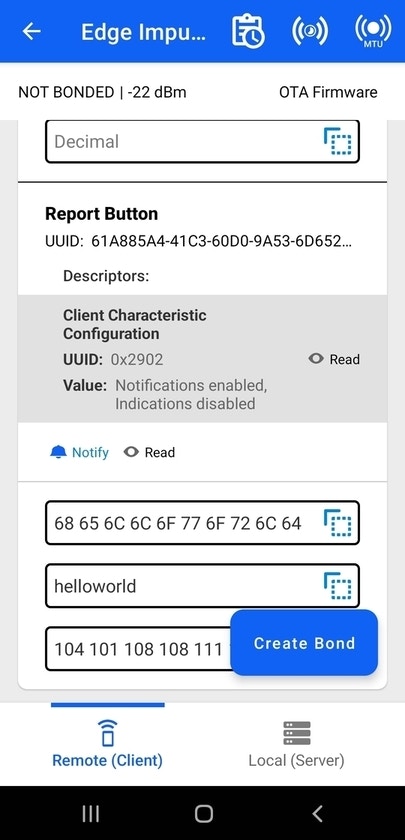
Observe reported inference results
-
To stop the inference, send
00to the characteristics02AA6D7D-23B4-4C84-AF76-98A7699F7FE2
Troubleshooting
Dragging and dropping Edge Impulse .bin file results in FAIL.TXT
When dragging and dropping an Edge Impulse pre-built .bin firmware file, the binary seems to flash, but when the device reconnects a FAIL.TXT file appears with the contents “Error while connecting to CPU” and the following errors appear from the Edge Impulse CLI impulse runner: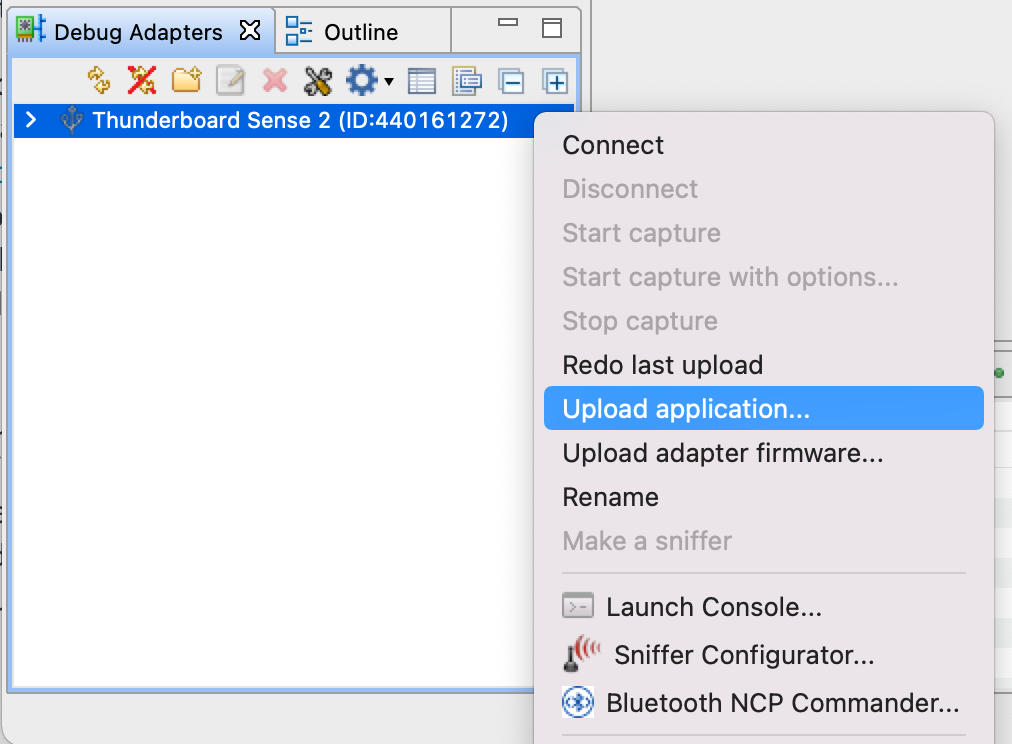
Simplicity Studio 5 IDE Debug Adapters window
edge-impulse-run-impulse.