
Installing dependencies
To set this device up in Edge Impulse, you will need to install the following software:- Edge Impulse CLI.
- On Linux:
- GNU Screen: install for example via
sudo apt install screen.
- GNU Screen: install for example via
Connecting to Edge Impulse
With all the software in place it’s time to connect the development board to Edge Impulse.1. Plugging in the X-NUCLEO-IKS02A1 MEMS expansion shield
Remove the pin header protectors on the nRF9160 DK and plug the X-NUCLEO-IKS02A1 shield into the development board.
X-NUCLEO-IKS02A1 shield plugged in to the nRF9160 DK

Make sure the shield does not touch any of the pins in the middle of the development board.
2. Connect the development board to your computer
Use a micro-USB cable to connect the development board to your computer. There are two USB ports on the development board, use the one on the short side of the board. Then, set the power switch to ‘on’.
Connect a micro USB cable to the short USB port on the short side of the board (red). Make sure the power switch is toggled on.
3. Update the firmware
The development board does not come with the right firmware yet. To update the firmware:- The development board is mounted as a USB mass-storage device (like a USB flash drive), with the name
JLINK. Make sure you can see this drive. - Install the nRF Command Line Tools.
- Download the latest Edge Impulse firmware.
- Flash the board controller, you only need to do this once. Go to step 4 if you’ve performed this step before.
- Ensure that the
PROG/DEBUGswitch is innRF52position. - Copy
board-controller.binto theJLINKmass storage device.
- Ensure that the
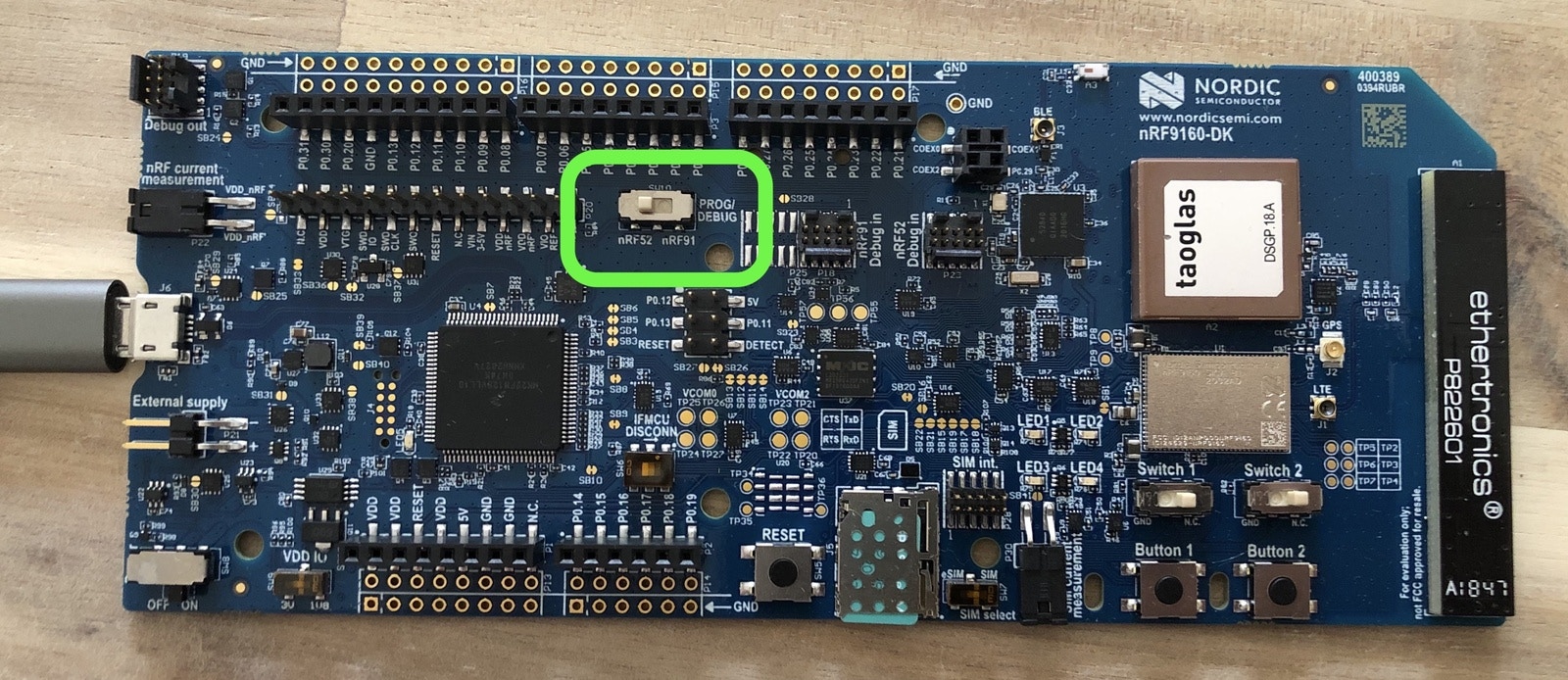
Ensure that the PROG/DEBUG switch is in nRF52 position to flash the board controller.
- Flash the application:
- Ensure that the
PROG/DEBUGswitch is innRF91position. - Run the flash script for your Operating System.
- Ensure that the
- Wait 20 seconds and press the BOOT/RESET button.
4. Setting keys
From a command prompt or terminal, run:--clean.
The nRF9160 DK exposes multiple UARTs. If prompted, choose the top one:
5. Verifying that the device is connected
That’s all! Your device is now connected to Edge Impulse. To verify this, go to your Edge Impulse project, and click Devices. The device will be listed here.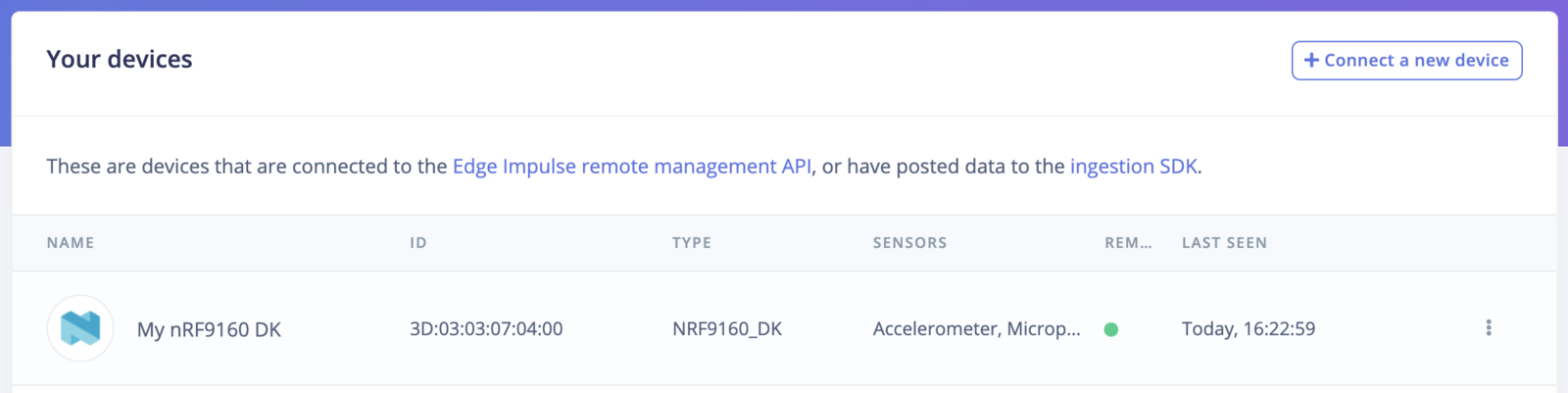
Device connected to Edge Impulse.