
Qualcomm Dragonwing RB3 Gen 2 Development Kit
Setting Up Your Qualcomm Dragonwing RB3 Gen 2 Dev Kit
1. Starting up your development board and connecting to the internet
- Install the Edge Impulse CLI on your computer.
- Connect power to the back of the RB3 Development Kit.
-
Connect the RB3 to your computer using a micro-USB cable (using the port highlighted in yellow):

Connect the dev kit to your computer using a micro-USB cable
- Open a serial connection between your host computer and the board.
You can do this directly using the Edge Impulse CLI by running the following command from your command prompt or terminal:
-
Hold the rightmost push button (seen from the front, highlighted in red) for ~2 seconds. You should see output in the terminal indicating that the board is starting up.

Press the 'On' button for ~2 seconds
-
After 30-60 seconds you should see a login prompt in your terminal. Log in with:
- Username:
root - Password
oelinux123
- Username:
-
Next, set up a network connection, either:
- Connect an Ethernet cable.
- Or, if you want to connect over WiFi:
- Qualcomm Linux <1.3: edit the wpa_supplicant.conf.
- Qualcomm Linux 1.3: use nmcli.
After connecting the board to the internet, reboot it. This will refresh the system clock (through the NTP), resolving an issue with invalid certificates when installing the Edge Impulse CLI.
-
If you want to continue setting up over ssh (so you can unplug the device from your computer), find your IP address via:
Then log in via ssh (password:
oelinux123):
2. Installing the Edge Impulse Linux CLI
On the RB3 install the Edge Impulse CLI and other dependencies via:3. Connecting to Edge Impulse
With all dependencies set up, run:--clean argument.
4. Verifying that your device is connected
That’s all! Your device is now connected to Edge Impulse. To verify this, go to your Edge Impulse project, and click Devices. The device will be listed here.
RB3 Connected to Edge Impulse
Next steps: building a machine learning model
With everything set up you can now build your first machine learning model with these tutorials:- Responding to your voice
- Recognize sounds from audio
- Adding sight to your sensors
- Object detection
- Visual anomaly detection with FOMO-AD
Profiling your models
To profile your models for the Qualcomm Dragonwing RB3 Gen2 Development Kit:- Make sure to select the Qualcomm Dragonwing RB3 Gen 2 Development Kit as your target device. You can change the target at the top of the page near your user’s logo.
- Head to your Learning block page in Edge Impulse Studio.
- Click on the Calculate performance button.
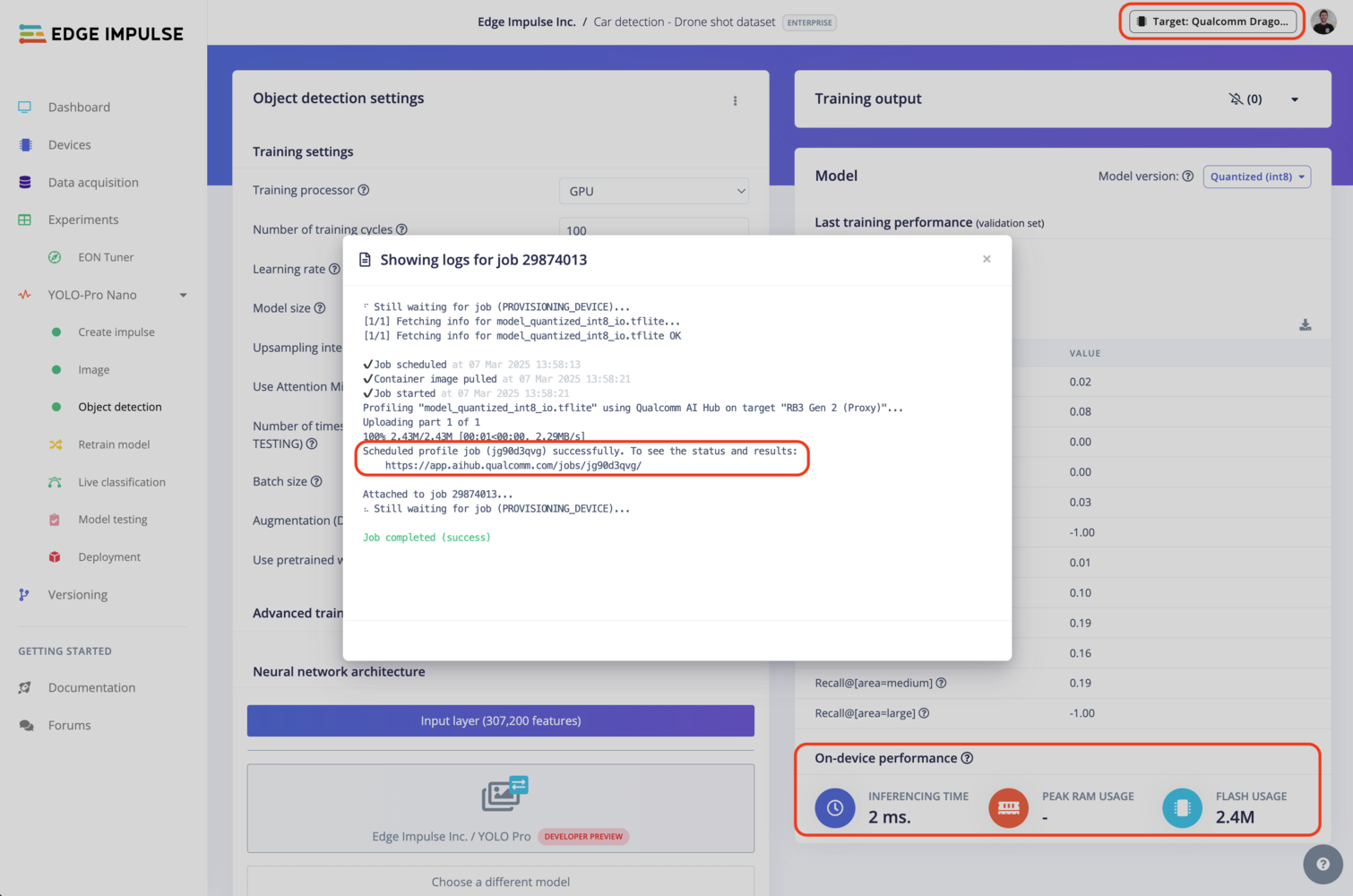
Qualcomm profiling using Qualcomm AI Hub
Deploying back to device
Using the Edge Impulse Linux CLI
To run your impulse locally on the RB3, open a terminal and run:--clean to switch projects).
Alternatively, you can select the Linux (AARCH64 with Qualcomm QNN) option in the Deployment page.

Qualcomm deployment options
.eim model that you can run on your board with the following command:
Using the Edge Impulse Linux Inferencing SDKs
Our Linux SDK has examples on how to integrate the.eim model with your favourite programming language.
You can download either the quantized version and the float32 versions but Qualcomm NN accelerator only supports quantized models. If you select the float32 version, the model will run on CPU.
Using the IM SDK GStreamer option
When selecting this option, you will obtain a.zip folder. We provide instructions in the README.md file included in the compressed folder.
See more information on Qualcomm IM SDK GStreamer pipeline.
Image model?
If you have an image model then you can get a peek of what your device sees by being on the same network as your device, and finding the ‘Want to see a feed of the camera and live classification in your browser’ message in the console. Open the URL in a browser and both the camera feed and the classification are shown: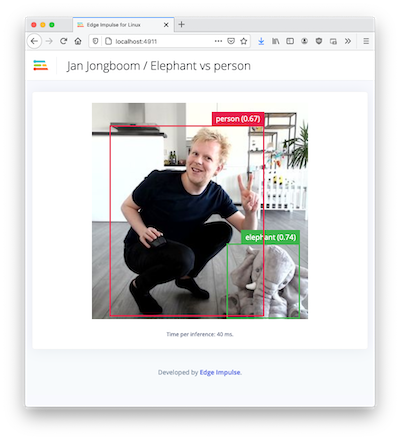
Live feed with classification results