
Quectel PI-SG565D Single-Board Computer
Getting Started with your Quectel PI-SG565D on Edge Impulse
1. Following the Quick Start Guide for the Quectel PI-SG565D
Please follow the Quick Start Guide provided by Quectel to set up your PI-SG565D board. You will also need a USB webcam to work with images on Edge Impulse.2. Installing the Edge Impulse Linux CLI
On the device install the Edge Impulse CLI and other dependencies via:3. Connecting to Edge Impulse
With all dependencies set up, run:--clean argument.
4. Verifying that your device is connected
That’s all! Your device is now connected to Edge Impulse. To verify this, go to your Edge Impulse project, and click Devices. The device will be listed here.
RB3 Connected to Edge Impulse
Next steps: building a machine learning model
With everything set up you can now build your first machine learning model with these tutorials:- Responding to your voice
- Recognize sounds from audio
- Adding sight to your sensors
- Object detection
- Visual anomaly detection with FOMO-AD
Profiling your models
To profile your models for the Qualcomm QCS6490 processor that is one the PI-SG565D board, follow these steps:- Make sure to select the Qualcomm Dragonwing RB3 Gen 2 Development Kit as your target device. You can change the target at the top of the page near your user’s logo. This kit has the same processor as the PI-SG565D board.
- Head to your Learning block page in Edge Impulse Studio.
- Click on the Calculate performance button.
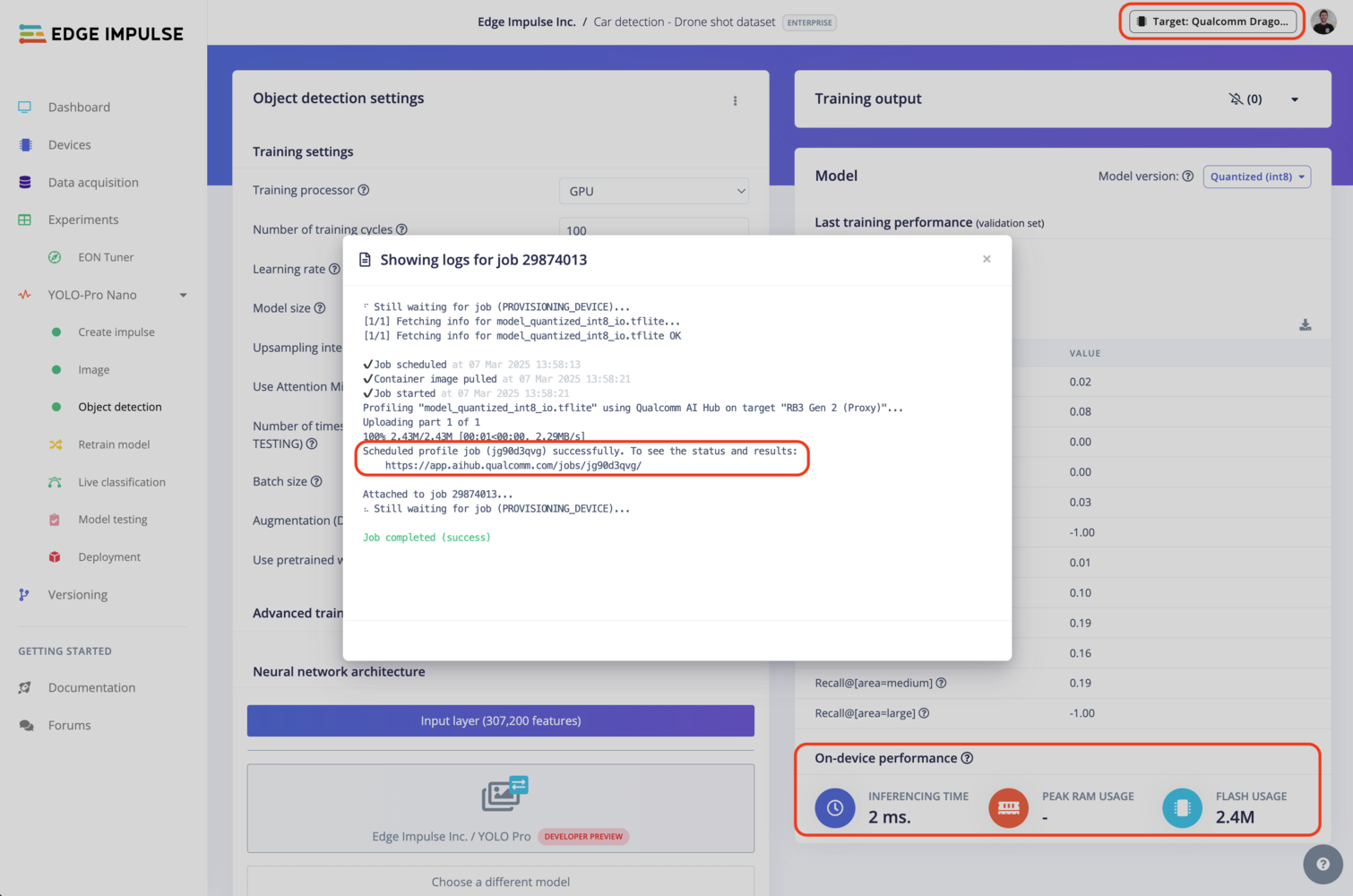
Qualcomm profiling using Qualcomm AI Hub
Deploying back to device
Using the Edge Impulse Linux CLI
To run your impulse locally on the RB3, open a terminal and run:--clean to switch projects).
Alternatively, you can select the Linux (AARCH64 with Qualcomm QNN) option in the Deployment page.

Qualcomm deployment options
.eim model that you can run on your board with the following command:
Using the Edge Impulse Linux Inferencing SDKs
Our Linux SDK has examples on how to integrate the.eim model with your favourite programming language.
You can download either the quantized version and the float32 versions but Qualcomm NN accelerator only supports quantized models. If you select the float32 version, the model will run on CPU.
Using the IM SDK GStreamer option
When selecting this option, you will obtain a.zip folder. We provide instructions in the README.md file included in the compressed folder.
See more information on Qualcomm IM SDK GStreamer pipeline.
Image model?
If you have an image model then you can get a peek of what your device sees by being on the same network as your device, and finding the ‘Want to see a feed of the camera and live classification in your browser’ message in the console. Open the URL in a browser and both the camera feed and the classification are shown: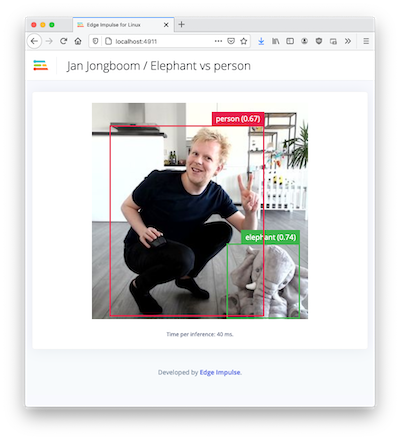
Live feed with classification results
Troubleshooting
Capture process failed with code 255
Capture process failed with code 255