
Digi ConnectCore 93 Development Kit
- i.MX 93 applications processor
- 1-2x Arm® Cortex®-A55 @ 1.7 GHz
- Arm Cortex-M33 @ 250Mhz
- Arm® Ethos™ U-65 microNPU
- EdgeLock® secure enclave
- Up to 1 GB, 16-bit LPDDR4 memory
- Up to 8 GB, 8-bit eMMC memory
- IEEE 802.11 a/b/g/n/ac/ax WLAN and Bluetooth 5.3
- ConnectCore 93 Development Kit PCBA
- 5V/3A power supply with EU, UK, AUST adapters
- USB type-C cable
- Whip antenna, Wi-Fi 2.4/5GHz
Prerequisites
You will also need the following equipment to complete your first boot:- Ethernet cable
Operating System Installation
Digi provides a ready-made operating system based on Yocto Linux, which can be downloaded from their Getting Started guide here. Step 3 includes instructions for flashing the device, use the UUU method as the SD card path is currently untested with Edge Impulse. If you encounter problems obtaining the images, this link has been tested and works as of July 2024.In step 5 of the UUU instructions:
Connect a USB type-C cable to your development PC and the other end to the target USB type-C connector.
Is referring to J63 type-C connector near the type-A USB ports.
Installing dependencies
Once booted up, connect a terminal to the device over USB or preferably SSH, and run the following commands:Connecting to Edge Impulse
You may need to reboot the board once the dependencies have finished installing. Once rebooted, run:--clean.
Verifying that your device is connected
That’s all! Your Digi i.MX 93 DVK is now connected to Edge Impulse. To verify this, go to your Edge Impulse project, and click Devices. The device will be listed here.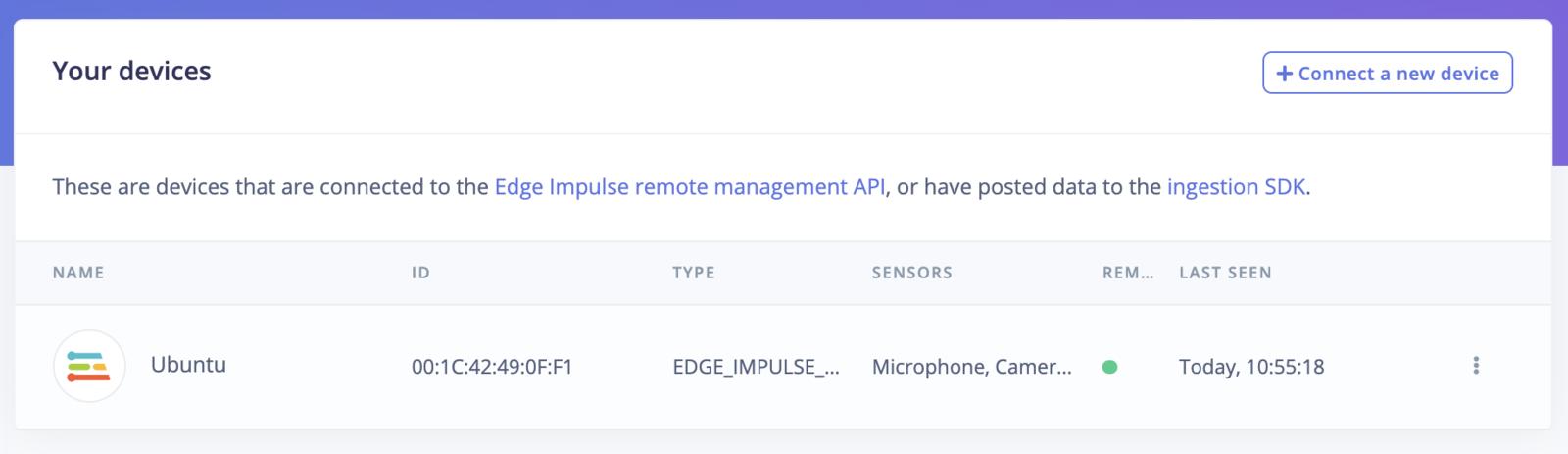
Device connected to Edge Impulse.
Next steps: building a machine learning model
With everything set up you can now build your first machine learning model with this tutorial:Deploying back to device
To run your impulse locally on the i.MX 93 DVK, open up a terminal and run:Image model?
If you have an image model then you can get a peek of what your i.MX 93 DVK sees by being on the same network as your device, and finding the ‘Want to see a feed of the camera and live classification in your browser’ message in the console. Open the URL in a browser and both the camera feed and the classification are shown: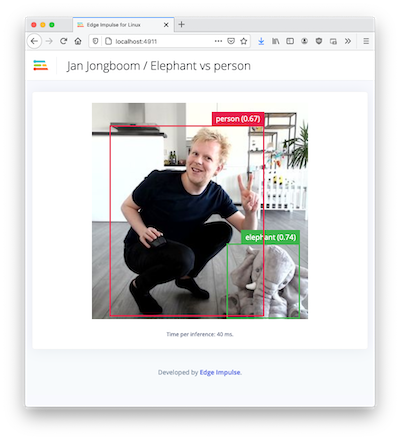
Live feed with classification results