
Tria Vision AI-KIT 6490
Key Features
SM2S-QCS6490 SMARC Compute Module- 4x Arm Cortex-A78 (@ up to 2.7 GHz)
- 4x Arm Cortex-A55 (@ 1.9 GHz)
- GPU: Adreno 643 (@ 812 MHz)
- DSP/NPU: 6th gen Qualcomm AI Engine (12 TOPS)
- ISP: Spectra 570L (up to 5 concurrent cameras)
- VPU: Adreno 633, video enc/dec to 4k30 / 4K60
- 8GB LPDDR5 SDRAM, 64GB UFS Flash Memory
- 2x USB 3.1 (2L), 3x USB 2.0 interfaces
- 2x PCIe Gen3 (1L), 1x PCIe Gen3 (2L) interface
- 1x DisplayPort 1.4 (2L) interface
- 1x MIPI-DSI (4L), 1x eDP (4L) display interfaces
- 2x MIPI-CSI (4L) camera 22-pin connectors
- 2x MIPI-CSI (4L, 2L) via SMARC edge connector
- 2x 1 Gigabit Ethernet interfaces
- Wi-Fi 5 / BT 5 (SMARC module assembly option)
- TPM module (SMARC module assembly option)
- UART, SPI, I2C, I2S, GPIO interfaces
- HW Key manager, ECC, Secure boot, Crypto
- [Supported subset of the SMARC interfaces]
- SMARC 2.2 edge connector (314 pin)
- M.2 key-M slot (NVME storage accessory option)
- M.2 key-E slot (Wi-Fi 6E/BT 5.4 accessory option)
- 1x 1 Gigabit Ethernet RJ45 connector
- 2x USB 3.0, 2x USB 2.0, 1x USB2.0 type-C OTG
- 1x miniDP and 1x MIPI-DSI display connectors
- 1x 4L and 1x 2L MIPI-CSI 22pin connectors
- 2x PDM Mics, Audio Codec, Stereo HP jack
- 4x button switches and RGB User LED
- 40-Pin Pi-HAT header
- 6-pin CAN-FD, SAI Audio and custom IO header
- 2-pin RTC battery header
- DC Power supply: USB-C PD (12V 3A)
- Operating Temperature: -25°C ~ +85°C
- Dimensions: 100mm x 79mm
Application Use-cases for VisionAI-KIT 6490
- Ruggedized Handheld Industrial Scanners and Tablets
- Drone/UAV/other mobile Vision-AI Edge Compute Applications
- Info kiosks, Vending Machines and Interactive HMI Systems
- Multi-camera Security Systems with Recognition
- Inventory and Asset Monitoring
- Smart City, Smart Camera Systems
- Food Services POS Equipment
- Service & Industrial Robots
Comparison to RG3 Gen2
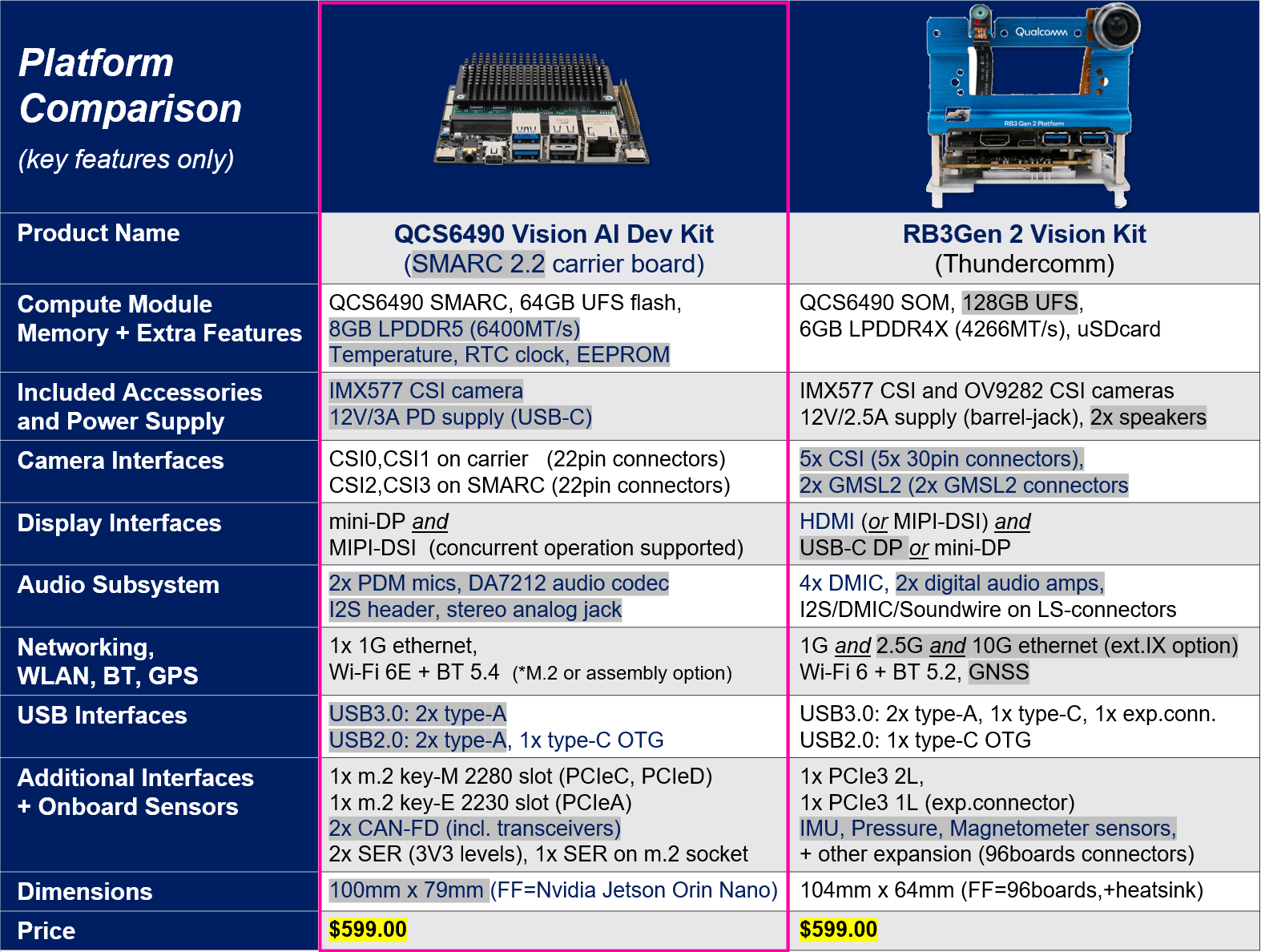
Tria Vision AI-KIT 6490 Comparison to RB3 Gen 2
Setting Up Your Tria Vision AI-KIT 6490
1. Board Setup, Flashing & Connecting to Edge Impulse
See the Tria Vision AI-KIT 6490 Startup Guide for a comprehensive reference for setting up the kit.Edge Impulse Connection
- Install the Edge Impulse CLI on your computer.
- Connect power to the Vision AI-KIT 6490 on port 6 as noted in the kit startup guide.
- Connect the kit to your computer using a type-C USB cable on port 9.
- Open a serial connection between your host computer and the board.
You can do this directly using the Edge Impulse CLI by running the following command from your command prompt or terminal:
2. Installing the Edge Impulse Linux CLI & Connecting to Edge Impulse
On the kit install the Edge Impulse CLI and other dependencies via:--clean argument.
3. Verifying that your device is connected
That’s all! Your device is now connected to Edge Impulse. To verify this, go to your Edge Impulse project, and click Devices. The device will be listed here.
Tria Vision AI-KIT 6490 Connected to Edge Impulse
Next steps: building a machine learning model
With everything set up you can now build your first machine learning model with these tutorials:- Responding to your voice
- Recognize sounds from audio
- Adding sight to your sensors
- Object detection
- Visual anomaly detection with FOMO-AD
Profiling your models
To profile your models for the Qualcomm Dragonwing QCS6490 device:- Make sure to select the Qualcomm Dragonwing RB3 Gen 2 Development Kit as your target device. You can change the target at the top of the page near your user’s logo.
- Head to your Learning block page in Edge Impulse Studio.
- Click on the Calculate performance button.
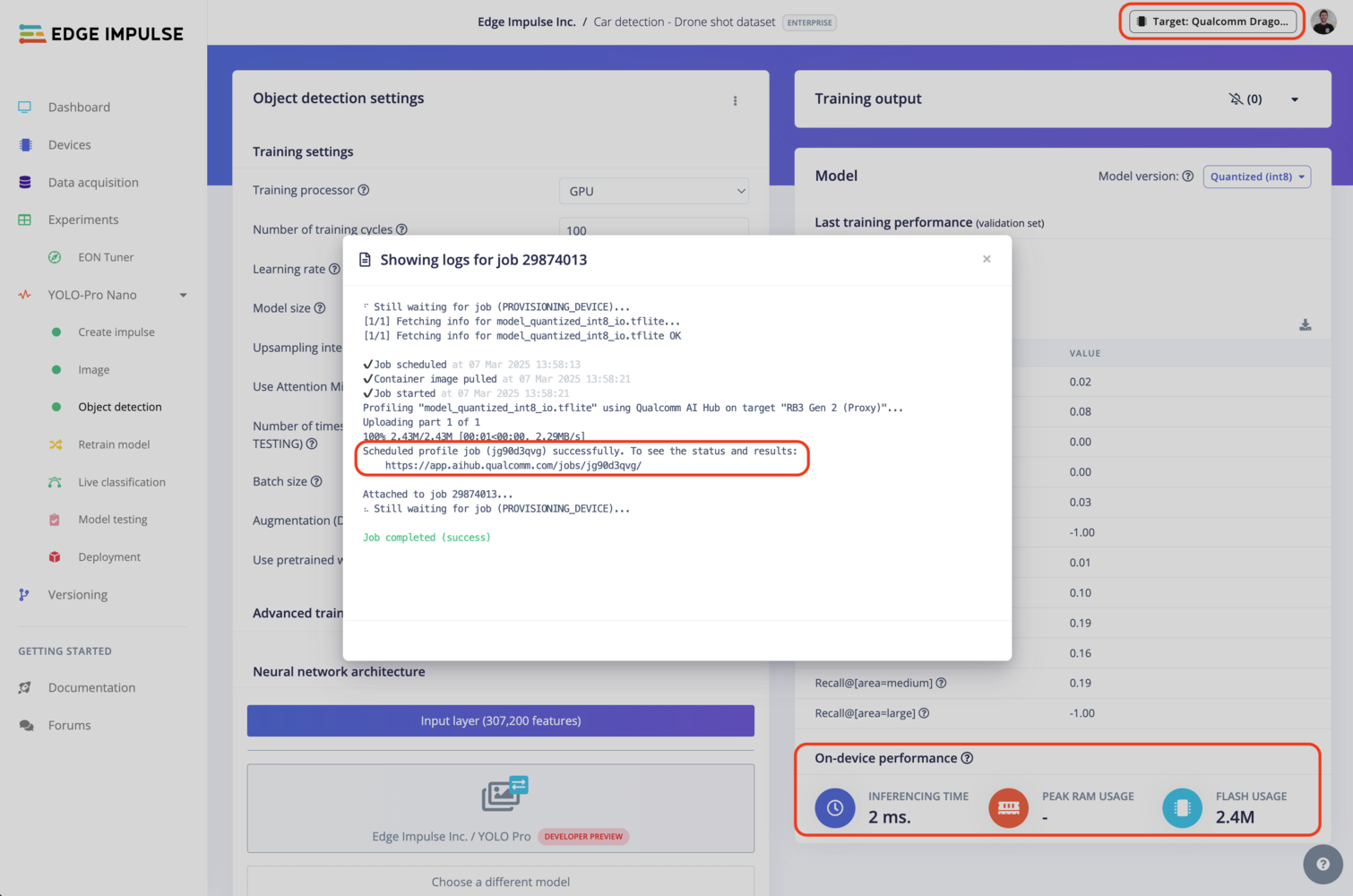
Qualcomm profiling using Qualcomm AI Hub
Deploying back to device
Using the Edge Impulse Linux CLI
To run your impulse locally on the Vision AI-KIT 6490, open a terminal (not through serial connection, but either through SSH or in the UI) and run:--clean to switch projects).
Alternatively, you can select the Linux (AARCH64 with Qualcomm QNN) option in the Deployment page.

Qualcomm deployment options
.eim model that you can run on your board with the following command:
Using the Edge Impulse Linux Inferencing SDKs
Our Linux SDKs has examples on how to integrate the.eim model with your favourite programming language.
You can download either the quantized version and the float32 versions but Qualcomm NN accelerator only supports quantized models. If you select the float32 version, the model will run on CPU.
Using the IM SDK GStreamer option
When selecting this option, you will obtain a.zip folder. We provide instructions in the README.md file included in the compressed folder.
See more information on Qualcomm IM SDK GStreamer pipeline.
Image model?
If you have an image model then you can get a peek of what your device sees by being on the same network as your device, and finding the ‘Want to see a feed of the camera and live classification in your browser’ message in the console. Open the URL in a browser and both the camera feed and the classification are shown: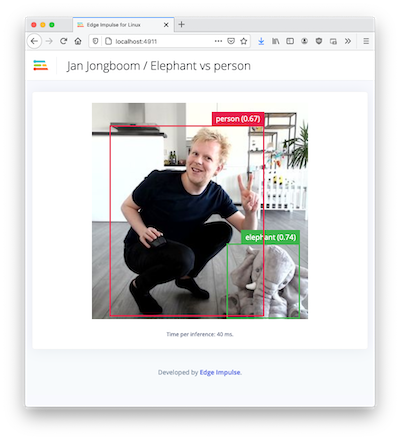
Live feed with classification results