
Renesas EK-RA8D1 Hardware
Installing dependencies
The RA8D1 supports all of Edge Impulse’s device features, including ingestion, remote management and inferencing. To set the device up in Edge Impulse, you will need to install the following software:Problems installing the CLI?See the Installation and troubleshooting guide.
Updating the firmware
Edge Impulse Studio can collect image data directly from your EK-RA8D1 and also help you trigger in-system inferences to debug your model. In order to allow Edge Impulse Studio to interact with your device, you first need to flash it with our base firmware image.1. Download the base firmware image
Download the latest Edge Impulse firmware, and unzip the file. Within this folder, you will find several flashing files for different operating systems (MacOS, Linux and Windows). Locate the file for your respective OS, and follow the next steps.2. Connect the EK-RA8D1 to your computer
To flash the board, you need to connect to the debug port J10: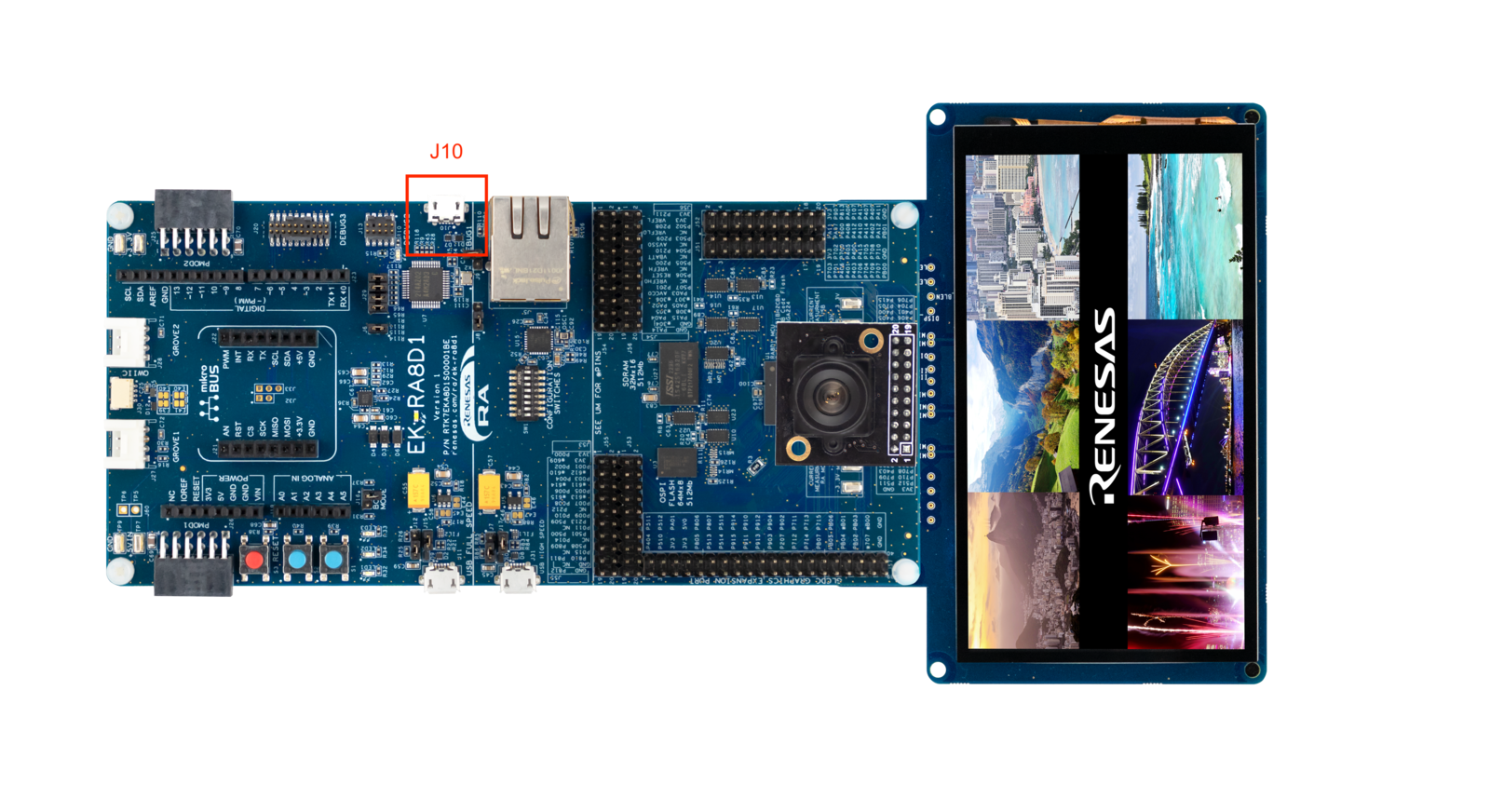
EK-RA8D1 Debug Port
3. Load the base firmware image
Open the flash script for your operating system (flash_win.bat, flash_mac.command or flash_linux.sh) to flash the firmware. Once you flash the firmware, the display will switch to show the default Edge Impulse Face Detection using FOMO project.

Default FOMO Firmware
Connecting to Edge Impulse
To connect to the Edge Impulse Studio, you need to connect to the USB Full Speed port J11. Please make sure that the jumpers J12 and J15 are in the correct position (J12 in position 2-3 and J15 connected). The correct configuration is shown in the image below:
Default FOMO Firmware
Note that it is safe to connect two cables to your board at ports J10 and J11 simultaneously. Then you can flash it and run inference without having to change ports.
1. Setting up your account
After connecting to port J11, from a command prompt or terminal, run:--clean.
2. Verifying that the device is connected
That’s all! Your device is now connected to Edge Impulse. To verify this, go to your Edge Impulse project, and click Devices on the left sidebar. The device will be listed there: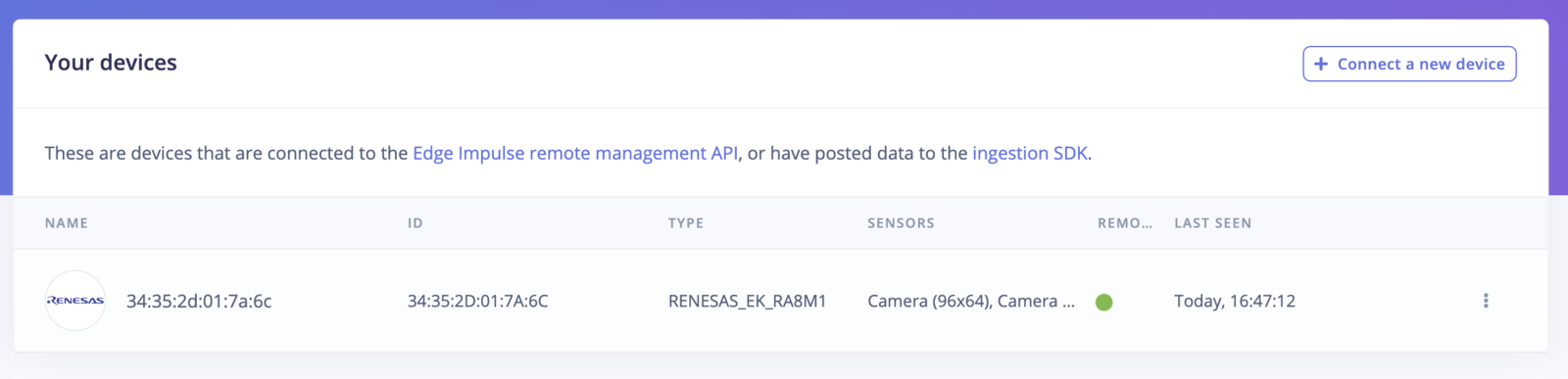
Device connected to Edge Impulse.