
Infineon PSoC™ 6-BLE Pioneer Kit (CY8CKIT-062-BLE) with CY8CKIT-028-EPD display shield)
Installing dependencies
To set this device up with Edge Impulse, you will need to install the following software:- Infineon CyProgrammer. A utility program we will use to flash firmware images onto the target.
- The Edge Impulse CLI which will enable you to connect your CY8CKIT-062-BLE Pioneer Kit directly to Edge Impulse Studio, so that you can collect raw data and trigger in-system inferences.
Updating the firmware
Edge Impulse Studio can collect data directly from your CY8CKIT-062-BLE Pioneer Kit and also help you trigger in-system inferences to debug your model, but in order to allow Edge Impulse Studio to interact with your CY8CKIT-062-BLE Pioneer Kit you first need to flash it with our base firmware image.1. Download the base firmware image
Download the latest Edge Impulse firmware, and unzip the file. Once downloaded, unzip it to obtain thefirmware-infineon-cy8ckit-062-ble.hex file, which we will be using in the following steps.
2. Connect the CY8CKIT-062-BLEPioneer Kit to your computer
Use a micro-USB cable to connect the CY8CKIT-062-BLE Pioneer Kit to your development computer (where you downloaded and installed Infineon CyProgrammer).
Connect USB to CY8CKIT-062-BLE
3. Load the base firmware image with Infineon CyProgrammer
You can use Infineon CyProgrammer to flash your CY8CKIT-062-BLE Pioneer Kit with our base firmware image. To do this, first select your board from the dropdown list on the top left corner. Make sure to select the item that starts withCY8CKIT-062-BLE-XXXX:
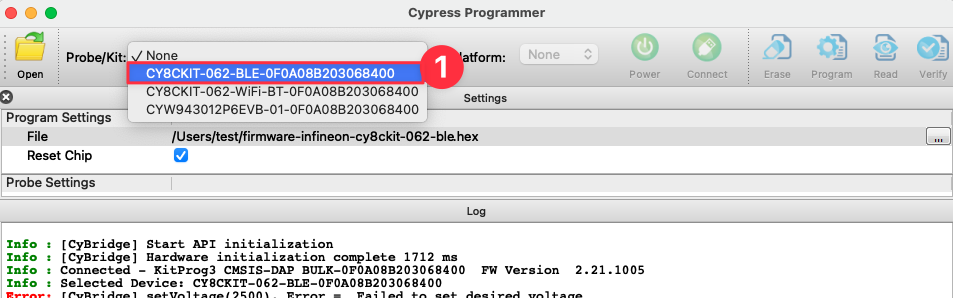
Connecting to the CyProgrammer
firmware-infineon-cy8ckit-062-ble.hex). You can now press the Connect button to connect to the board, and finally the Program button to load the base firmware image onto the CY8CKIT-062S2 Pioneer Kit.
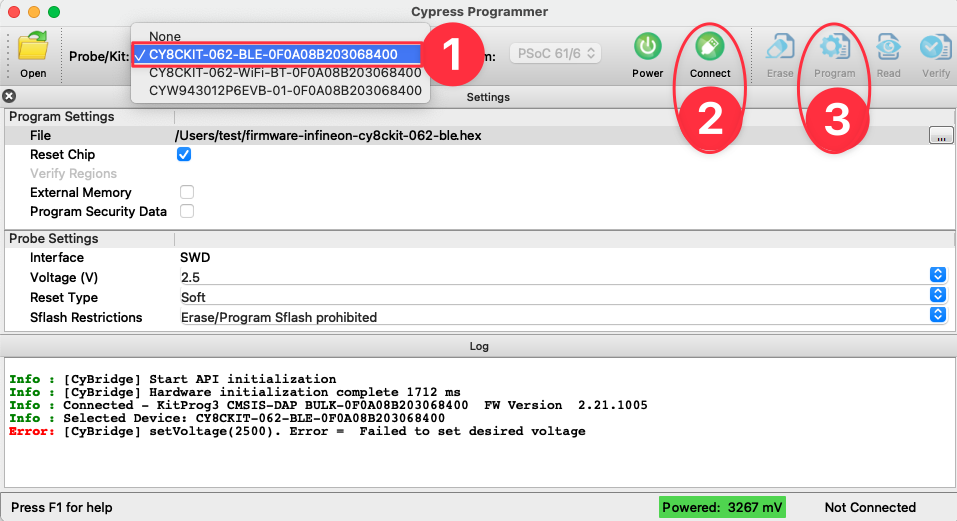
Flashing the base image
Connecting to Edge Impulse
With all the software in place, it’s time to connect the CY8CKIT-062S2 Pioneer Kit to Edge Impulse.1. Connect the development board to your computer
Use a micro-USB cable to connect the development board to your computer.2. Setting keys
From a command prompt or terminal, run:--clean.
Alternatively, recent versions of Google Chrome and Microsoft Edge can collect data directly from your development board, without the need for the Edge Impulse CLI. See this blog post for more information.
3. Verifying that the device is connected
That’s all! Your device is now connected to Edge Impulse. To verify this, go to your Edge Impulse project, and click Devices on the left sidebar. The device will be listed there: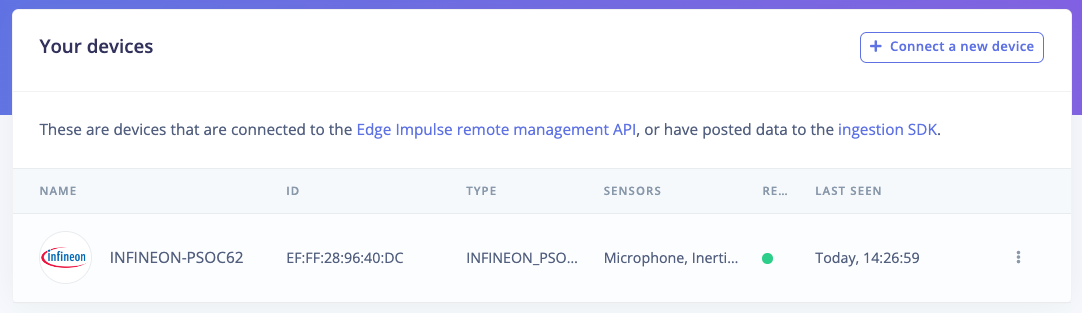
Device connected to Edge Impulse.
Next steps: building a machine learning model
With everything set up you can now build your first machine learning model with these tutorials: Looking to connect different sensors? The Data forwarder lets you easily send data from any sensor into Edge Impulse.Deploying back to device
Inferencing with BLE
Firmware that is deployed via the Infineon PSoC 63 BLE Pioneer Kit in the Deployment section of an Edge Impulse project come with BLE connectivity. One may download the Infineon AIROC BLE App for your device and connect. Please watch this short video as a demonstration.ModusToolBox Examples
Edge Impulse projects may be found in Infineon’s ModusToolBox. These examples allow you to quickly develop applications around machine learning models and the Edge Impulse SDK. If you need to update the model you may Deploy a C++ library from your project and unzip the resulting downloaded folder into your ModusToolBox application. To create an example project you must first open a new ModusToolBox application from the File menu
New ModusToolBox Application
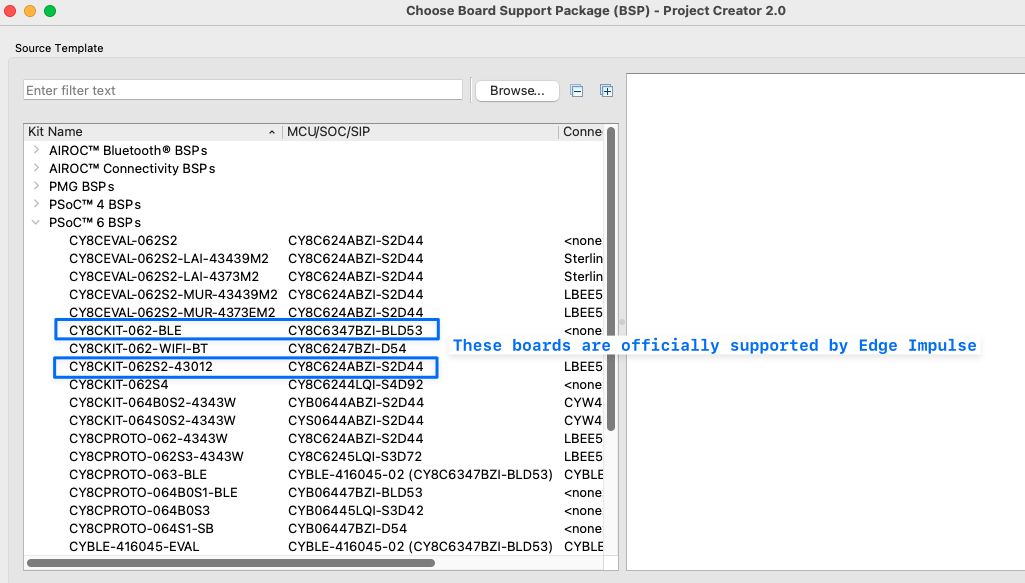
Choose BSP
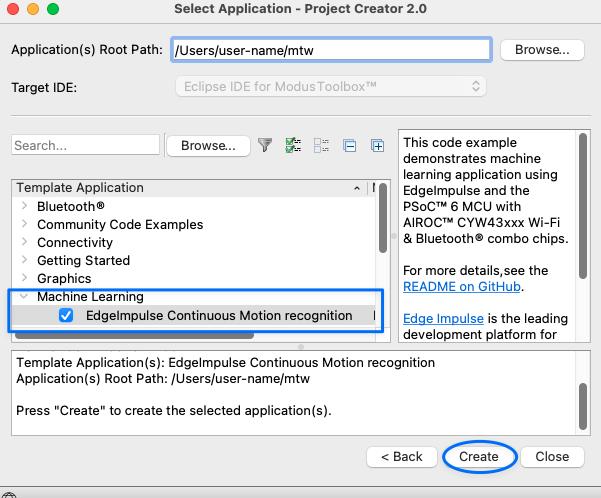
Choose Edge Impulse example