
- Firmware source code: GitHub repository
- Pre-compiled firmware: seeed-grove-vision-ai.zip
Installing dependencies
To set this board up in Edge Impulse, you will need to install the following software:- Edge Impulse CLI.
- On Linux:
- GNU Screen: install for example via
sudo apt install screen.
- GNU Screen: install for example via
- Download the latest Bouffalo Lab Dev Cube
Connecting to Edge Impulse
With all the software in place it’s time to connect the board to Edge Impulse.1. Update BL702 chip firmware
BL702 is the USB-UART chip which enables the communication between the PC and the Himax chip. You need to update this firmware in order for the Edge Impulse firmware to work properly.- Get the latest bootloader firmware (tinyuf2-grove_vision_ai_vX.X.X.bin)
-
Connect the board to the PC via a USB Type-C cable while holding down the Boot button on the board

-
Open previously installed Bouffalo Lab Dev Cube software, select BL702/704/706, and then click Finish

-
Go to MCU tab. Under Image file, click Browse and select the firmware you just downloaded.

-
Click Refresh, choose the Port related to the connected board, set Chip Erase to True, click Open UART, click Create & Download and wait for the process to be completed .

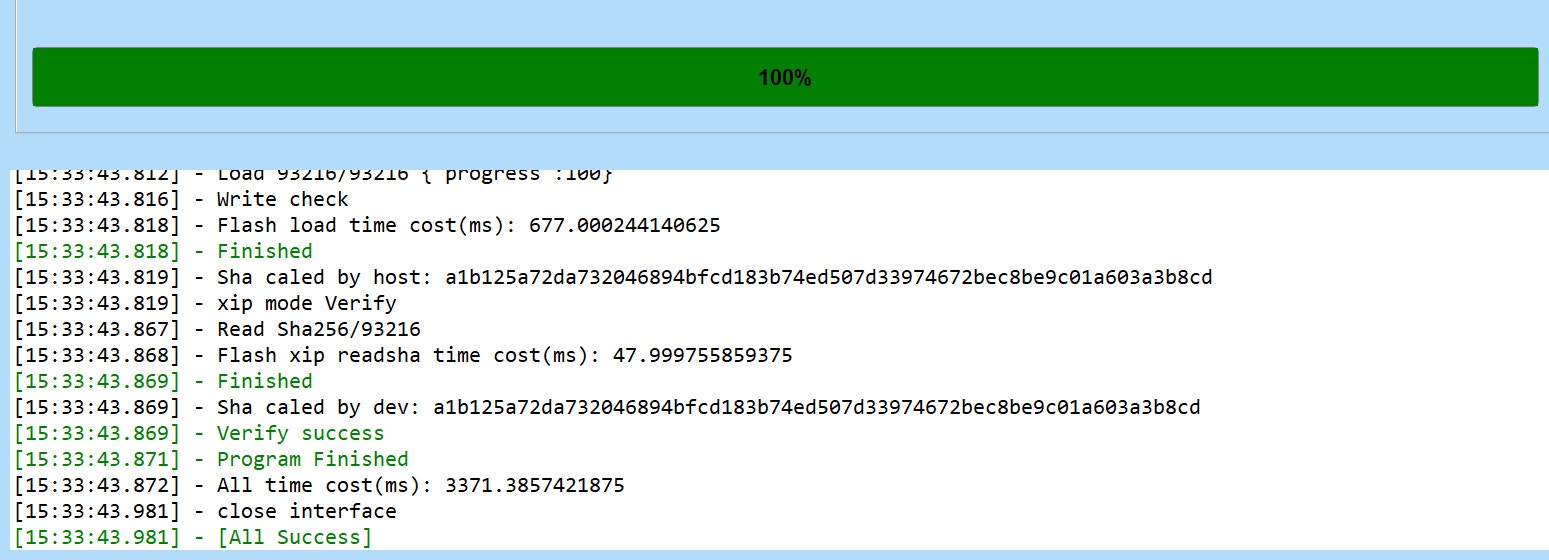
2. Update Edge Impulse firmware
The board does not come with the right Edge Impulse firmware yet. To update the firmware:- Download the latest Edge Impulse firmware and extract it to obtain firmware.uf2 file
- Connect the board again to the PC via USB Type-C cable and double-click the Boot button on the board to enter mass storage mode
- After this you will see a new storage drive shown on your file explorer as GROVEAI. Drag and drop the firmware.uf2 file to GROVEAI drive
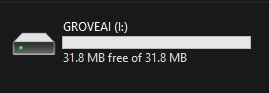
3. Setting keys
From a command prompt or terminal, run:--clean.
Alternatively, recent versions of Google Chrome and Microsoft Edge can collect data directly from your board, without the need for the Edge Impulse CLI. See this blog post for more information.
4. Verifying that the device is connected
That’s all! Your device is now connected to Edge Impulse. To verify this, go to your Edge Impulse project, and click Devices. The device will be listed here.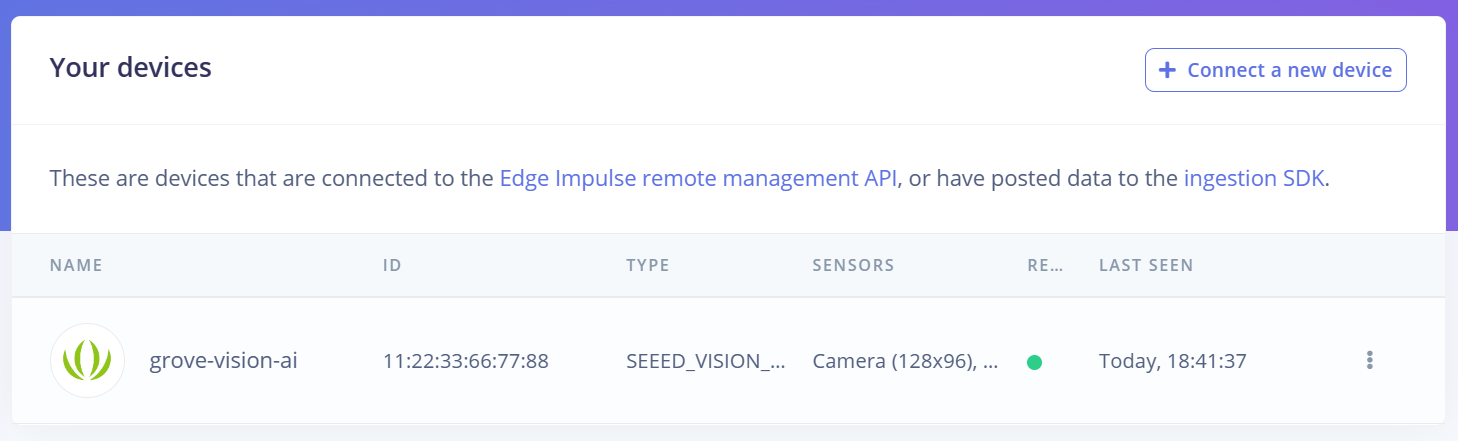
Device connected to Edge Impulse