
Arduino UNO Q
If you want to explore the Zephyr side of the Arduino UNO Q, check out our Arduino UNO Q - Zephyr Module tutorial.
Setting up headless
Set up your Arduino UNO Q without a monitor. If you prefer to use a screen, skip to the Setting up with a screen section. Being setup. Use a USB-C cable to connect your UNO Q directly to your local machine (do not use the USB hub for now). Wait for boot. After powering on your Arduino UNO Q, wait about 30 seconds for the board to finish booting.Use the Arduino App Lab
Install the Arduino App Lab on your local computer. The Arduino App Lab will take care of connecting to the WiFi your Arduino UNO Q, as well as configuring the SSH.Use the Terminal
Find the device. Check for the device’s connection by opening a terminal and typing:adb). This command-line tool is part of the Android SDK and lets you communicate with your Arduino UNO Q via serial for headless setup.
If you don’t have adb, use the following link to download SDK Platform-Tools for Windows, Mac, or Linux.
Once installed, confirm your Arduino UNO Q is connected by running:
<WiFi-SSID> and <WiFi-password> with your actual network details:
nmcli command or hostname -I. Then use that IP to access your UNO Q via SSH from your computer.
Setting up with a screen
The Arduino UNO Q is a small device, and as such only has a single multi-function USB-C port. To use a screen, you’ll need a USB hub with a power delivery input (via USB-C). Plug your hub in to provide power, and then connect your keyboard, mouse, and HDMI display. If you don’t have a USB hub with power delivery, use the headless setup instructions to connect via SSH from your computer. If you have the USB hub, follow these steps to set up your UNO Q with a screen, keyboard, and mouse:- Flash your board with the latest OS.
- Connect to screen using HDMI and login username password:
arduino/arduino - Connect your board to WiFi or Ethernet following the Linux graphical interface instructions or by running in the Terminal:
nmcli or hostname -I to find the local IP address if you want to access the board via SSH later. Otherwise, you can continue working directly in the terminal.
Usually your IP address is defined as inet4 on wlan0 or similar and in general it starts with 192.168.x.x but this may change. Alternatively, to access to the Arduino UNO Q you can use through the hostname arduino@<username>.local.
Starting the SSH server
Once you have the board’s local IP address, install and start the SSH server to enable remote access. You can run these commands from your screen’s terminal or by using the adb shell from the headless setup:arduino.
You can also use the VS Code Remote - SSH Extension to connect to the Arduino UNO Q as a host. If you choose this method, go to the Extensions view in VS Code and disable any installed extensions such as GitHub Copilot to avoid potential memory issues on the board that these extensions generate.
Installing Edge Impulse dependencies
To set this device up in Edge Impulse, run the following commands from the Arduino UNO Q Terminal or via adb:Connecting to Edge Impulse
With all software set up, connect the USB camera or microphone to your Arduino UNO Q and run:--clean.
Verifying that your device is connected
That’s all! Your device is now connected to Edge Impulse. To verify this, go to your Edge Impulse project, and click Devices. The device will be listed here.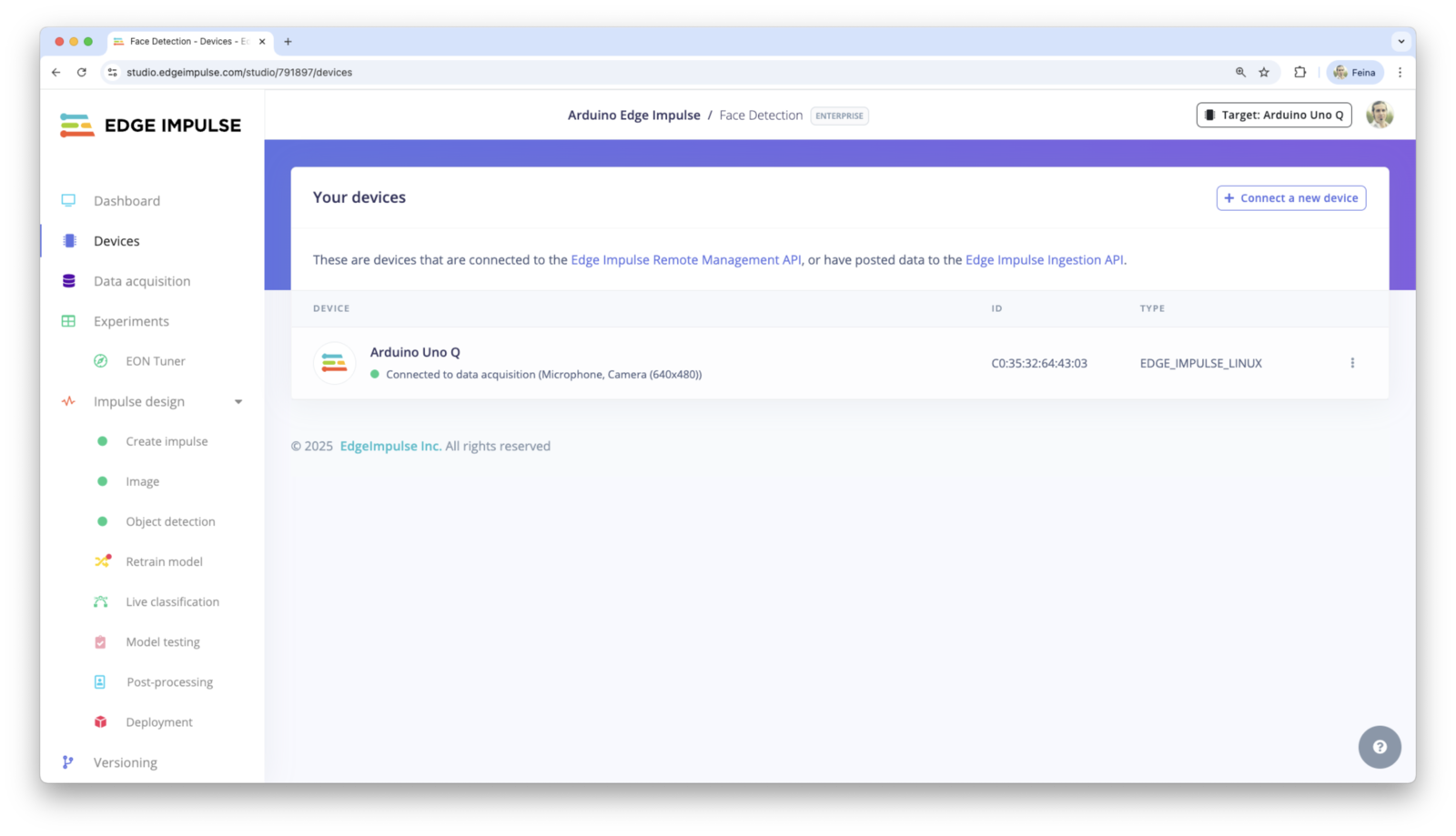
Edge Impulse Studio Project with a connected device ready to collect data
Deploying back to the device
To run your impulse locally, just connect to your Arduino UNO Q and run:--clean.
Troubleshooting
How to access the desktop without a keyboard or a mouse
How to access the desktop without a keyboard or a mouse
One way to remotely access the Arduino UNO Q desktop is to install a VNC server.Here is an example using TigerVNC:And then run:Now you will be able to access the desktop via a VNC client on your computer with the IP address.
Don’t see the board from your computer
Don’t see the board from your computer
If you don’t see the board connected to your computer, confirm that the Arduino UNO Q is connected directly to your computer via the USB-C cable. Then wait until the board boots (between 30-60 seconds), and check again if you see the board.In Linux or Mac you should be able to see it here:This is the board
/dev/tty.usbmodem281096.....SSH is not working
SSH is not working
If you can’t SSH into your Arduino UNO Q, that means that the SSH service is not running properly or it’s not installed (depending on the versions).Go to the Starting the SSH server section and try to install and start the SSH service again.
SSH is not starting
SSH is not starting
If you can’t start the SSH service due this error:Try this:Then you should be able to SSH your device from your computer.
Password is not working
Password is not working
In the case that you SSH into the Arduino UNO Q and the default password Try to run this from the Then try again to SSH the Arduino UNO Q with the new password.
arduino is not working, such as shown here:adb tool with the new password that you want to use:Unsupported architecture error
Unsupported architecture error
If you see the following error when trying to deploy an It likely means you are attempting to deploy an
.eim model to your Arduino UNO Q:.eim Edge Impulse model file to a 32-bit operating system running on a 64-bit CPU.