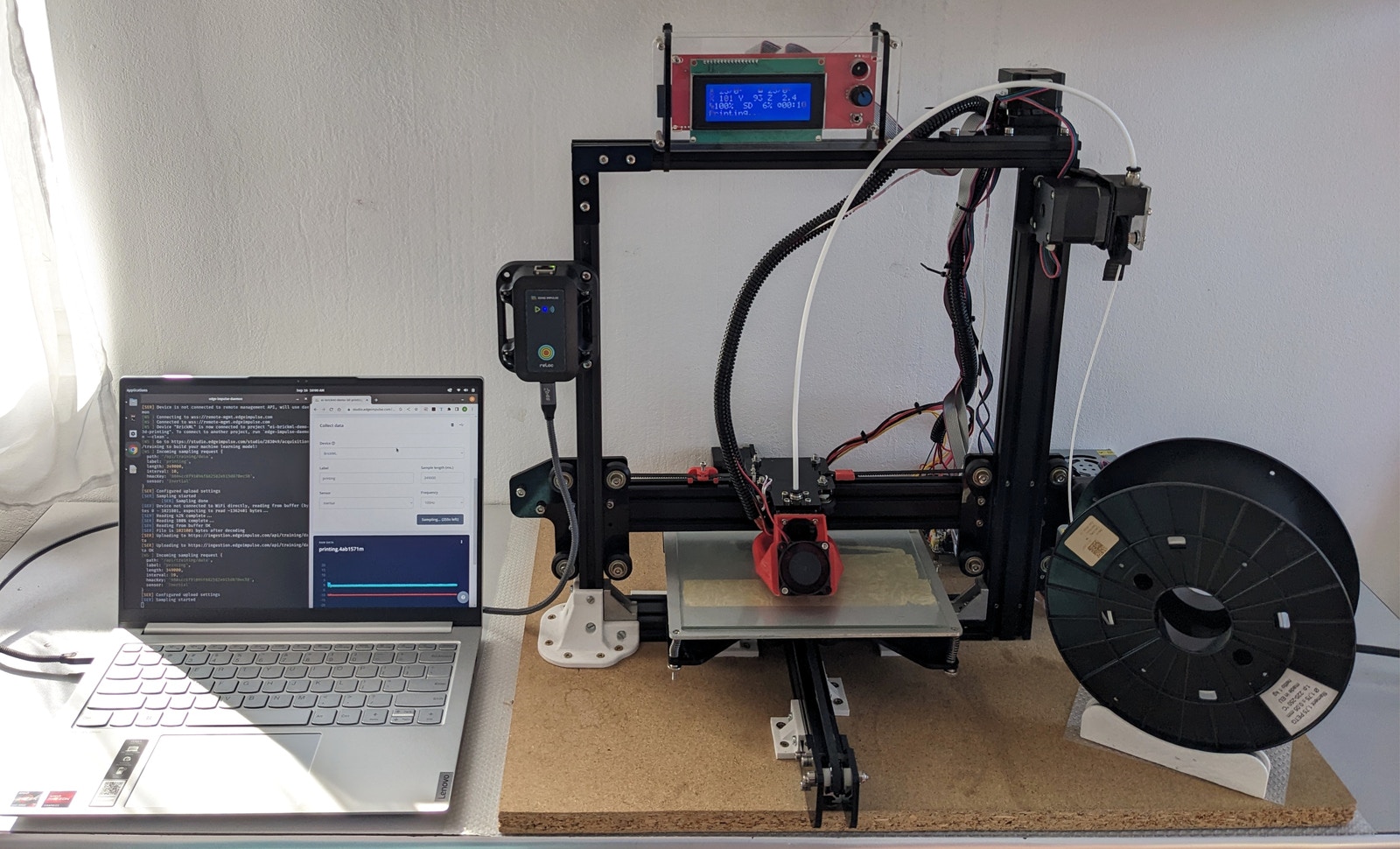
Introduction
BrickML is a plug-and-play device from Edge Impulse and reloc, meant to be a reference design for Edge ML industrial applications. It is designed to monitor machine health, by collecting and analyzing sensor data locally using ML models built with Edge Impulse.
Getting Started with the BrickML
BrickML is designed to be ready to use out-of-the-box. All we need is connect the device to a Laptop / PC using the provided USB Type-C cable. On the Laptop / PC we can use the Edge Impulse CLI tool set to interact with the BrickML device. To install it follow the Installation guide from the documentation. Once the Edge Impulse CLI is installed, we connect to the BrickML by plugging it to an USB port, and running theedge-impulse-daemon command:
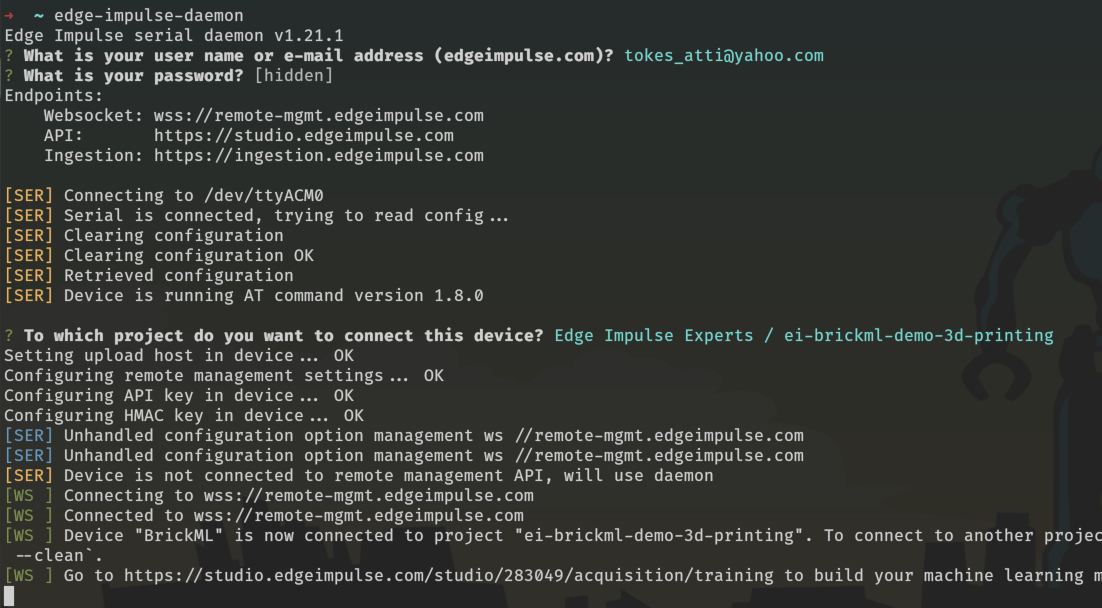
edge-impulse-daemon will ask our Edge Impulse Studio email and password. After this the BrickML should be automatically detected, and we will be asked to choose a Studio project we want to use.
Once connected, the BrickML will show up in the Devices section of our Edge Impulse Studio project, and it should be ready to be used for data collection and model training.
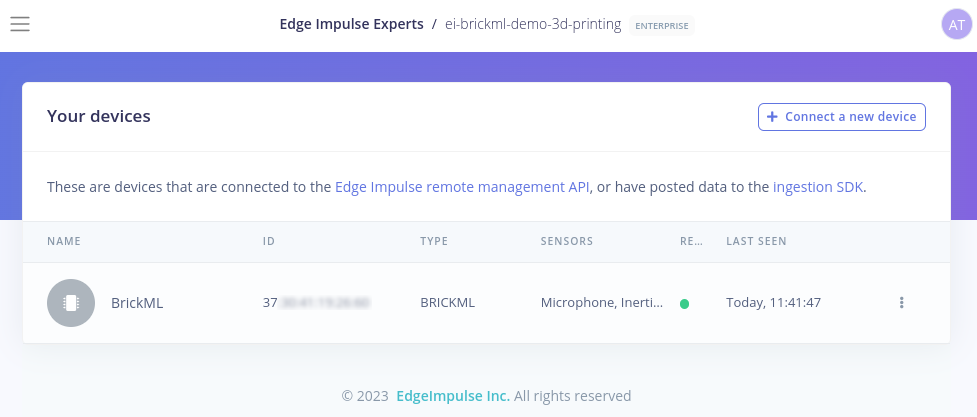
3D Printing Anomaly Detection
For the purpose of this tutorial, I choose to mount the BrickML on a 3D printer. The idea is use the BrickML for anomaly detection. For this, first we will teach the device how the 3D printer normally operates, after which we will build an anomaly detection model that can detect irregularities in the functioning of the 3D printer. Installing the BrickML to the 3D printer was fairly easy. The BrickML comes in a case with four mounting holes that can be used to mount the device on various equipment. In the case of the 3D printer, I mounted the BrickML to the frame using some M4 bolts and T-nuts.
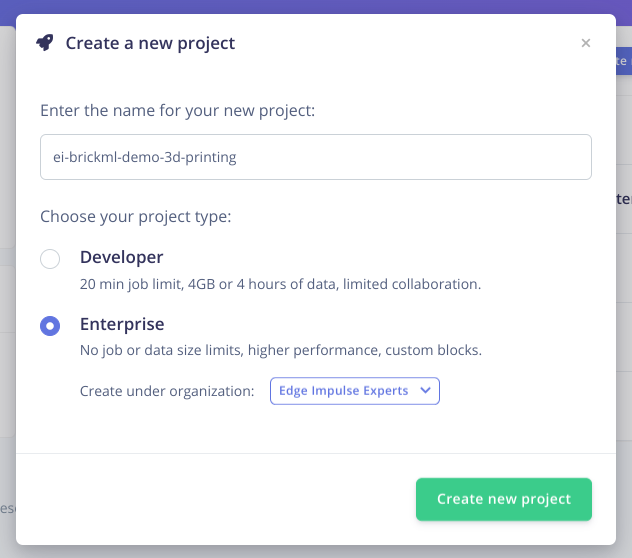
Note: the steps I will follow in this guide are generic, so it should be easy to apply them on similar projects.
Collecting Data
The first step of an AI / ML project is the data collection. In Edge Impulse Studio we do this from the Data acquisition tab.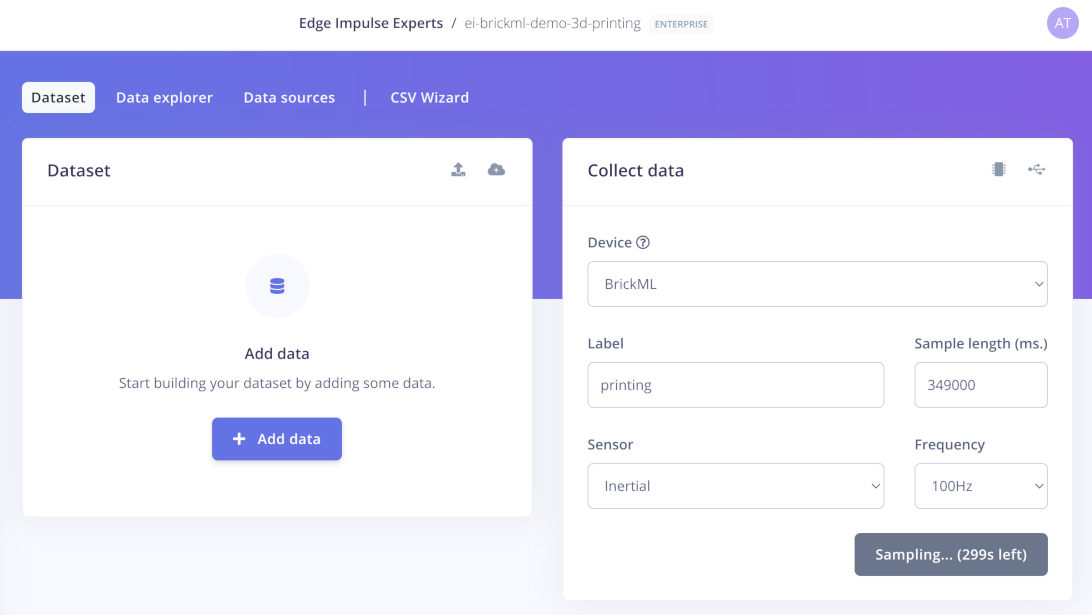
- printing - 7 samples, 35 minutes of data
- idle - 2 samples, 10 minutes of data
- off - 1 sample, 5 minutes of data
printing class, I used a slightly modified G-code file from a previous 3D print, and re-played on the printer. The idle and off labels are a baseline to be able to detect when the 3D printer does nothing.
The collected samples were split into smaller chunks, and then arranged into Training and Test sets with close to 80/20 proportion:
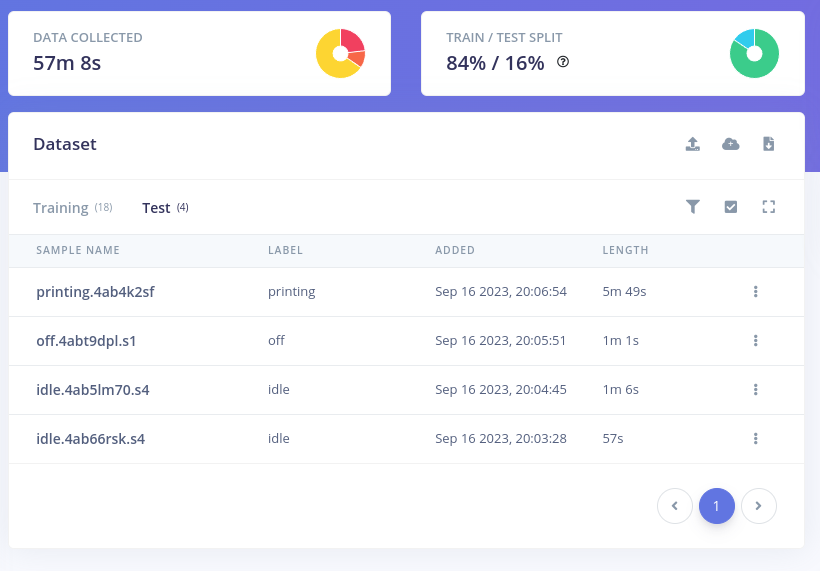
Designing an Impulse
Now that we have some data, we can continue with the Impulse design step. The Impulse represents our machine learning pipeline, which includes data collection, pre-processing and learning stages. For this tutorial I went with the following blocks:- Time Series Data input
- with 3-axis accelerometer and gyroscope sensor data, 100 Hz frequency, 4 sec window size + 1 sec increase
- a Spectral Analysis processing block
- to extract the frequency, power and other characteristics from the inertial sensor data
- a Classification learning block
- that classifies the 3 normal operating states
- an Anomaly Detection learning block
- capable of detecting states different from normal operation
- Output Features consisting of
- Confidence scores for the 3 classes
- Anomaly score that indicates unusual behavior
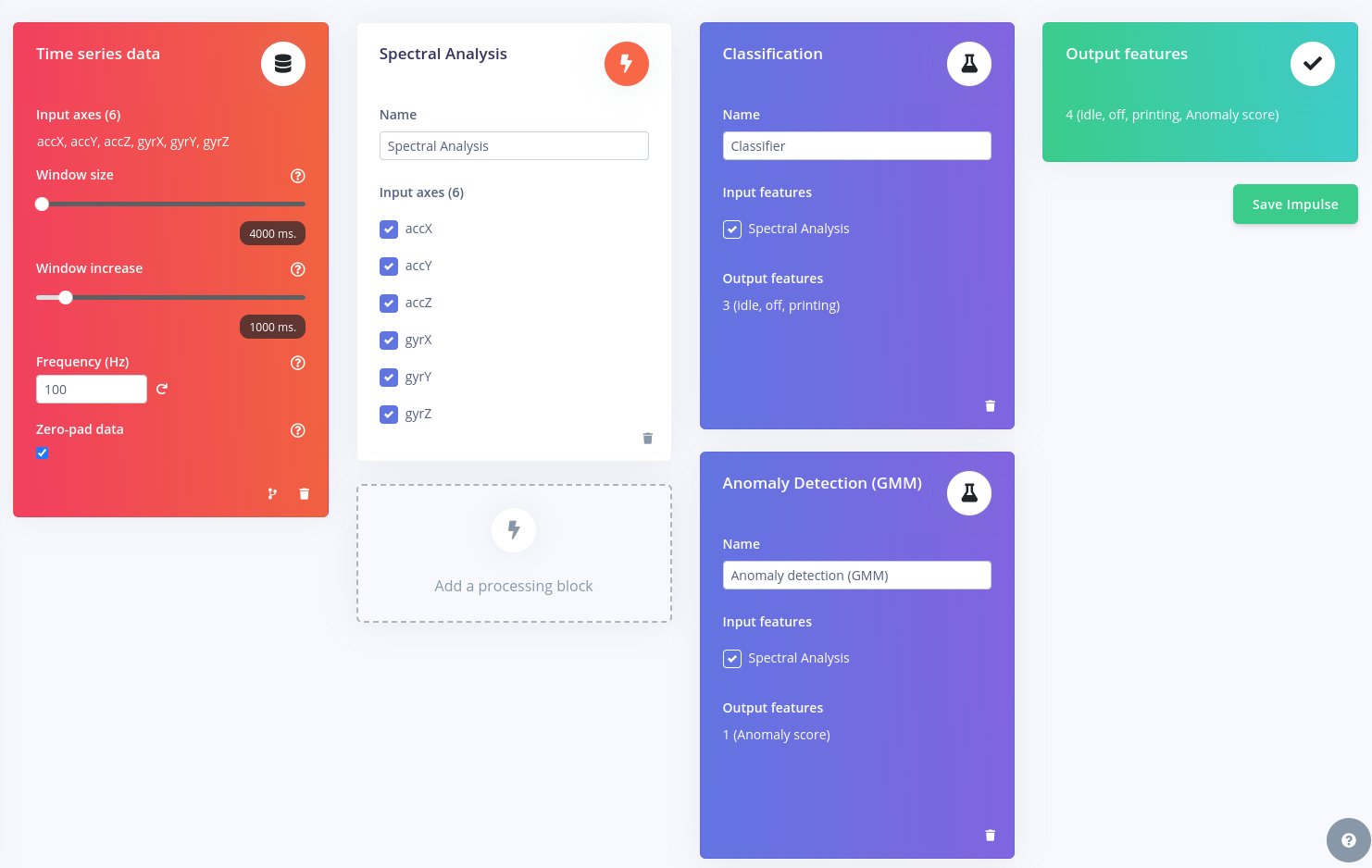
Spectral Analysis
The Spectral Analysis processing block is used to extract frequency, power and other characteristics from the sensor data. It is ideal for detecting motion patterns in inertial sensor signals. In this project we are using it to process the accelerometer and gyroscope data. Setting up Spectral Analysis is fairly easy. In most of the cases we can rely on Edge Impulse Studio to chose the appropriate parameters by clicking the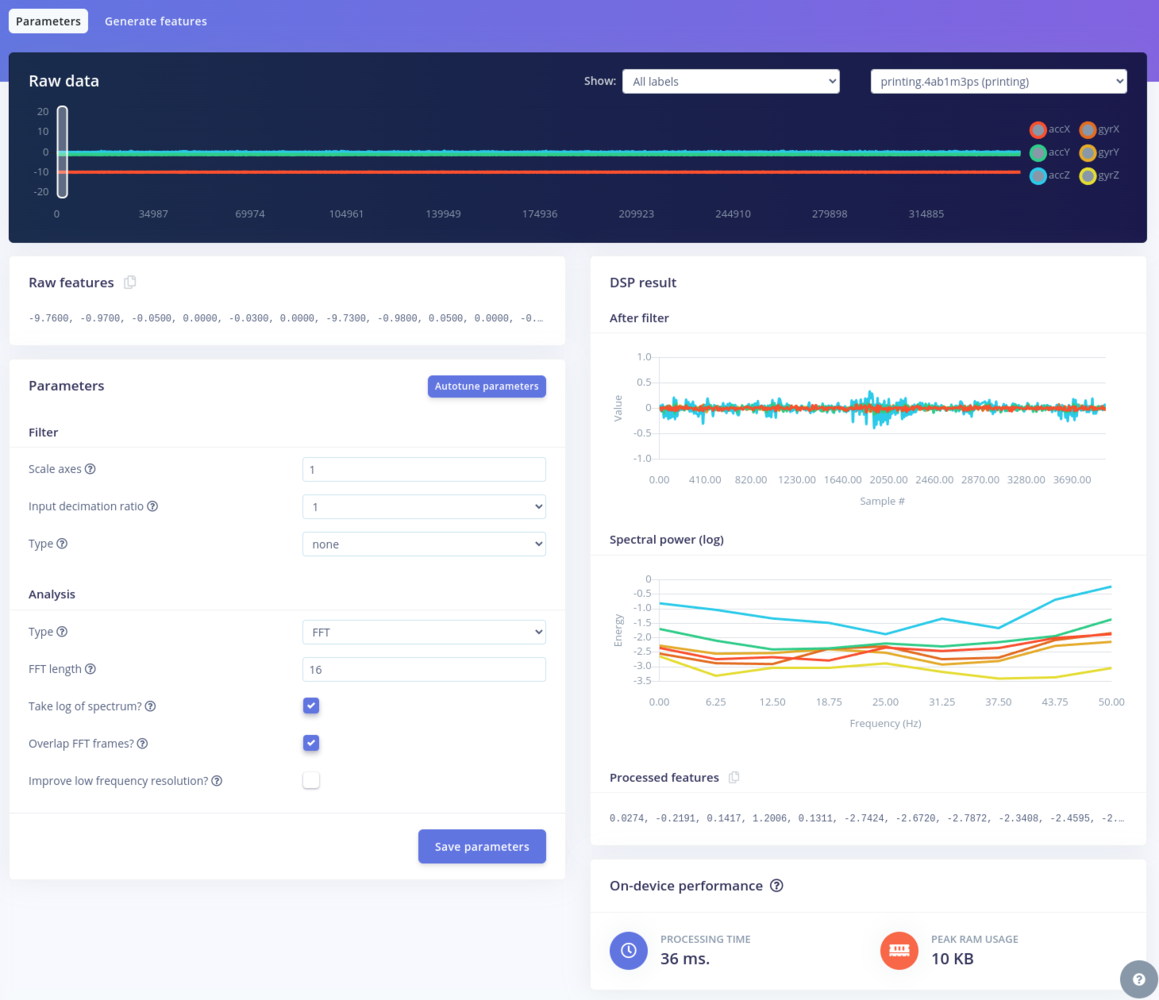
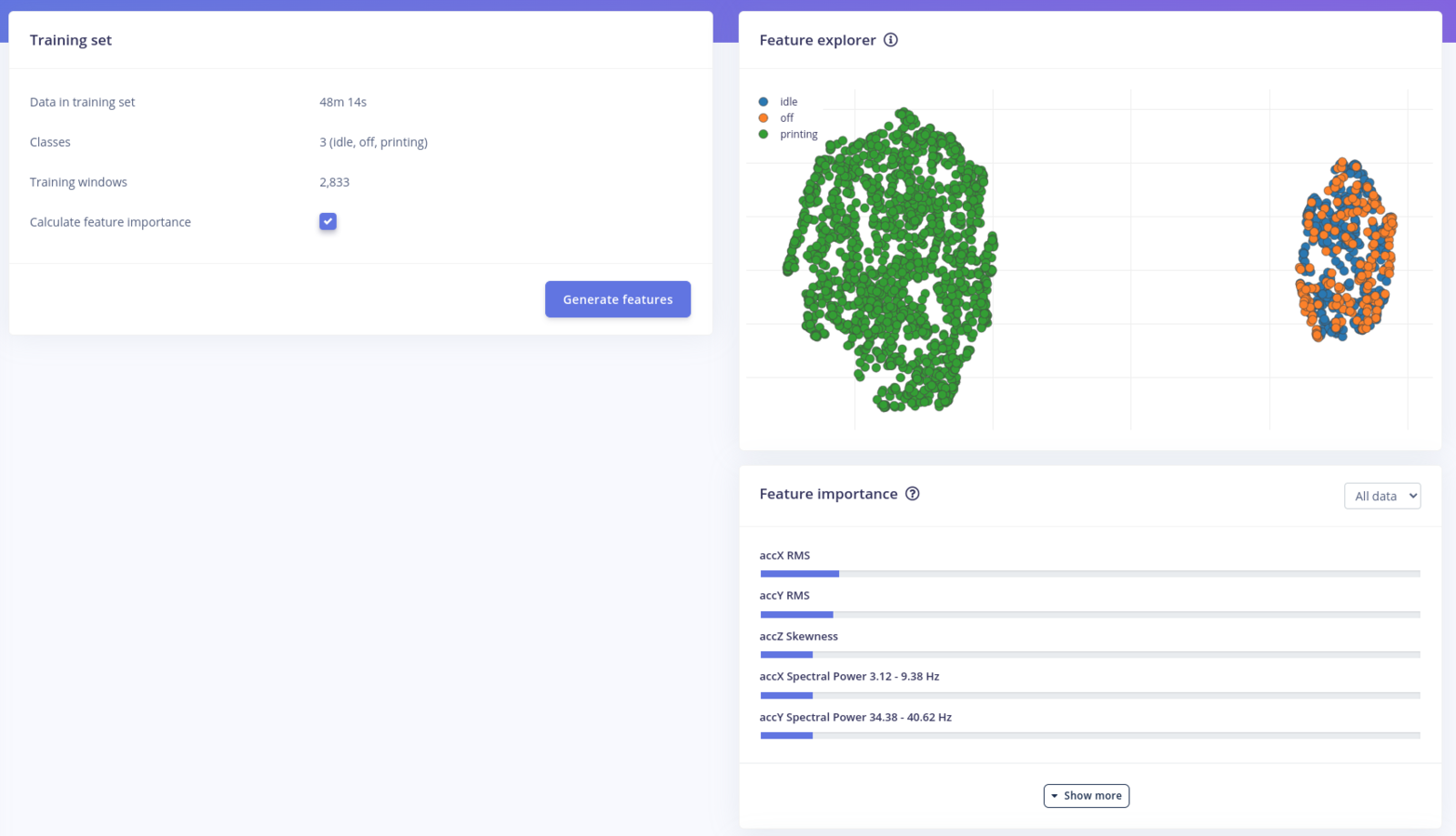
printing, and idle / off classes are well separated.
Classification
After the feature generation the next step is to generate a Classifier. Here we will train a Neural Network using the default settings, which consists of an Input layer, two Dense layers, and an Output layer: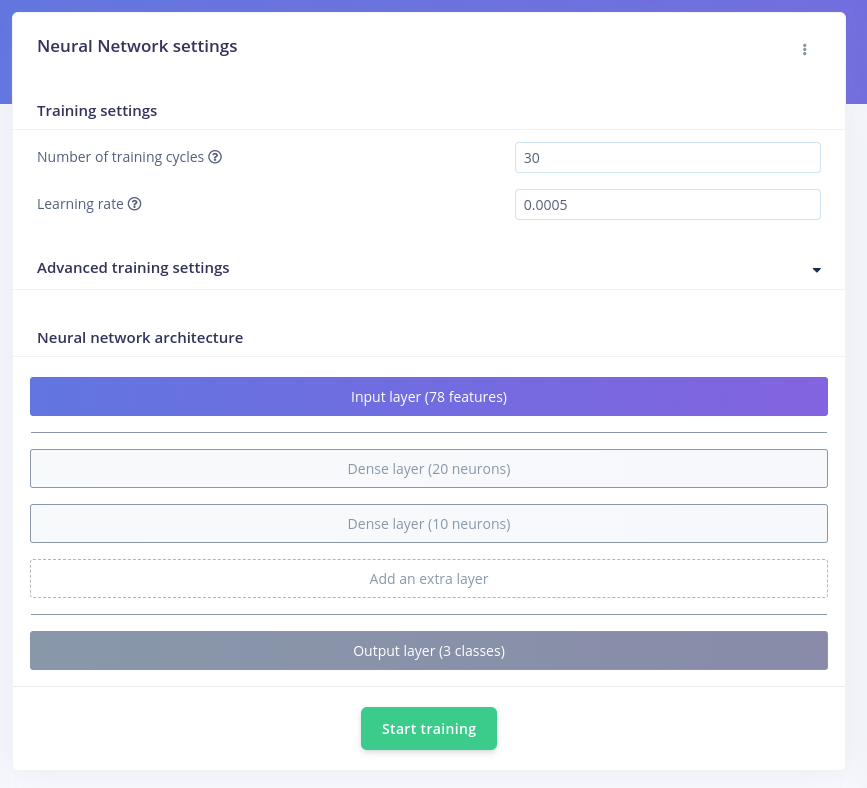
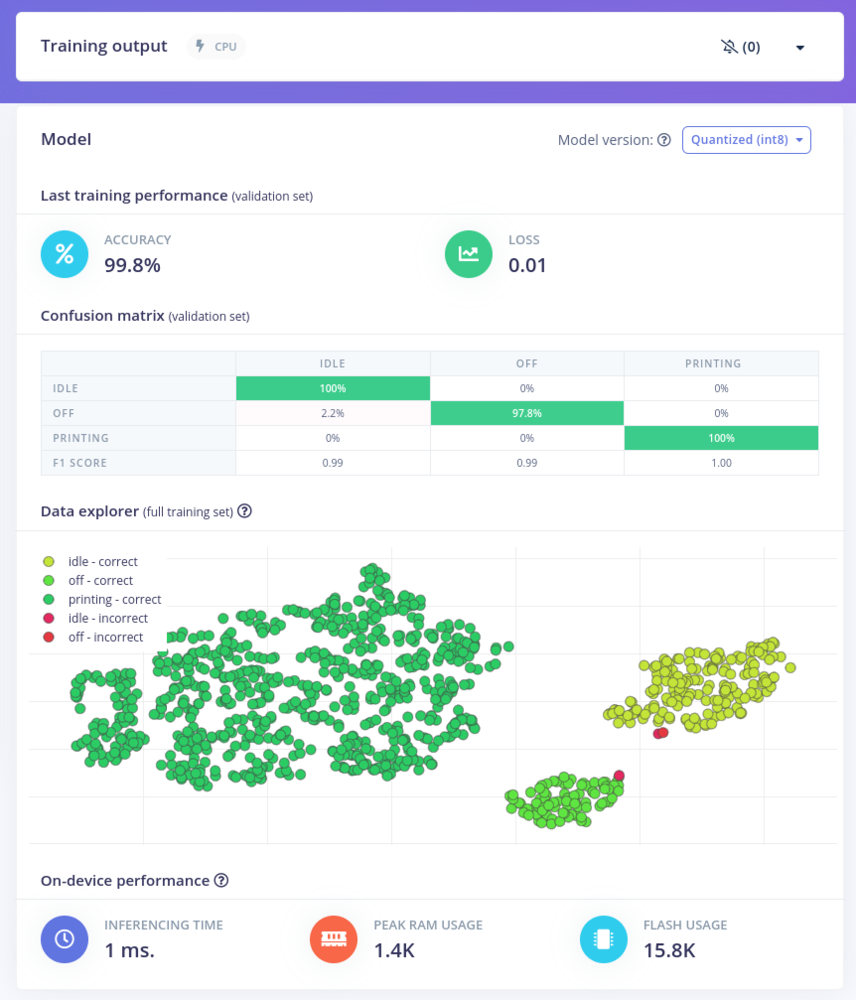
printing, idle and off states well separated. We have a small number of idle and off samples overlapping, but this is expected as the two categories are quite similar.
Anomaly Detection
Anomaly detection can be used detect irregular patterns in the collected sensor data. In Edge Impulse we can implement anomaly detection using one of the two available anomaly detection blocks. For this project, I decided to go with the Anomaly Detection (GMM) learning block. In terms of parameters, we need to select a couple of spectral features we want to use for the anomaly detections. After a couple of tries, I went with 10 components with the RMS and Skewness values from the Accelerometer and Gyroscope sensors selected as features.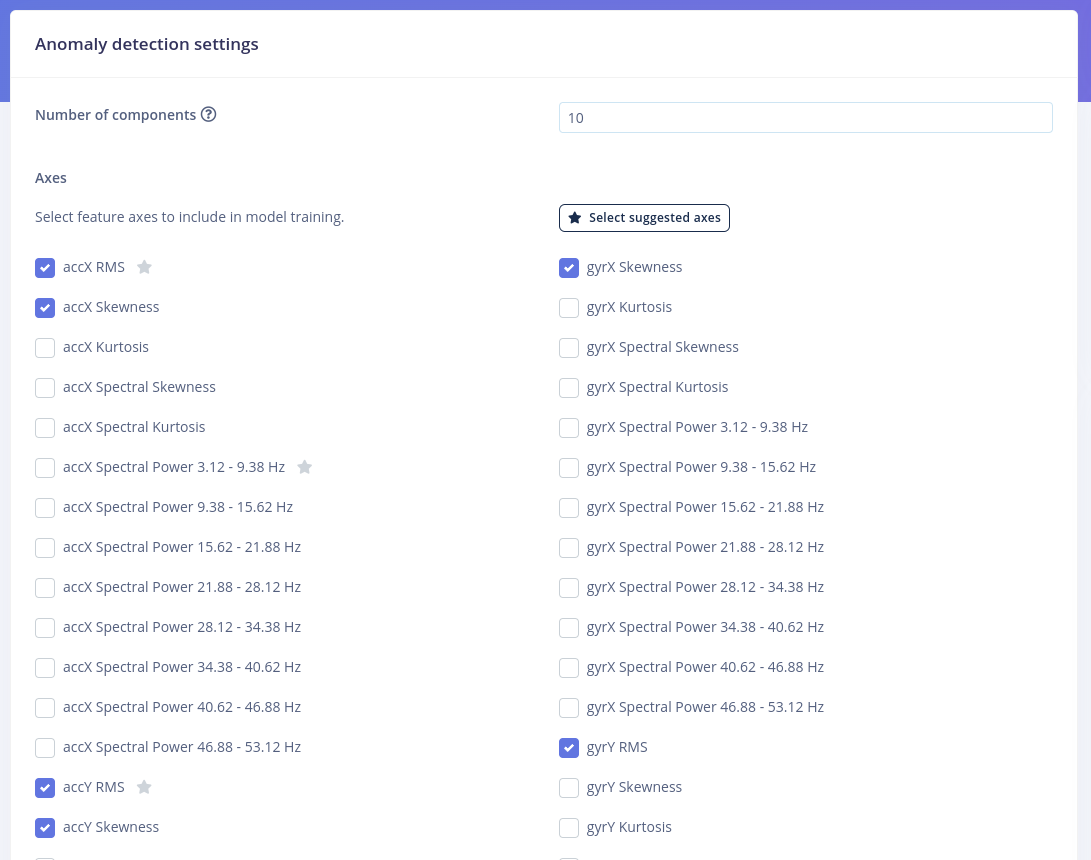
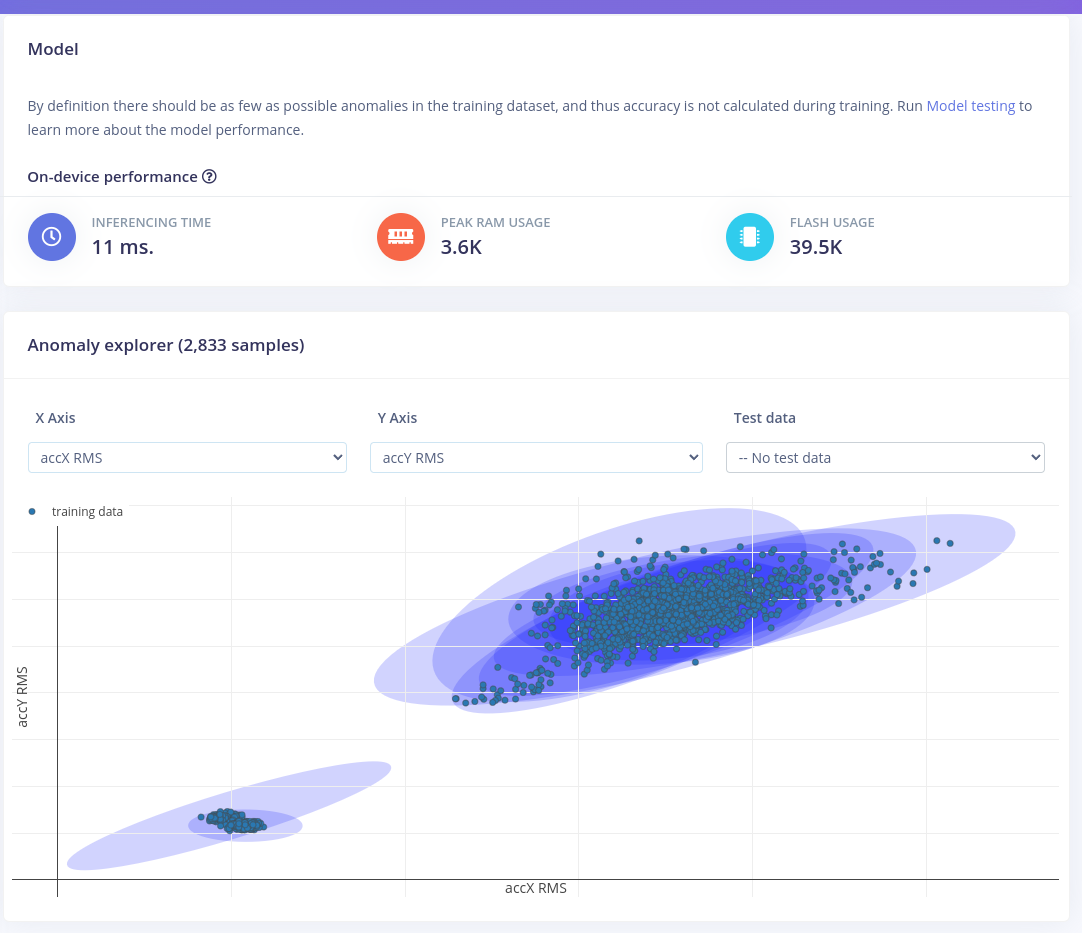
Testing
Once the training of our model is done, the next step is to test the model. Here, we can evaluate the model against our Test dataset, and we can also test it live on the BrickML device. To test the model against the Test dataset, we should go to the Model testing tab, and click the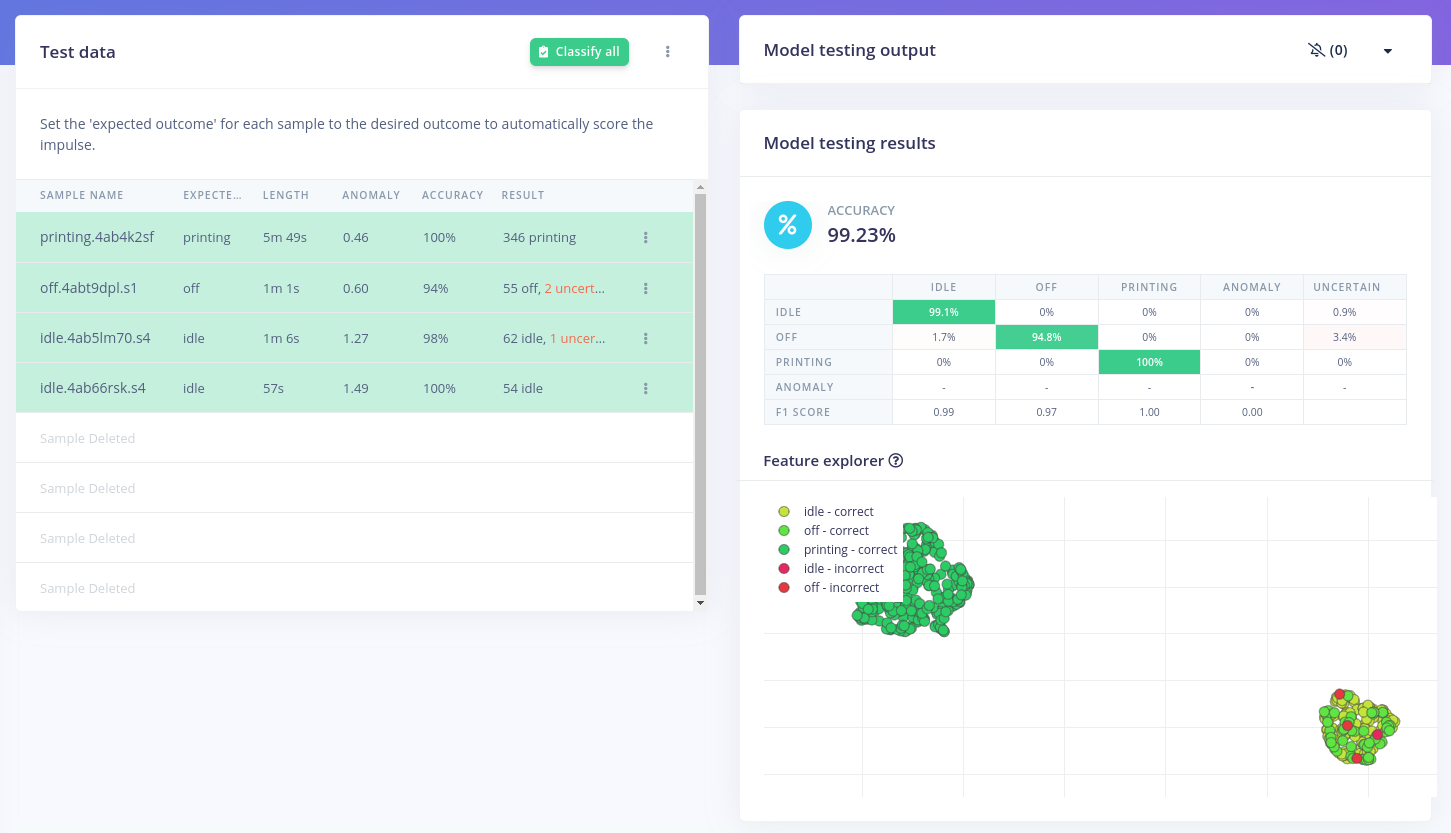
idle and off states.
As the model works as expected, we should try Live classification on newly sampled data from the BrickML device. For this, first we need to connect to the BrickML device, either using edge-impulse-daemon or Web USB. After this, we can start collecting some sensor data, by hitting the “Start sampling” button with the appropriate parameters:
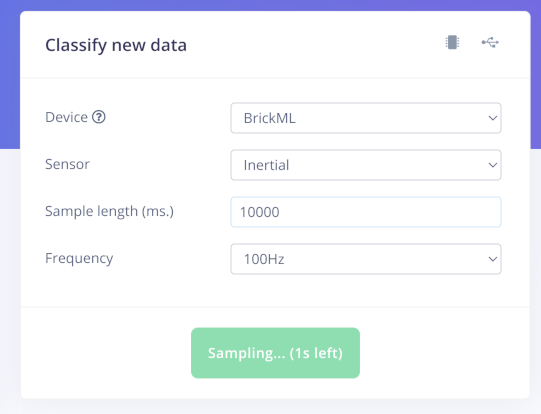
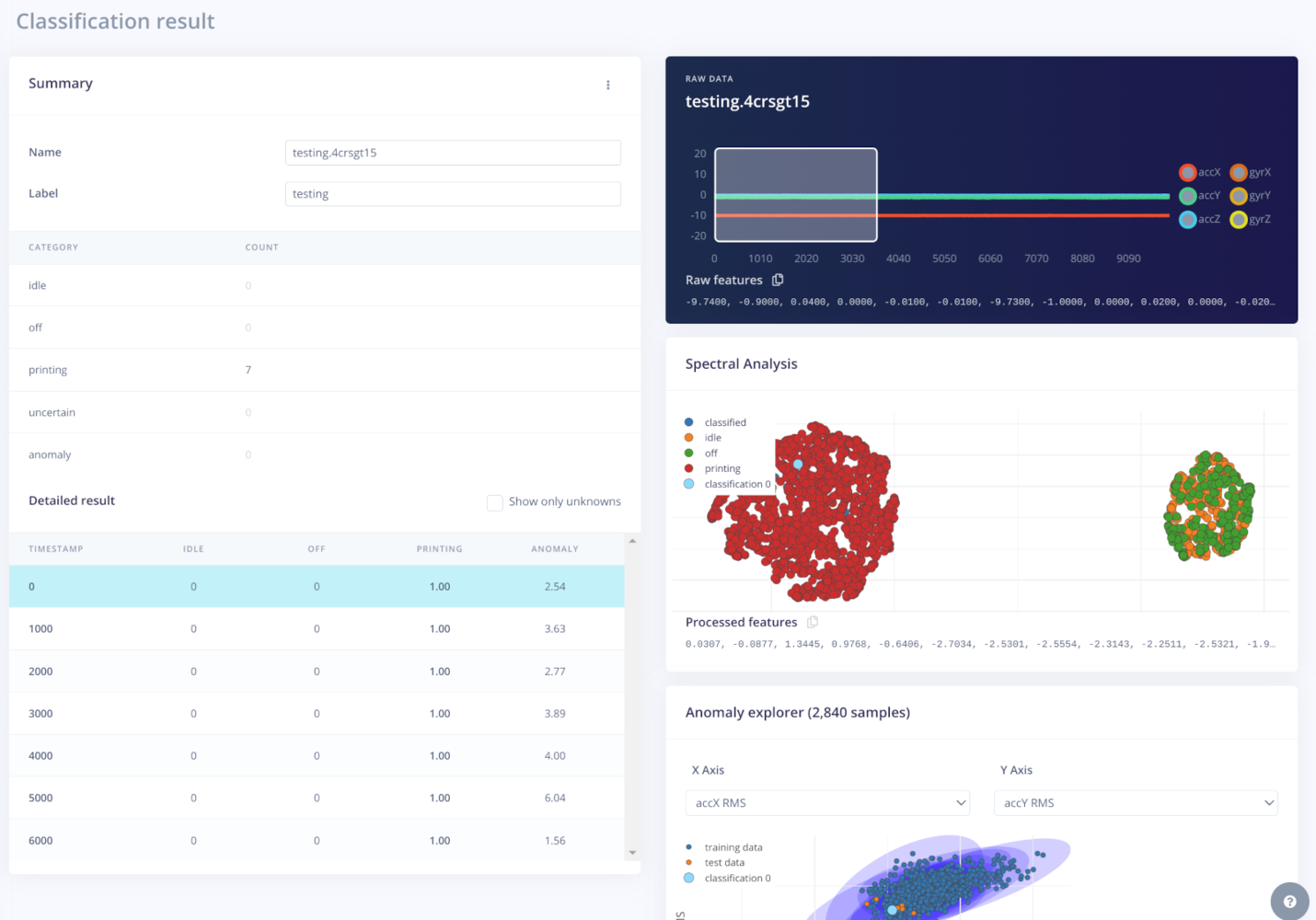
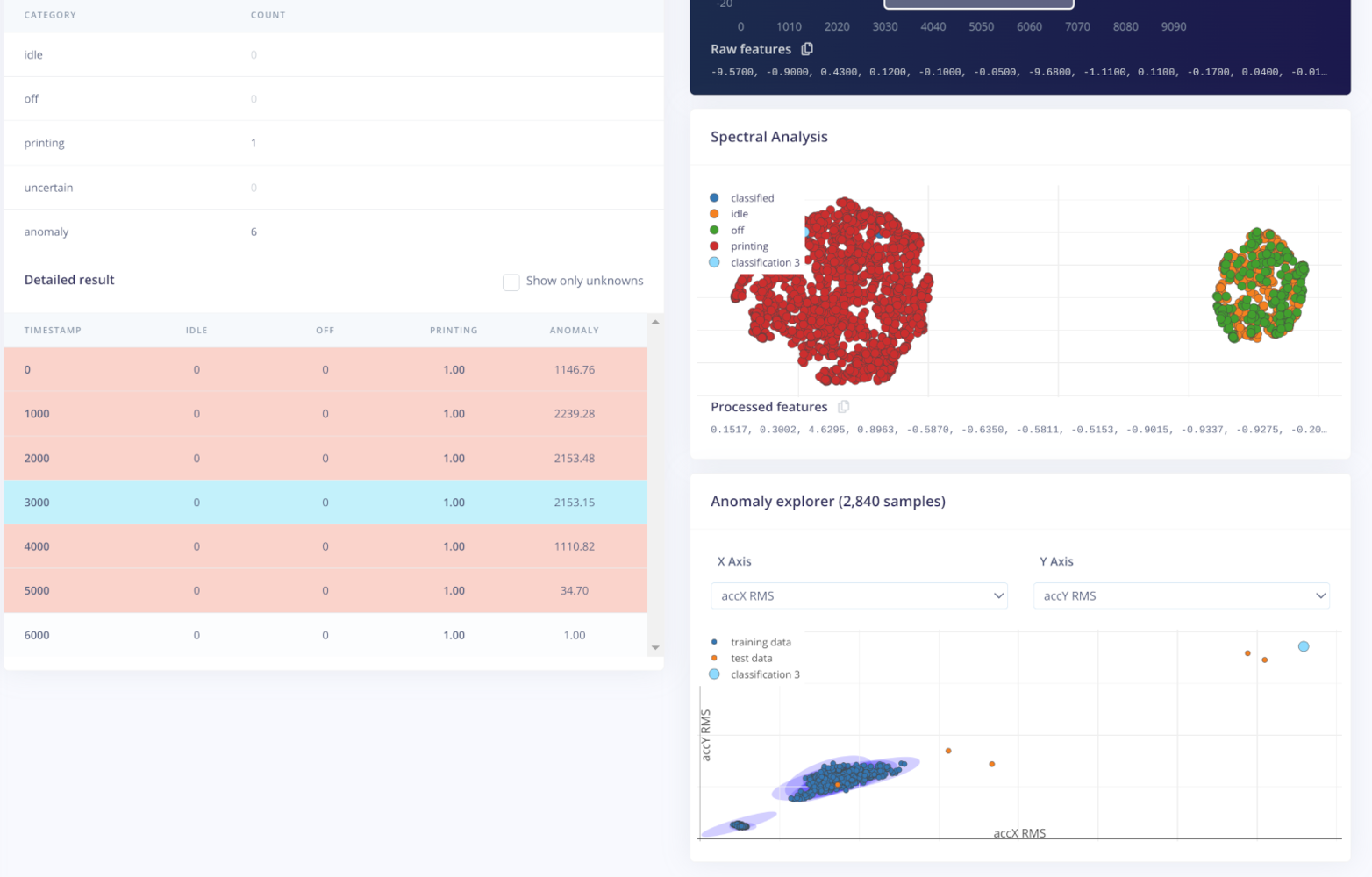
Deploying the Model on the BrickML
The final stage of the project is to build and deploy our Impulse to the BrickML device. To build the image we can go to the Deployment tab. There, we need to select the BrickML / Renesas RA6M5 (Cortex-M33 200MHz) as the target, and click the Build button: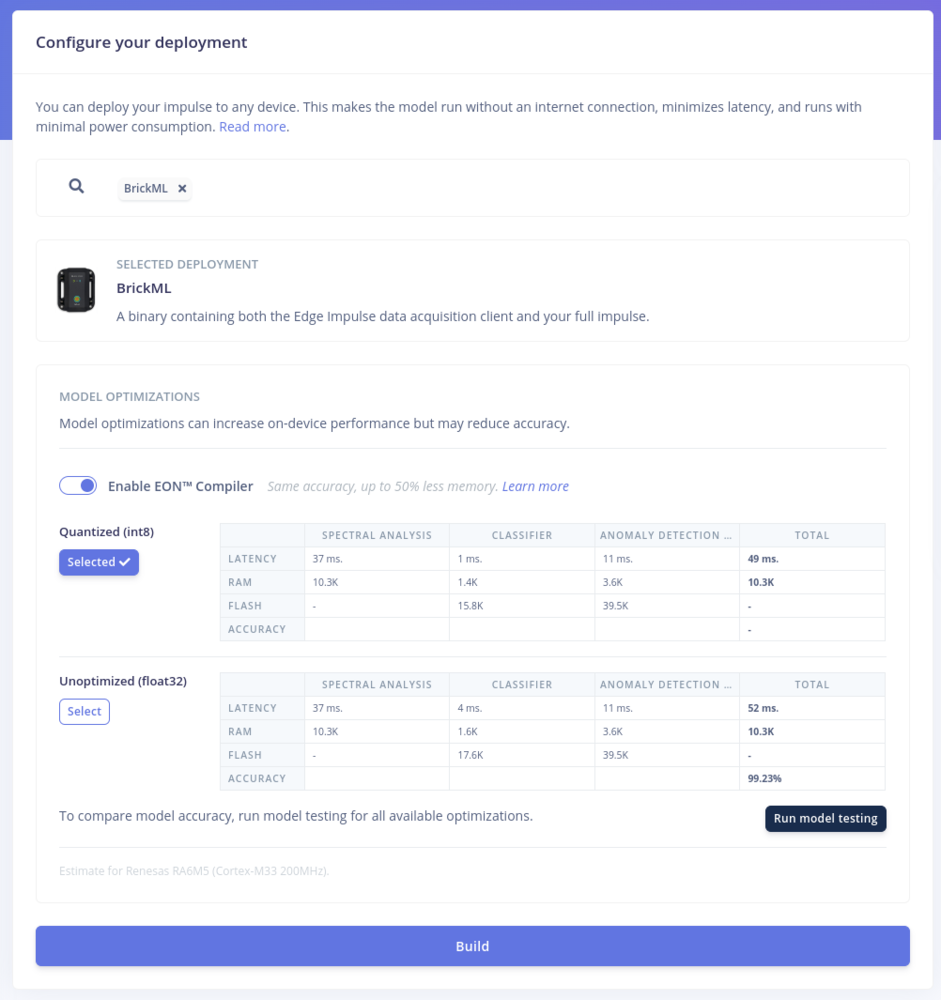
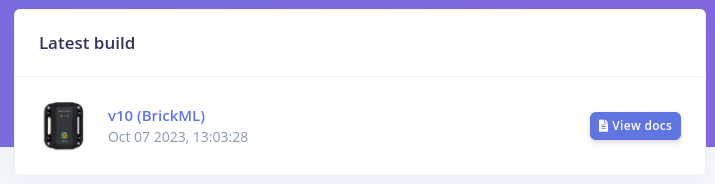
.zip archive containing two files: a signed binary firmware image, and an uploader script.
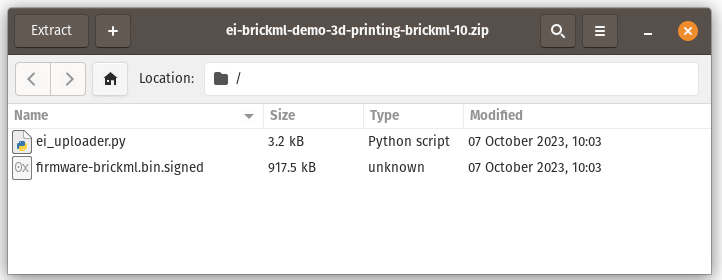
ei_uploader.py script, by running the following command:
edge-impulse-run-impulse command.
Here is quick video showing the BrickML in action, while running the model:
Conclusions
As our example shows, the BrickML is very capable device, that can be used to implement Edge ML solutions with very little development effort. Using BrickML and Edge Impulse Studio we can easily collect sensor data and train an ML model. The resulting model can be rapidly deployed to the BrickML device, which then runs the inference in real time. To integrate BrickML into an existing solution, we can use the AT interface it exposes, or we can also chose to the extend its firmware with custom functionality.Resources
- BrickML Product Page, https://edgeimpulse.com/reference-designs/brickml
- Edge Impulse Documentation, https://docs.edgeimpulse.com