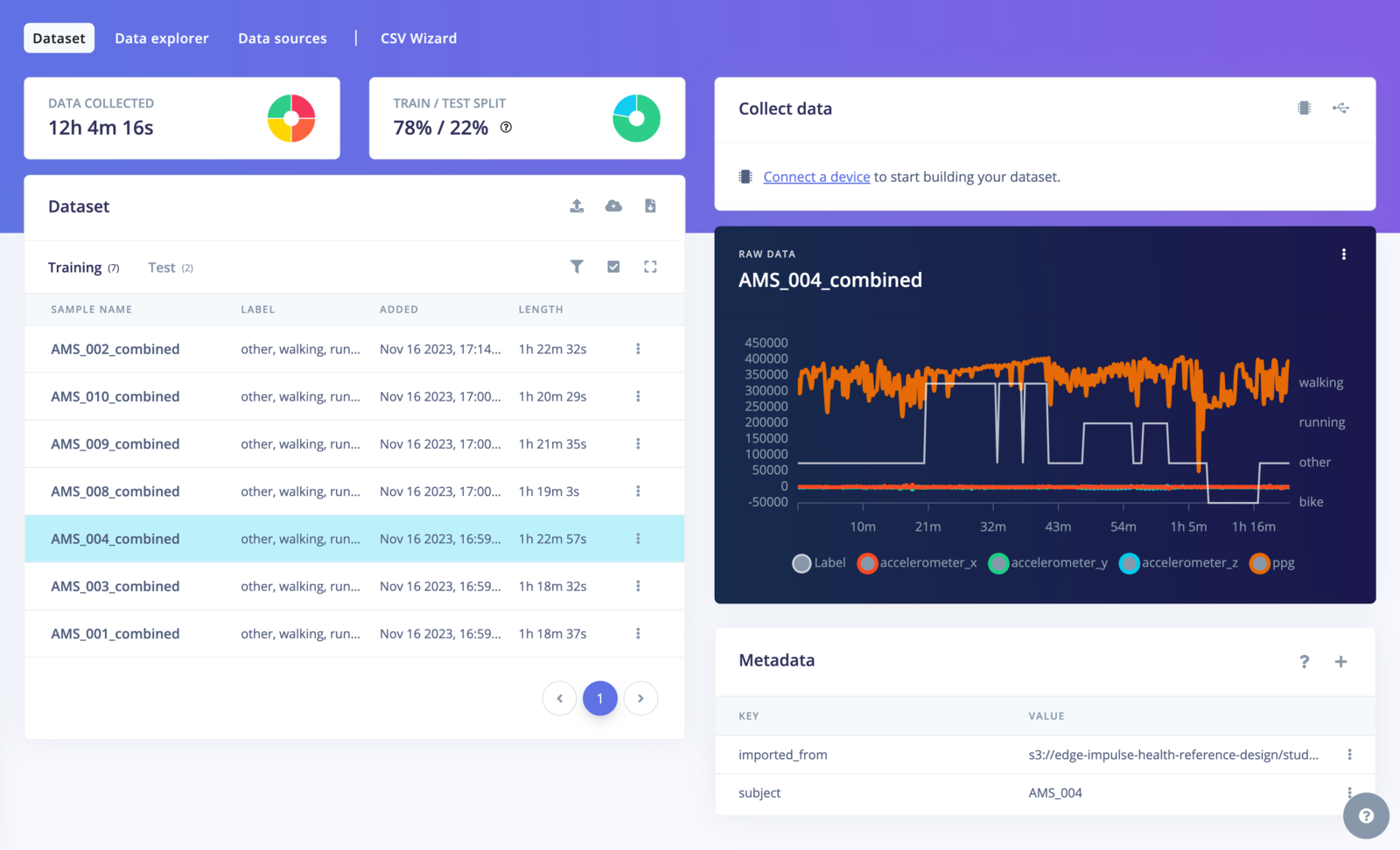
Multi-label
Detecting key events in multi-label samples
When working with time-series data labeled using the multi-label format, detecting short-duration or critical events (e.g. tamper detection, fall detection or short noises among others) is possible. Edge Impulse provides flexible strategies for assigning labels to windows of data during training and inference to ensure the events represented. During the data acquisition process, it’s important to understand the available labeling strategies. Choosing the right approach for handling multi-label events ensure accurate detections. The labeling strategies are selected when designing your impulse in the Create Impulse screen. You need to define your appropriate strategy to detect multi-label events in your data.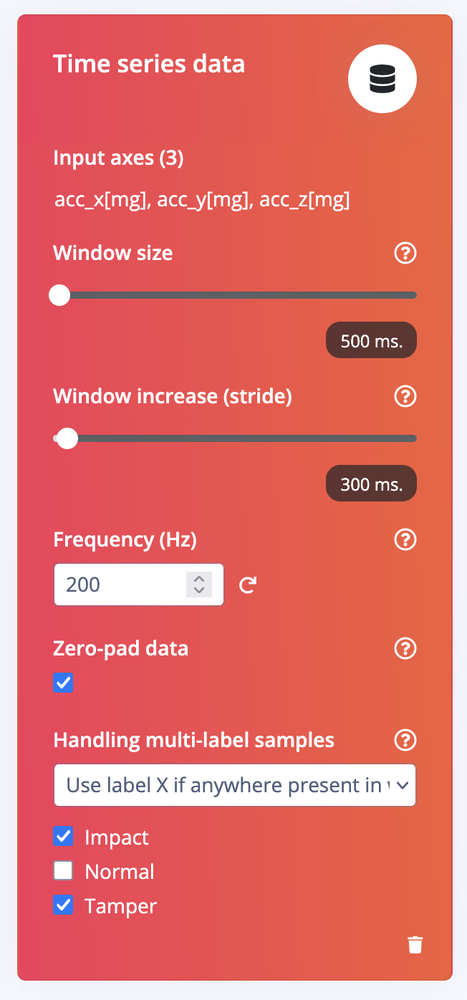
Handling multi-label samples option
Use label at the end of the window
This strategy assigns the label that is active at the end of each window as the label for the entire window. It works well for scenarios where the primary interest lies in the resulting state or activity of the window such as recognizing sustained motions or transitions. If a sample transitions fromidle to running within a window, and the last timestamp in the window corresponds to running, the window will be labeled as running.
Use label X if anywhere present in the window
This strategy assigns a label to the window if a specific event label is present anywhere within the windows’ duration (e.g.tamper, fall, etc). It is particularly useful for detecting short or sparse events that may not occupy the full window but are critical to capture when they occur.
With this option, you can configure which label(s) to prioritize. If the selected label is found within any part of the window, the window will be assigned to that label, even if the short event occurs alongside other labels.
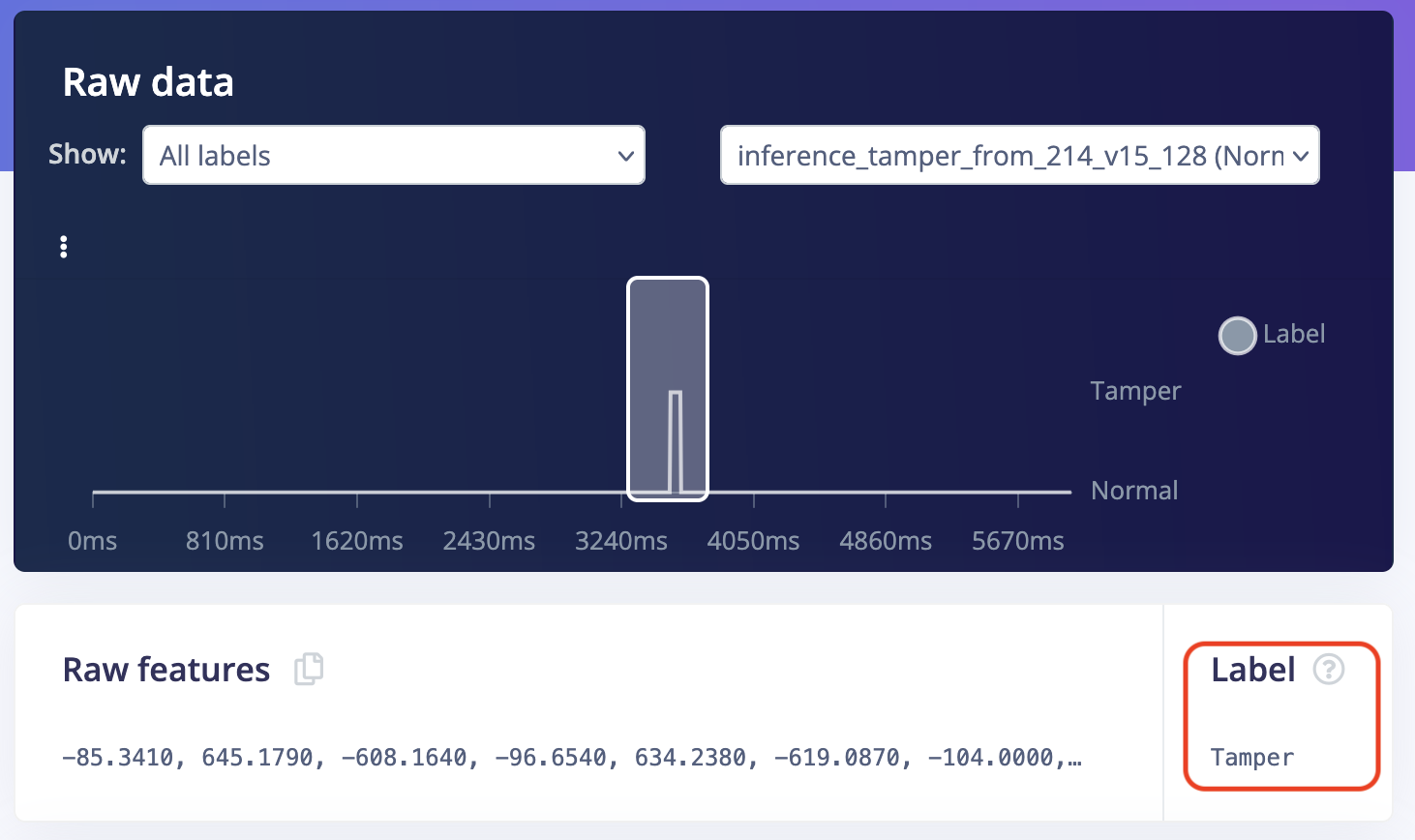
Use label X if anywhere present in the window
Upload multi-label samples
1. Using the CSV Wizard
If your dataset is in the CSV format and contains a label column, the CSV Wizard is probably the easiest method to import your multi-label data. For example: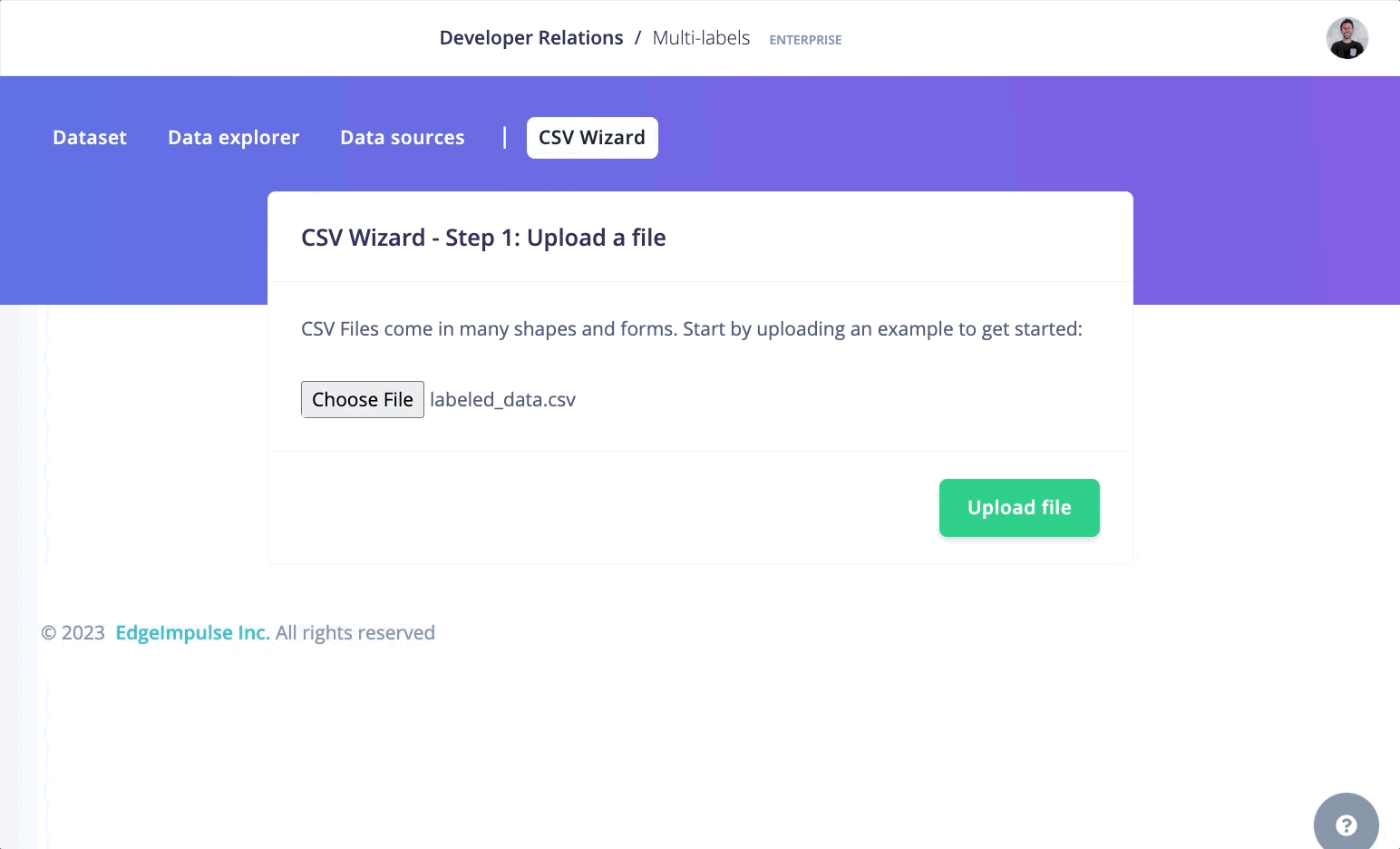
Multi-label workflow
2. Using Edge Impulse info.labels description file
The other way is to create a info.labels file, present in your dataset. Edge Impulse will automatically detect it when you upload your dataset and will use this file to set the labels.
The info.labels looks like the following:
Once you have your
info.labels file available, to upload it, you can use:
The Studio Uploader:
The Studio Uploader will automatically detect theinfo.labels file:
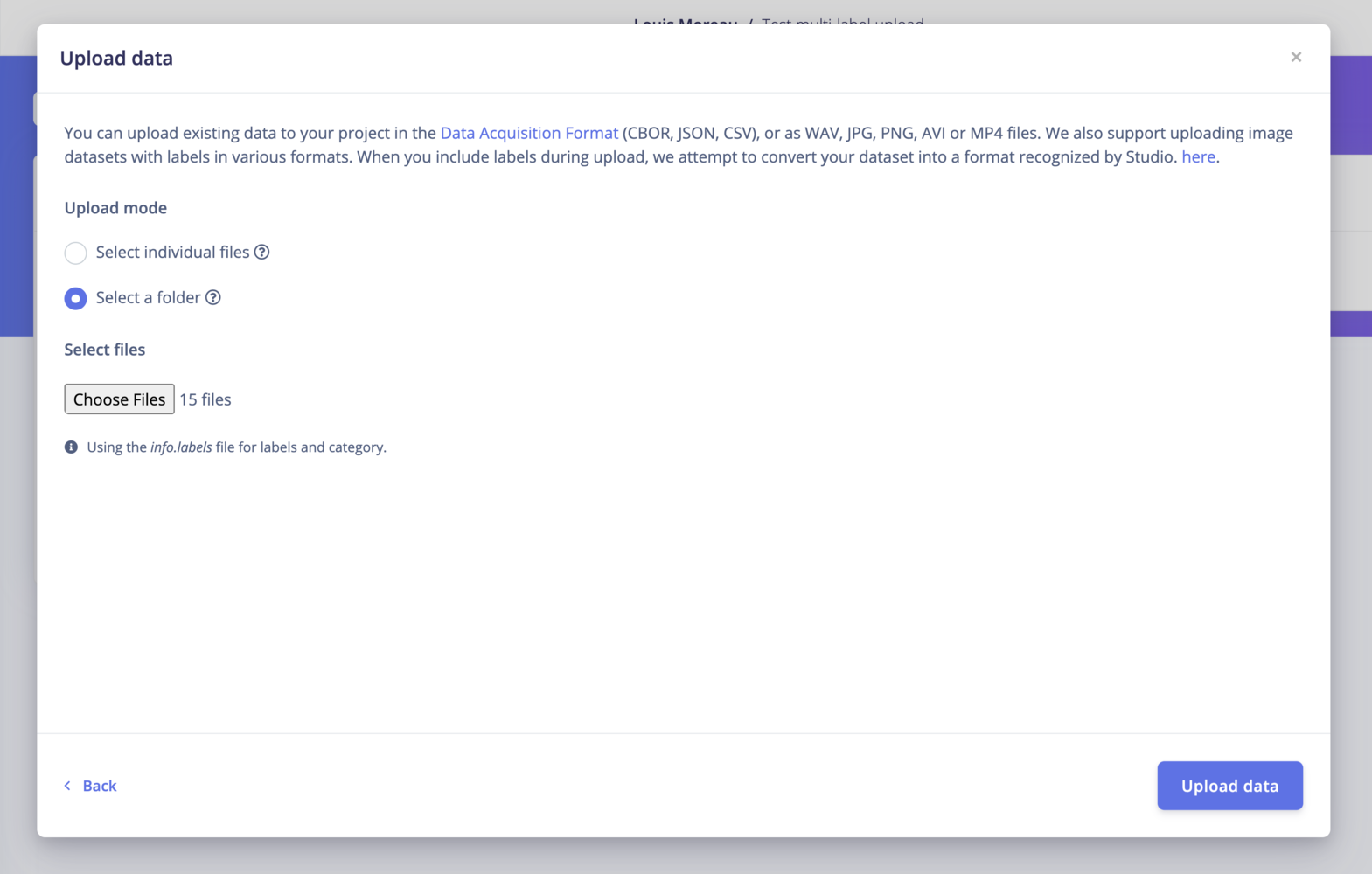
Studio Uploader multi-label dataset
The CLI Uploader:
2. Using Edge Impulse structured_labels.labels description file
If you want to use the Ingestion API, you need to use the structured_labels.labels format:
The structured_labels.labels format looks like the following:
Visualizing multi-label samples
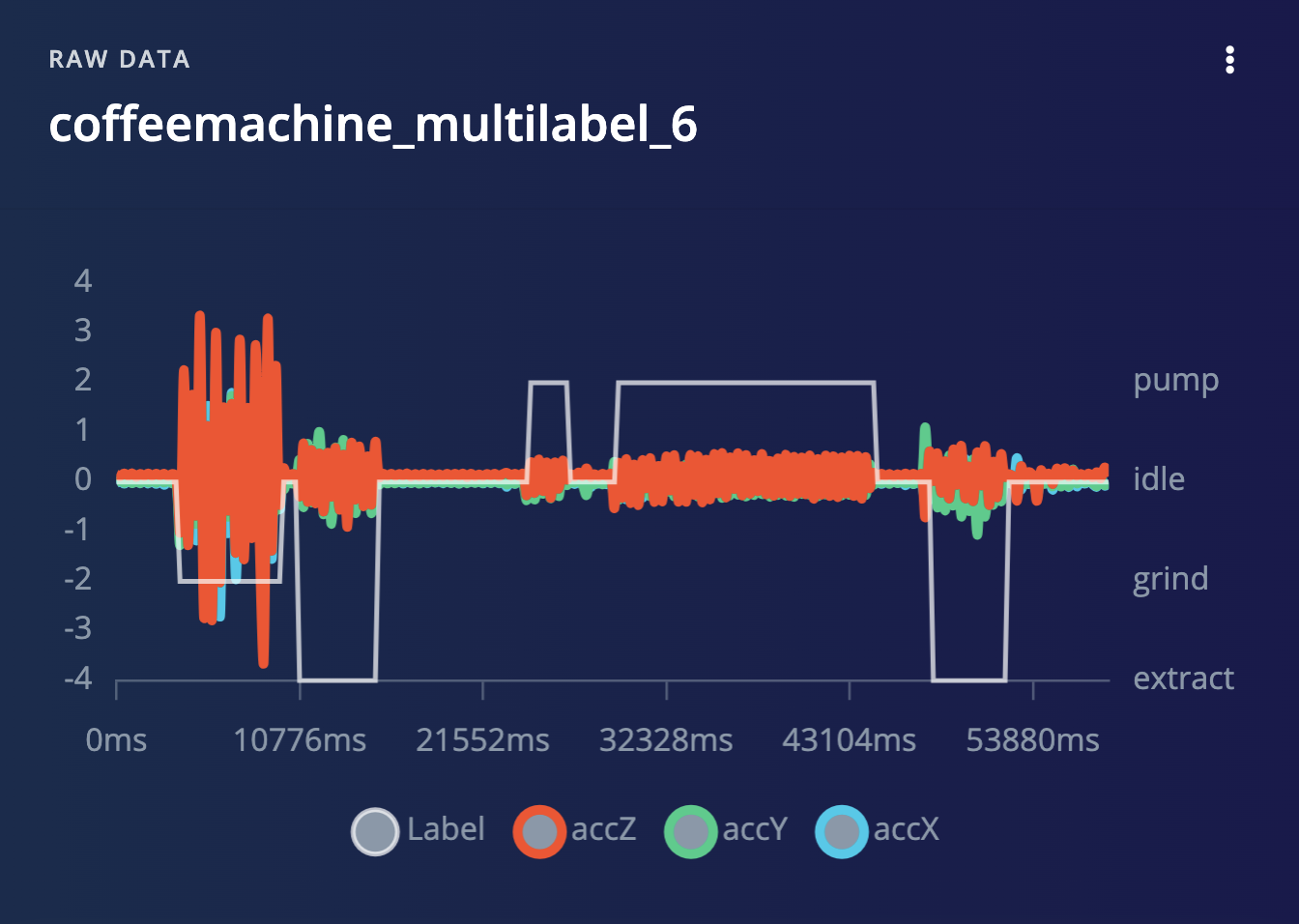
Multi-label sample preview
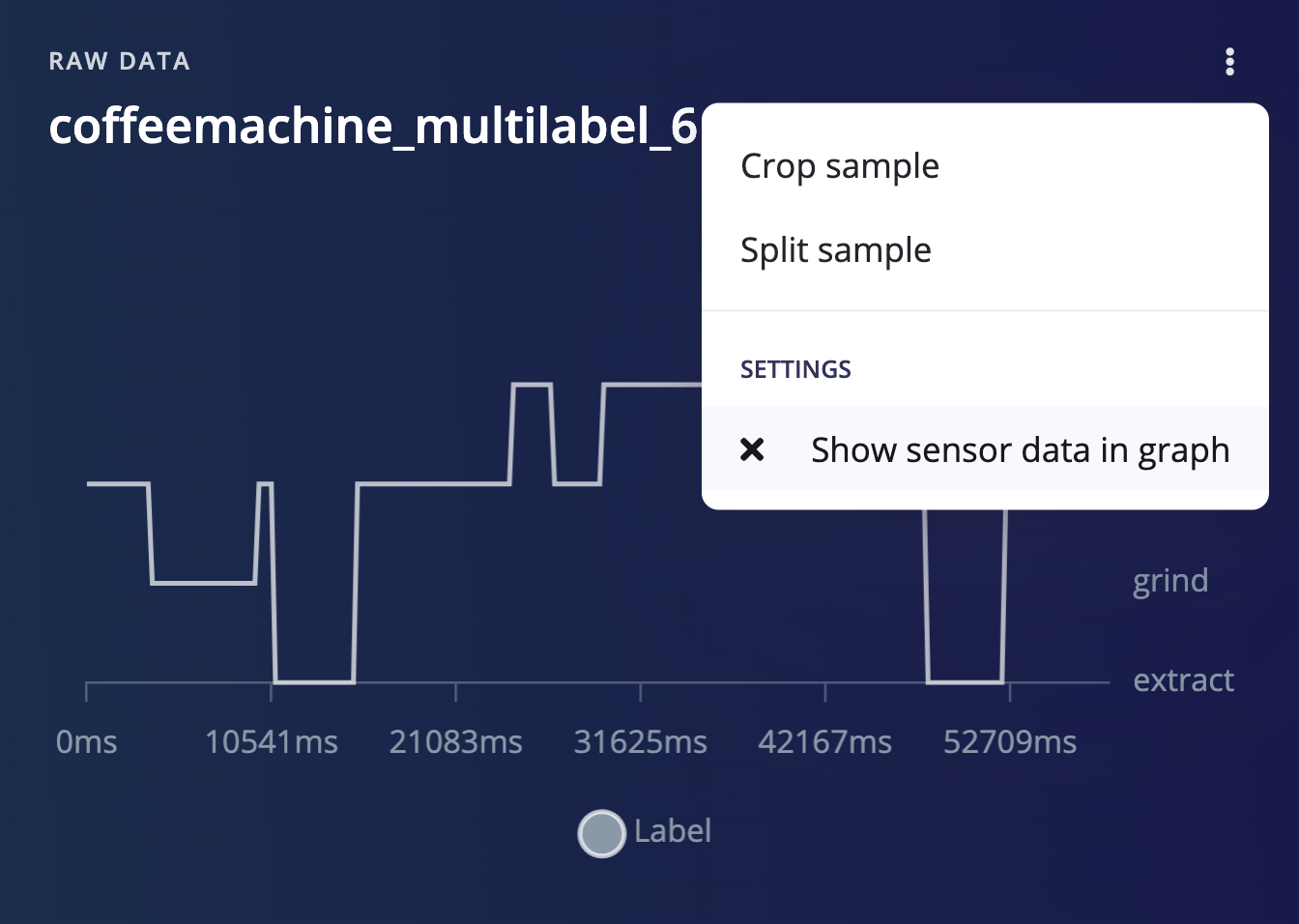
Multi-label sample preview - Hide sensors
Edit multi-label samples
To edit the labels using the UI, click ⋮ -> Edit labels. The following model will appear: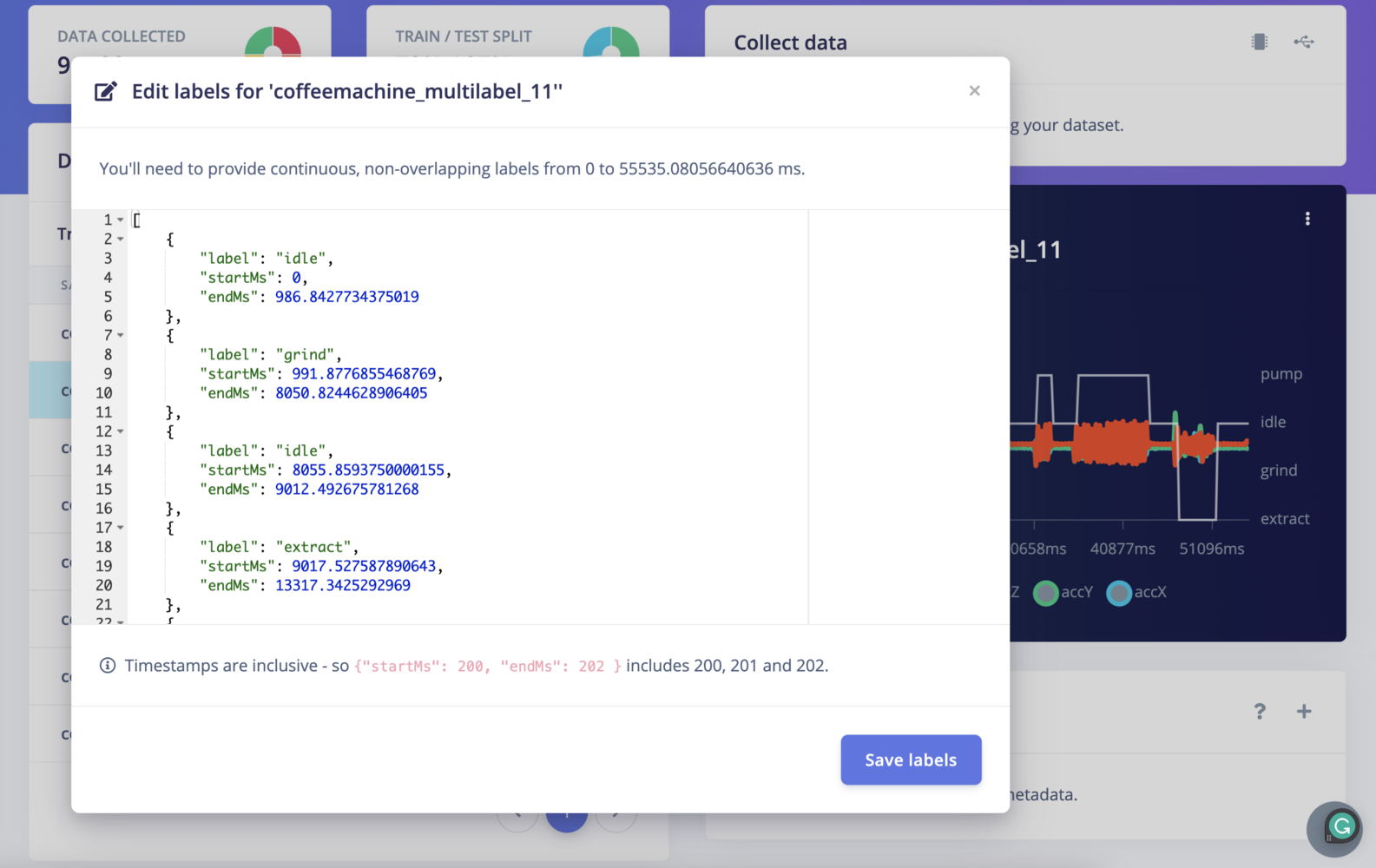
Edit labels
Classify multi-label data
In the Live classification tab, you can classify your multi-label test samples: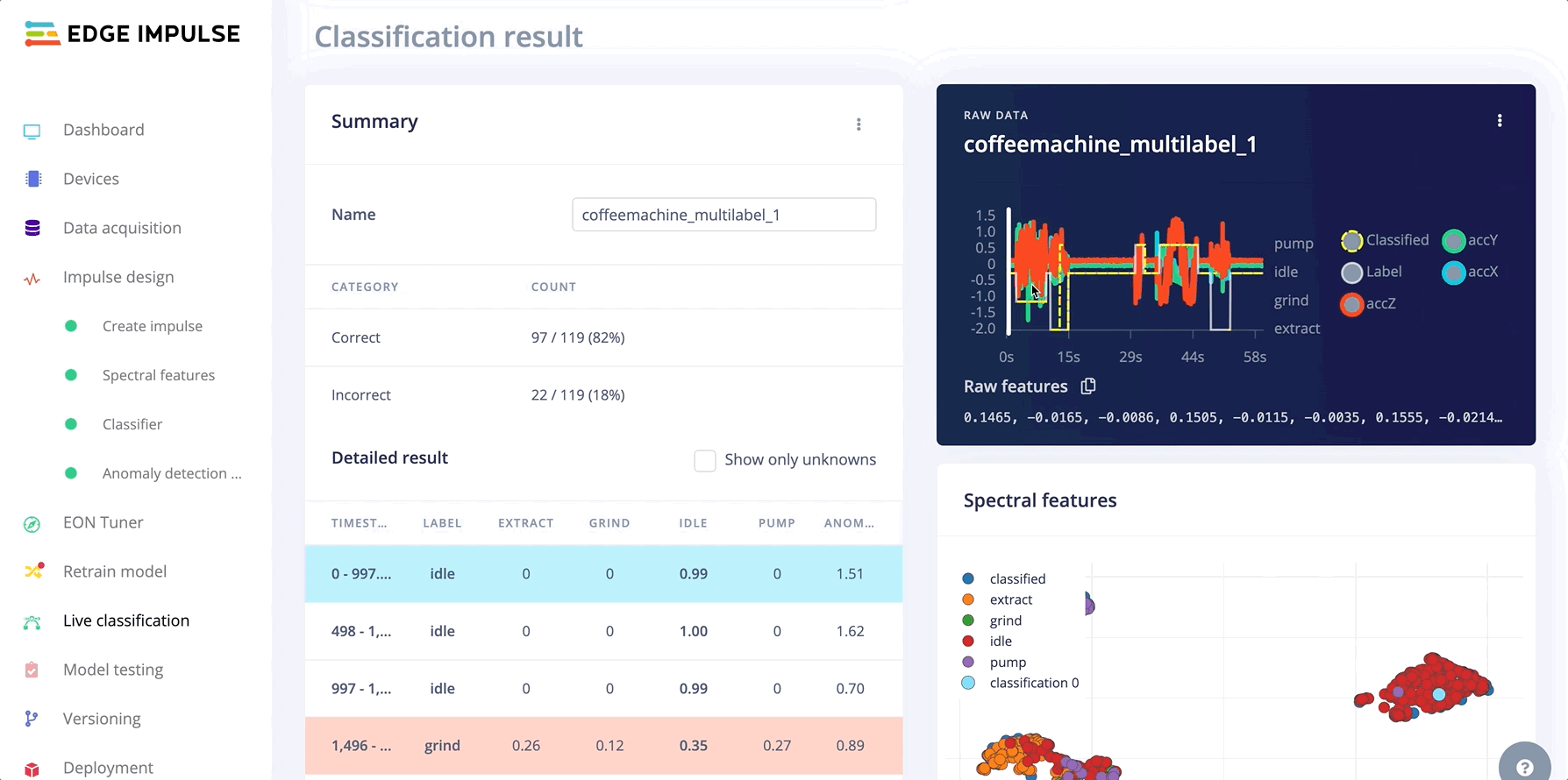
Test multi-label sampled
Limitations
- Labeling UI is available but is only text-based.
- Overlapping labels are not supported
- The entire data sample needs to have a label, you cannot leave parts unlabeled.