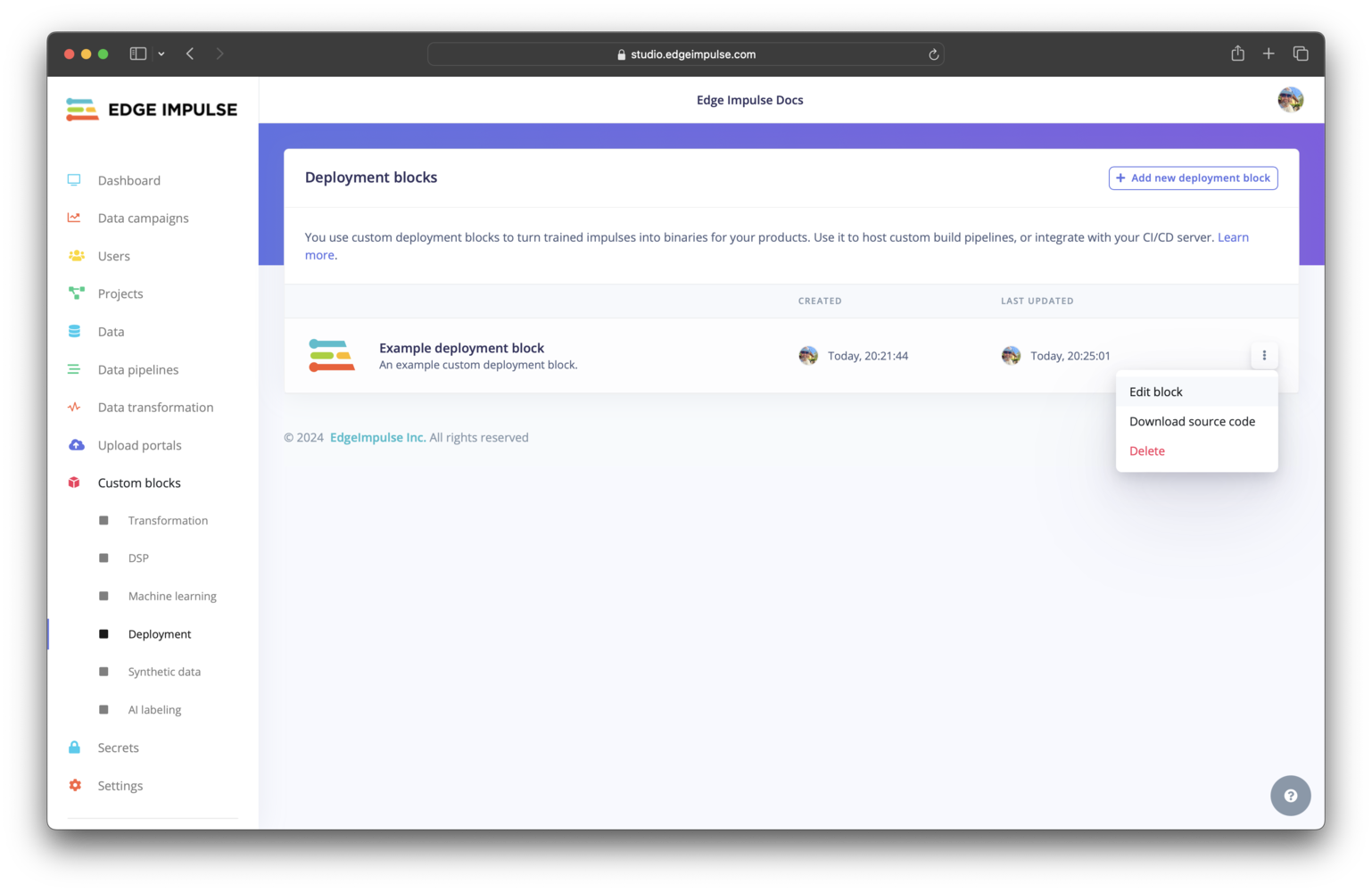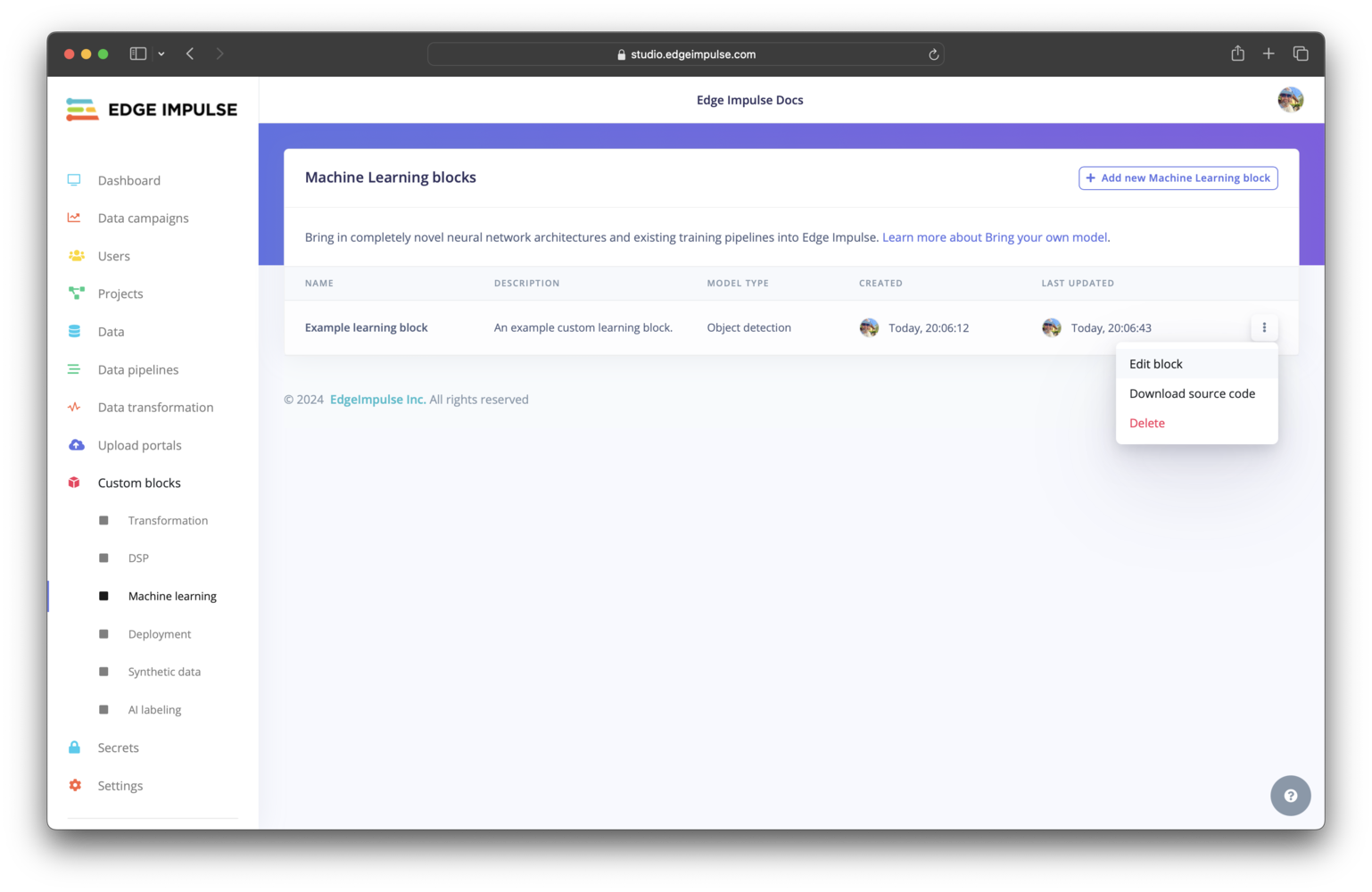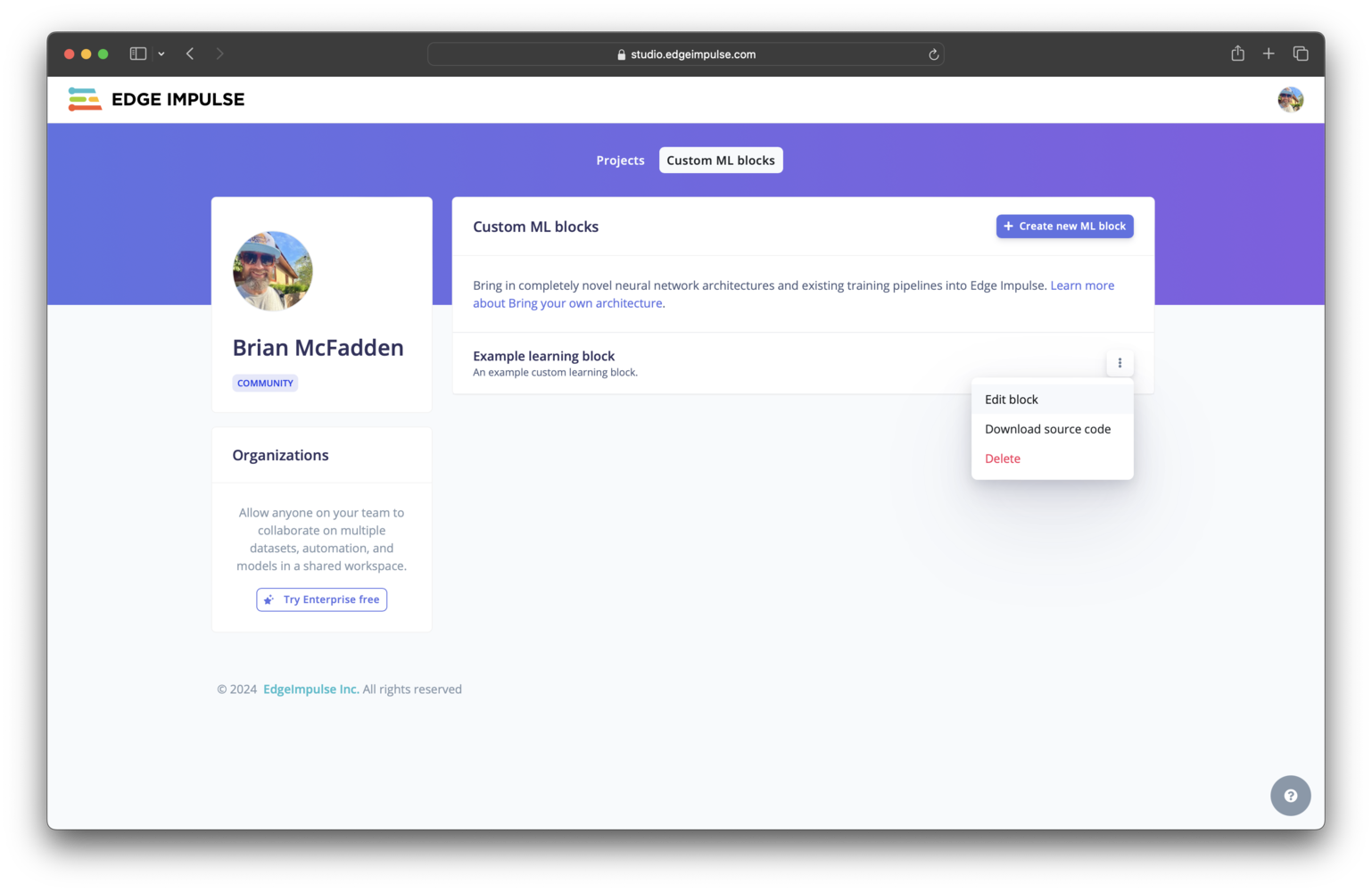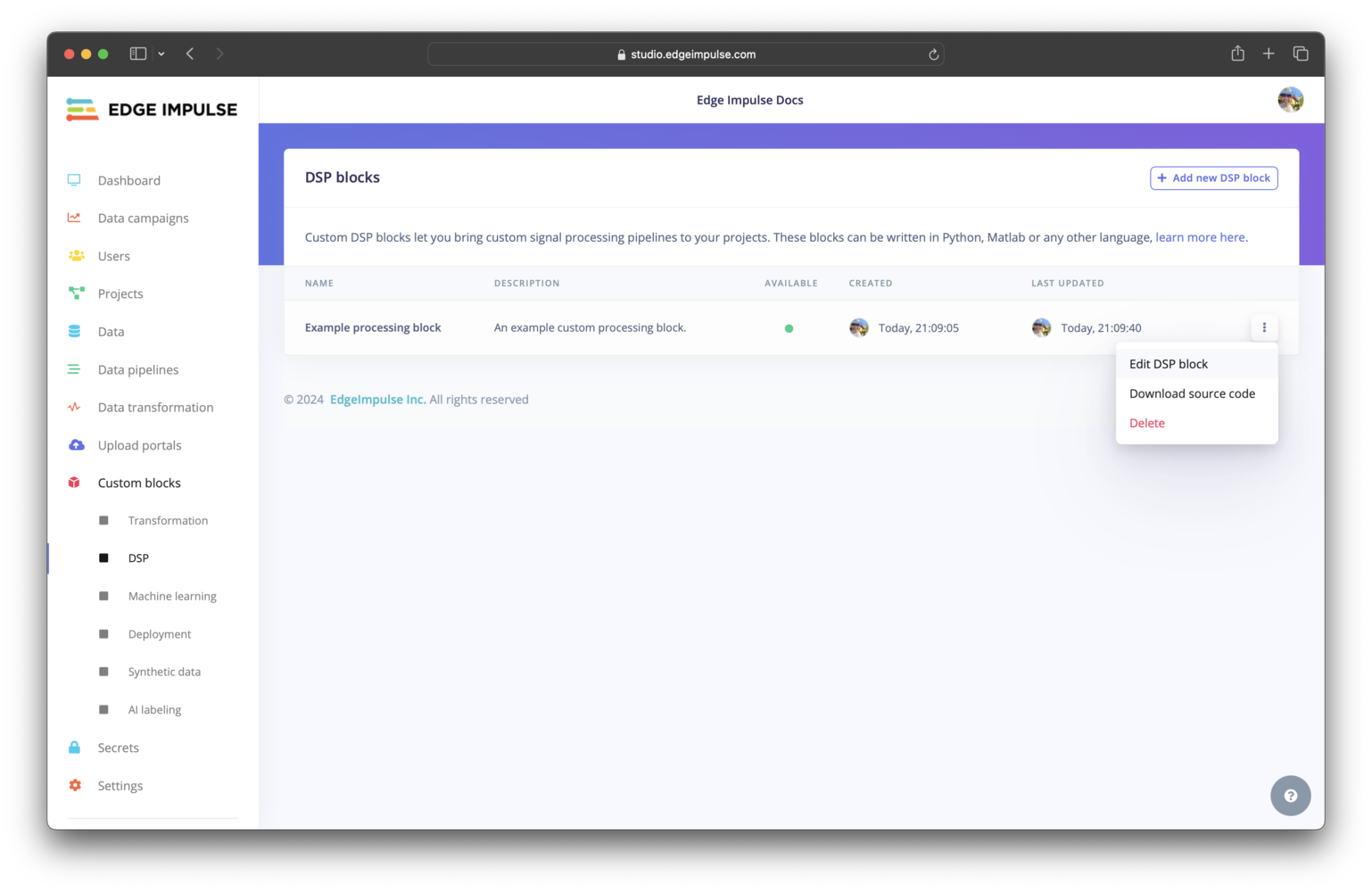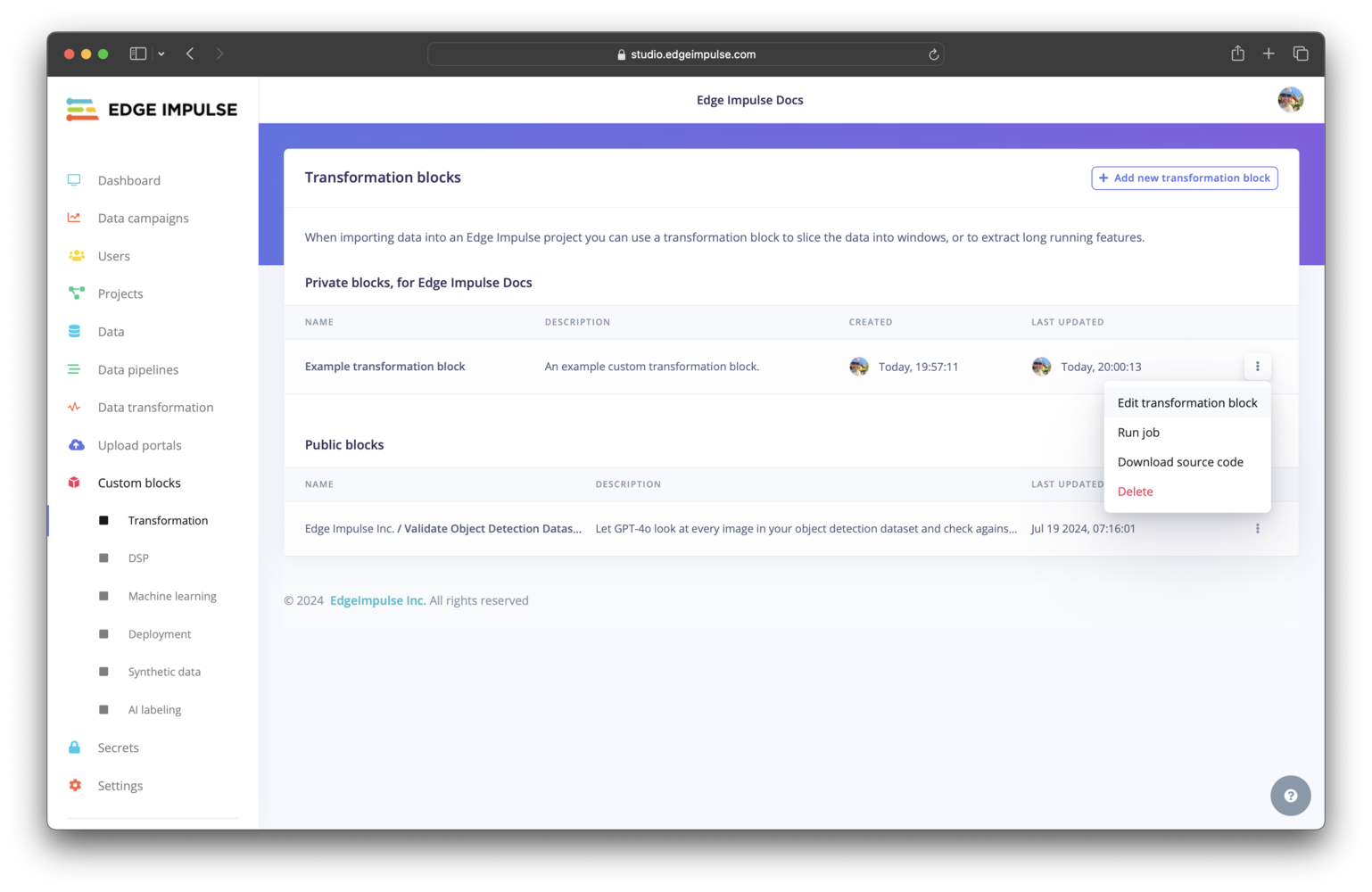- Custom AI labeling blocks
- Custom deployment blocks
- Custom learning blocks
- Custom processing blocks
- Custom synthetic data blocks
- Custom transformation blocks
Block structure
A block in Edge Impulse encapsulates a Docker image and provides information to the container when it is run. Different parameters, environment variables, and data will be passed in and different volumes will be mounted depending on the type of block. The basic structure of a block is shown below. At a minimum, a custom block consists of a directory containing your scripts, a Dockerfile, and aparameters.json file. Block specific structures are shown in their respective documentation.

Custom block structure
Scripts
The Docker container executes the scripts that you have written for your custom block. At Edge Impulse, block scripts are mostly written in Python, Javascript/Typescript, or Bash. However, these scripts can be written in any language that you are comfortable with. The initial script that you would like to be executed is defined in the Dockerfile as theENTRYPOINT for the image.
Dockerfile
The Dockerfile is the instruction set for building the Docker image that will be run as a container in your custom block. The documentation for each type of custom block contains links to GitHub repositories for block examples, which each contain a Dockerfile. Referencing these is a great starting point when developing your own Dockerfile. In general, the argument you define as theENTRYPOINT in your Dockerfile will be your custom script. For processing blocks, however, this will be an HTTP server. In this case, you will also need to expose the port for your server using the EXPOSE instruction.
If you want to leverage GPU compute for your custom learning blocks, you will need to make sure to install the CUDA packages. You can refer to the example-custom-ml-keras repository to see an example Dockerfile that installs these packages.
When running in Edge Impulse, processing and learning block containers do not have network access. Make sure you don’t download dependencies while running these containers, only when building the images.
Parameters
Aparameters.json file is to be included at the root of your custom block directory. This file describes the block itself and identifies the parameter items that will be exposed for configuration in Studio and, in turn, passed to the script you defined in your Dockerfile as the ENTRYPOINT. See parameters.json for more details.
In most cases, the parameter items defined in your parameters.json file are passed to your script as command line arguments. For example, a parameter named custom-param-one with an associated value will be passed to your script as --custom-param-one <value>.
Processing blocks are handled differently. In the case of processing blocks, parameter items are passed as properties in the body of an HTTP request. In this case, a parameter named custom-param-one with an associated value will be passed to the function generating features in your script as an argument named custom_param_one. Notice the dashes have been converted to underscores.
One additional note in regards to how parameter items are passed is that items of the type secret will be passed as environment variables instead of command line arguments.
Parameter types are enforced and validation is performed automatically when values are being entered in Studio.
Developing a custom block
The first steps to developing a custom block are to write your scripts and Dockerfile. Once those are completed, you can initialize the block, test it locally, and push it to Edge Impulse using the edge-impulse-blocks tool in the Edge Impulse CLI.Initializing the block
From within your custom block directory, run theedge-impulse-blocks init command and follow the prompts to initialize your block. This will do two things:
- Create an
.ei-block-configfile that associates the block with your organization - Create a
parameters.jsonfile (if one does not already exist in your custom block directory)
parameters.json file is created, you will want to take a look at it and make modifications as necessary. The CLI creates a basic file for you and you may want to include additional metadata and parameter items.
Testing the block locally
There are several levels of testing locally that you can do while developing your custom block:- Calling your script directly, passing it any required environment variables and arguments
- Building the Docker image and running the container directly, passing it any required environment variables and arguments
- Using the blocks runner tool in the Edge Impulse CLI to test the complete block
edge-impulse-blocks runner command from within your custom block directory and follow the prompts to test your block locally. See Block runner.
Refer to the documentation for your type of custom block for additional details about testing locally.
Pushing the block to Edge Impulse
Custom learning blocks can be pushed to a developer profileUnlike all other types of custom blocks, a custom learning block can be pushed to a developer profile (non-Enterprise plan account).
edge-impulse-blocks push command and follow the prompts to push your block to Edge Impulse.
Once pushed successfully, your block will appear in your organization or, if it is a custom learning block and you are not on the Enterprise plan, in your developer profile. See Editing a custom block in Studio for images showing each block type after being pushed to Edge Impulse.
Resetting the block configuration
If at some point you need to change configuration settings for your block that aren’t being shown when you run theedge-impulse-blocks commands, say to download data from a different project with the runner, you can execute any of the respective commands with the --clean flag.
Importing existing Docker images
If you have previously created a Docker image for a custom block and are hosting it on Docker Hub, you can create a custom block that uses this image. To do so, go to your organization and select the item in the left sidebar menu for the type of custom block you would like to create. On that custom block page, select the+ Add new <block-type> block button (or select an existing block to edit). In the modal that pops up, configure your block as desired and in the Docker container field enter the details for your image in the username/image:tag format.
Editing a custom block in Studio
After successfully pushing your custom block to Edge Impulse you can edit it from within Studio.- AI labeling
- Deployment
- Learning
- Processing
- Synthetic data
- Transformation
Click on AI labeling under Custom blocks. You should find your custom AI labeling block listed here. To view the configuration settings for your block and edit them, you can click on the three dots and select Edit AI labeling block.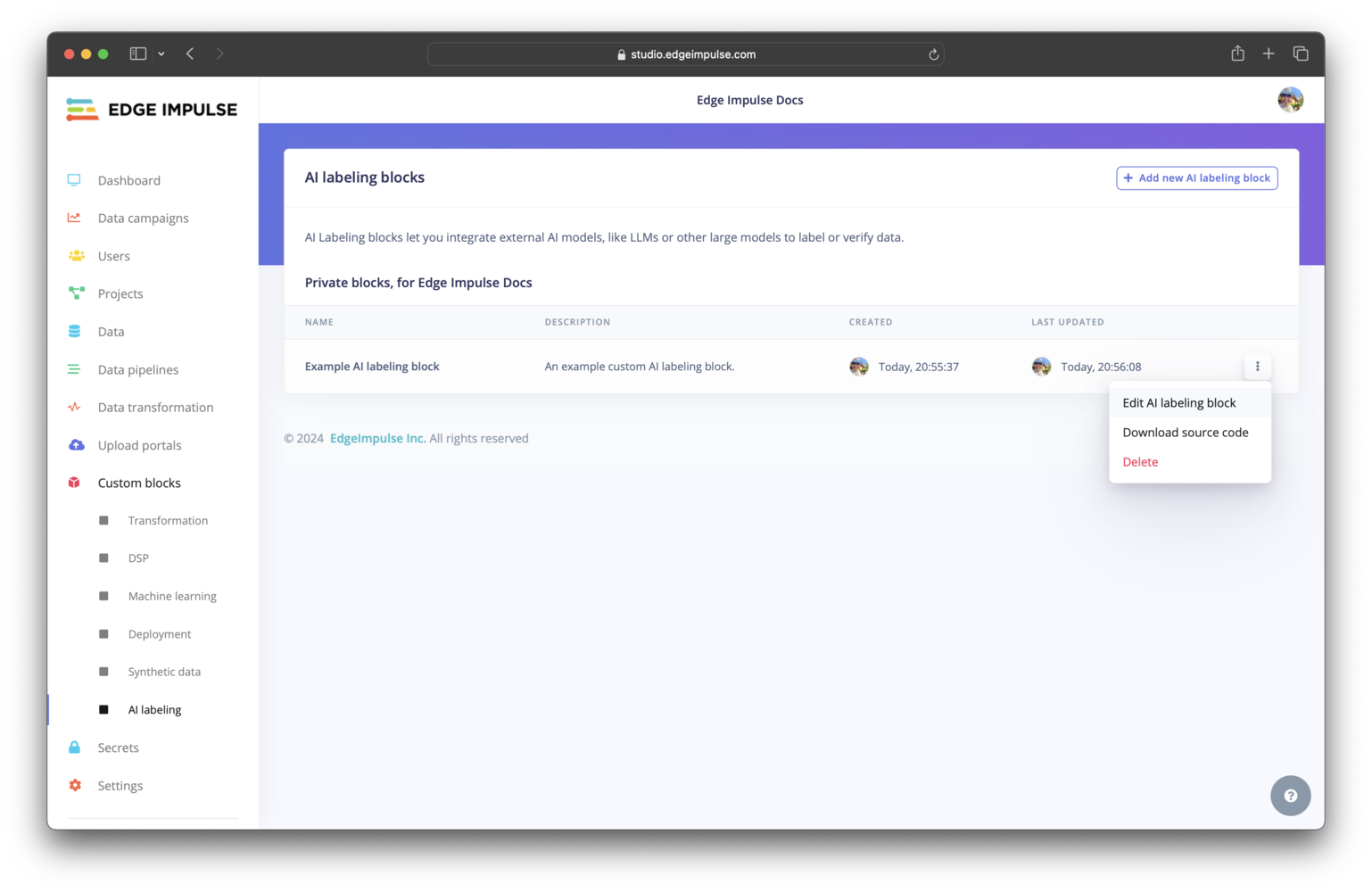
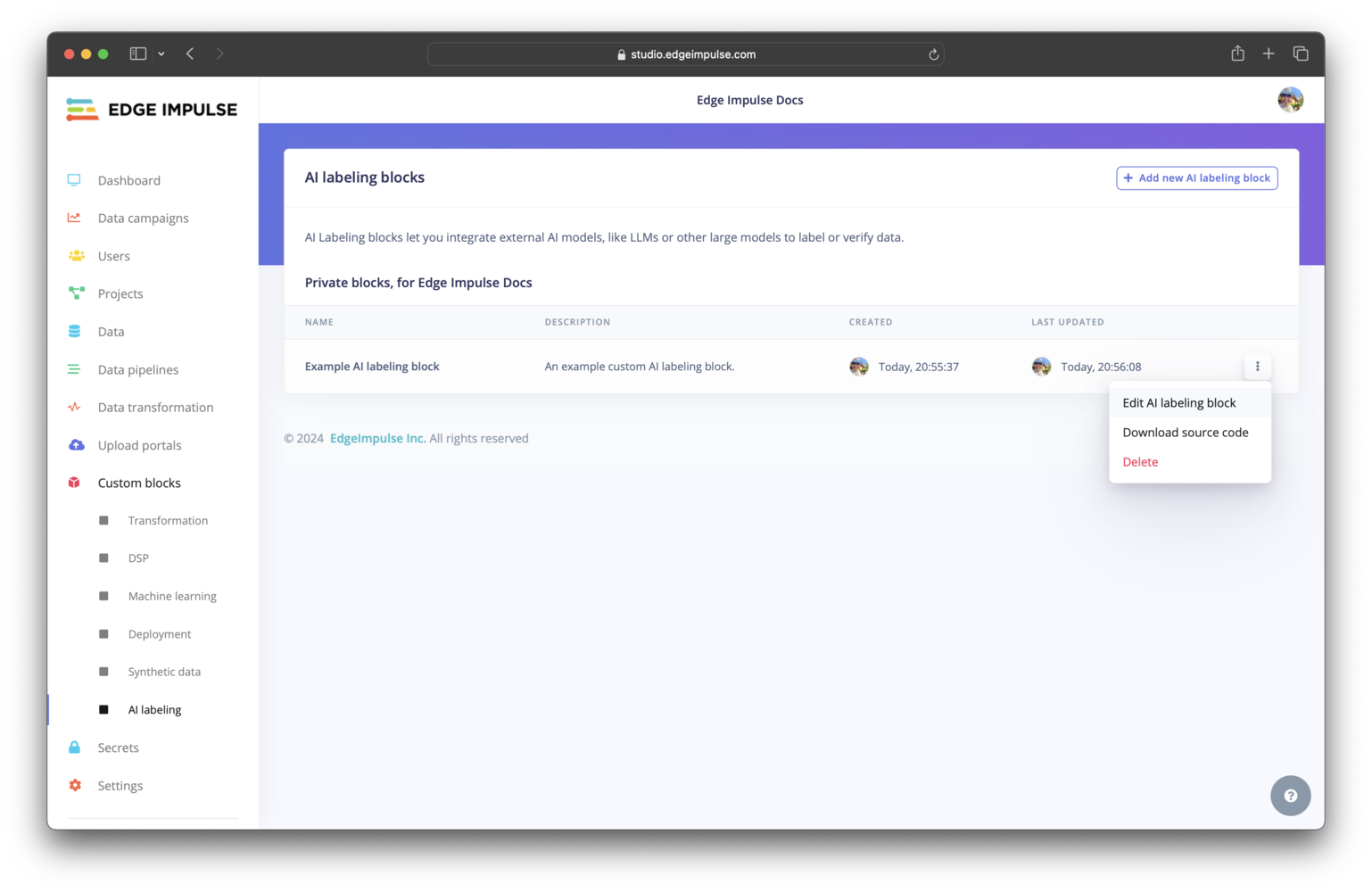
Custom AI labeling block pushed to an organization
Setting compute requests and limits
Most blocks have the option to set the compute requests and limits (number of CPUs and memory) and some have the option to set the maximum running time duration. These items cannot, however, be configured from theparameters.json file; they must be configured when editing the block after it has been pushed to Edge Impulse.