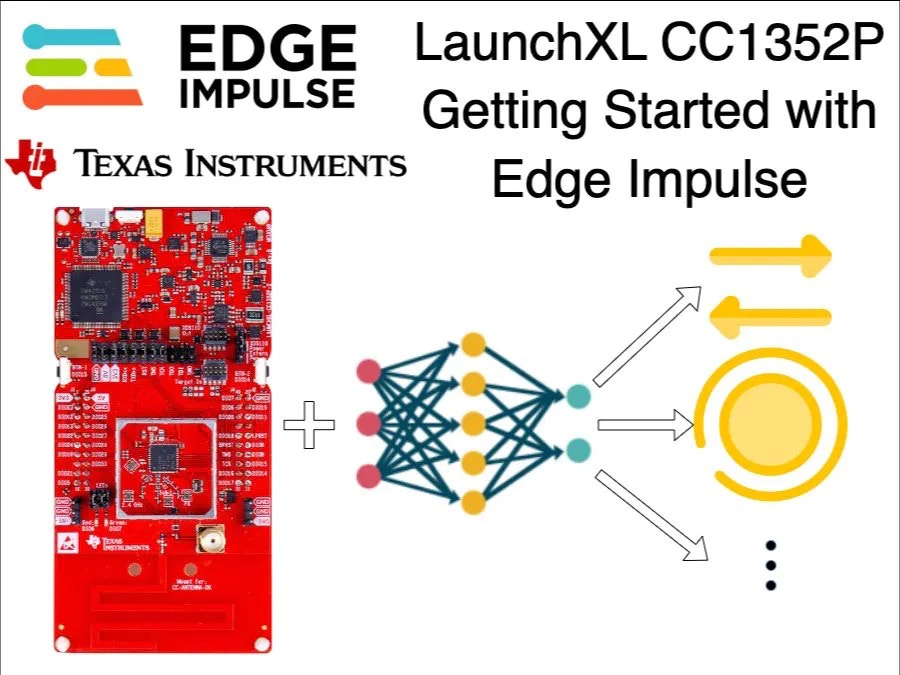
Introduction
The Texas Instruments CC1352P Launchpad is a development board equipped with the multiprotocol wireless CC1352P microcontroller. The Launchpad, when paired with the BOOSTXL-SENSORS is fully supported by Edge Impulse, and can sample sensor data, build models, and deploy directly to the device without any programming required. This is a Getting Started Guide for the TI LAUNCHXL-CC1352P development board with Edge Impulse. Here we will connect the board to the Edge Impulse Studio, collect sensor data directly from the board, prepare a machine learning model using the collected data, deploy the model back to the board, and perform inferencing locally on the board. Let’s get started!Unboxing
The Launchpad Kit comes with the following items in the box:- The LAUNCHXL-CC1352P development board
- Micro-USB to USB-A Cable
- Documentation
- BOOSTXL sensor board
- Documentation
Quick Start Project
Each LAUNCHXL-CC1352P board comes preinstalled with a quick-start project called Project Zero. Let’s run the quick-start project to verify our board is working properly.- Connect the board to the computer using the provided micro-USB cable.
- Download the SimpleLink Starter smartphone app on your smartphone. This app lets you control the LEDs, see the state of the buttons and send data to the UART.
- Open the app, select Project Zero from the list of available devices, and click on Sensor View to get the GUI.
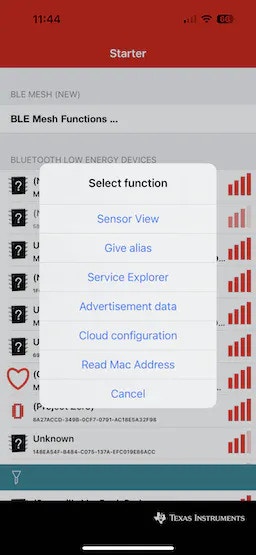
SimpleLink Starter Application
To learn more about Project Zero or user guide please follow this link.
Updating the Firmware
In this section, we will upgrade the firmware of the development board so we can connect it to the Edge Impulse Studio. Please follow this official guide to update the firmware: Firmware Update GuideEdge Impulse Project
To begin, you’ll need to create an Edge Impulse account and a project in the Edge Impulse Studio. Please follow the below steps to do so:- Navigate to the Edge Impulse Studio and create an account. If you already have an account then please login using your credentials.
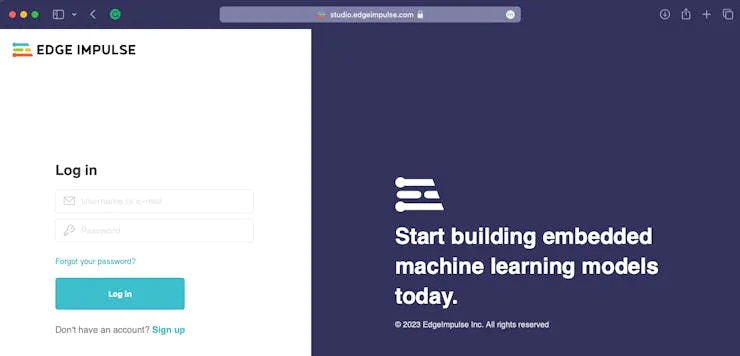
Edge Impulse Studio
- After login, please create a new project, give it a suitable name, and select an appropriate Project type.
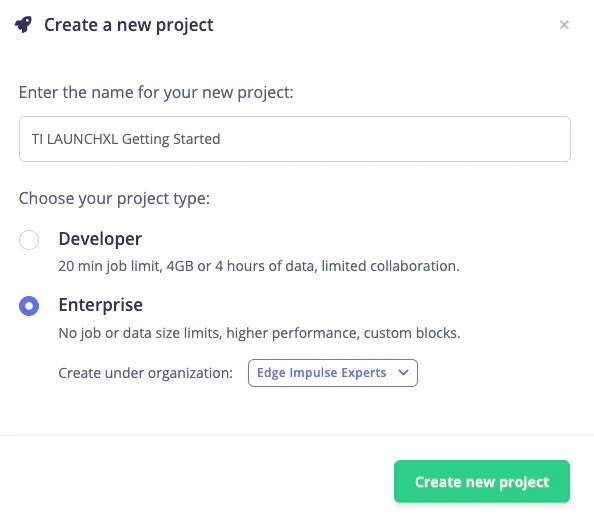
Project Type
- After creating a new project, let’s connect the development board to the Studio.
Connecting TI Launchpad Kit to Edge Impulse
The next step is connecting our TI LAUNCHXL board to the Edge Impulse Studio, so we can ingest sensor data for the machine learning model. Please follow the below steps to do so:- Open a terminal or command prompt and type
edge-impulse-daemon. The Edge Impulse serial daemon will start and prompt for user credentials. If you have not installed Edge Impulse CLI as part of the Update the Firmware section, then please install it now. - After providing user credentials, it will prompt you to select an Edge Impulse project. Please navigate and select the project created in the previous steps, using the arrow keys.
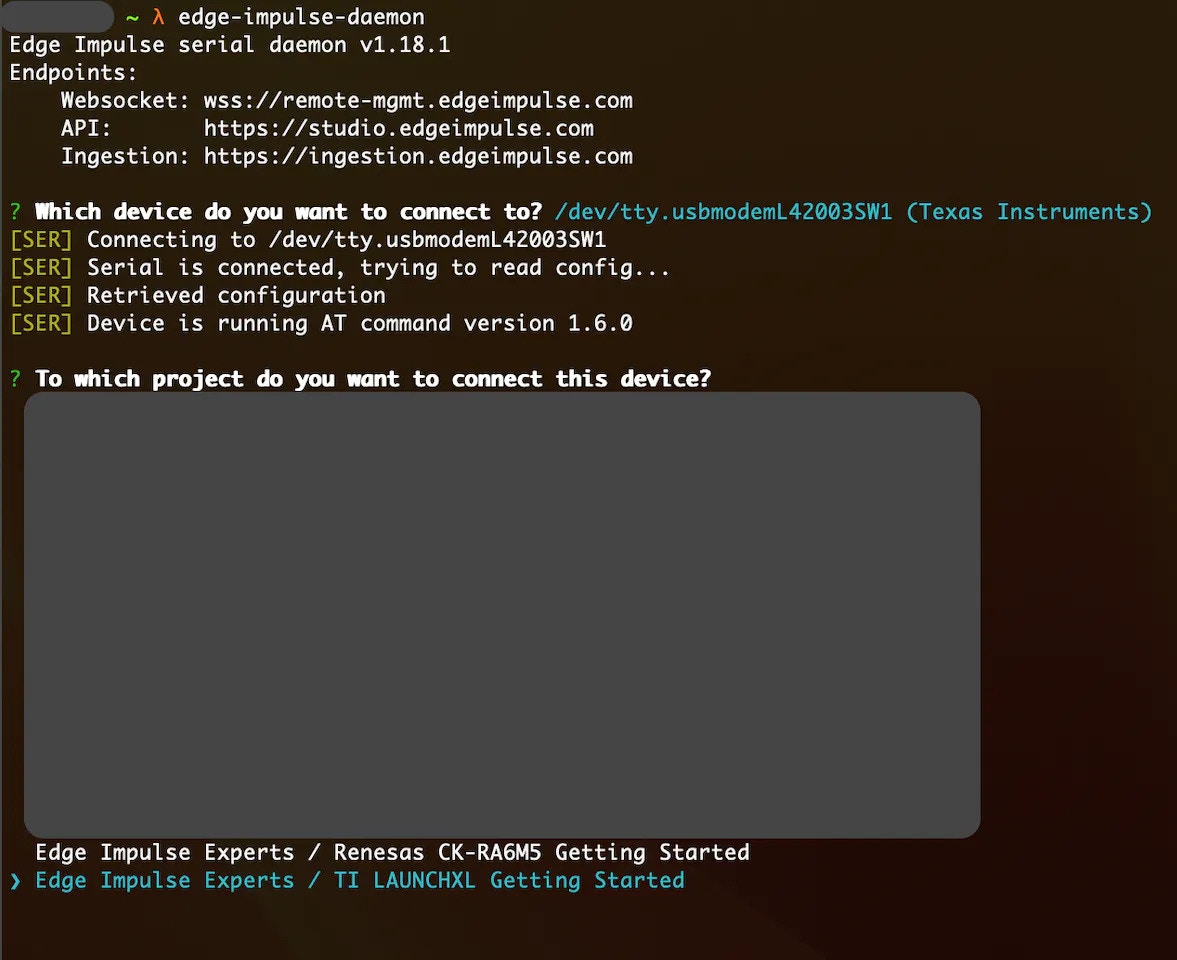
Daemon
- After selecting the project, it will ask you to give the connected board a name. It is useful when you want to connect multiple boards to the same project.

Device Naming
- Now the board should be connected to the selected project. The
edge-impulse-daemonwill tell you which project the board is connected to. We can also verify by checking the devices tab of that project.

Device Connected
Data Gathering
Edge Impulse provides multiple options for data acquisition. In this Getting Started Guide, we will look at the direct data ingestion from the board usingedge-impulse-daemon. Please follow the below steps for data acquisition:
- Navigate to the Data Acquisition tab in the Edge Impulse Studio.
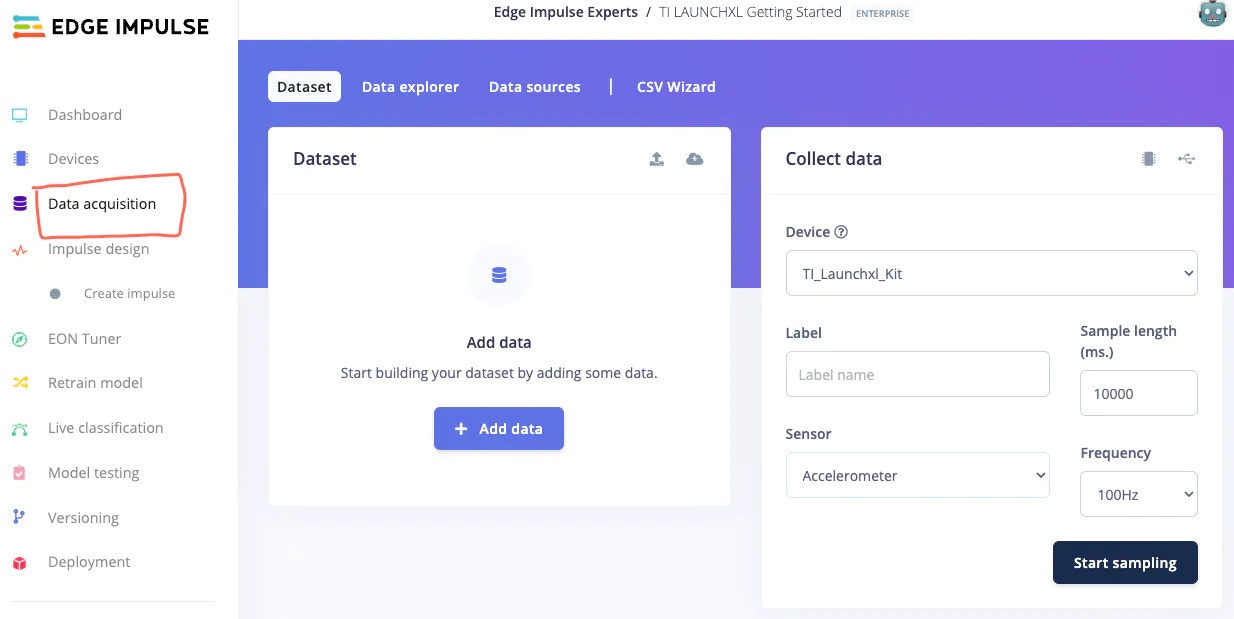
Data Acquisition
- Here you will find the Device we connected in the previous step and the sensor list. Please select the suitable sensor from the drop-down menu. For this project, I have selected the Accelerometer sensor and used default parameters.
- Add a Label name for the sample you are about to collect. I am collecting up-down, side-to-side and circular motion data therefore I will use up_down, side_to_side and circle as labels. As a default motion, I will also collect stationary data.
- Clicking Start Sampling will start the sample collection process. Once the sample is collected, it will be automatically uploaded to the Edge Impulse Studio.
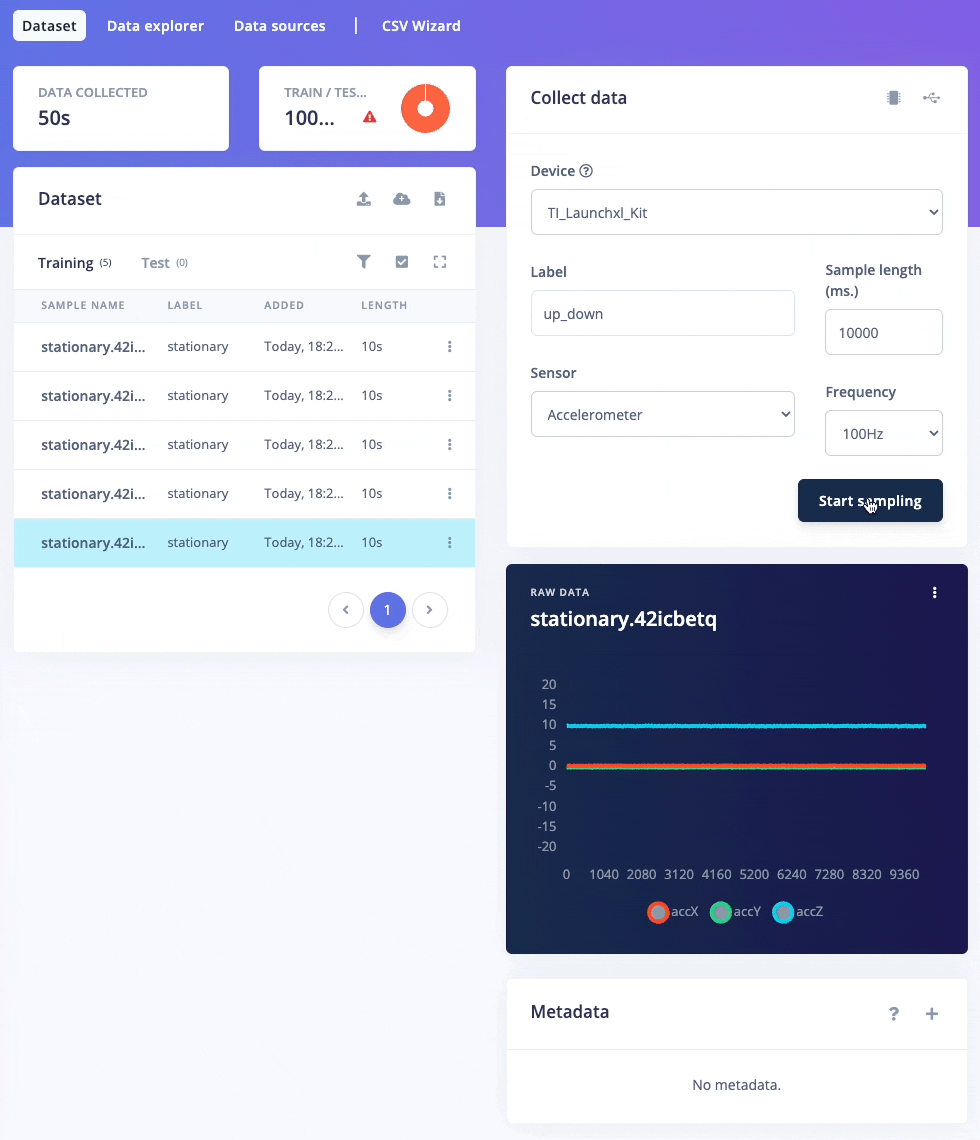
Data Collection Process
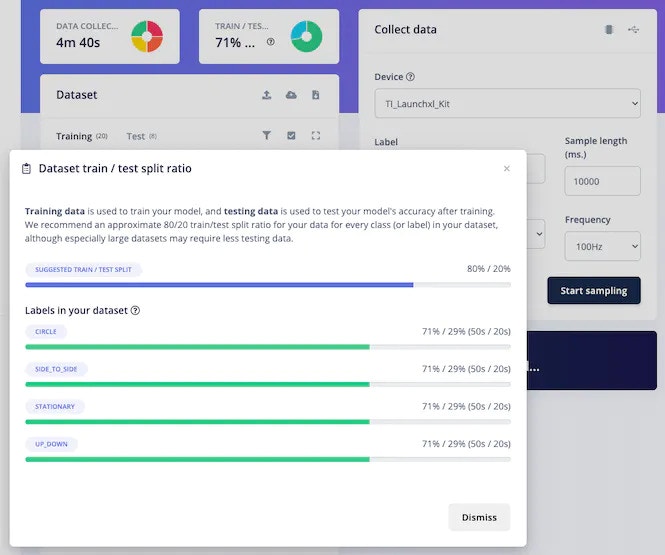
Dataset Train/Test Split
Machine Learning Model Preparation
After data collection, the next step is machine learning model preparation. To do so, please navigate to the Impulse design tab and add relevant preprocessing and learning blocks to the pipeline.- Edge Impulse Studio will automatically add an input block and it will recommend a suitable preprocessing and a learning block based on the data type. I have used the recommended ones in this project with the default arguments.
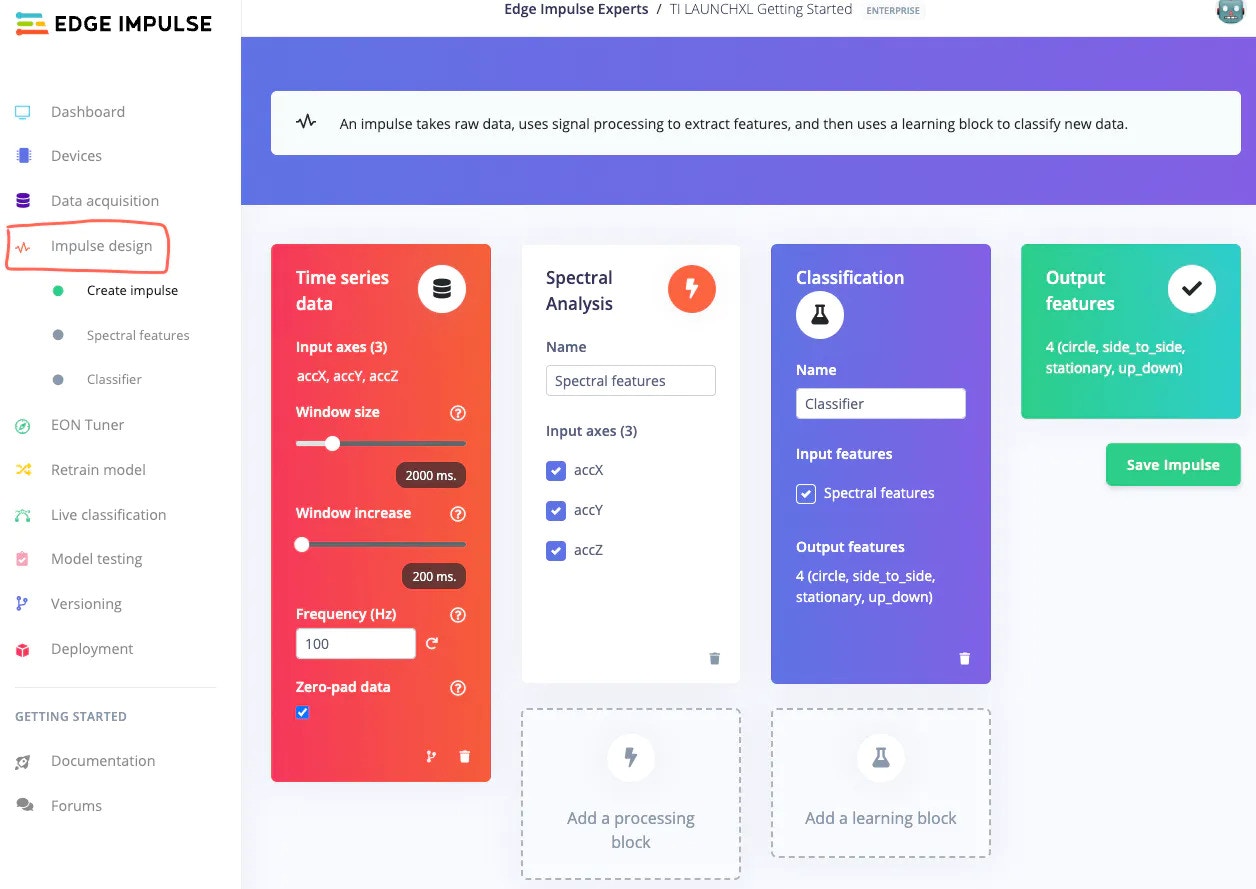
Impulse Design
- After Impulse design is complete, save the design and navigate to the preprocessing tab (Spectral features in this case) for the feature generation.
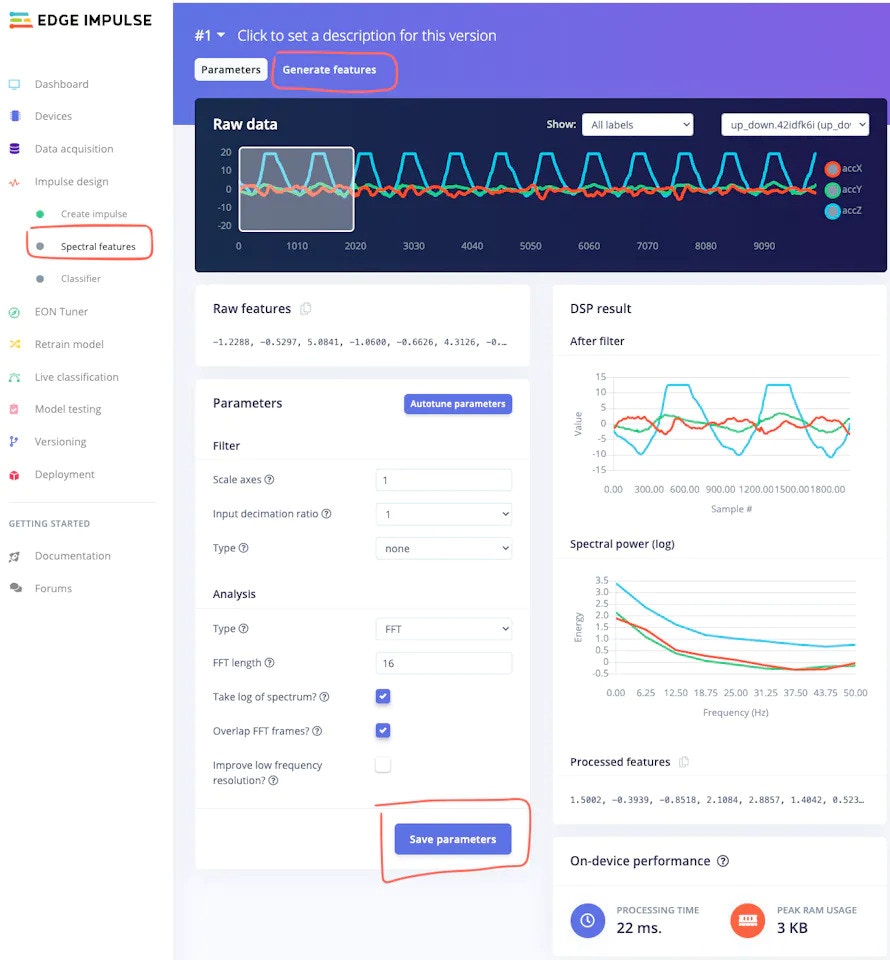
Preprocessing Block
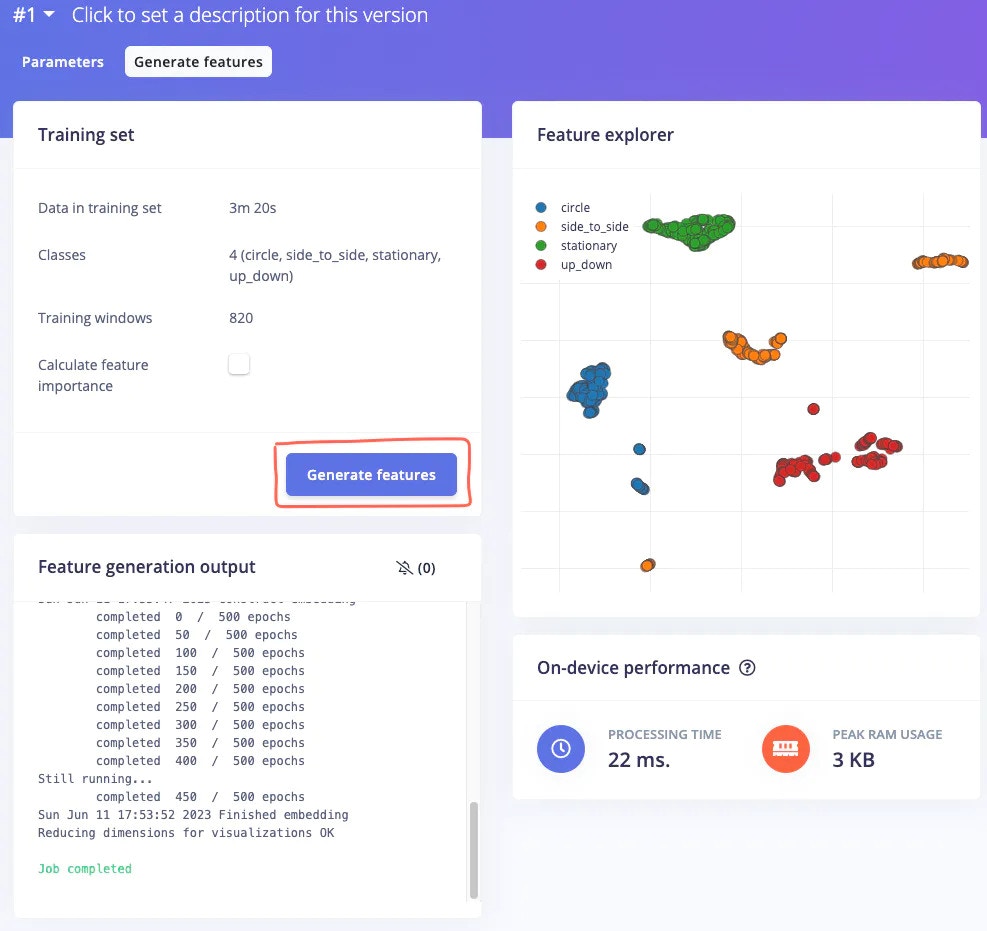
Feature Generation
- After feature generation, please navigate to the Learning Tab (Classifier in this case) to design the neural network architecture. I have used the default architecture and parameters recommended by the Edge Impulse Studio. After selecting a suitable configuration, click on the Start training button.
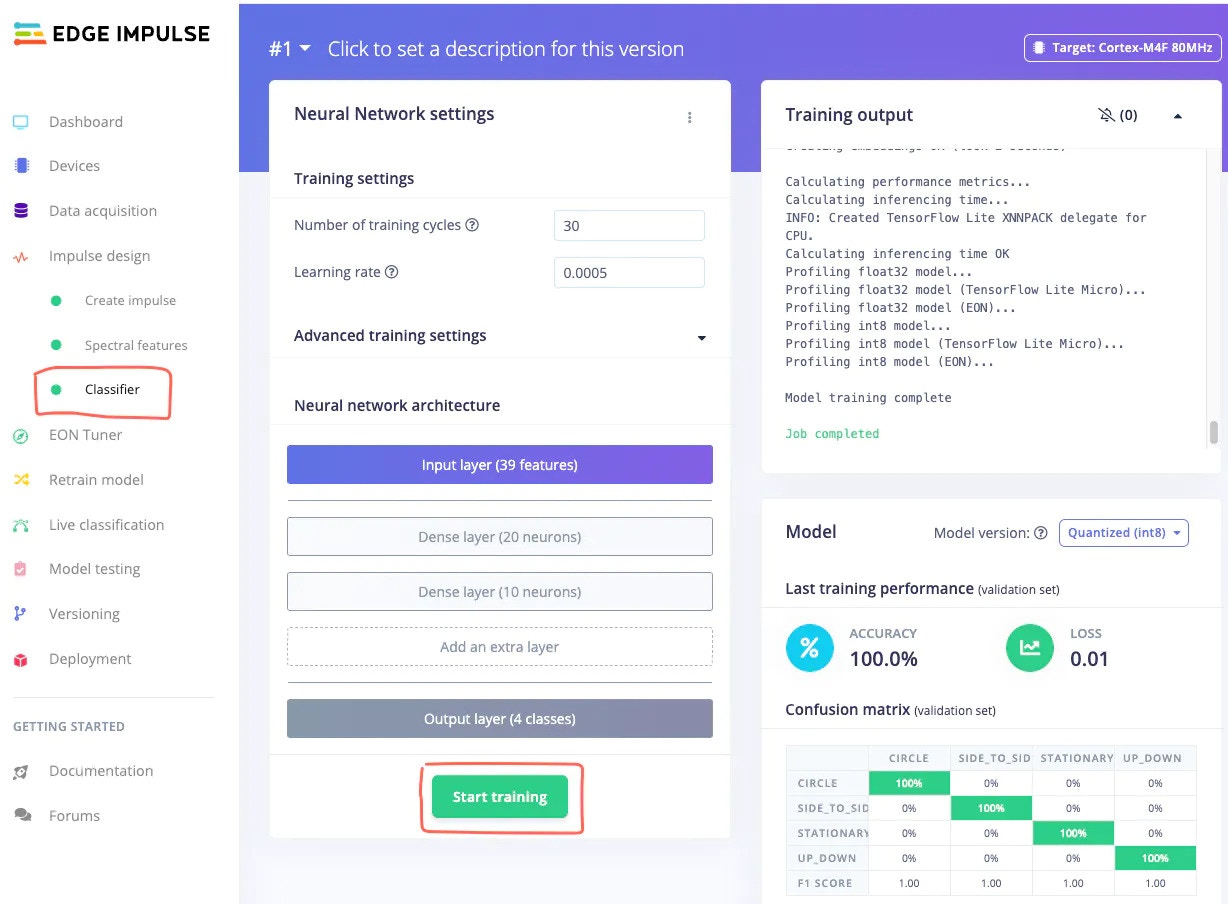
Train a Classifier Model
- Once the training is complete, please navigate to the Model testing tab, and click Classify all button.
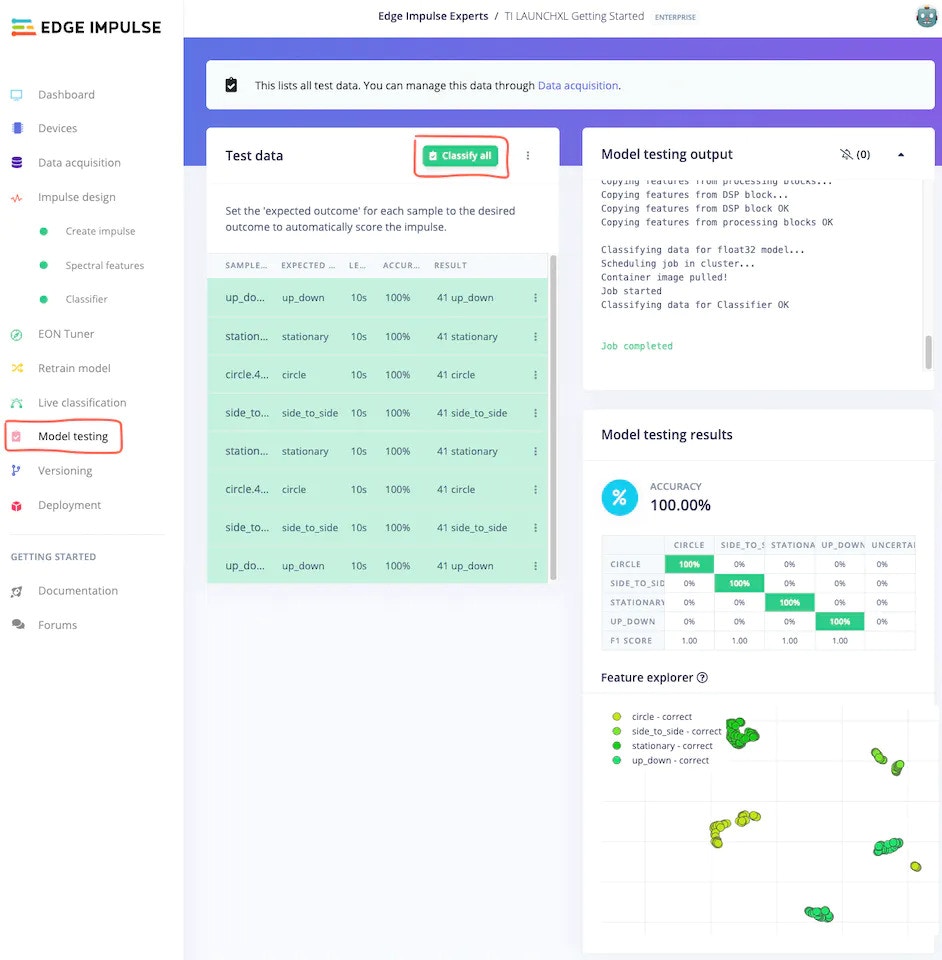
Model Testing
Even though it is a simple example, the Edge Impulse Studio prepared an excellent machine learning model just by using the default recommended parameters, in just a couple of minutes.
Deployment
In this step, we will deploy our prepared model to the TI LAUNCHXL-CC1352P development board, so we can perform inference locally on the board.- Please navigate to the Deployment tab, select the TI LAUNCHXL-CC1352P board using the search bar, and click on the Build button.
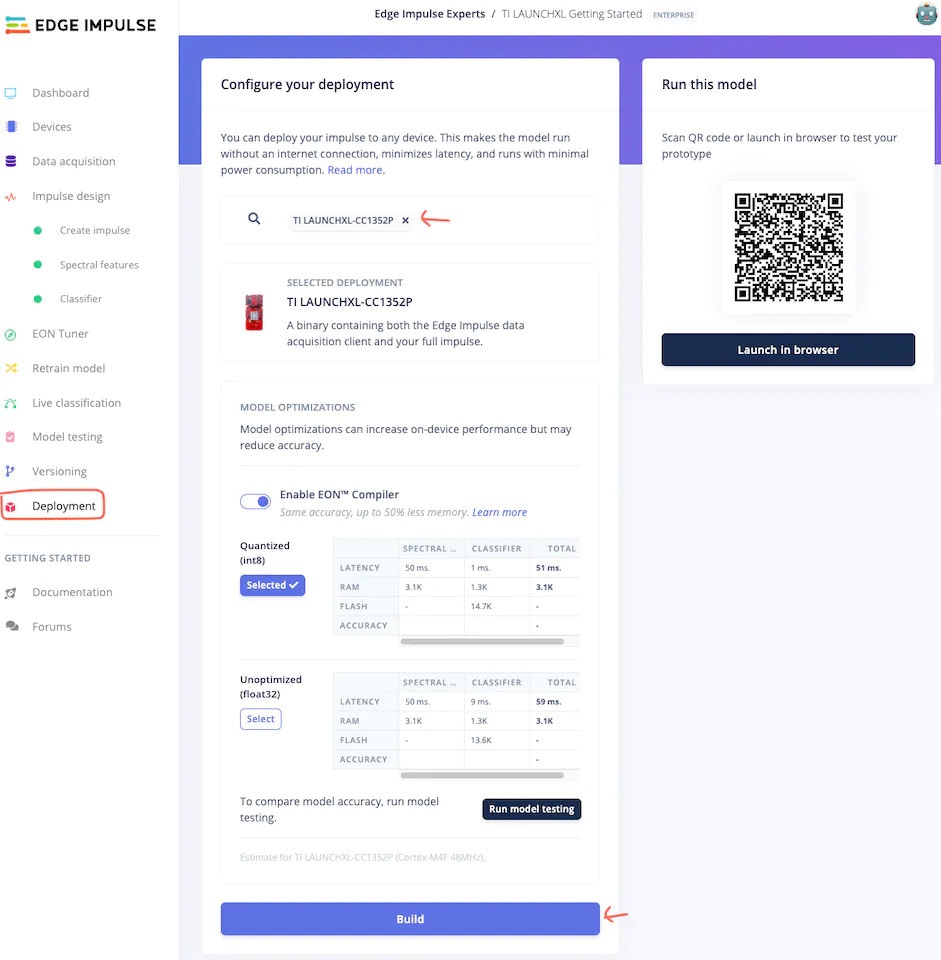
Deployment Tab
- After the build is finished, the new firmware will be downloaded automatically to your computer, and the Edge Impulse Studio will provide next-step instructions.
- Please extract the folder and double-click the
flash_<operating-system>file. This will flash the newly created firmware on the TI LAUNCHXL-CC1352P board. This firmware contains the machine learning model we prepared in the above steps.
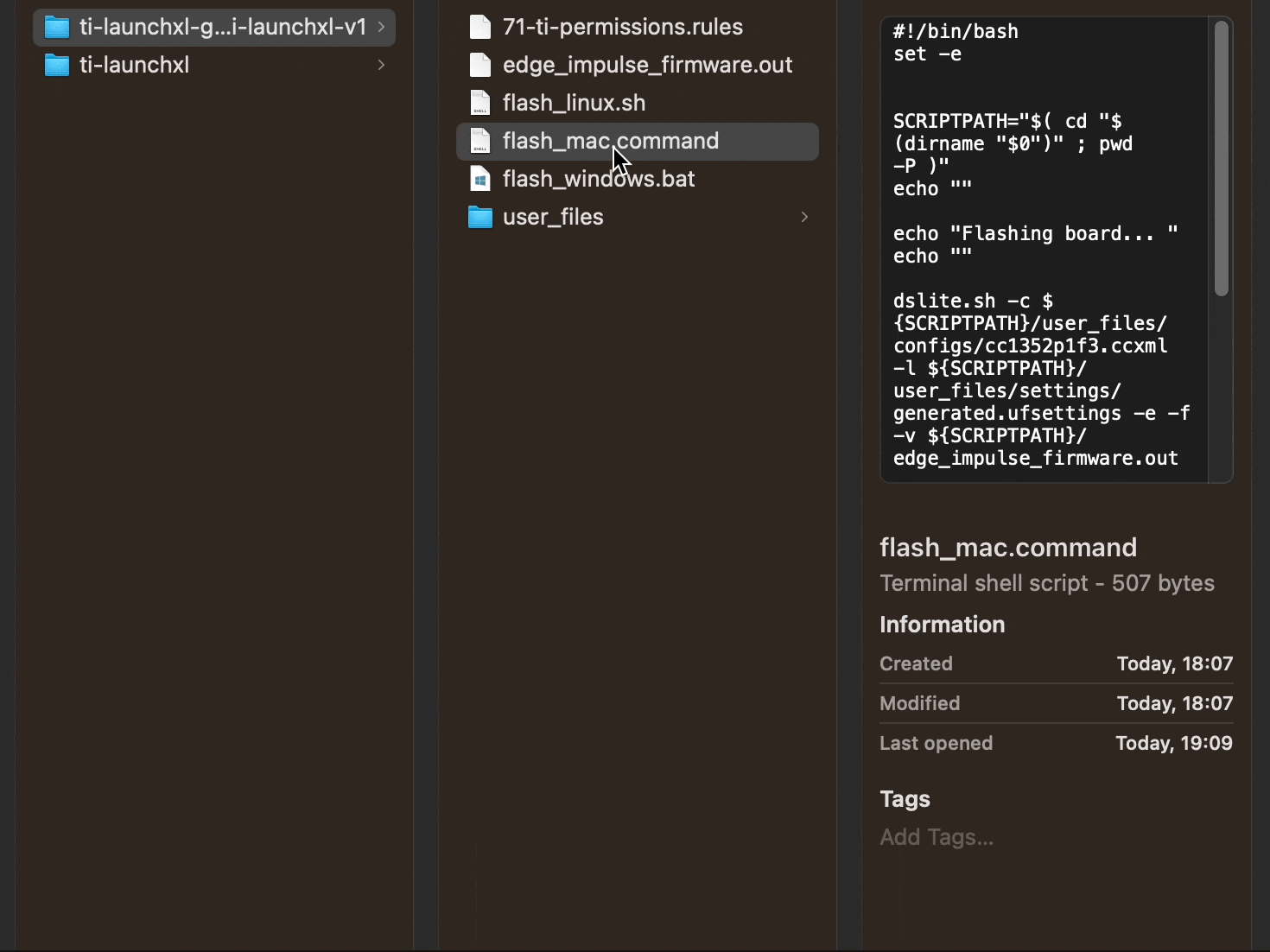
Flashing Firmware
Inferencing
The next step is testing!! Let’s see how well our model performs when run locally on the LAUNCHXL-CC1352P board. To start local inferencing, typeedge-impulse-run-impulse from your terminal or command prompt.
And, that’s it. I hope this Getting Started Guide will be useful for you when using the TI LAUNCHXL-CC1352P with Edge Impulse.
If you have any questions, please check out the Edge Impulse Forum.