
Problem Statement
Traditional on-street parking enforcement, which relies on static signage, time-limited meters, and periodic monitoring by human attendants, is prone to inefficiencies, non-compliance, and enforcement gaps. These limitations often result in parking misuse, particularly in areas with time-restricted or paid zones, undermining both urban regulation and revenue. In the context of smart cities, there is a need for automated, intelligent systems that can monitor parking behavior in real-time.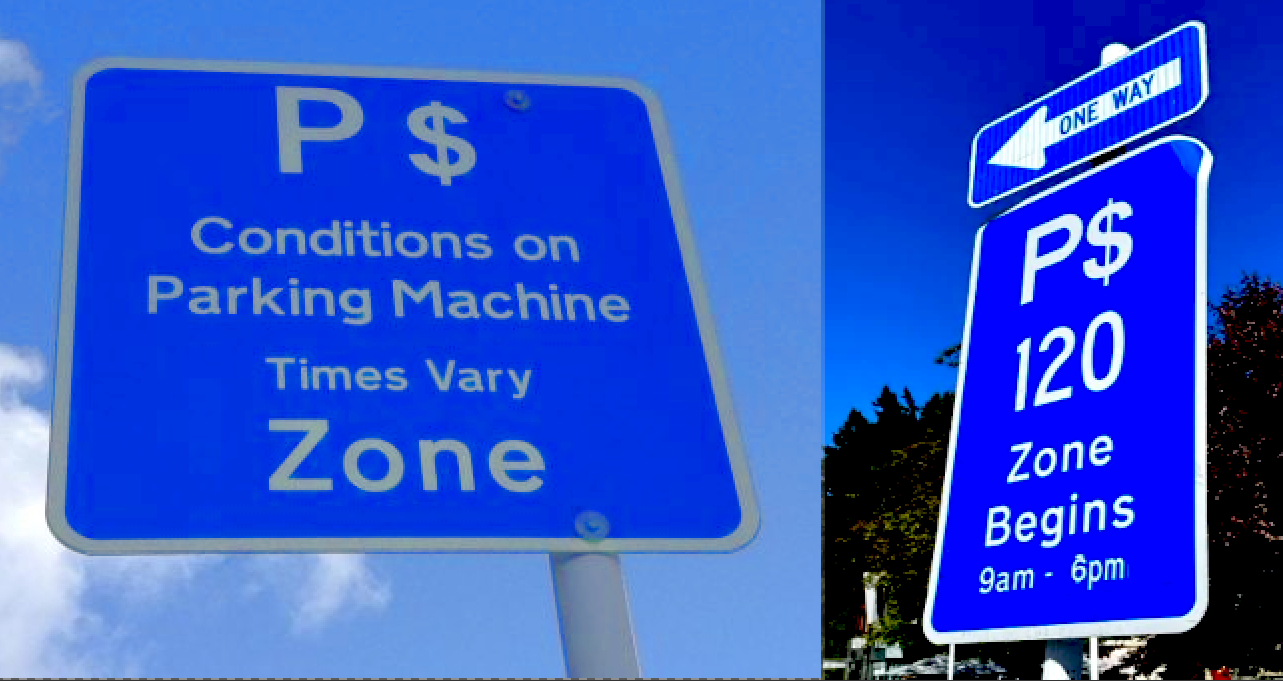
Parking Zone
Solution
To address this challenge and as part of a learning process in deploying vision-based Edge AI solutions, we developed this project powered by a YOLO-based object detection model. The model is trained and optimized using Edge Impulse Studio, then deployed on a Raspberry Pi 5 for real-time inference. Leveraging transfer learning and pre-trained weights from YOLO, we significantly reduced the amount of data required for model training while maintaining high accuracy for our targeted use case. This system integrates seamlessly with Python-based tracking logic, enabling enforcement of zone-specific parking rules (e.g., no-parking zones, paid durations, violation thresholds) with visual feedback and temporal tracking. The result is a low-cost, energy-efficient, and scalable solution suitable for modern urban parking management — a Smart Parking Meter.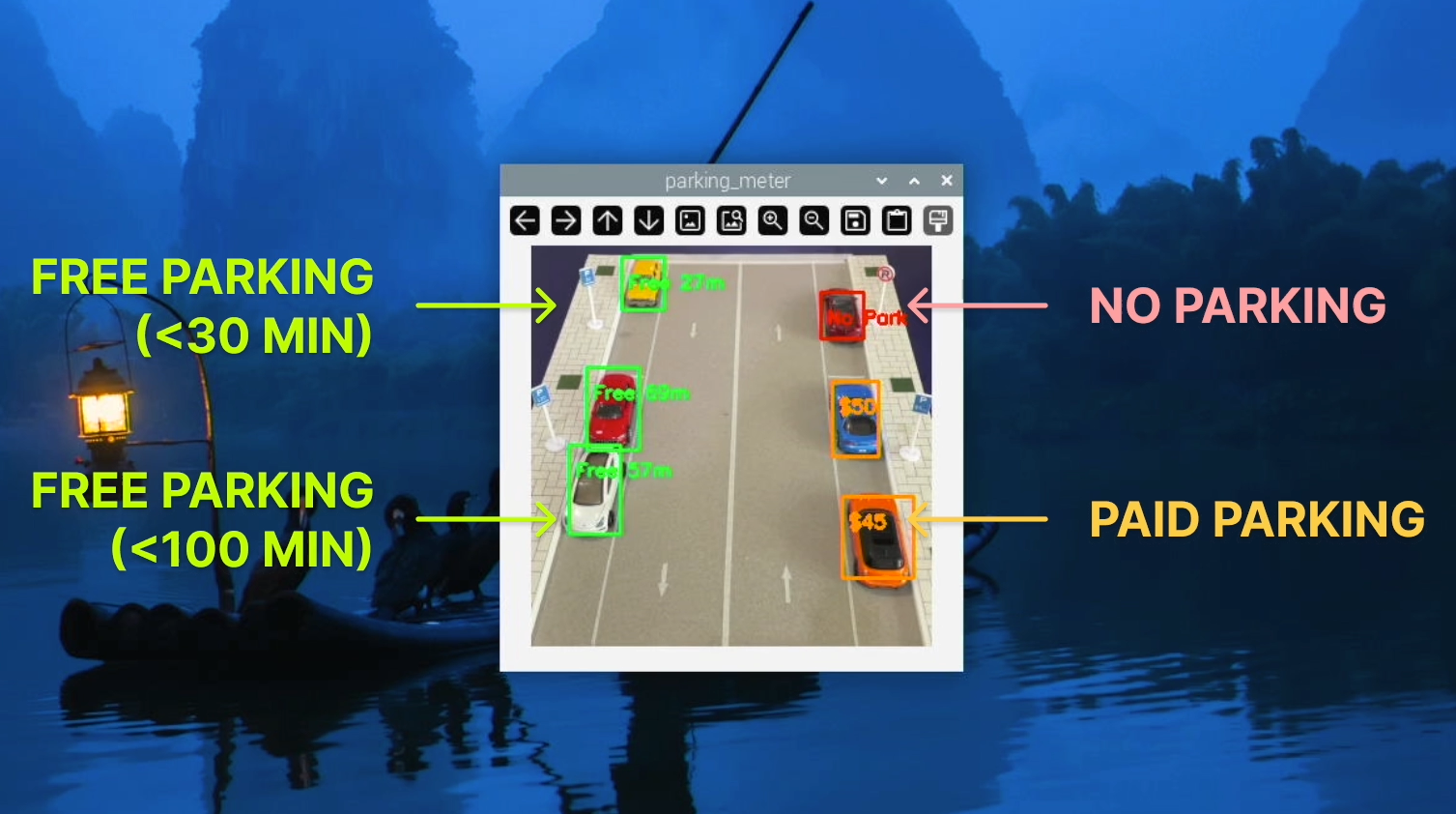
Vision-based Parking System
Hardware Components
- Raspberry Pi 5
- Keyboard, mouse or PC/laptop via SSH
- USB Camera/webcam (eg. Logitech C920)
- LCD/monitor
- Mini tripod
- Car miniatures with Street Parking setup

Hardware
Software & Online Services
- Edge Impulse Studio
- Edge Impulse Linux & Python SDK
- Raspberry Pi OS
- OpenCV
Steps
1. Collecting Data
In the initial stage of building a model in Edge Impulse Studio, we need to prepare the data. You can collect your own data to better suit the purposes of your project; in this case we capture pictures from a smartphone camera and save them in a folder. For those who are not familiar with Edge Impulse Studio, please follow these steps —> Open studio.edgeimpulse.com, login or create an account, then create a new Project. Choose the Images project option, then Object detection. In Dashboard > Project Info, choose Bounding Boxes for labeling method and Raspberry Pi for target device. Then in Data acquisition, click on Upload Data tab. Choose your saved folder to upload your images.
Taking photos
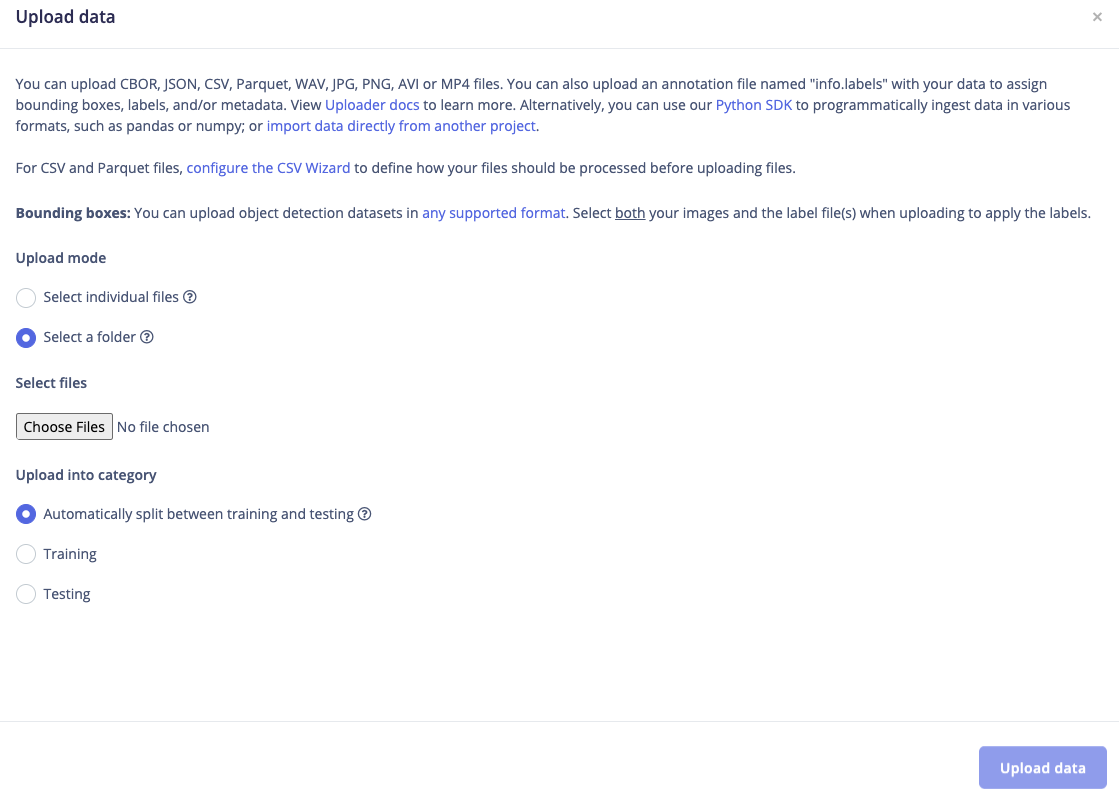
Upload data
2. Labeling
The next step is labeling, now click on Data Acquisition, click on Labeling queue tab, then drag a box around an object and label it, then click Save. Repeat this until all images are labelled. Alternatively, you can try Edge Impulse’s new feature AI auto labeling to help speed things up. After labeling, it’s recommended to split the data into Training and Testing sets, around an 80/20 ratio. If you haven’t done this yet, click on Train / Test Split to automate this process.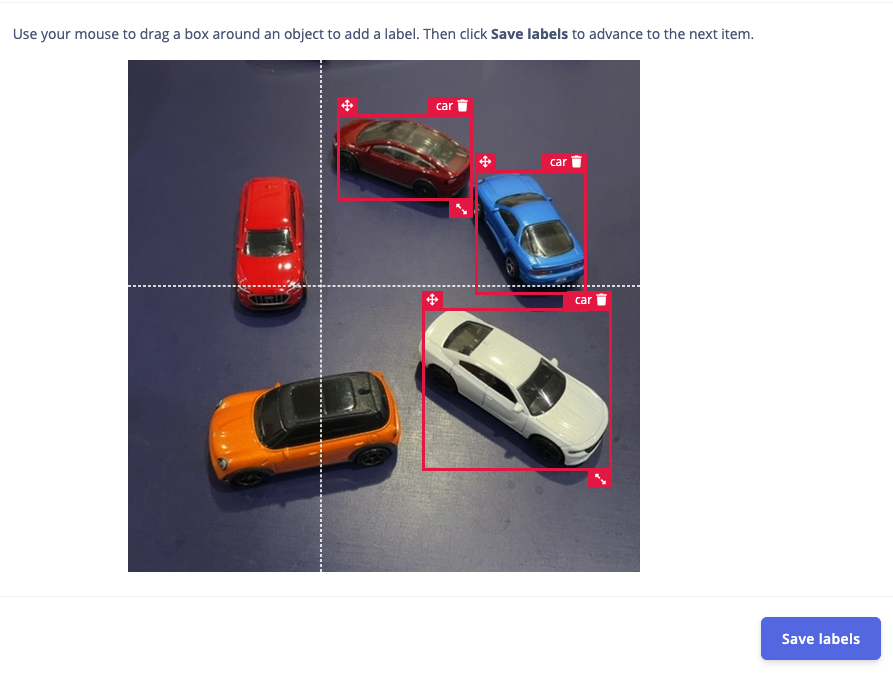
Labeling
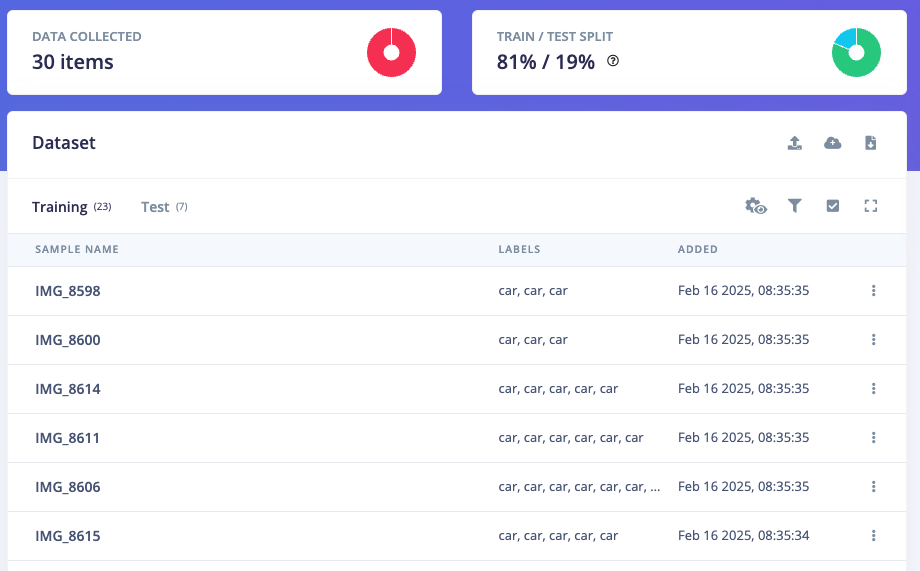
Train/Test data split
3. Train and Build Model
Once your labelled dataset is ready, go to Impulse Design > Create Impulse, and set the image width and height to 320x320. Choose Fit shortest axis, then select Image and Object Detection as the learning blocks, and click Save Impulse. Next, navigate to the Image Parameters section, select RGB as the color depth, and press Save parameters. After that, click on Generate, where you’ll be able to see a graphical distribution of the feature data. Now, move to the Object Detection section and configure the training settings. Select GPU as the processor and set the training cycles to around 200, and learning rate to 0.001. Choose YOLOv5 as the neural network architecture — for higher resolutions (eg. 640x640), you can try YOLOv5 (Community blocks) with a model size of medium (YOLOv5m). Once done, start training by pressing Start training, and monitor the progress. If everything goes well and the precision result is above 80%, proceed to the next step. Go to the Model Testing section, click Classify all, and if the result is around 90%, you can move on to the final step — Deployment.
Learning blocks
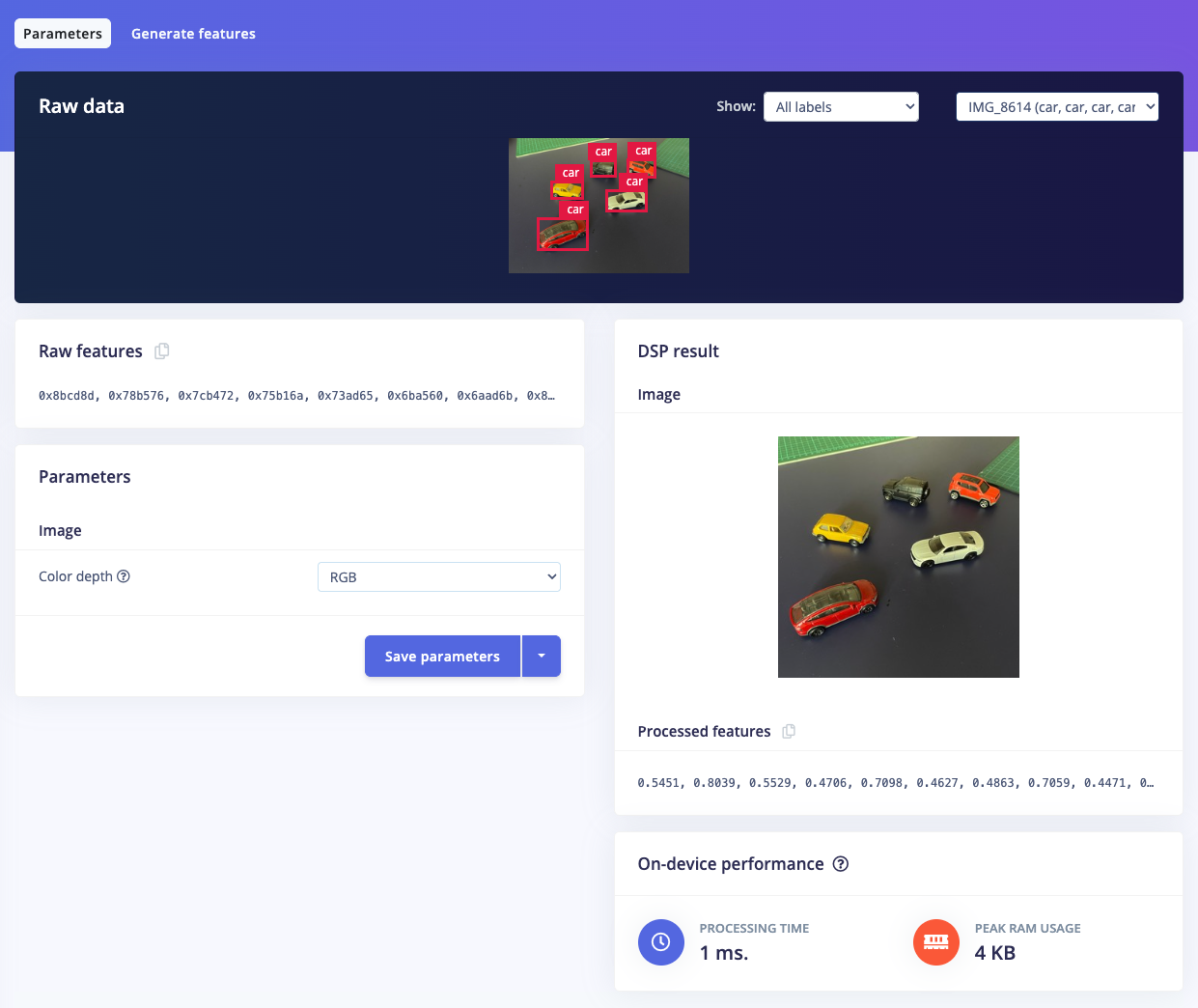
Save parameters
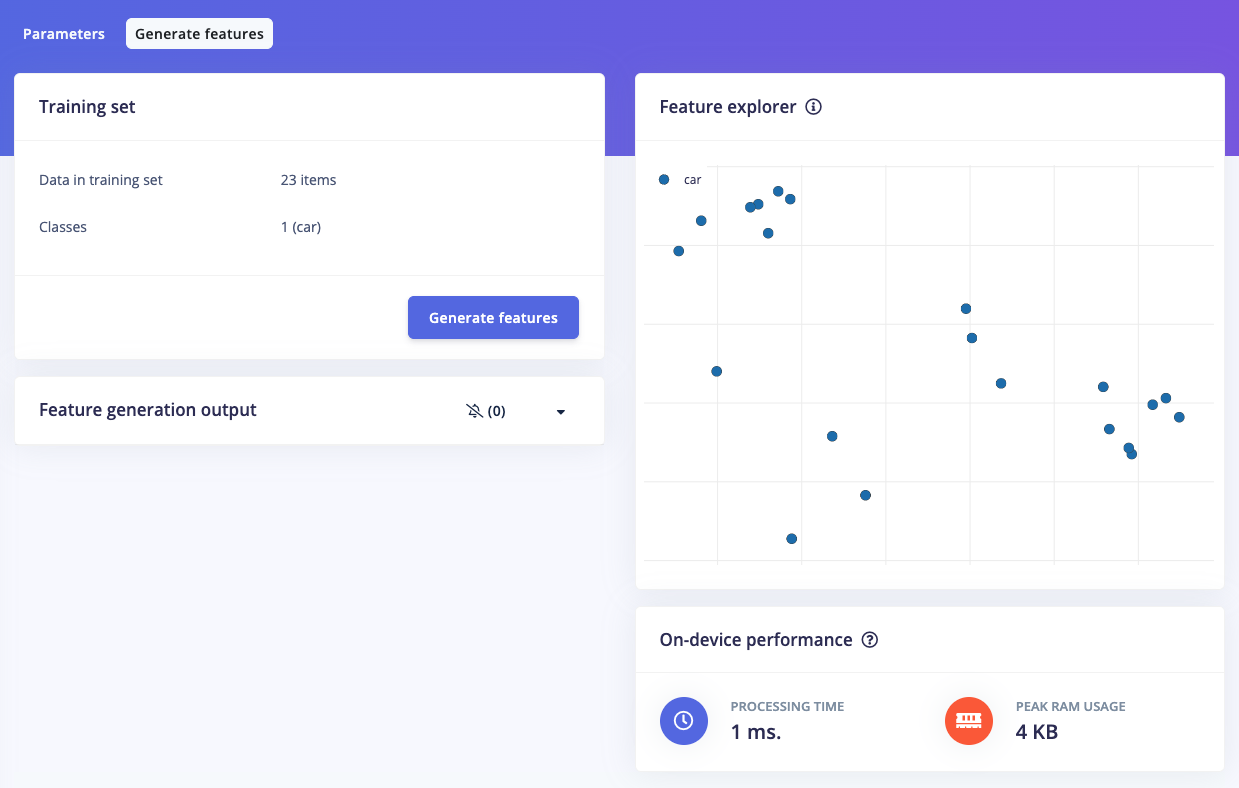
Generate features
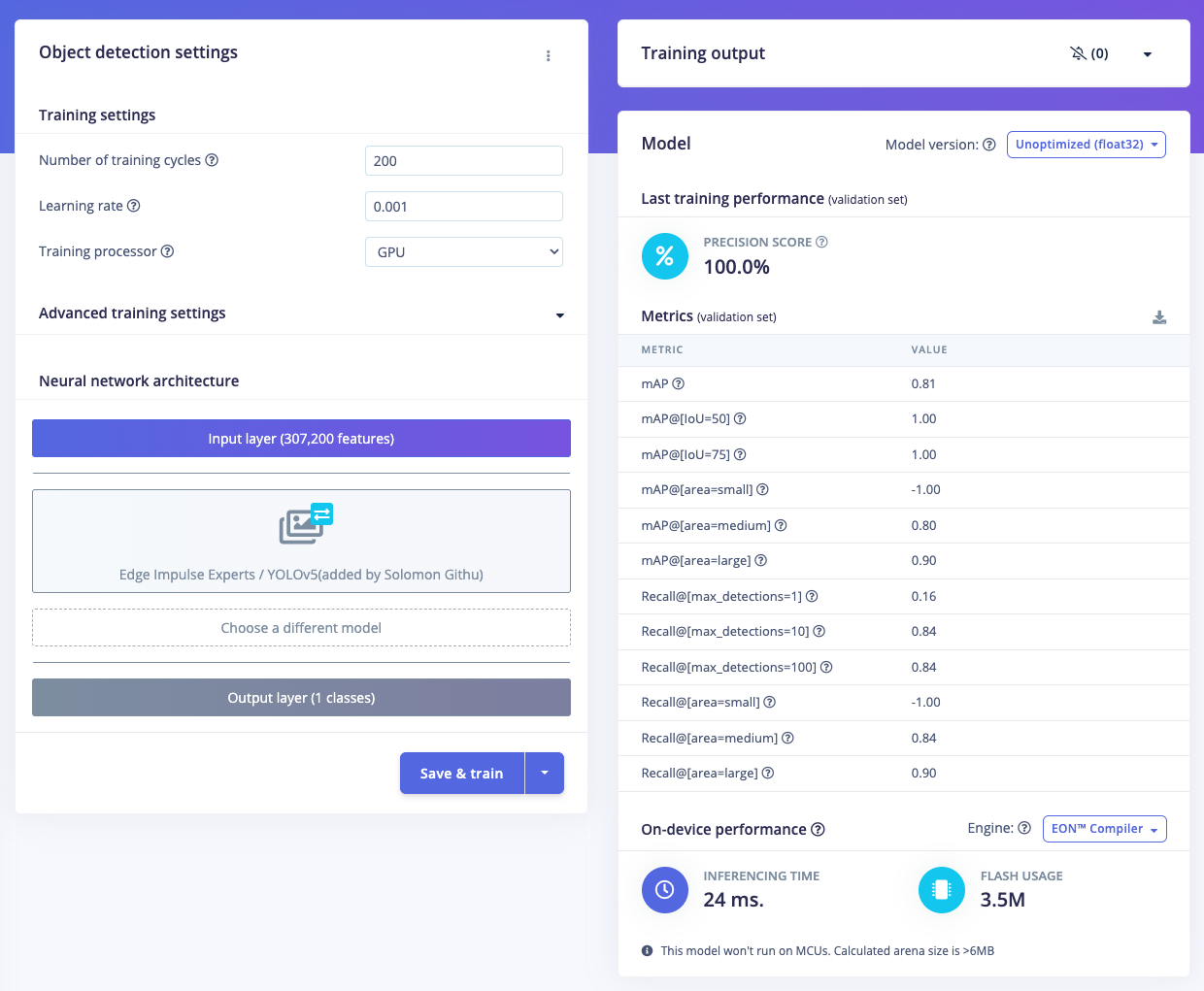
NN setting & result
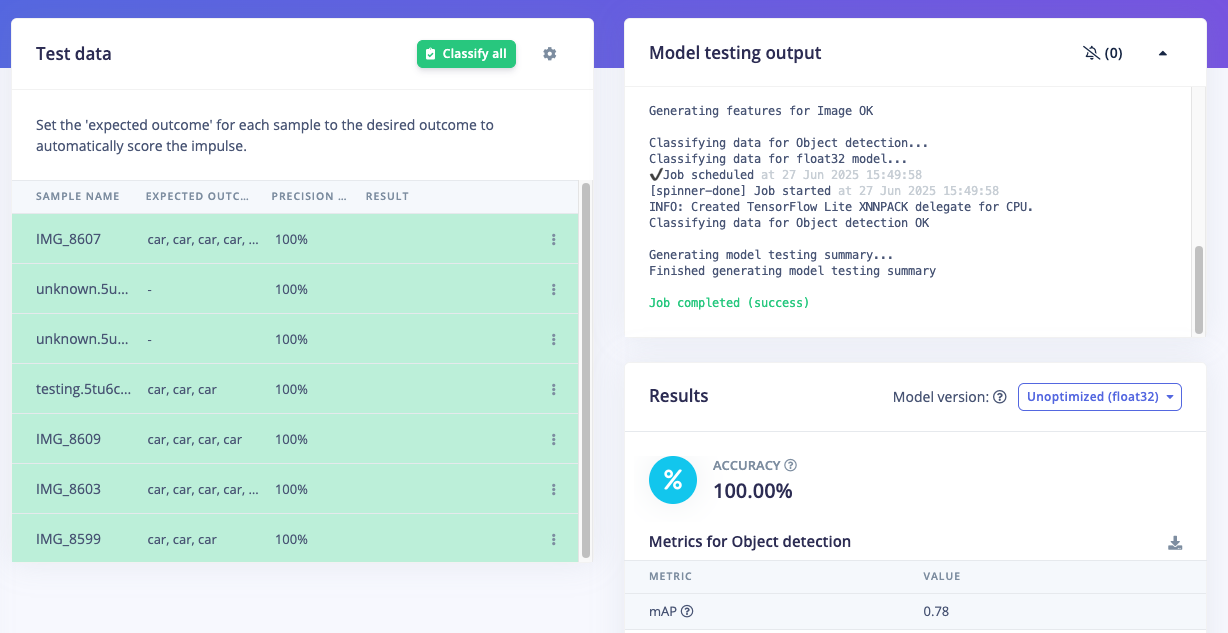
Model test
4. Deploy Model on Raspberry Pi
Simply ensure that the model has been built in Edge Impulse Studio. Now, you can test, download the model, and run everything directly from the Raspberry Pi. On the Raspberry Pi, there are several things that need to be done. Ensure you have the latest Raspberry Pi OS which supports the new Edge Impulse Linux CLI version >= 1.3.0. Then install all dependencies; follow the instructions here and you also need to install the Edge Impulse Linux Python SDK, please follow the instructions at this link Next, build/download/run the model via the Edge Impulse runner. Open a terminal on the Raspberry Pi orSSH from your PC/laptop then simply type edge-impulse-linux-runner (you can add --clean to allow you to select your project if you’ve tried a different project in the past). Log in to your account then choose your project. This process will download the model.eim, which is specifically built for the aarch64 architecture (Pi 5 ARM64). During the process, the console will display the path where the model.eim has been downloaded. For example, in the image below, it shows the file located at /home/pi/.ei-linux-runner/models/624749/v5
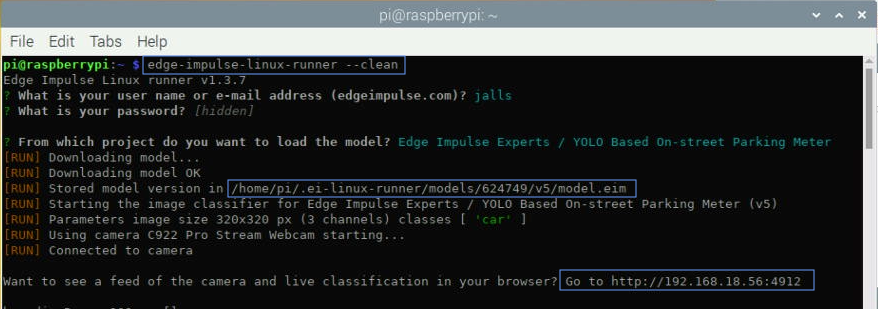
Edge Impulse Runner
cp -v model.eim /home/pi
Now the model is ready to run in a high-level language such as Python. To ensure this model works, we can re-run the EI Runner with a camera attached to the Raspberry Pi. You can see the camera feed and inference in a browser, at the local IP address of the Pi on port 4912. Run this command once again: edge-impulse-linux-runner
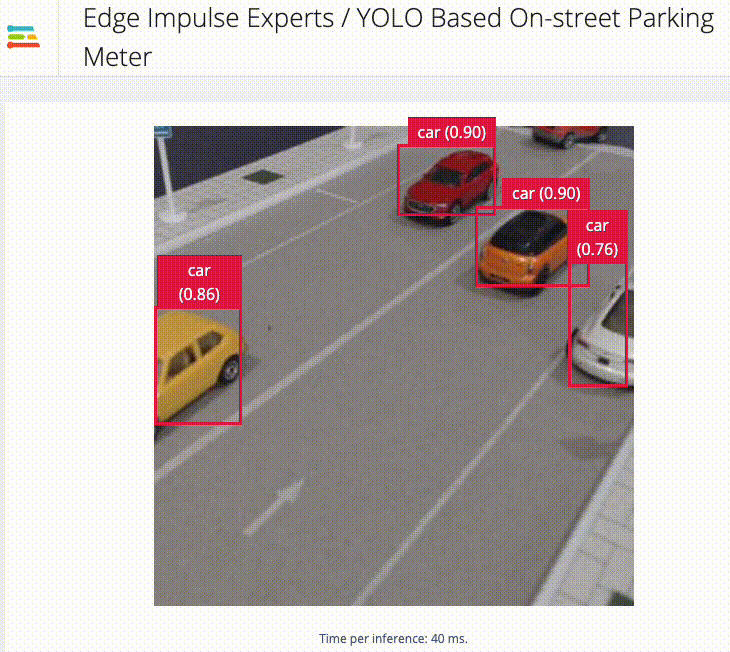
Live inferencing
5. Build a Smart Parking Application (Python)
With the impressive accuracy of live inferencing using the Edge Impulse Runner, we can now create a Python-based Parking Meter program. This code performs object tracking and parking duration analysis using bounding boxes detected by our YOLOv5-based model. For every frame, it identifies the location and size of detected cars, then attempts to match them with previously tracked objects using Intersection over Union (IoU), distance between centers, and size similarity. If a match is found, it checks whether the object has moved; if not, it updates the tracked object’s “stopped” duration. If the object has moved or reappeared after more than 3 seconds, it resets the timer. The system only starts displaying bounding boxes if a car has remained stationary for 5 seconds or more, ensuring it is actually parked. Each car is also assigned to one of four parking zones (A, B, C, or D) based on its location. Zone A and B allow parking but turn the bounding box red if the duration exceeds 30 or 100 seconds. Zone C is a no-parking zone and triggers a red box after just 5 seconds. Zone D is a paid parking area where the display shows a dollar amount instead of time, charging $5 every 10 seconds. This zone-based logic allows for flexible rules depending on where the car is parked, and visual feedback is given via color-coded bounding boxes and overlaid text.Note: Minutes are converted to seconds. So that we don’t have to wait for the actual parking time :-)
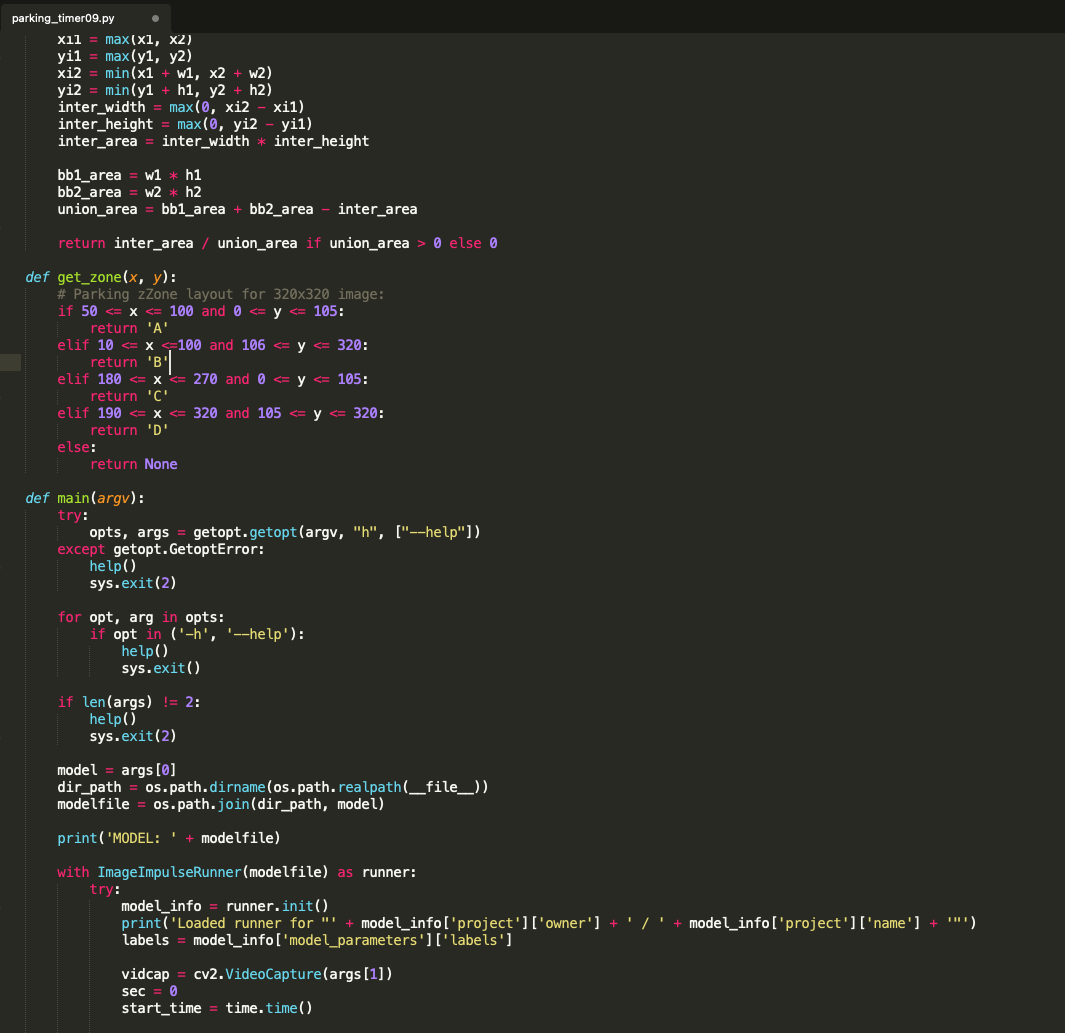
Code Screenshot
parkingmeter1.py) with the following command:
python3 parkingmeter1.py <path to modelfile>/model.eim
To run the program (parkingmeter2.py) using a video file as input (e.g., video.mp4), we can add the path to the video file when executing the program:
python3 parkingmeter2.py <path to modelfile>/model.eim <path to videofile>/video.mp4
Note: For video/camera capture display, you cannot use a headless method from a PC/laptop. Instead, connect a monitor directly to the Raspberry Pi to view the visuals.Check out our demo video: